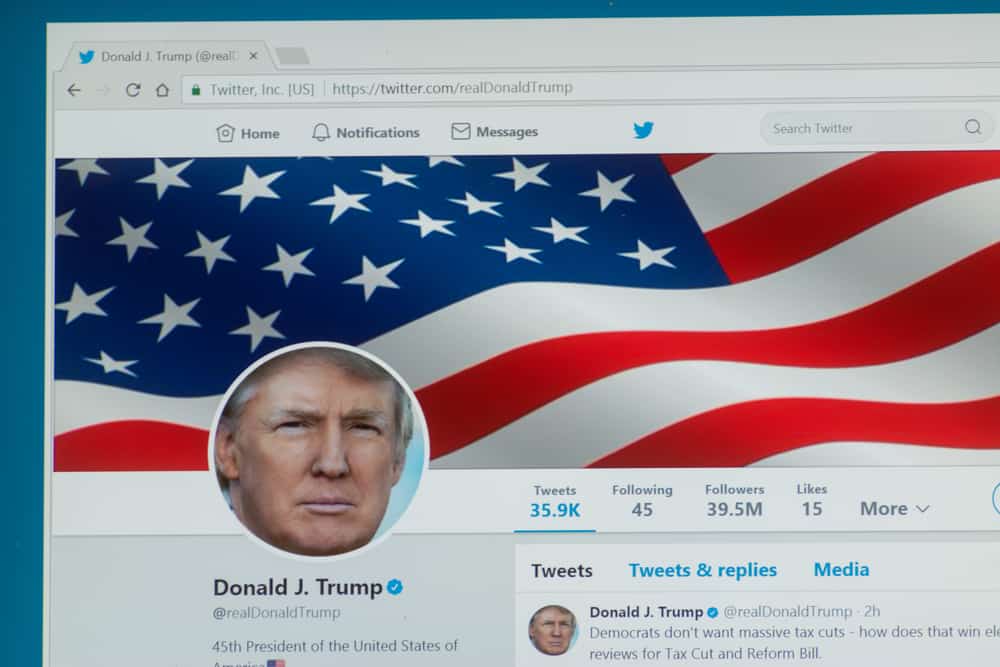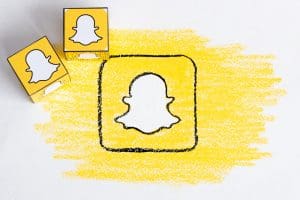Snapchat is a great app to use and have fun with daily. However, users may require a break from time to time. Snapchat knows this and permits account deletion and reactivation. So, whatever your reason, you can effortlessly delete your Snapchat account.
But how can you delete your Snapchat account on an iPhone?
To delete Snapchat on iPhone, open the Snapchat app and tap the Bitmoji in the upper left corner. Then, select the gear symbol in the upper right corner. Next, scroll down and select “Delete Account.” Follow the on-screen prompts to delete your Snapchat account.
However, it would help if you knew more about deleting your Snapchat account on your iPhone. So, If you’re ready to say goodbye to Snapchat, continue reading for more relevant info.
Why Delete Snapchat on iPhone?
There are several reasons why you might want to delete Snapchat from your iPhone. Maybe you’re concerned about privacy and security, or you don’t use the app very much and want to free up some space on your device. In any case, deleting Snapchat is a pretty simple process.
If you’re unsure whether you want to delete Snapchat or disable it for a while, remember that you can always uninstall the app and then reinstall it later. Deleting Snapchat will remove all of your account data and saved content from your iPhone, so make sure you virtually want to do this before proceeding.
Snapchat is undoubtedly a great social media app because it’s full of excitement and fun. However, there are times you might get fed up with the app due to personal reasons. In that case, deleting your account will be a probable decision.
How To Delete Snapchat on iPhone?
If you’re no longer using Snapchat and want to delete your account, here’s how to do it on your iPhone:
- Launch Snapchat on your iPhone and sign in to your account.
- Tap on the Bitmoji in the upper left corner.
- Tap the gear symbol in the upper right corner to open the settings.
- Scroll down to the “Account Actions” section, and select “Delete Account.”
- Input your username and password when prompted, then tap on “Continue.”
- Confirm that you want to delete your account by tapping on “Yes, I want to delete my account.” And that’s it! Your Snapchat account has now been deleted.
Snapchat Deletion Policy
Your Snapchat account will get disabled for 30 days after you delete it. During that time, friends will be unable to chat with you.
Meanwhile, you can revive your Snapchat account during the first 30 days of deletion. Permanent deletion of your Snapchat account will occur after an additional 30 days. In that case, your account, chats, snaps, friends, stories, device data, account settings, and location will no longer be accessible in your Snapchat account.
After 30 days, there is no way to recover your Snapchat account. However, Snapchat will still keep some data for specific security, business, and legal needs.
How To Reactivate Snapchat on iPhone?
Assuming you’ve already deleted your Snapchat account, here’s how to recover it on your iPhone:
- Open the Snapchat app and sign in to your Snapchat account with your username and password.
- You’ll notice a notification stating that your account has been deactivated. To reactivate it, tap “Yes.”
- After that, you’ll receive a notification requesting that you wait a few seconds for your account to be reactivated. Finally, tap “OK,” and you’re done.
According to Snapchat, reactivating an account might take up to 24 hours. However, accounts with a large amount of data to restore (friends, discussions, saved chats, Memories, and so on) may even take longer to reactivate.
You will be notified through email that your account has been reactivated. Log back into your account and try again to access Snapchat.
Conclusion
Deleting a Snapchat account from your iPhone is a pretty simple process. Just follow the steps outlined in this guide, and you should be able to get rid of your profile in no time. Let’s do a recap!
Meanwhile, if you have any other questions about deleting your social media account using your iPhone, feel free to leave a comment below, and we’ll do our best to help you.
FAQs
You would lose access to your list of friends, account settings, snaps, conversations, stories, and other stuff if you erase the Snapchat app from your iPhone unless you downloaded your data before deleting it.