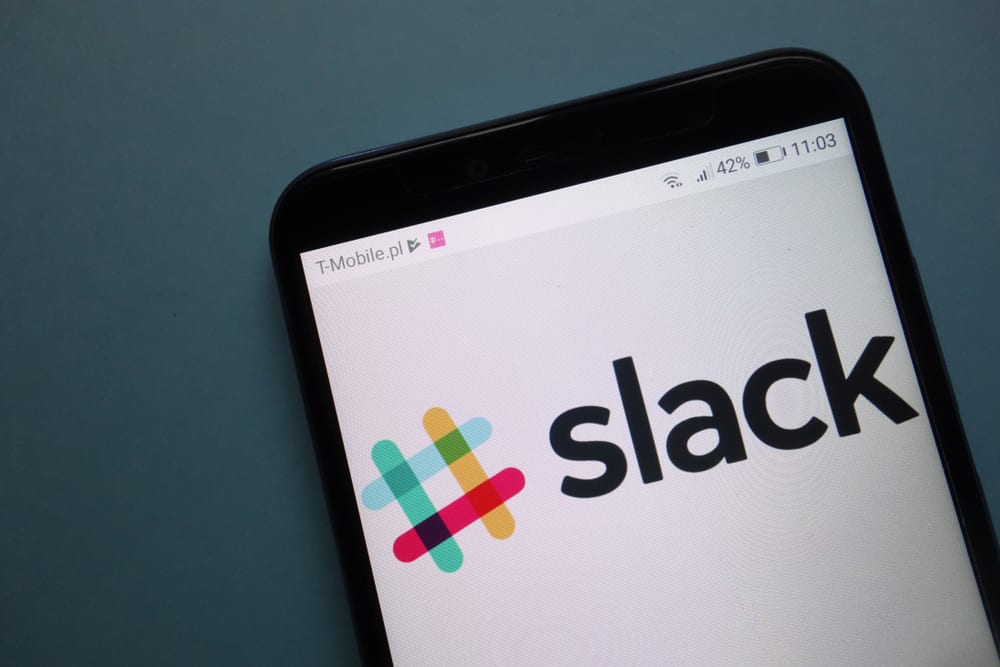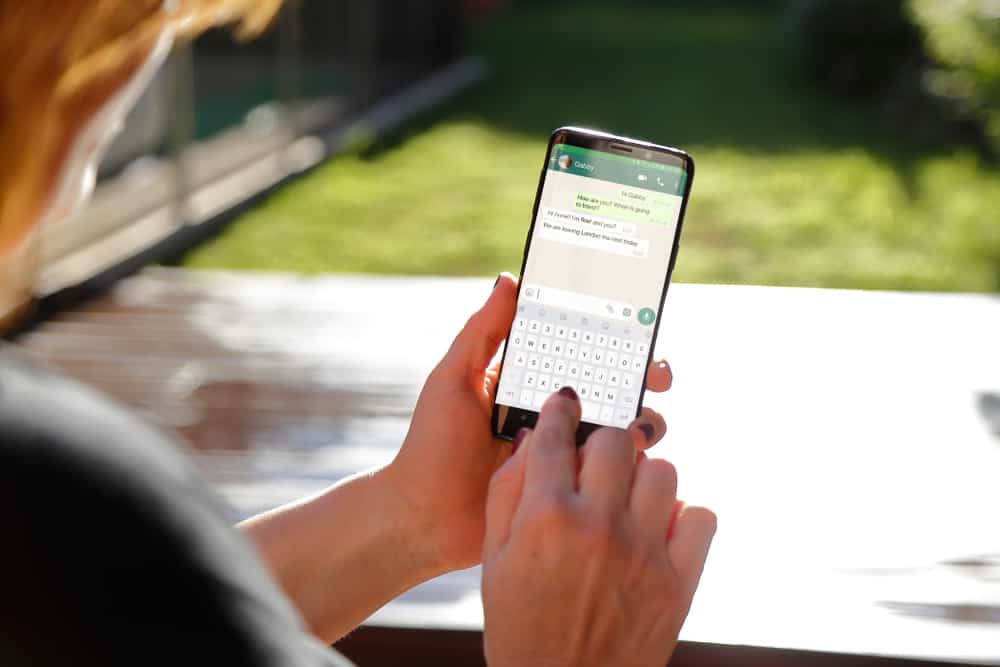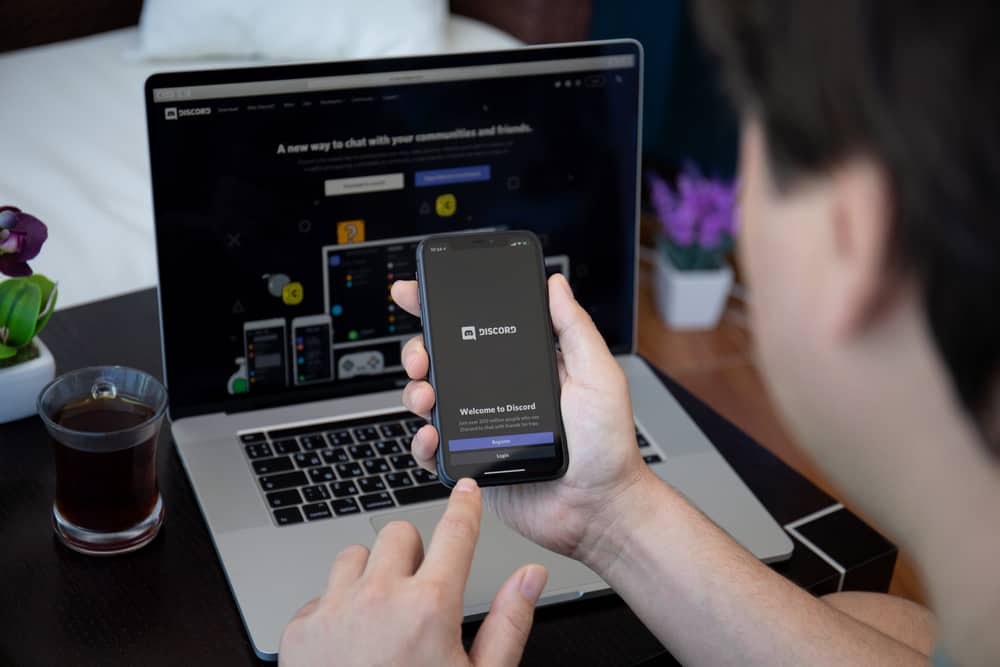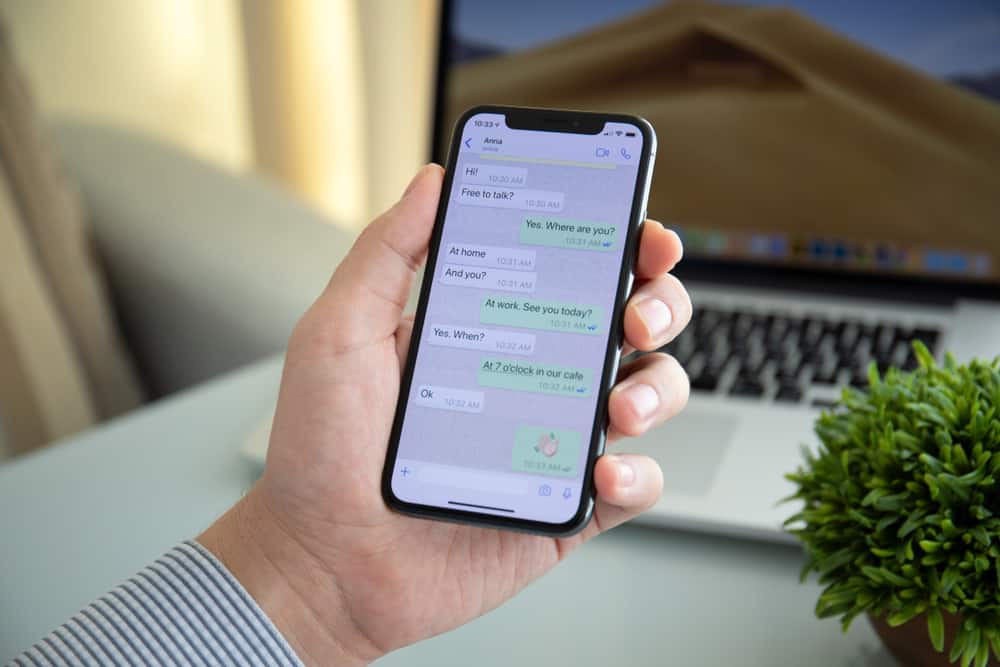
WhatsApp’s “Delete For Everyone” feature lets you delete a message for both parties within 68 hours of sending it.
However, you may need to delete a message after the time has elapsed for various reasons.
So, how to go about it?
To delete a sent WhatsApp message after the time limit, you need to trick your WhatsApp into thinking the message was sent within the time limit to access the “Delete For Everyone” feature. Turn on Flight/Airplane mode on your phone and “Force Stop” WhatsApp. Adjust the time and date to reflect within the time limit of the message. Access the message you would like to delete and delete it for everyone.
This post gives an overview and will show you how to delete WhatsApp messages after the time limit.
Overview of Deleting a WhatsApp Message After Time Limit
You may want to delete a WhatsApp message after sending it for various reasons. For instance, you may have accidentally sent the message to the wrong person.
Additionally, you may have realized it was a mistake sending a message to someone and wish you could delete it before they see it.
Other times, you would like to delete parts of a conversation with someone. WhatsApp lets you delete messages for you or both parties.
The second option, “Delete for Everyone,” has a time limit; you can only delete the message for everyone within 68 hours of sending the message.
Does this mean you cannot delete already sent WhatsApp messages for everyone after the deadline? Not really.
You can trick your WhatsApp into thinking the message was sent within the allowed time limit by changing your device’s time and date in Settings. Let’s dive into the step-by-step guide to accomplishing that below.
How To Delete WhatsApp Messages After Time Limit
WhatsApp is conditioned to allow the “Delete For Everyone” feature if the message was sent within the last 68 hours. Beyond this time limit, you only get the “Delete for Me” feature.
However, it’s possible to trick the app into thinking the message was sent within the time limit to access the “Delete For Everyone” feature.
Below is the step-by-step process of deleting a WhatsApp message after the time limit:
- Launch WhatsApp on your mobile phone.
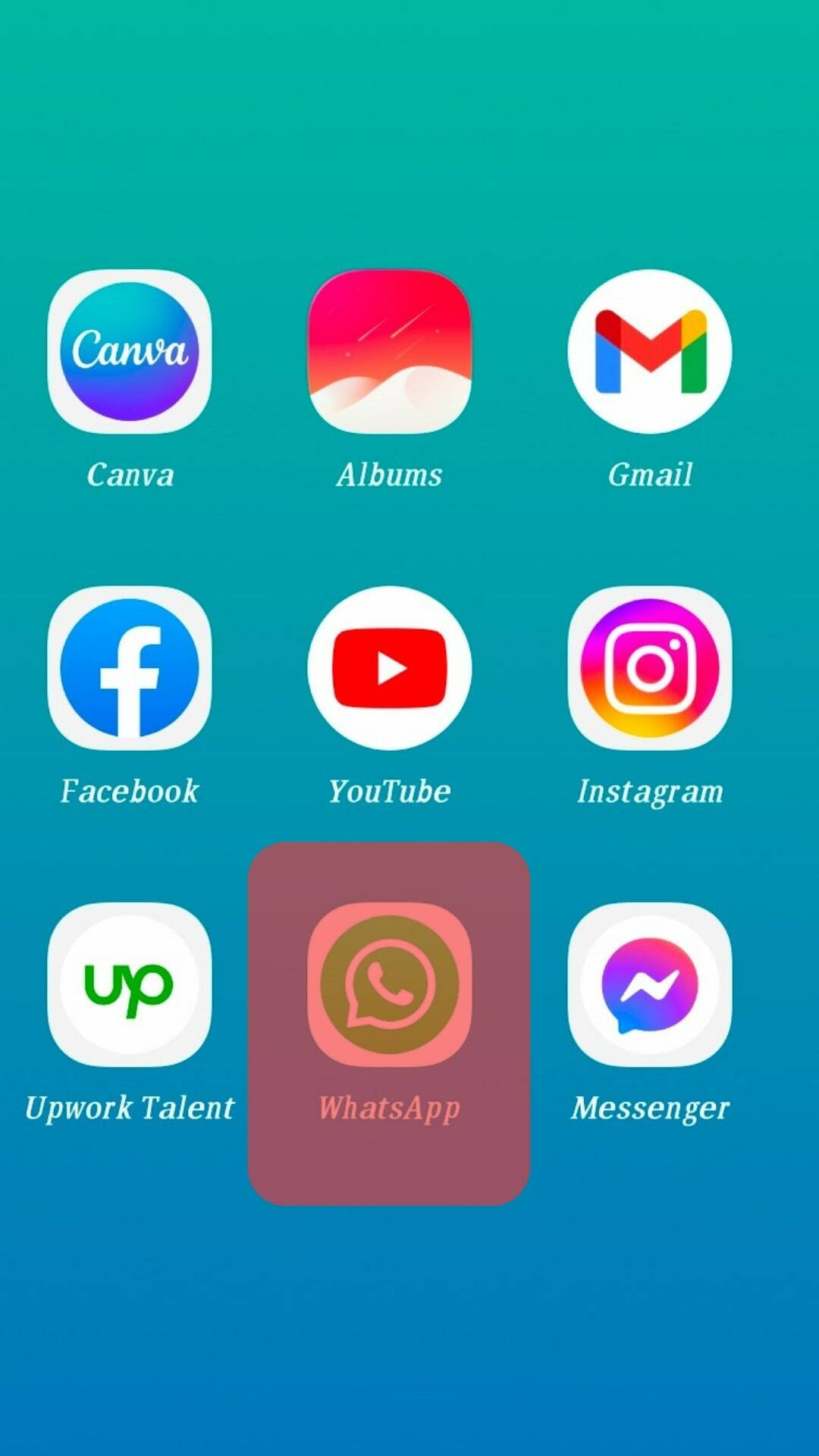
- Open the chat with the message you would like to remove for everyone.
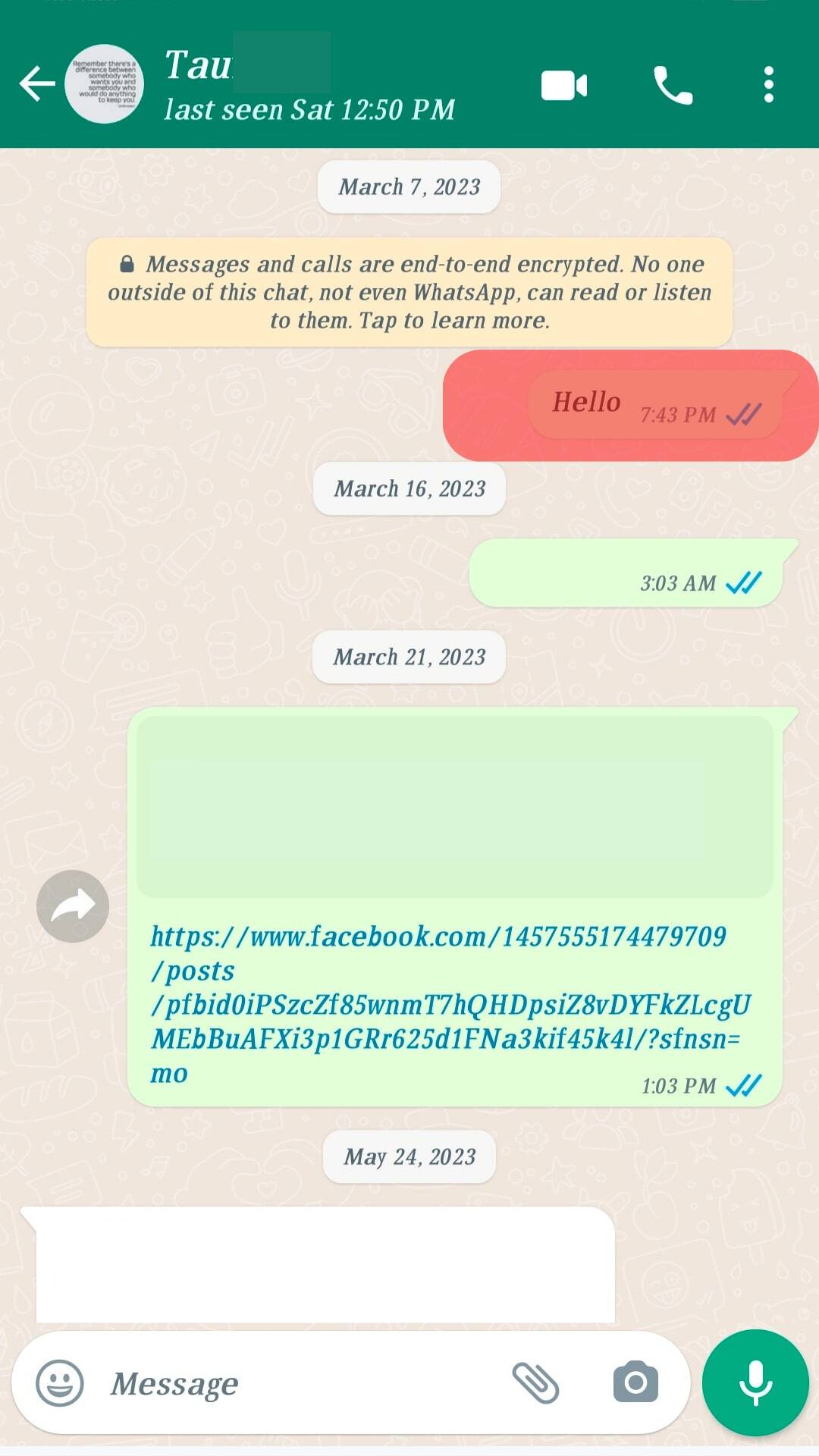
- Note the time and date the message was sent.
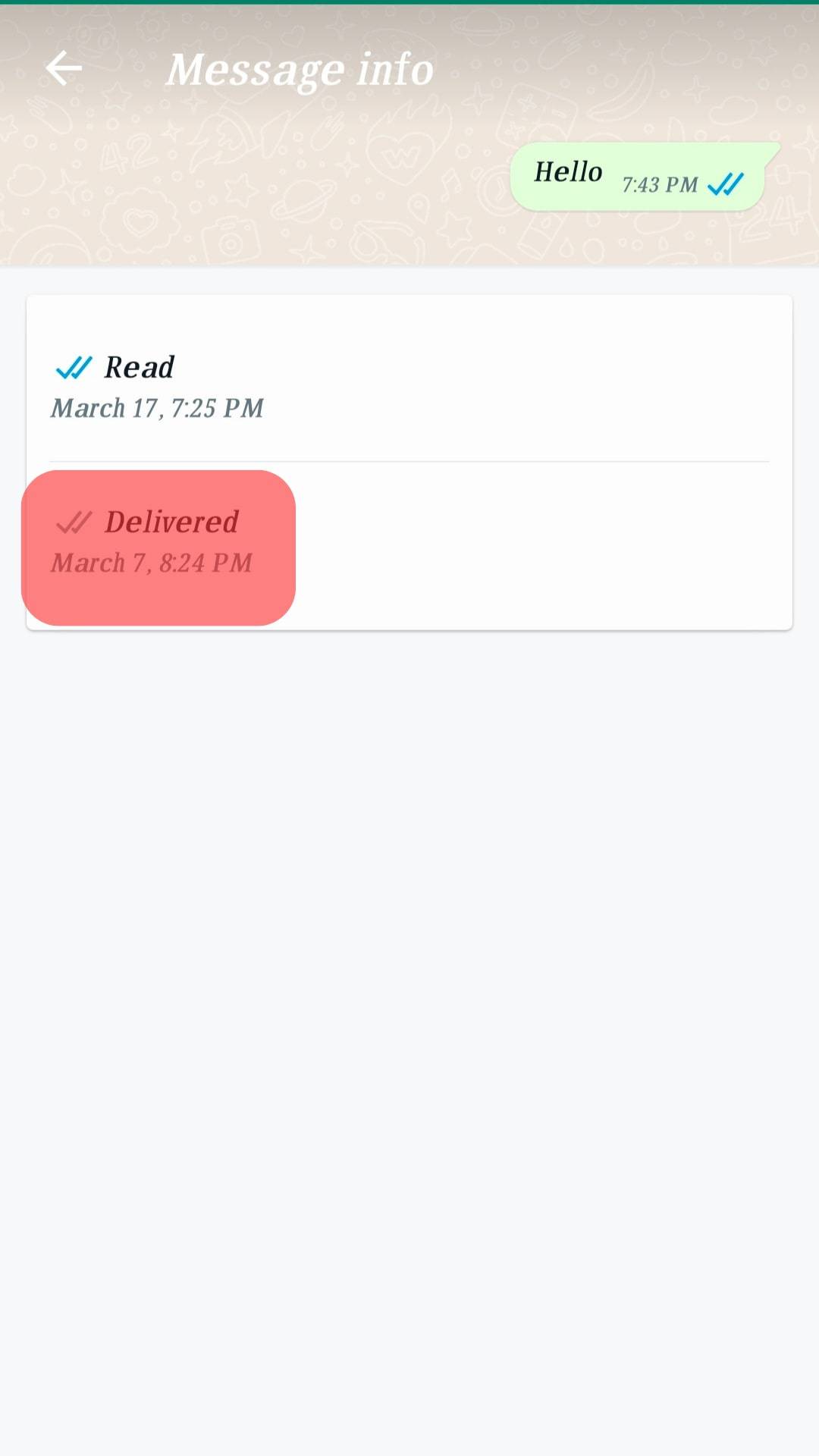
- Close WhatsApp.
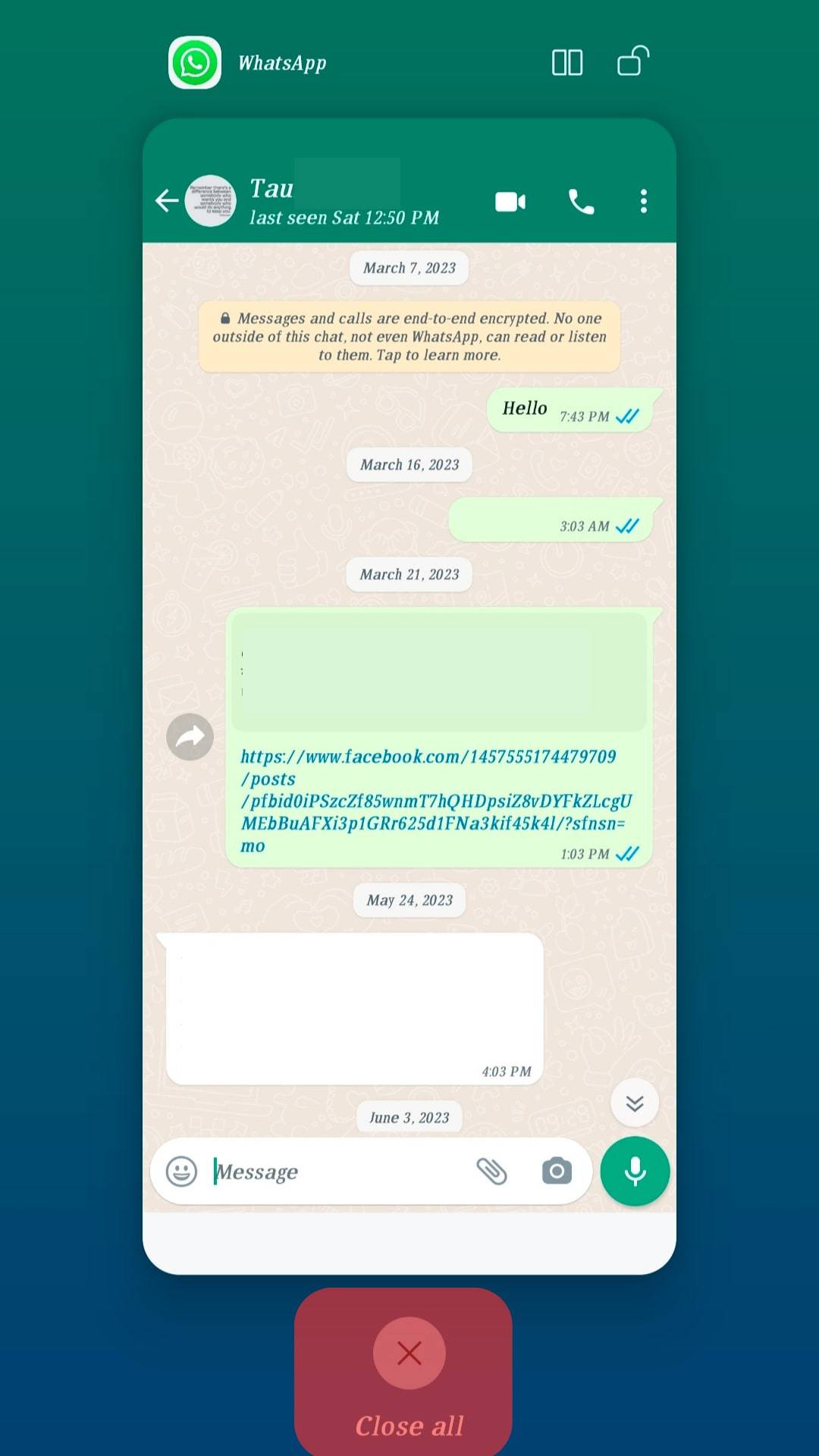
- Turn on Flight/Airplane mode on your device.
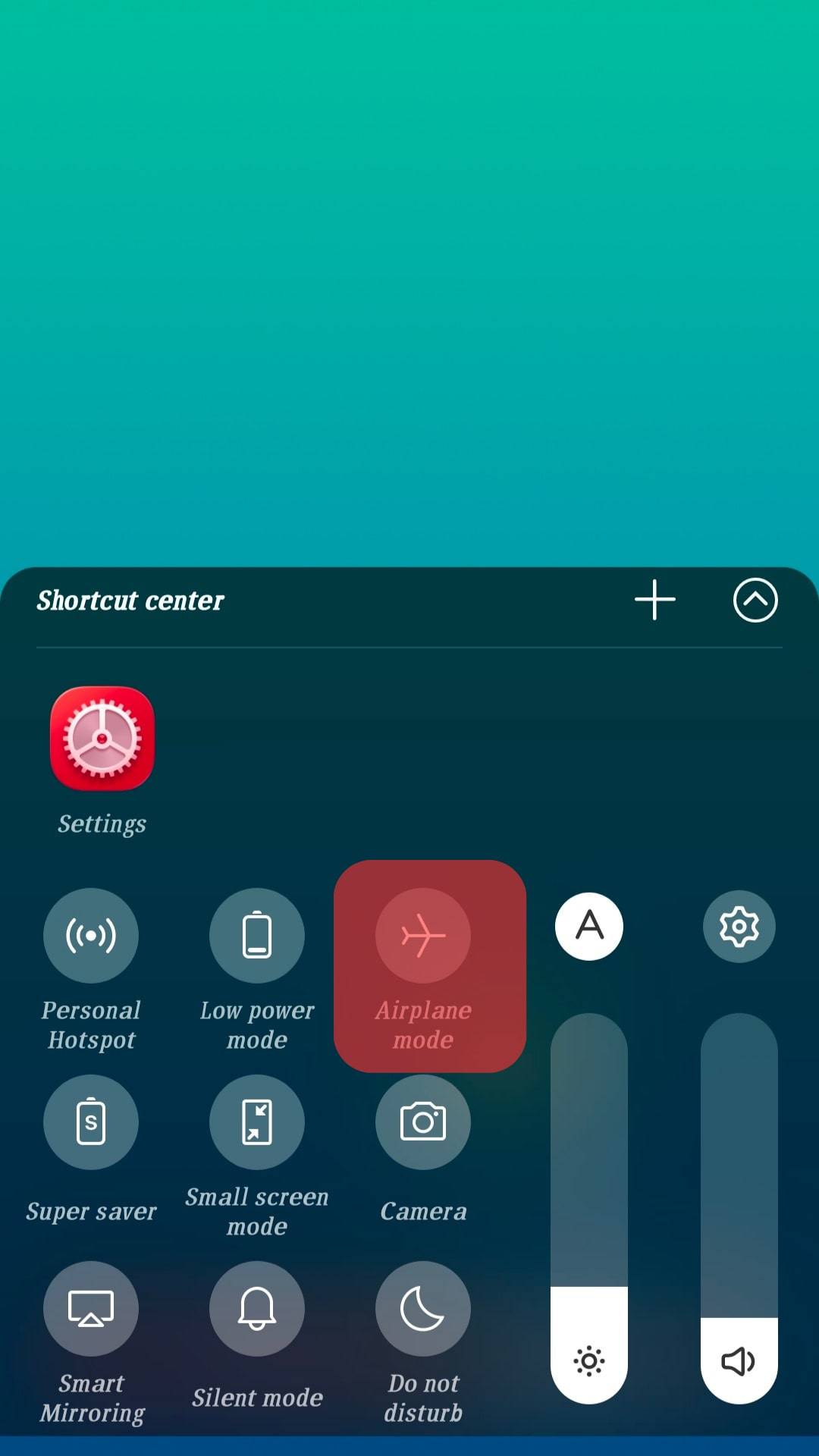
- Open the device’s Settings.
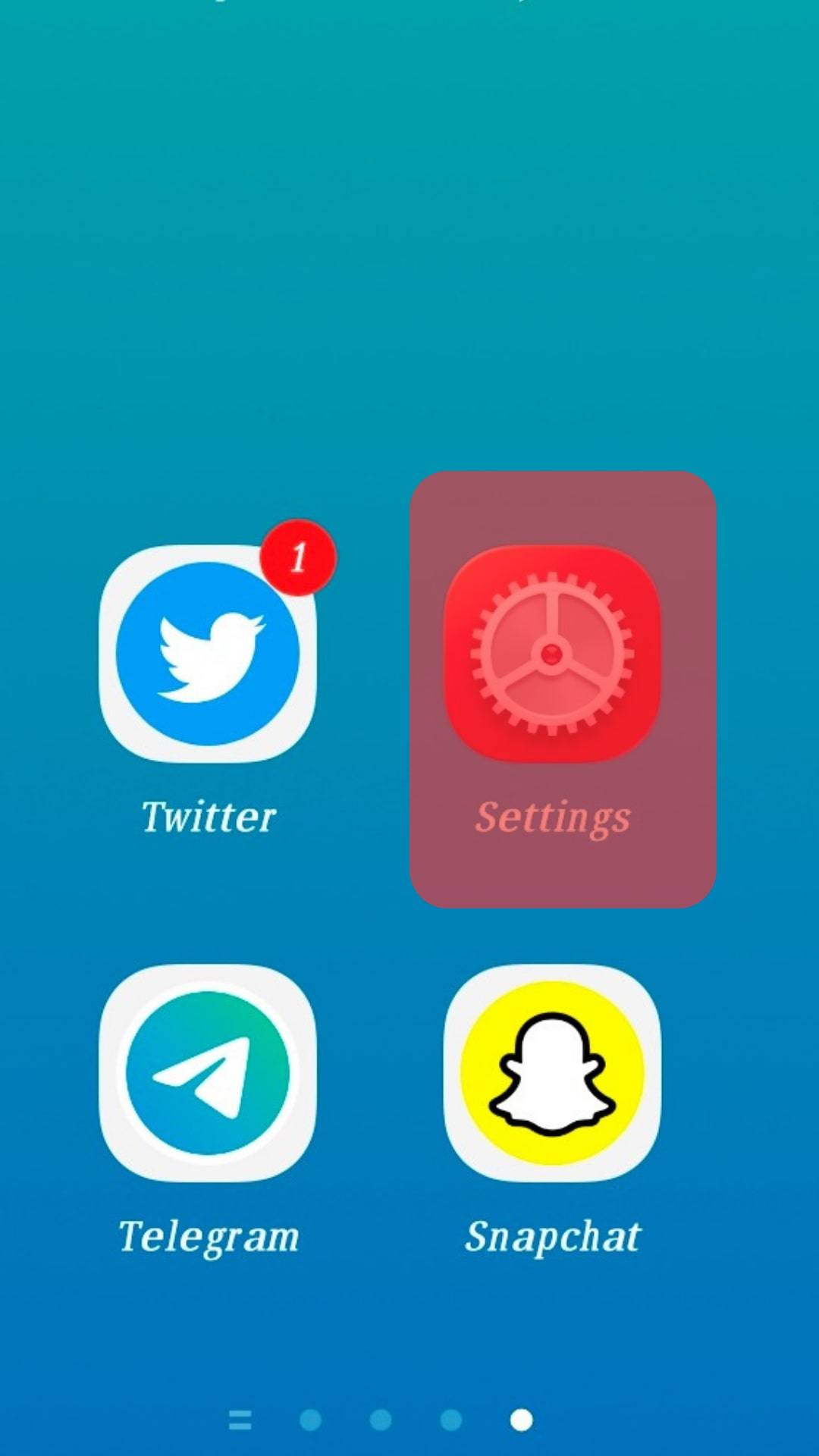
- Select “Applications and Permission.”

- Navigate to the “App manager.”

- Select WhatsApp from the apps list.
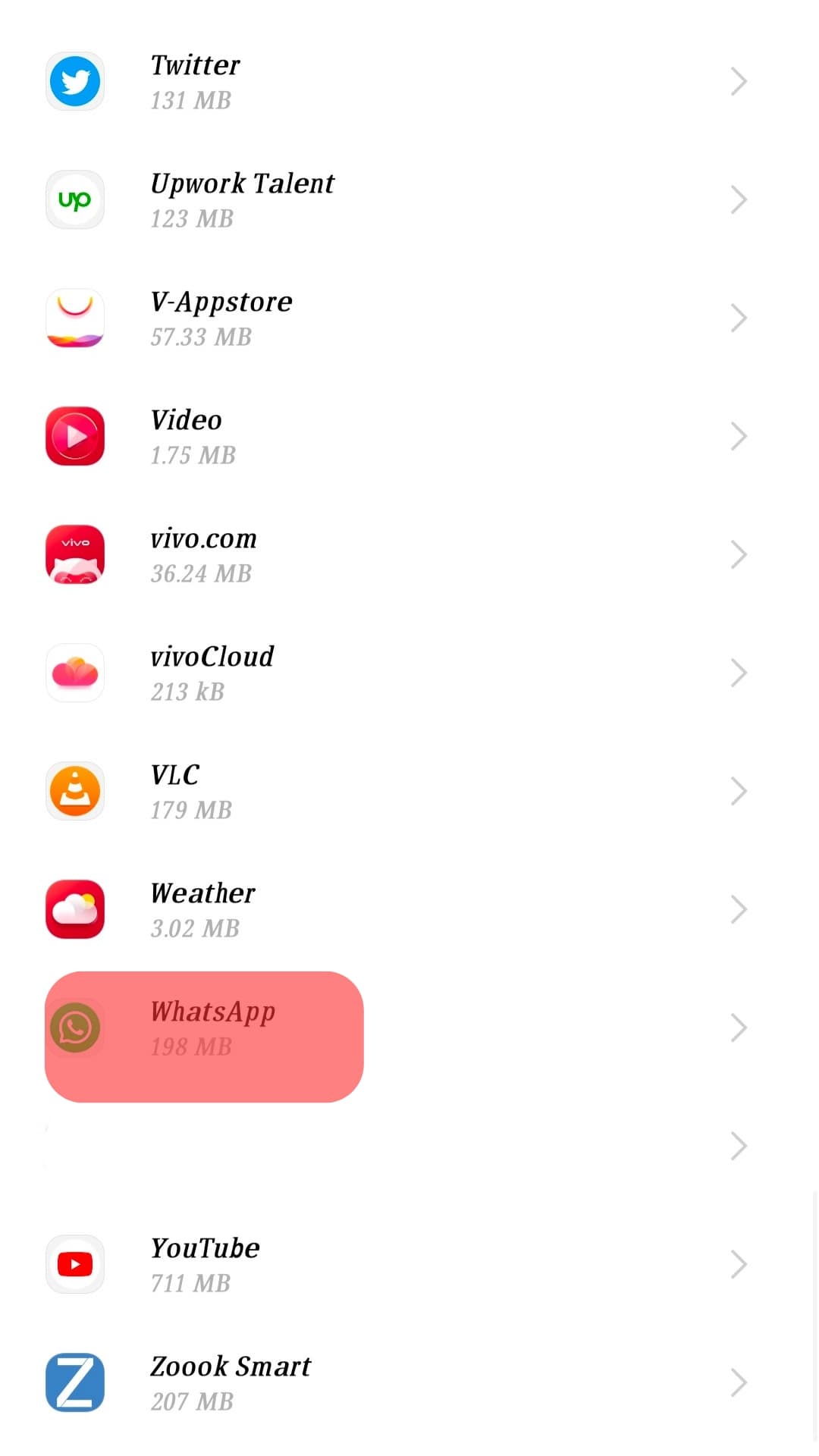
- Tap “Force stop,” then select “OK” to confirm you want to force-stop the app.
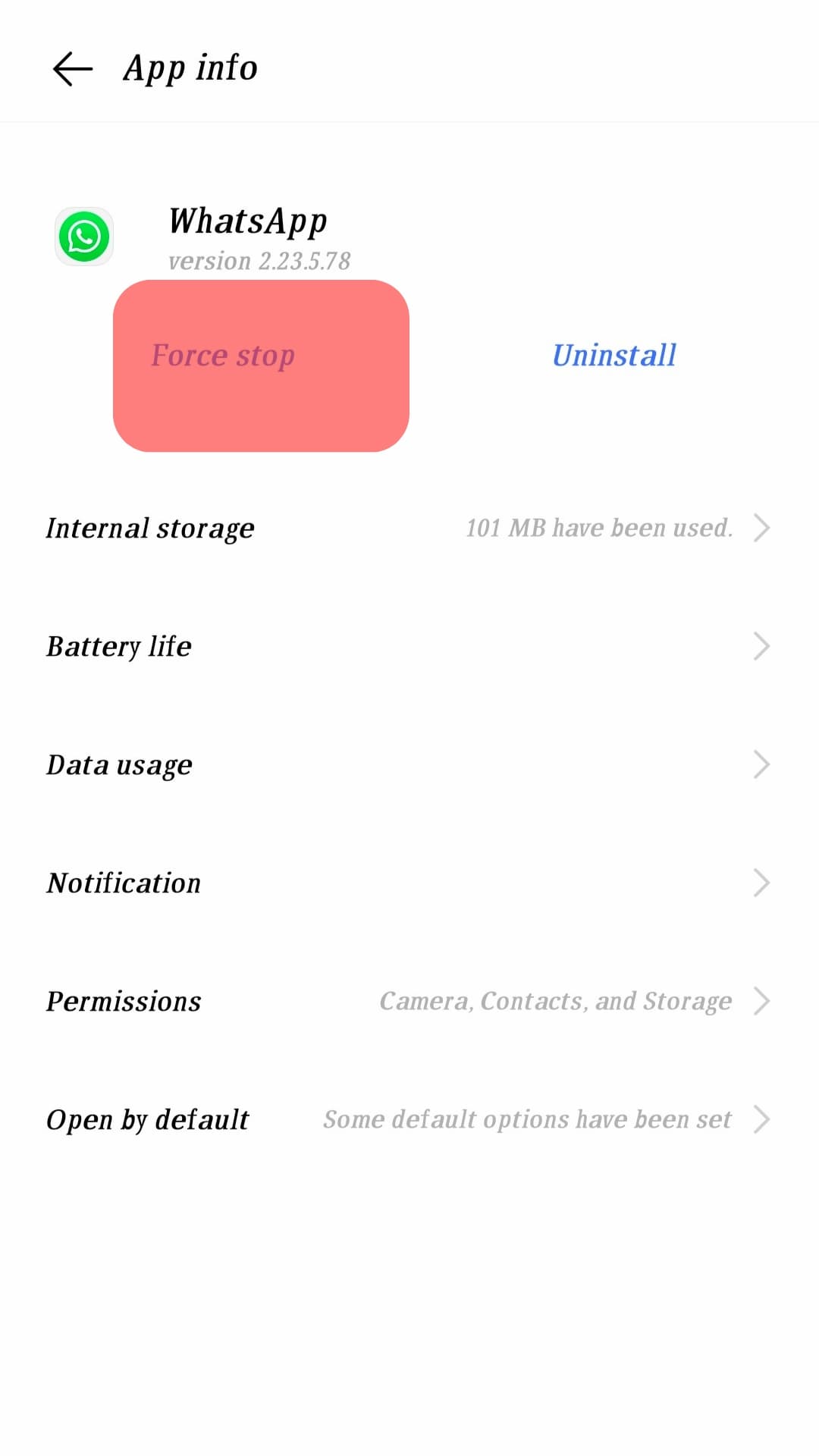
- Navigate to the Settings again.
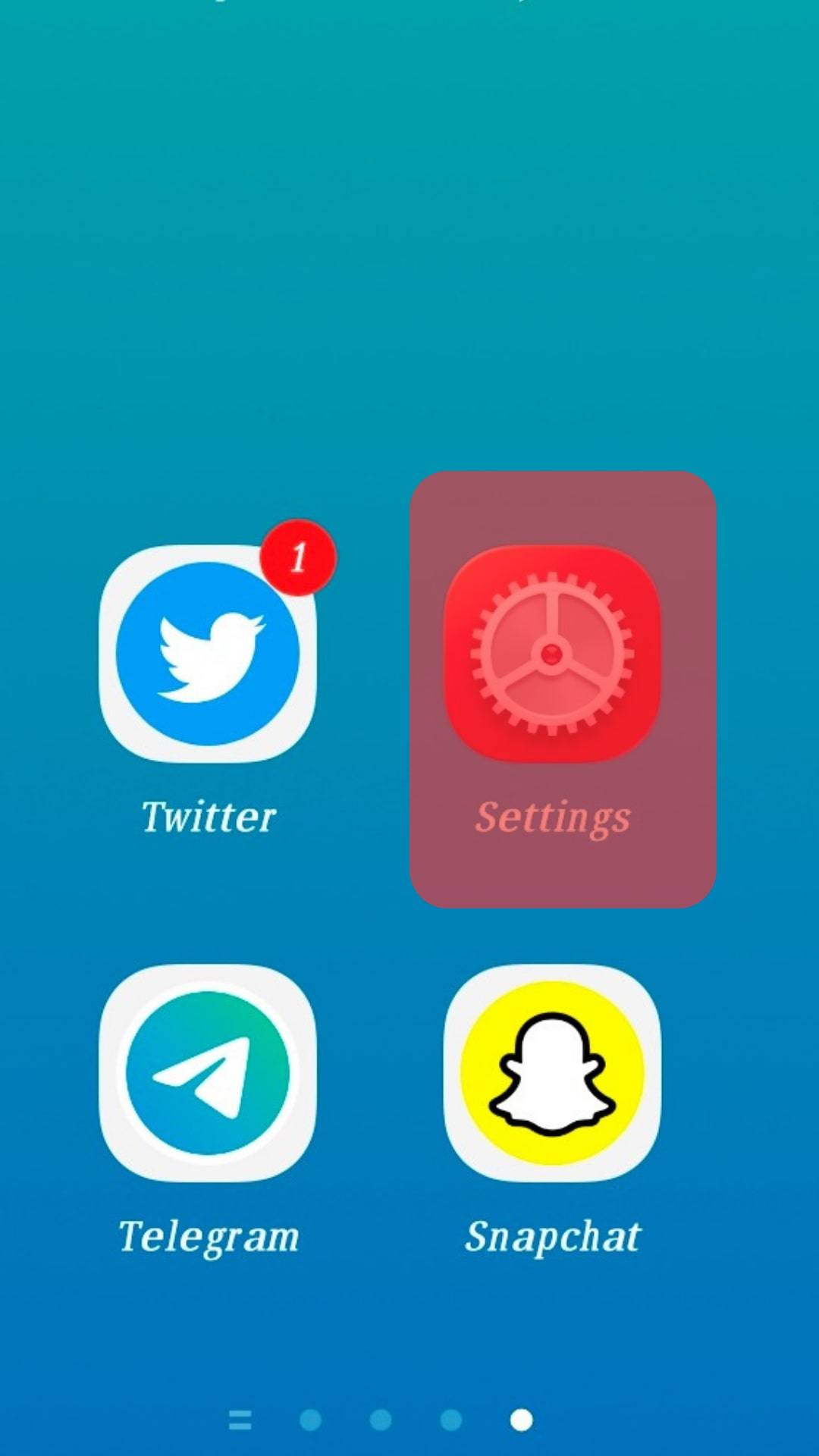
- Open “System management” or the option on your phone with the time and date settings.
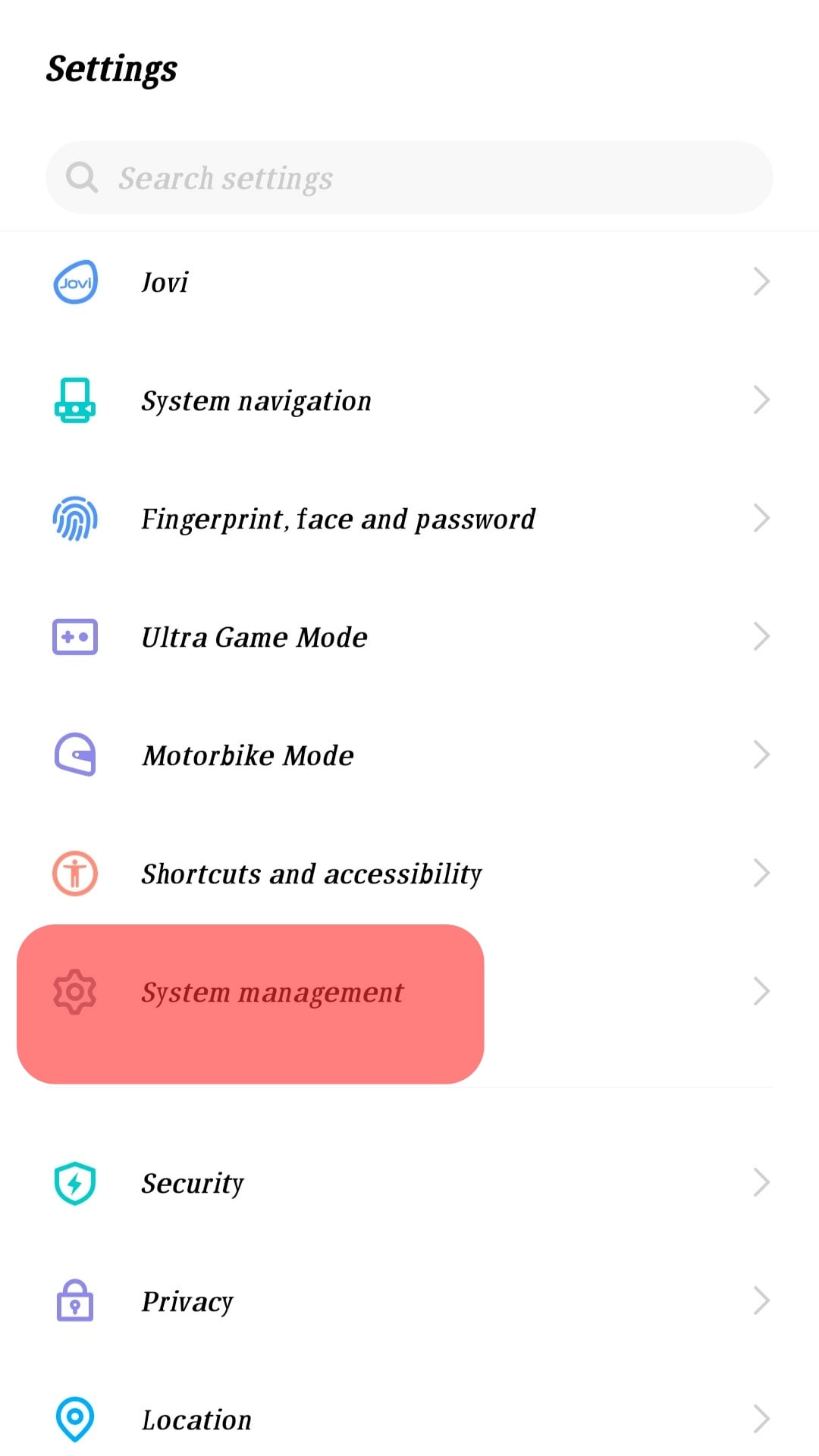
- Select “Date and time.”

- Manually set the time and date to within the time limit of the message you wish to delete.
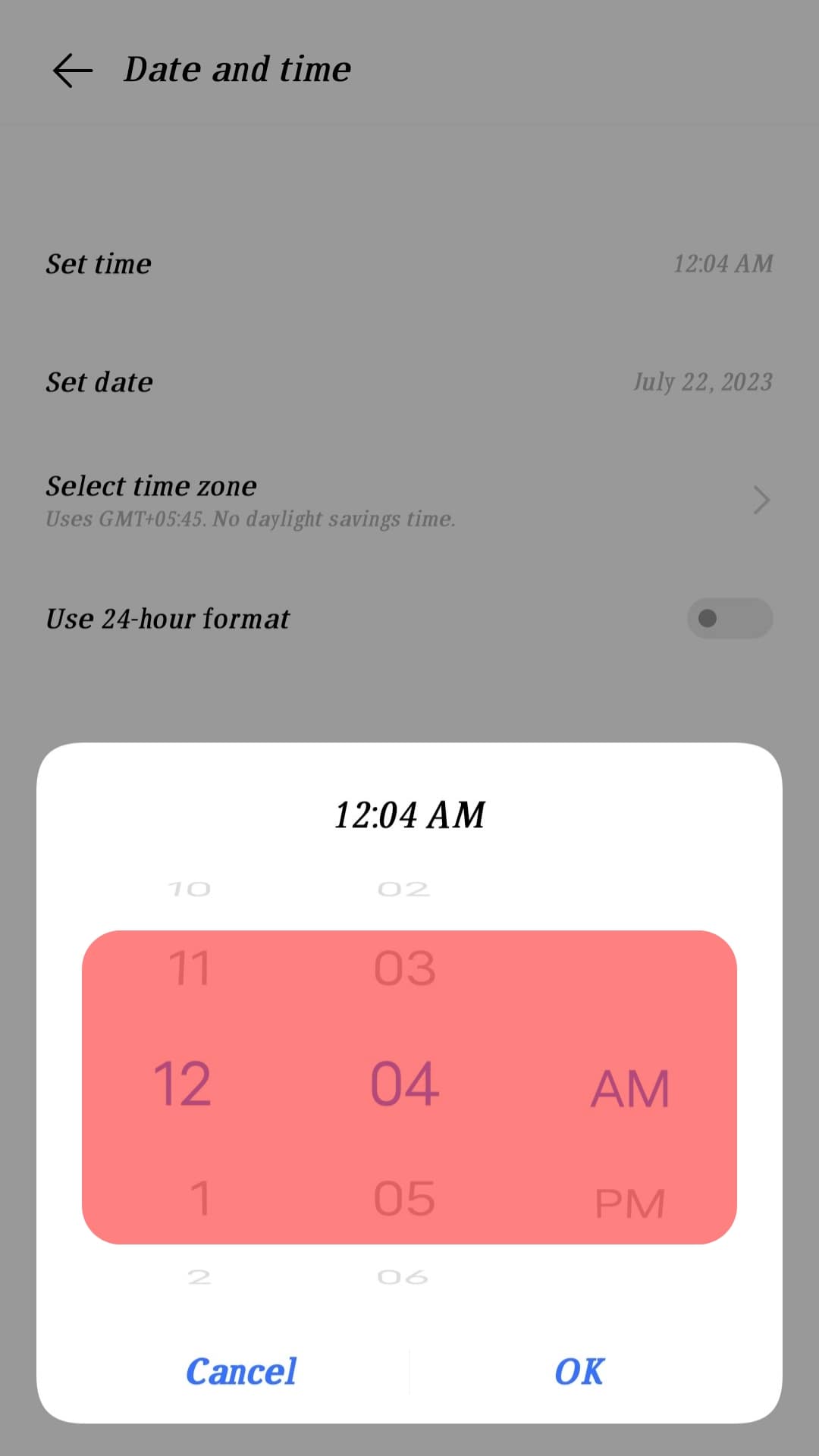
- For instance, if you sent the message on May 1st at 9.00 AM, set the time to May 2nd at 9.00 AM to reflect that it’s only after an hour after you sent the message.
- Go back to WhatsApp and open the message you would like to delete.
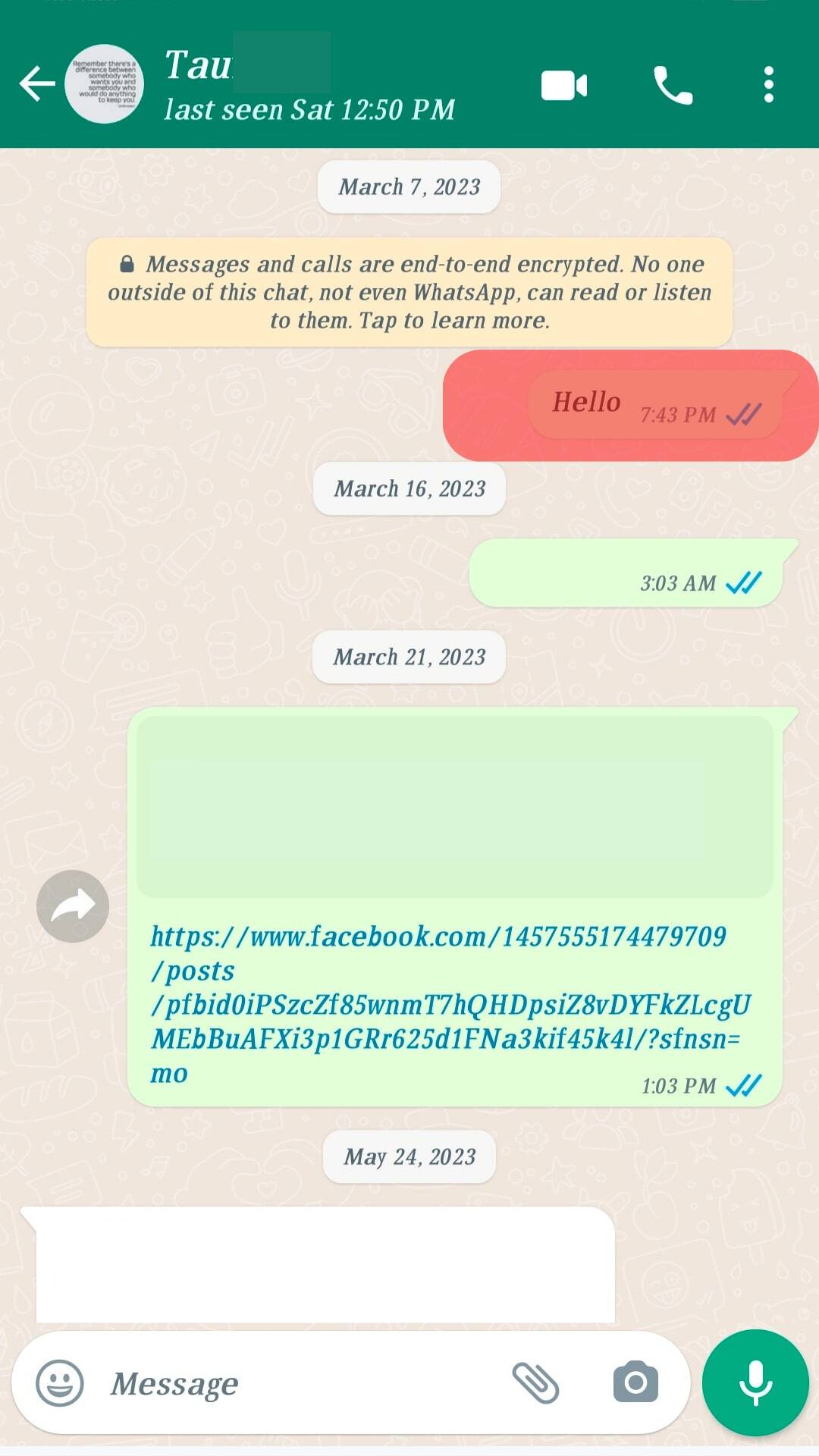
- Long press the message and tap the trash can icon that appears.
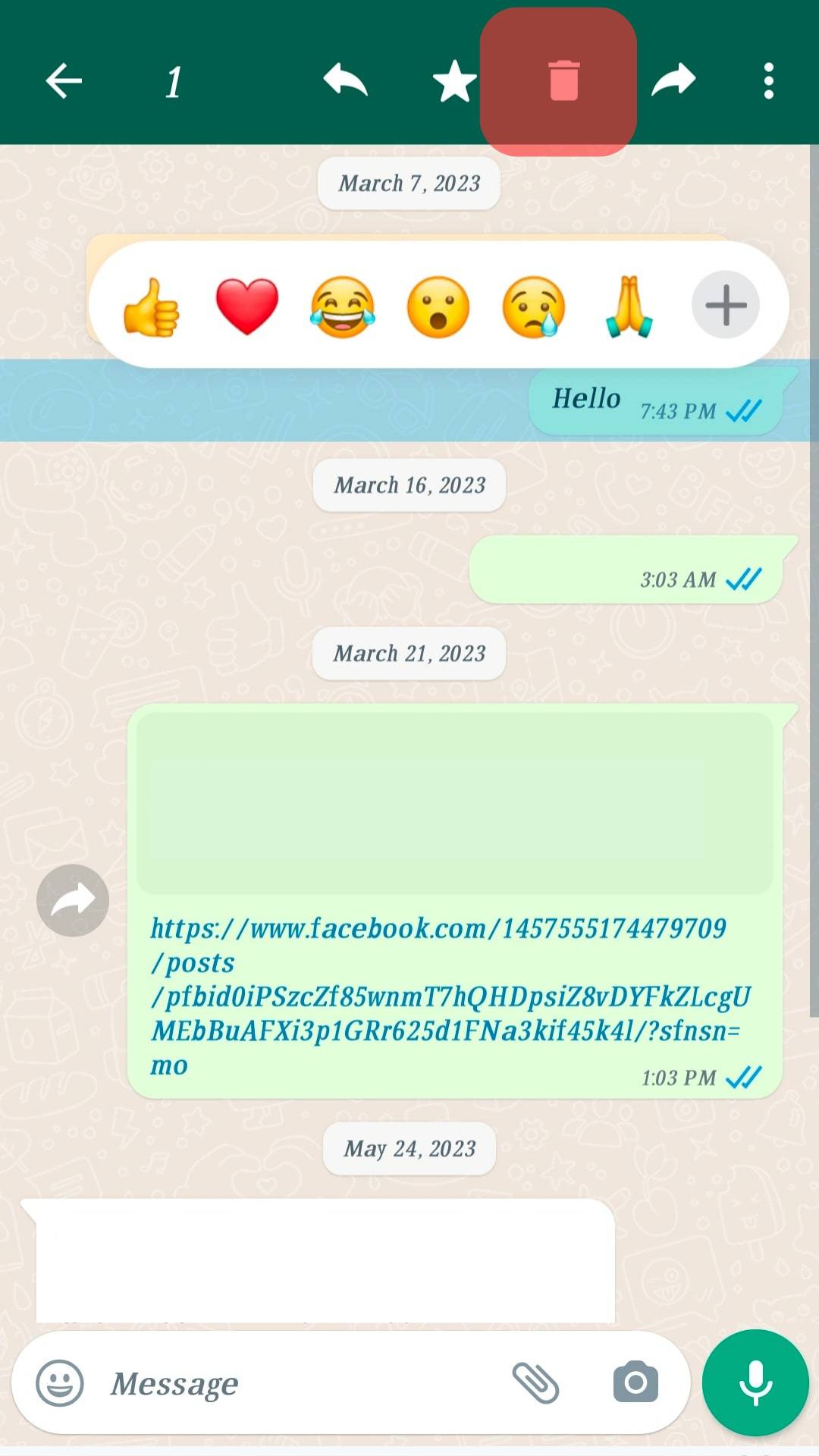
- Select “Delete for everyone.”
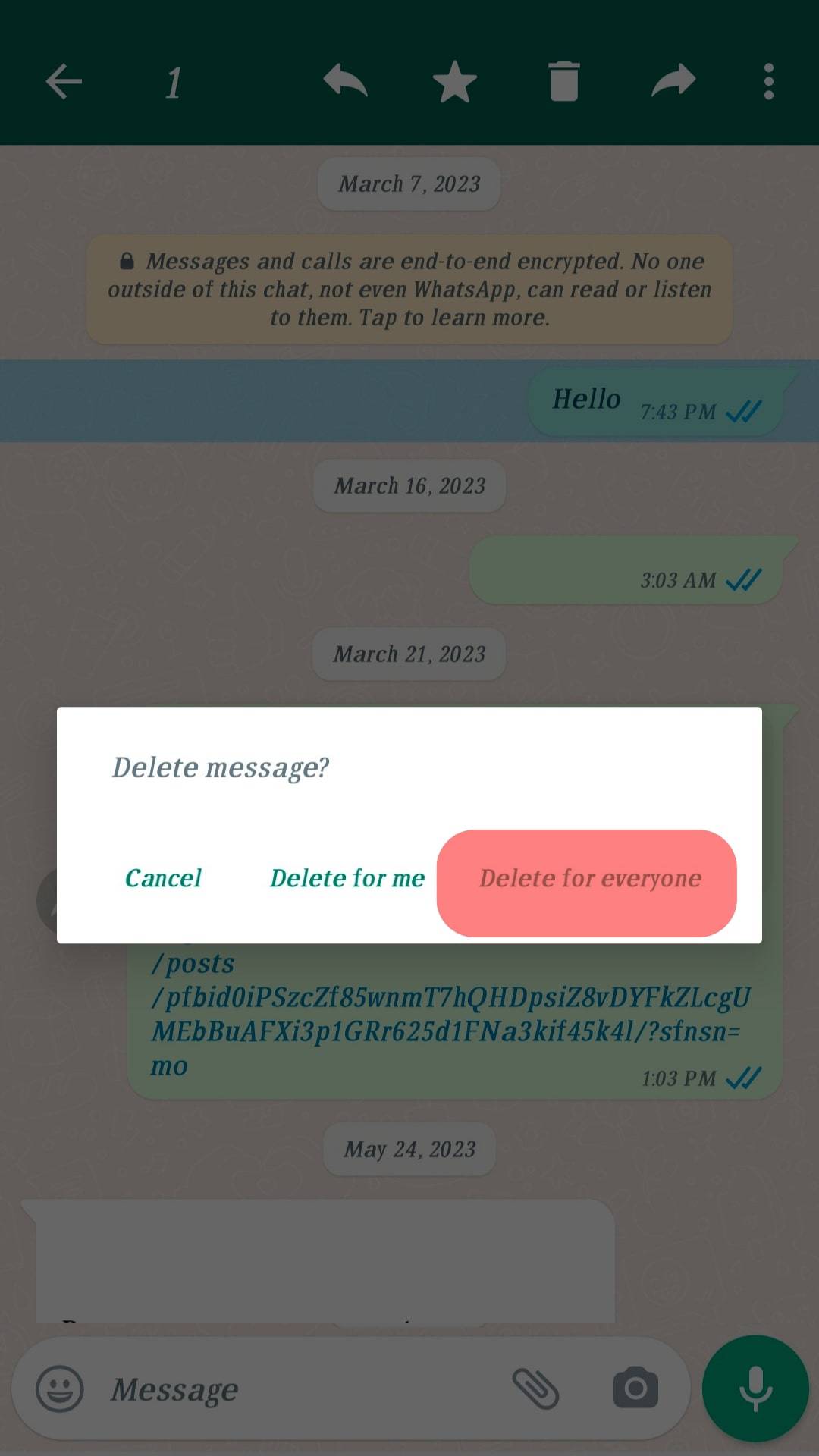
You have successfully deleted a WhatsApp message after the given time frame. Reset your device’s time and date, and disable Flight/Aeroplane mode to continue using the phone normally.
It may not work on some devices because WhatsApp commands you to adjust the date and time back to normal.
Winding Up
There is no straightforward way to delete a sent WhatsApp message after the time limit.
Even so, you can trick the app into thinking you sent the message within the time limit by changing the time and date.
You must also turn on your device’s Airplane mode for the method to work.
FAQs
Yes, it’s possible to delete a sent WhatsApp message for everyone after the given time limit. However, it’s a trick that requires you to change your device’s time and date. Also, you need to enable Airplane mode on the device.
If you can’t see the “Delete for Everyone” option when you try to delete a sent message, the allowed time limit likely has elapsed. WhatsApp allows you to delete a message for everyone within 68 hours of sending it.
Select the “Delete for Me” option to delete a sent WhatsApp message without the other person noticing. The message will be deleted on your end while it remains in the conversation for the other party.