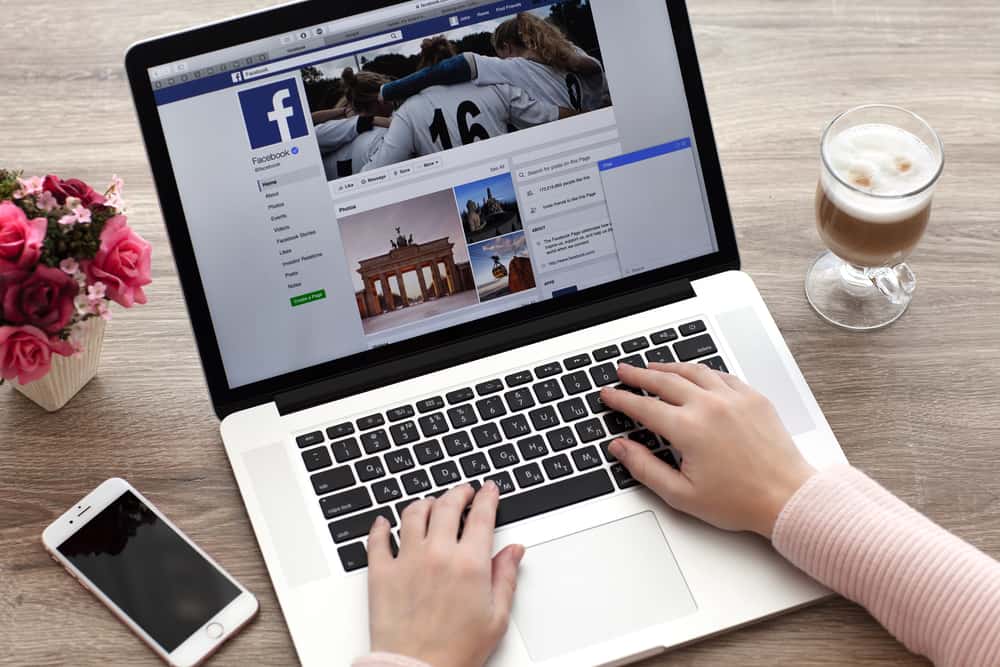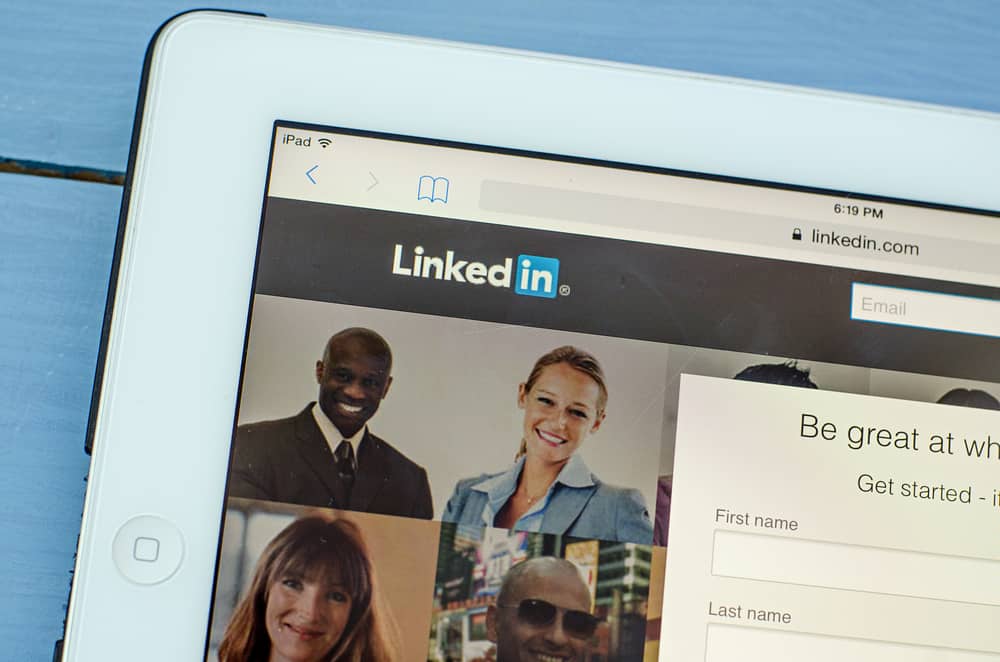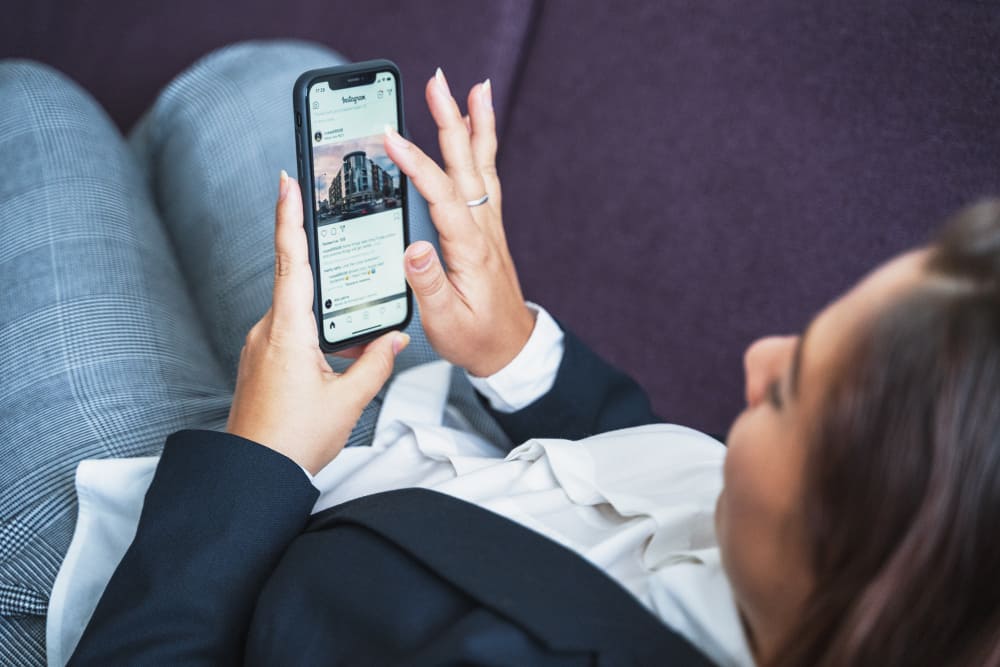
Hecklers can be disturbing. Especially if you are an influencer, it can be challenging to keep track of all the comments you receive in a day.
Instagram is probably the most common social media platform used today. Hence, it can be a lurking ground for haters, abusers, and spammers.
So sometimes, the best option is to disable comments altogether. But how can you do that?
To disable comments on a new post, open Instagram and create a new post. Edit the post according to your liking, and hit “Next.” Before clicking share go to “Advanced Settings” at the bottom and enable the “Turn off commenting” option. Finally, hit “Share” to publish your post.
Luckily, Instagram has a variety of options when it comes to managing comments. Disabling comments, blocking certain words, and containing incoming comments are easy.
Not only on your posts but Instagram also provides you with the option to disable comments on live videos as well.
So let’s see how you can disable Instagram comments on posts and Instagram Live, filter comments, etc.
Disabling Comments on Instagram
There are a couple of options when it comes to disabling Instagram comments.
- Disabling comments on a new post
- Disabling comments on an old post
Method #1: Disabling Comments on a New Post
Follow this step-by-step guide to disable the comments before posting on Instagram:
- Open the Instagram app on your mobile device.
- Tap on the “+” button at the top.
- Select the photo you want to post.
- Tap “Next” in the top right corner.
- Edit the post as you want, and hit “Next” once more.
- Finalize the post options.
- Before clicking “Share,” select “Advanced Settings.”
- Enable the “Turn off commenting” option.
- Tap the “Share” button in the top right corner, and you’re all done.
Method #2: Disabling Comments on an Old Post
Perhaps you have posted a video or a picture and are now having trouble with the comments.
Here is how you can disable comments on an older post.
- Open the Instagram app on your mobile device.
- Tap on the profile icon in the bottom right corner.
- Scroll to the troubling post and tap on it.
- Tap the three dots in the top right corner.
- From the drop-down menu, select “Turn off commenting.”
This is a reversible decision, so you can quickly turn the comments back on.
Filtering Offensive Comments
There are also two simple ways to filter out hateful comments on the Instagram app:
- Hiding offensive comments
- Custom filter offensive words
Method #1: Hiding Offensive Comments
It is just as simple to block offensive or hateful comments on Instagram as to disable them. Instagram’s keyword filtering is straightforward to navigate.
Instagram’s system has a predetermined list of hateful and offensive slurs that get automatically blocked out.
If this feature is disabled on your app, you can easily enable it:
- Open Instagram on your mobile device.
- Tap on the profile icon in the bottom right corner.
- Tap the menu icon in the top right corner.
- Select “Settings.”
- Go to “Privacy.”
- Tap on “Hidden words.”
- Enable the “Hide comments” toggle in the “Offensive words and phrases” section.
Method #2: Custom Filter Offensive Words
It may be possible that Instagram’s list of words does not contain certain offensive words. This may be a slur in some other language or words with different connotations.
To avoid seeing comments with such words, you can create a list of keywords to filter out from your comments.
Drafting a list of custom keywords is simple, and here is how you can activate this feature on your profile:
- Open the Instagram app on your mobile device.
- Tap on the profile icon in the bottom right corner.
- Tap the hamburger menu icon in the top right corner.
- Select “Settings.”
- Tap the “Privacy” option.
- Select “Hidden words.”
- Scroll down to “Custom words and phrases” and tap the “Manage custom words and phrases” option.
- Add the keywords you like to exclude from your comments.
- Go back and enable the “Hide comments” toggle.
You can edit and change this list whenever you wish to. Instagram will continue to filter your comments until you deactivate this feature.
Disabling Comments on Instagram Live
Posts aren’t the only place you can receive comments on Instagram. Many hateful or spam comments can also appear on the Instagram live feature. This can distract you from having meaningful conversations with your followers.
Here is how you can disable comments on Instagram live:
- Open the Instagram app on your mobile device.
- Tap the “+” button at the top.
- Select “Live.”
- Start a live broadcast.
- Tap the three dots.
- Select “Turn off Commenting.”
While this option is a great way to block out hecklers and spammers, it also stops well-wishers and genuine fans from commenting on your live broadcast.
However, it is a great way to keep your peace of mind.
Conclusion
Some external plug-ins and applications can widen your options for comment management on Instagram.
Still, we believe the in-app options are plenty to facilitate users. Instagram takes offensive and hateful content very seriously, extending from comments to actual posts.
Try out these tips and tricks to create a safe and wholesome environment on your Instagram feed without worrying about haters.