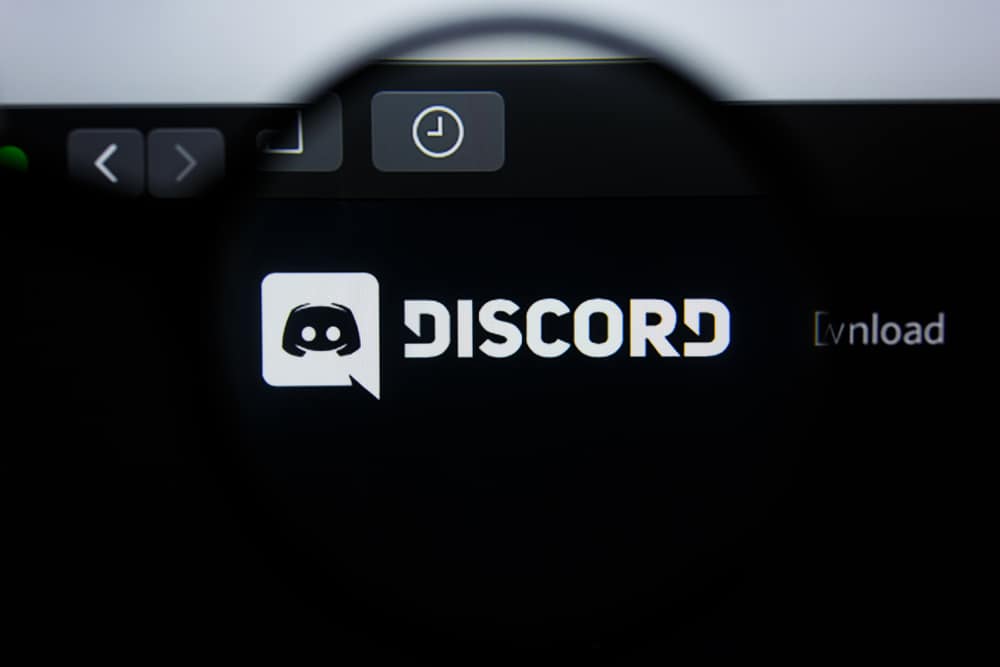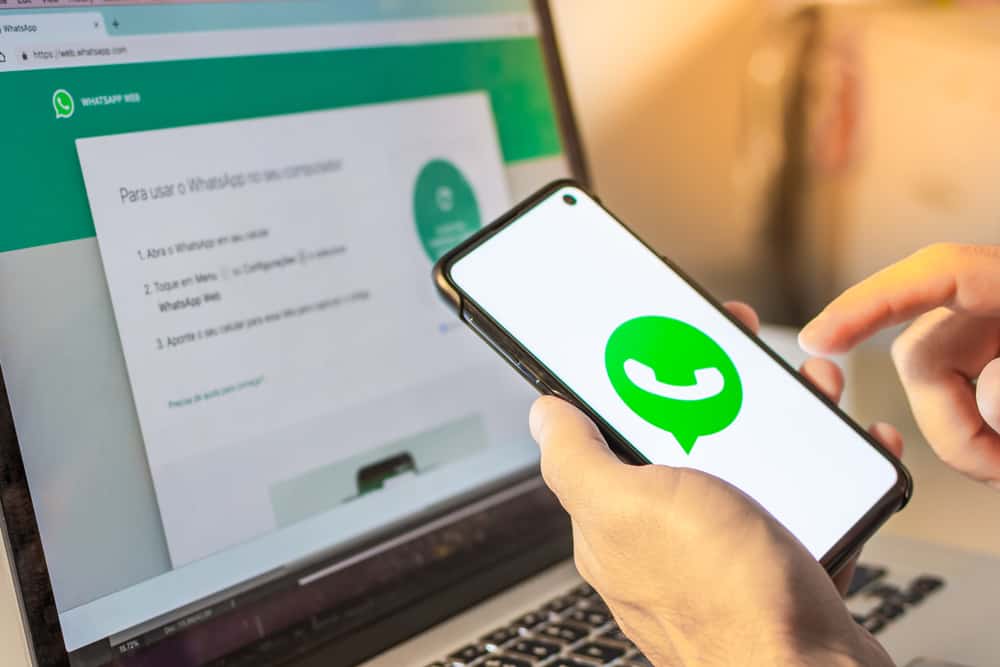When using Discord, the @everyone feature comes in handy when someone wants to share a message with every server member, such as an update. The @everyone tags everyone to ensure nobody misses the notification for the conveyed message.
While this is great, it gets annoying when members abuse the feature to annoy others with random and unnecessary notifications whenever they tag everyone.
You can disable this feature on your Discord server or channel. To disable it on a server, open your server’s settings page and access the “Roles” section. Locate the @everyone permission and disable it by turning off the switch. For a channel, access the server and click on the settings gear icon to open the channel’s settings page. Tap the “@everyone” option and tap “X” to disable the @everyone for the particular channel.
This post details the steps to disable the @everyone feature on a Discord server and a channel. We will present the steps to use with the mobile and desktop versions. Let’s dive in!
Why Disable the @everyone on Discord?
The @everyone is a Discord tagging feature that lets any server member share a message or post on Discord and tag every member. This is helpful, especially when an admin wants to pass an announcement. When the @everyone is used, every member will get a notification about the shared message.
The drawback for the @everyone role comes in when random people in the server start misusing it to tag everyone for no worthy reason. These notifications will quickly annoy you, but you can disable the role. Whether it is for your Discord server or channel, you can diablo the @everyone to stop members from tagging everyone.
How To Disable @everyone on Discord Server
To disable the @everyone feature, you must be a server admin or owner. A regular member can’t disable it. You can disable it on your computer or Discord mobile.
On Desktop
- Open your Discord desktop or web application.
- Sign in to your Discord account.
- Locate the server you want to disable the feature.
- Click on the server and open “Server Settings.”
- Open the “Roles” section.
- Click the option for “Default Permissions.”
- Make sure you are editing @everyone role.
- Locate the “Mention @everyone…” permission and disable it.
- Click the “Save Changes” to complete the process.
On Mobile
- Open your Discord application.
- Sign in to your account.
- Tap on the menu icon at the top.
- Tap on the target server to open it.
- Tap on the server’s name at the top.
- Tap the gear icon to open the server’s settings page.
- Select “Roles.”
- Tap on the @everyone role at the top.
- Scroll down and disable the “Mention @everyone” option.
- Tap the “Save” button at the top.
That’s how you disable the @everyone role in your Discord server.
How To Disable @everyone on Discord Channel
When you have a Discord channel, it’s also possible to disable the @everyone role so that channel members can tag everyone on the channel. Proceed as follows.
On Desktop
The steps work for the desktop and web Discord.
- Open your Discord account.
- Open the server containing the target channel.
- Hover your cursor on the channel and click the gear icon to open the channel’s settings.
- Click on the “Permissions” tab and open the “Advanced Permissions” section.
- Locate the @everyone and select it.
- Find the option for “Mention @everyone…” and click the “X” next to it.
- Hit the “Save Changes” button to save changes.
On Mobile
- Open your Discord application.
- Click the menu icon at the top.
- Open the server containing the target channel.
- Tap on the target channel.
- Once the channel’s page opens, tap on its name at the top.
- Tap the settings icon.
- Locate the “Channel Permissions” option and open it.
- Choose “Advanced View” in the “Permissions” window.
- Under the “Roles” section, tap on the @everyone option.
- Scroll down and tap the “X” next to the “Mention @everyone.”
Conclusion
You can disable the @everyone on your Discord channel or server. We’ve presented a detailed guide on the steps to follow. Try it out and top the annoyance of getting random notifications on your Discord server or channel.