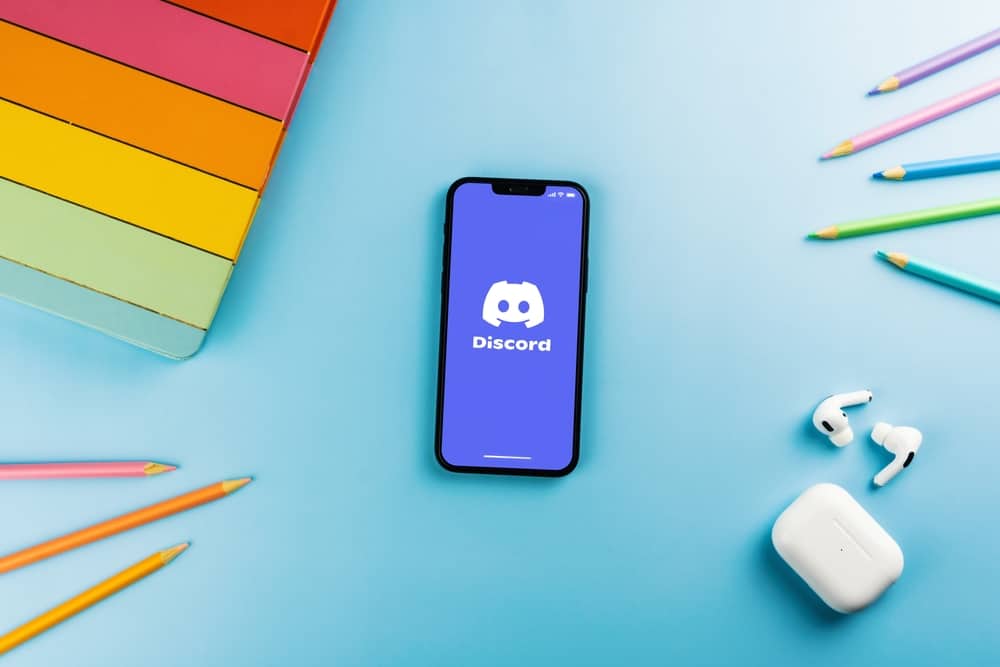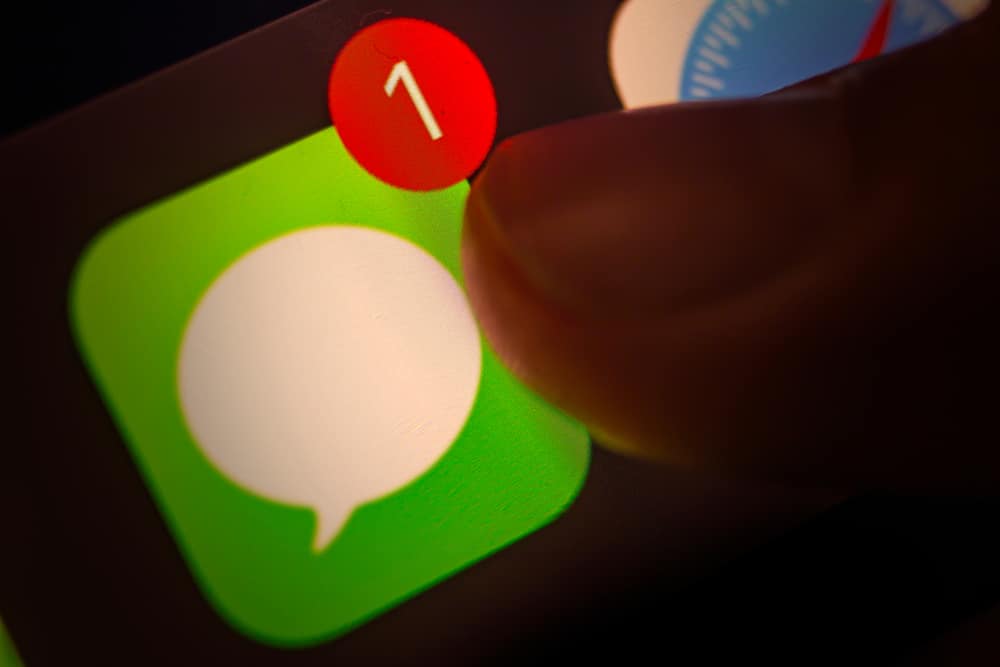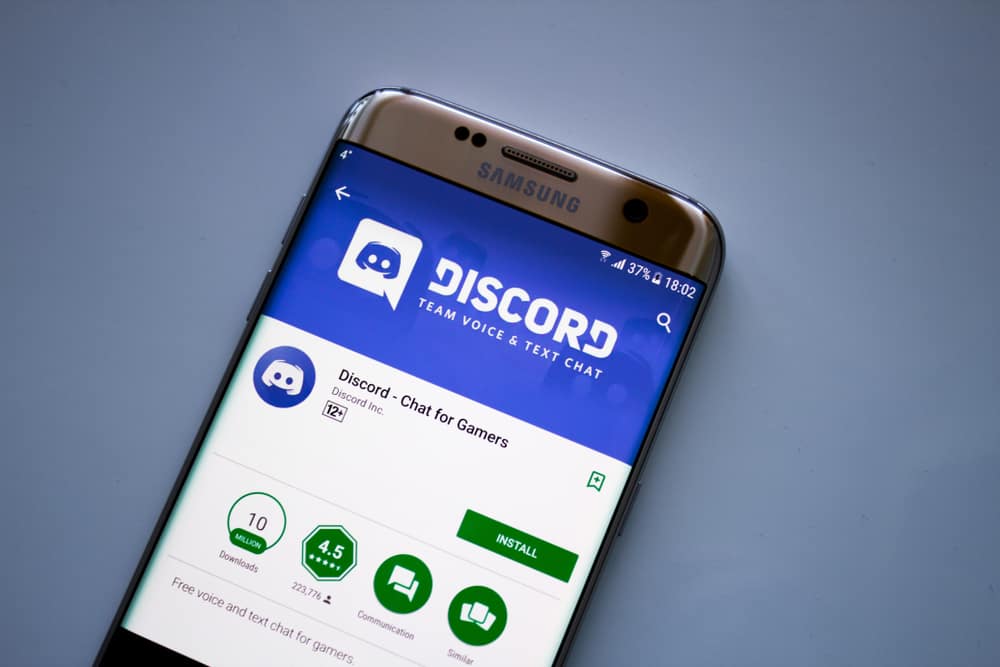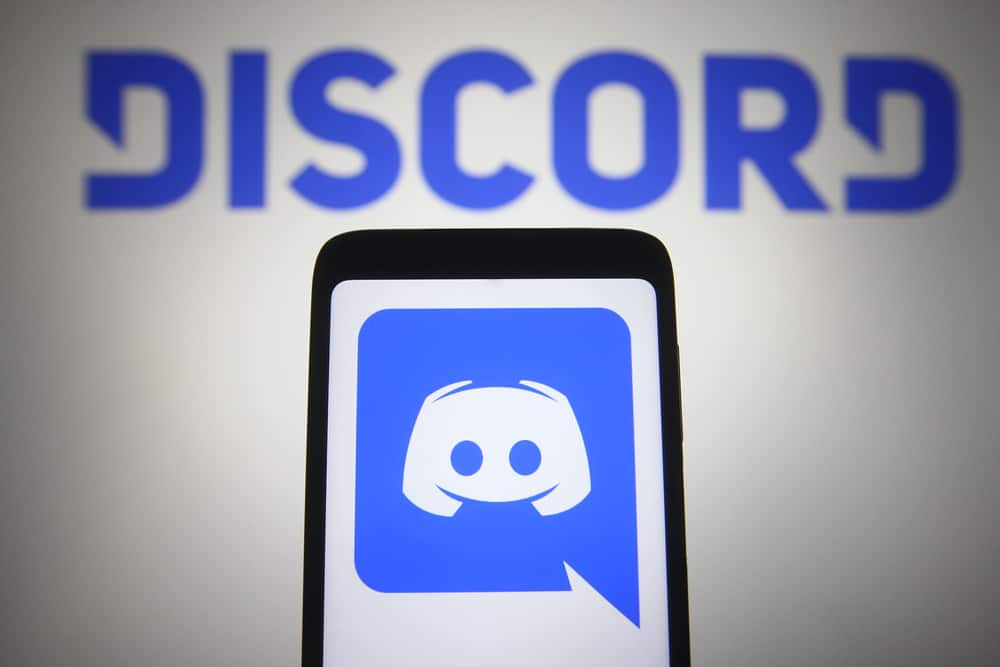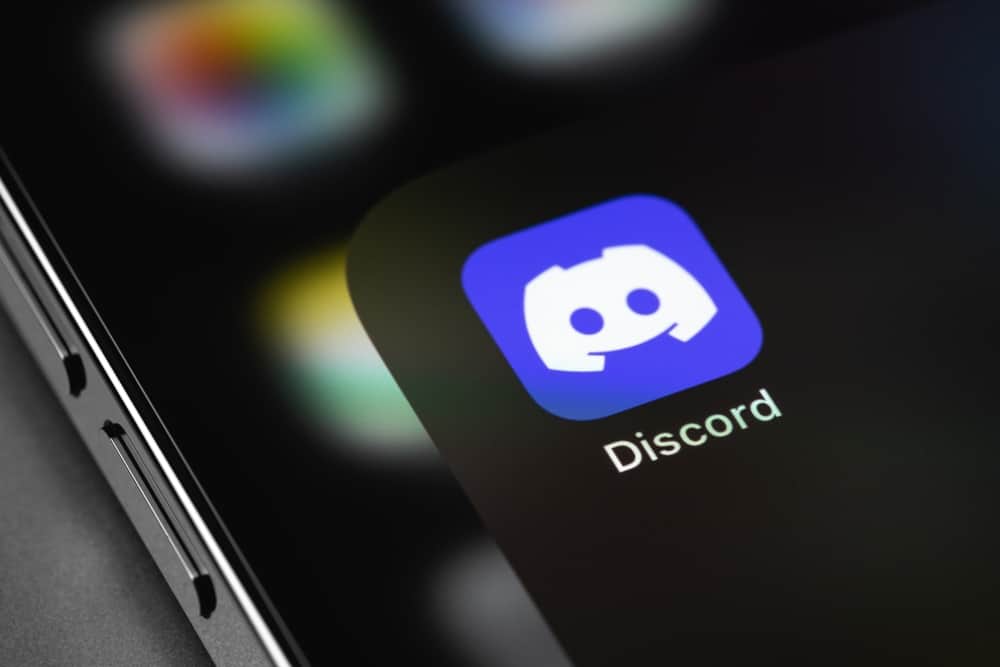
Google Smart Lock is a suitable way to save you the hassle of memorizing every password you create on your computer or mobile device.
But many people’s main concern is whether Google Smart Lock is secure.
If anyone gets access to your computer, they can open Google and access all the saved passwords, compromising your privacy. Thus, it is essential to disable Google Smart Lock when you don’t want someone to access your saved passwords.
If you saved your Discord password on Google Smart lock, you could disable it from your Discord Settings. Once you change your password, don’t update it on Google Smart lock but memorize it. Also, you can clear the browser history and cookies or reinstall Discord.
Google Smart Lock has made it easier to access various sites without memorizing the password. But, it reaches a point when you want to disable it for security purposes. The post has explained the various ways to disable the Google Smart lock on Discord.
How To Disable Google Smart Lock on Discord
The development of technology led to the establishment of websites. Nowadays, you will realize you can access almost every service through a portal. Because of the numerous portals that users must log into, the need to remember every password has made others opt for Google Smart Lock.
Google Smart Lock may seem like a perfect way of keeping your password, but what if someone accesses your computer?
Someone who accesses your computer can navigate to the settings and check all saved passwords. Thus, it is easy to steal someone’s data when your device lands in the wrong hands.
If you don’t want to continue using Google Smart Lock on Discord, the following measures will enable you to disable it.
Method #1: Change Discord Password Settings
Discord allows users to change their Discord password from the Discord application.
When you change your password, ignore updating it on Google Smart lock, but instead memorize it such that you can use it the next time you log into Discord.
You can change the password as indicated in this section.
- Open Discord and Log in.
- Click on the settings icon.
- Navigate to “Account” and tap the “Password” option.
- Check your Discord saved password on Google and enter it as your current password.
- Enter a new password in the other field.
- Save changes and ignore the Google Smart Lock prompt to update your Discord password.
The next time you log into Discord, use the new password you created. Therefore, you must memorize it as Google Smart Lock will not have the password.
Method #2: Disable Google Smart Lock from Chrome
You can open Google Smart Lock from your Chrome browser and disable the feature, as shown here.
- Open your Chrome browser.
- Tap the three dots, then select “Passwords and forms”.
- Choose the “Manage passwords” option.
- Disable the “Offer to save passwords” button and “Auto sign in”.
The next time you log into Discord, you will not be prompted to use the saved passwords on Google Smart Lock. Therefore, you must memorize your Discord password or choose to set a new password.
Conclusion
Google Smart Lock is a suitable app when you don’t want to keep memorizing every password you create.
But for your privacy, you may want to disable it to prevent other people from accessing any site you have signed in to.
The guide has presented the best tips if you are looking for ways of Disabling Google Smart Lock on Discord.
Frequently Asked Questions
Security is a major concern that many users are worried about. Your passwords can be secure with Google Smart Lock, but when anyone can access your device, they can log into any portal you have logged in to. Thus, it is not secure when a person accesses your computer.
You can disable Google Smart lock by using Discord settings to change the passwords and not updating on Google. Also, you can disable the auto sign-in from your browser to disable Google Smart Lock.