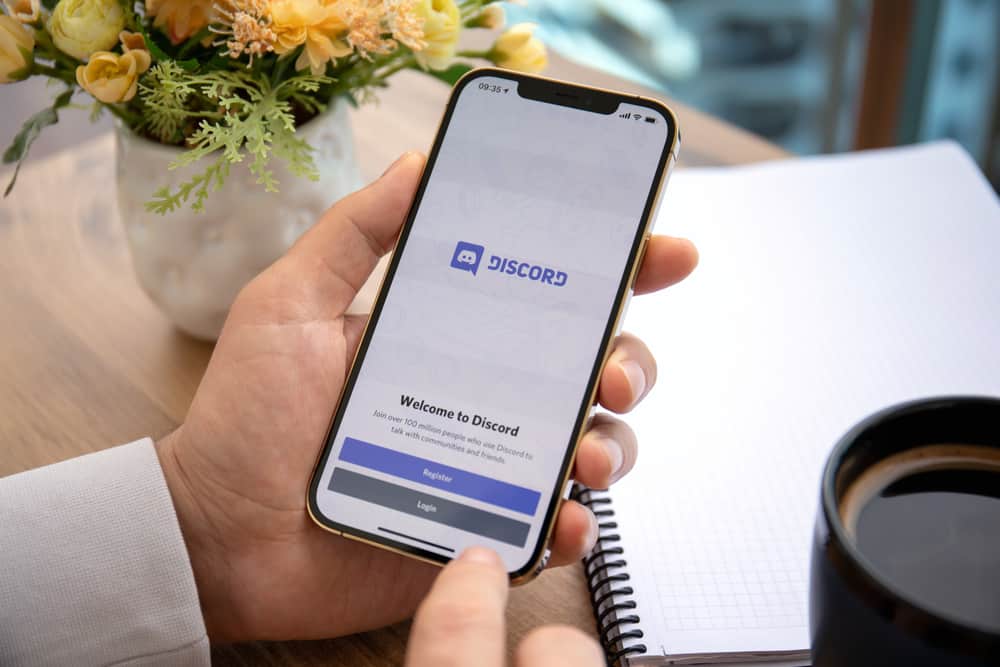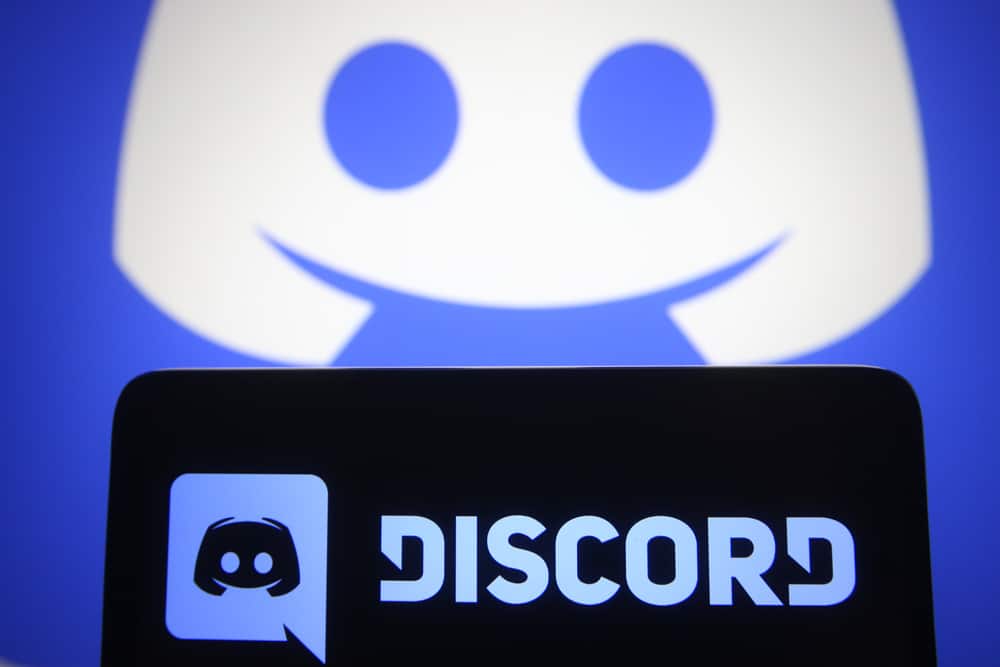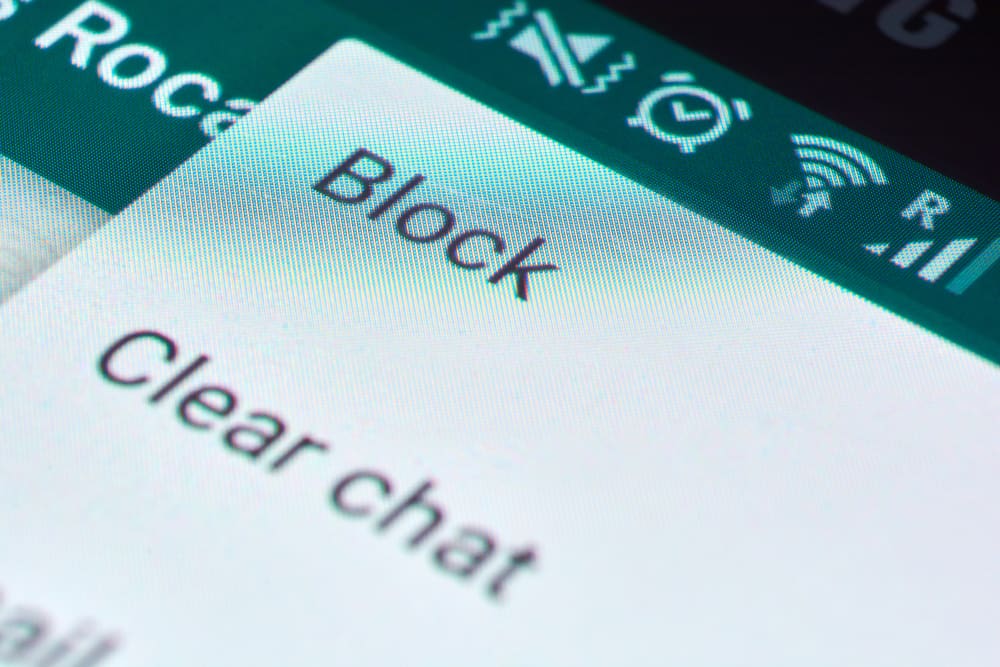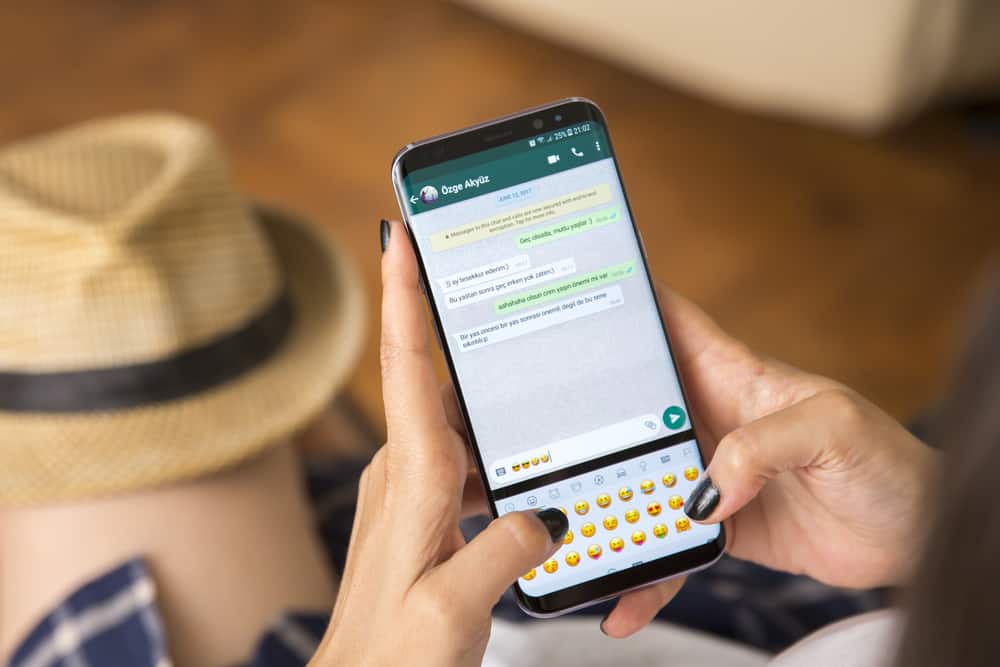Discord allows users to utilize the Text-to-Speech (TTS) feature, which comes in handy when gaming.
The feature lets you listen to text messages by converting them into speech. When the feature is enabled on a server, members can use it, and unless you are the server administrator, you can’t disable the TTS on the Discord server.
However, you can disable the TTS on your account.
To disable TTS on Discord, open the “User settings” on your Discord app and access the “Text & Images” section. Locate the option for allowing playback and using the /tts command and toggle it off.
As an administrator of a given server, you can disable TTS for the server by opening the “Server settings” and navigating to the “Roles” section. Under the roles for everyone, toggle off the option for sending TTS messages.
We will begin by understating what TTS means on Discord and its benefits. Once we’ve understood how TTS on Discord works, we will cover the steps for disabling it on your account and a Discord server.
What is TTS on Discord?
The TTS feature on Discord stands for Text-to-Speech.
The feature works as an assistive technology that reads out text. When someone sends you a chat message on Discord, and you have the TTS enabled, Discord will read out the text.
The feature mainly aids gamers who are conversing and want to remain focused. In this case, they can listen to the chat message instead of reading it.
Moreover, the feature enables streamers to engage with the audience by converting the text to sound. The bottom line is that TTS offers you a fun way of communicating on Discord with your friends.
If you are not comfortable with the TTS feature on Discord, you can disable it for your account, but you can’t disable it for a given server unless you are the admin.
How to Disable TTS on Discord
When you invoke the /tts command, the message will get played as a sound unless you disable the feature.
Let’s see the two options for disabling the feature.
Method #1: Disable TTS From Settings
- Open your Discord desktop app.
- Click on the settings icon at the bottom.
- On the next screen, click the “Text & Images” option in the “App settings” section.
- Next, toggle off the “Allow playback and usage of /tts command”.
- Restart Discord for the change to take effect.
That’s it. The TTS is now disabled, and any message sent to you won’t play as audio. Instead, you must read the text message, and if you want to read it aloud, you must re-enable TTS on your Discord by toggling on the option we’ve disabled using the above steps.
Method #2: Disable TTS for a Discord Server
Disabling the TTS on your Discord doesn’t disable it on a Discord server.
Therefore, when someone sends a message using the TTS feature, it will still play aloud when you open it.
Only the administrator of the given server can disable this feature for all members using the below steps.
- Open Discord on your PC or Mac.
- Locate the target server and click on its name.
- Click the settings icon on the right.
- Next, click on “Roles” under the overview.
- Select the @everyone option on the left.
- Lastly, toggle off the button for “Send TTS Messages.”
That’s all you have to do as an administrator, and even if a member in the server invokes the /tts command, it won’t work since the feature is disabled for all members.
Hopefully, you managed to disable TTS on Discord using the two options presented above. To re-enable the feature in the future, follow the same steps and toggle on the option you toggled off in each case.
Conclusion
The TTS feature on Discord reads text messages by converting them into speech.
When you don’t want this feature, you can disable it from your “User settings” under the “Text & Images” section.
For a Discord server, only the administrator can disable the feature for all the members.
This guide has presented the steps you should follow to disable TTS on Discord.
Frequently Asked Questions
The /tts is a Discord command used when someone wants to invoke the text-to-speech feature that converts a text message to sound. That way, instead of reading the text message, they can listen to it as a sound.
To disable TTS, start by accessing the Discord app on your desktop. Next, click the settings icon and click on “Text & Images” from the listed options. Locate the option for enabling the TTS and toggle it off. Once you’ve disabled it, restart Discord for the changes to get saved.