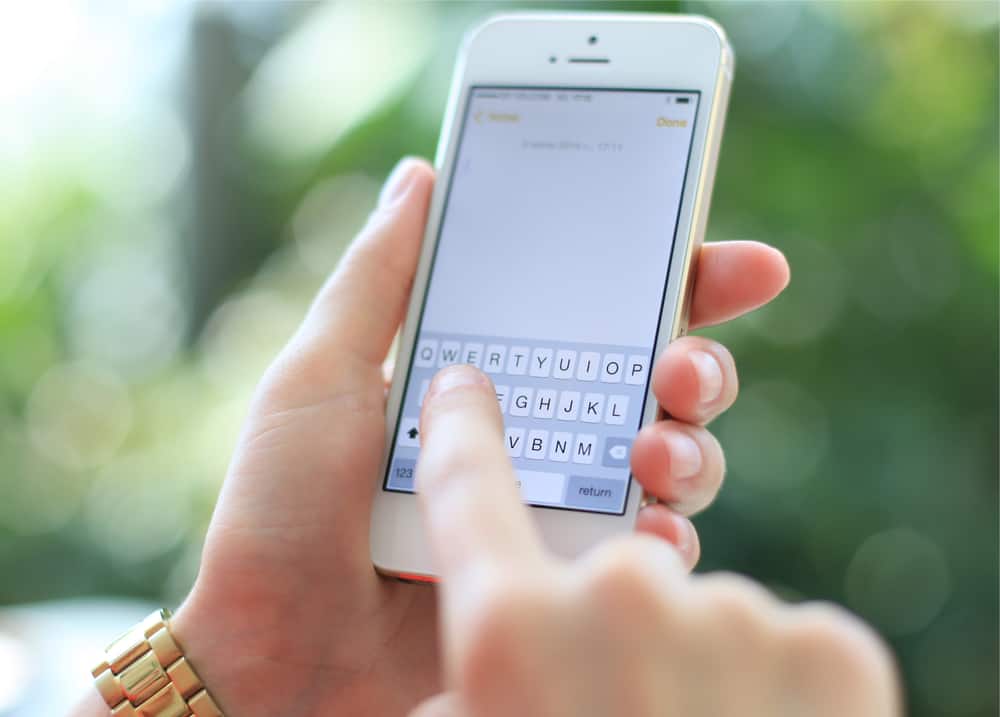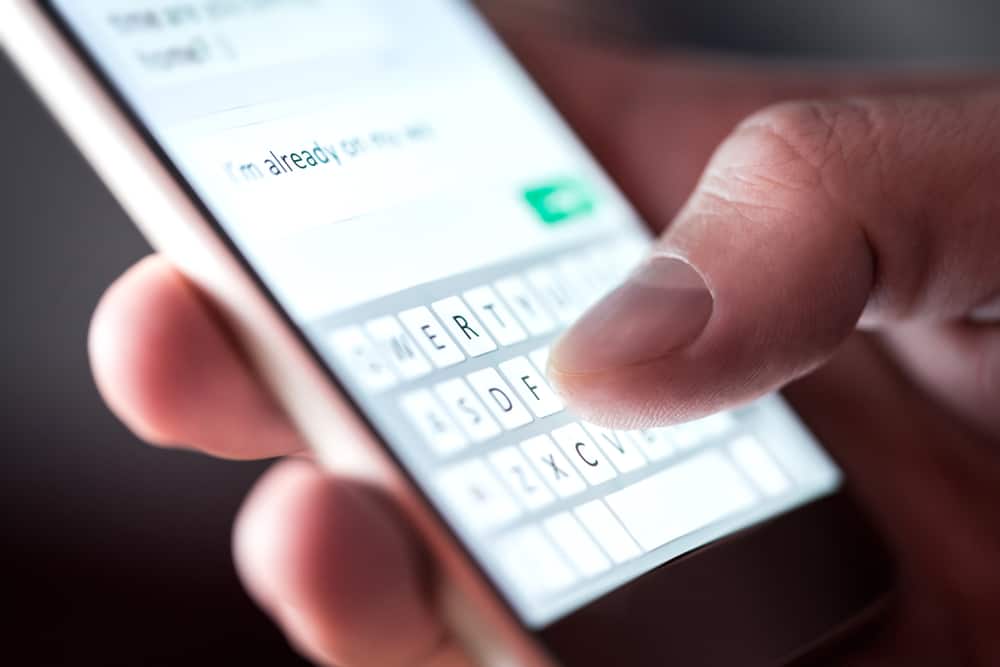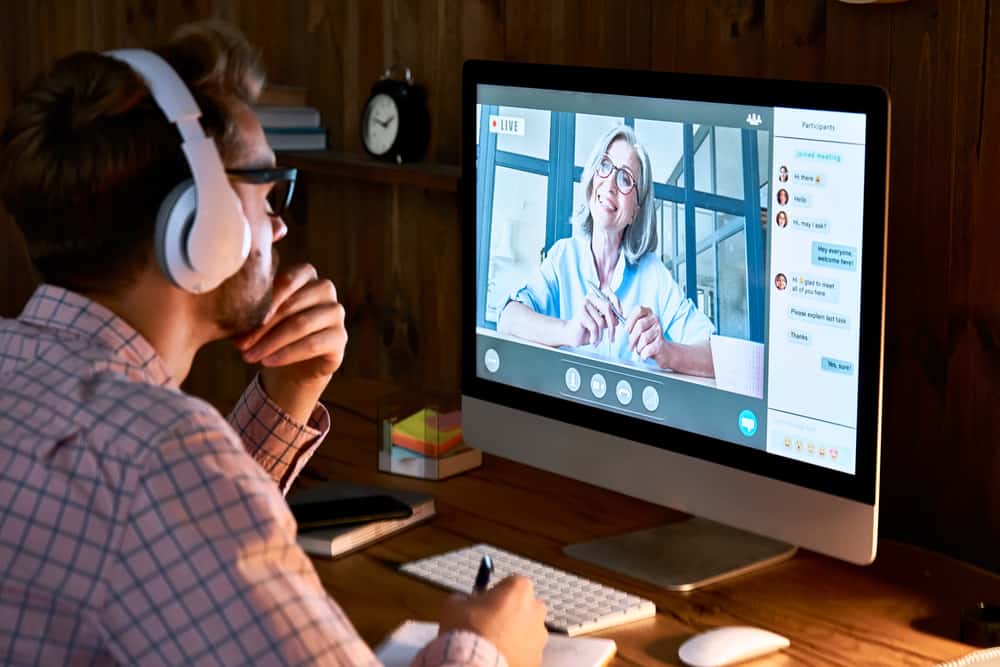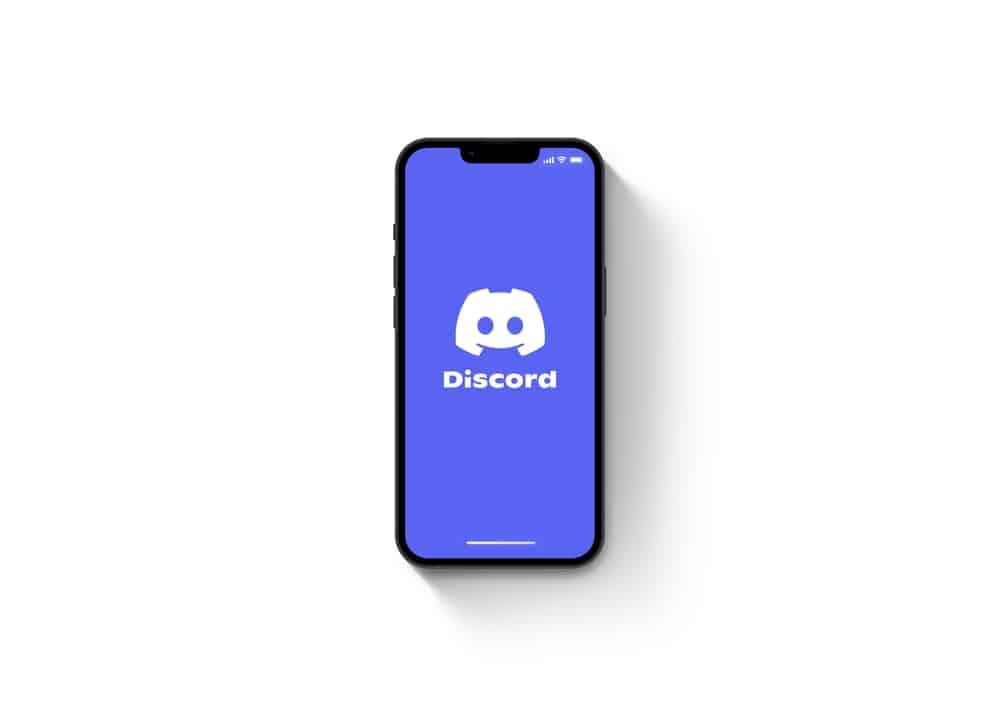
When you disguise your links, you trick other Discordians into clicking them since they can’t see the original link or a preview.
Any Discord user can camouflage their links before sharing them.
It’s not as techish as it sounds.
So, how to go about it?
The receiver will see the website preview when you send them a link on Discord. Disguising the links will hide the website preview and lets you silently direct traffic to your website. Enclose your link in “< >” or use a shortener to disguise them. You can also mark the link as a spoiler. You can also do it via Discord’s settings. The option will turn off link previews anytime you send a message via Discord or post on Discord.
Stick to the guide to learn about disguising links on Discord.
Disguising Links on Discord
Any time your post or attach links to a message or a post on Discord, link previews may appear all over the message or your post.
Many Discordians frown upon these website previews or anything that directs them away from Discord.
Disguising the links will stop the previews. Let’s look at the various ways to camouflage links on Discord.
Method #1: Enclose the Link with the Right and Left Angle Brackets
Enclosing your links using angled brackets suppresses it.
The angled bracket will treat the link as an HTML tag.
So, follow these steps:
- Copy the link.
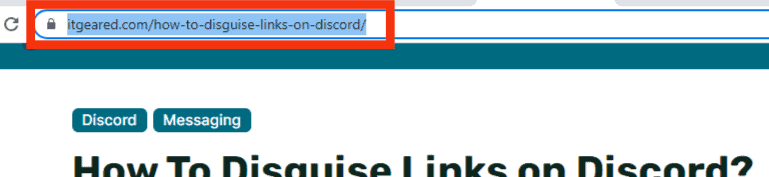
- Open the Discord app.

- Select a server.

- Select the channel.

- Paste the link into the text bar.
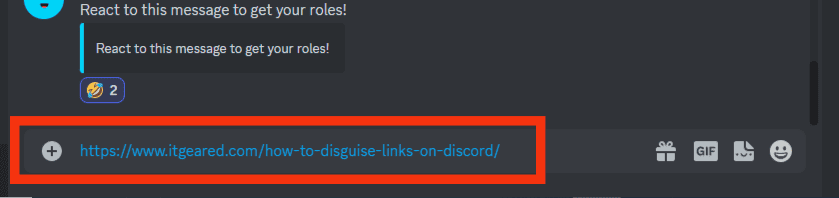
- Add the angled brackets before and after your link (“<link>“).
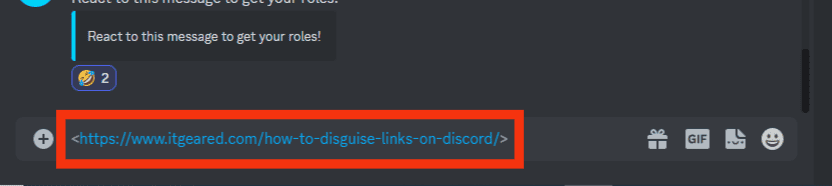
- Press the Enter key on your keyboard to send.
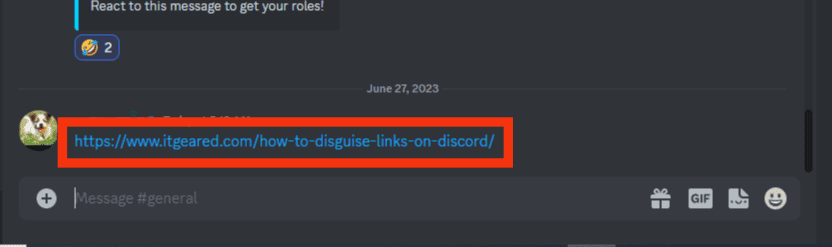
The angled brackets will camouflage the link as you send the links to others on Discord. You can also use this method to cloak a link attached to your Discord post.
Method #2: Mark the Link with a Spoiler Tag
Spoiler tags on Discord let you hide any content from others.
You can hide images, links, GIFs, texts, or emojis using spoilers.
The spoiler tag allows you to send your text or post something on Discord without having a bunch of link previews on your text or post.
Mark your like as a spoiler with these methods.
Use Spoiler Tag
Follow these steps to use the spoiler tag on Discord:
- Copy the link.
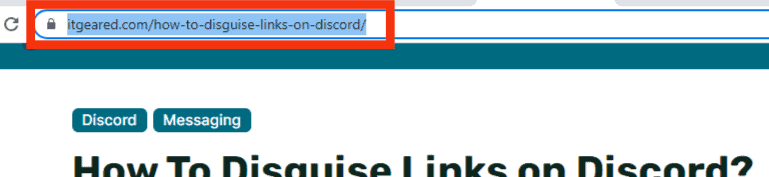
- Open the Discord app.

- Choose a server.

- Go to a channel.
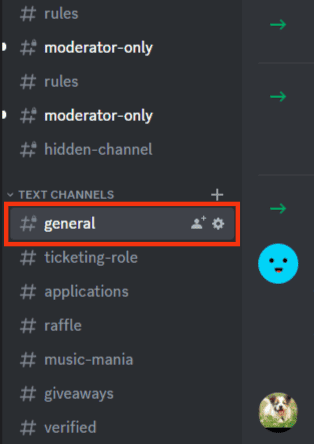
- Paste the link in the chat box.
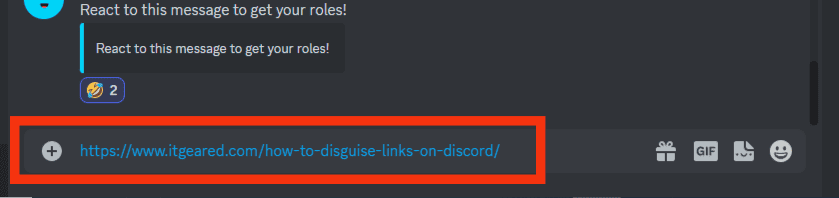
- Add two bars (“||“) before and after your link (“||link||“).
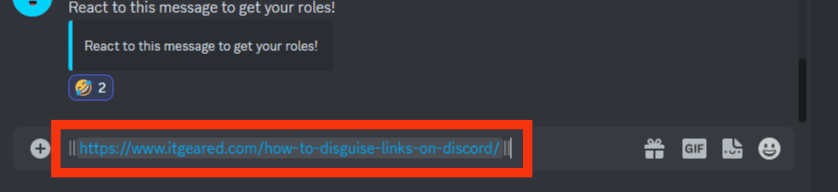
- Hit Enter to send.
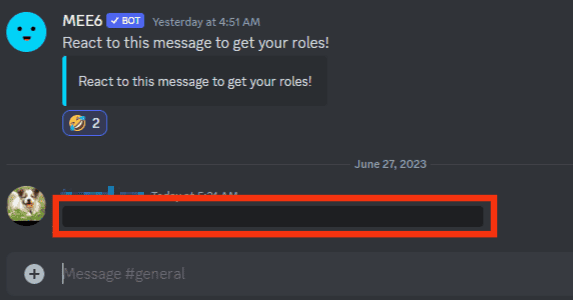
You can also add the words “/spoiler” before the link.
Use the Spoiler Icon on Discord
Follow these steps to use the spoiler icon on Discord:
- Copy the link.
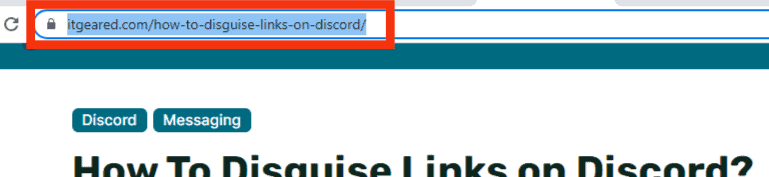
- Open the Discord app.

- Select a server.

- Pick a channel.
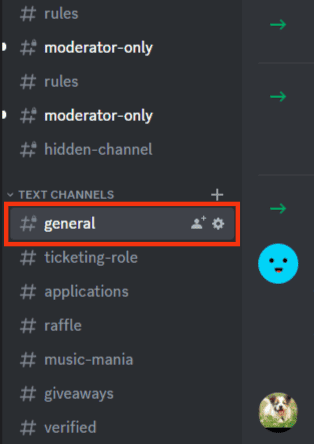
- Paste the link into the text box.
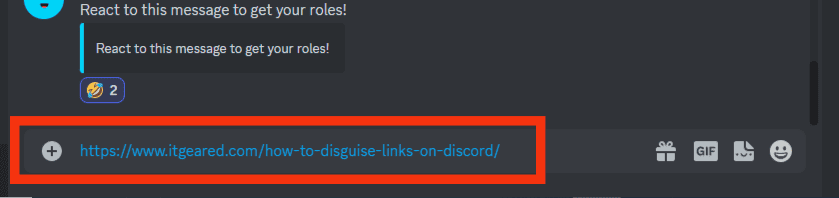
- Highlight the link.
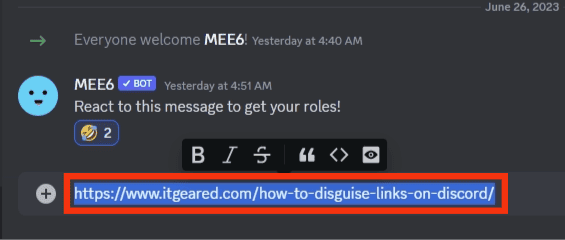
- You’ll see a floating bar. Click the eye icon.
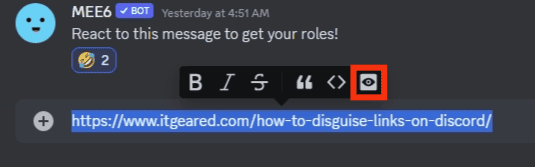
- Two bars, “||” will accompany your link.
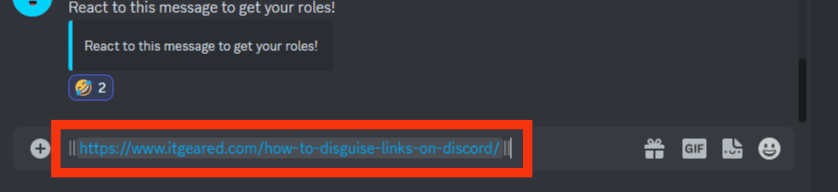
- Press the Enter key to send.
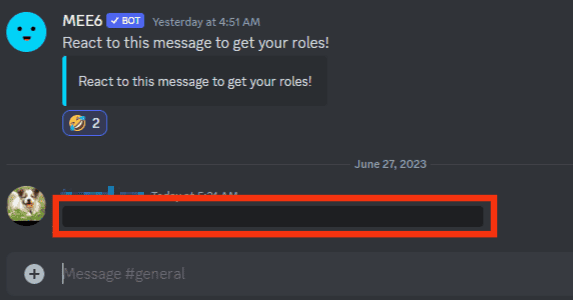
You can’t hide Discord invite links using spoiler tags.
Method #3: Shorten the Link
Shortening disguises the link by masking the original address.
It lets you share content without bombarding Discordians with long wordy texts and link previews on their chat channel. The shortened link will act as a redirect.
There are lots of websites that offer link-shortening services. TinyURL produces shortened links that work on Discord.
Here are the steps:
- Copy your link.
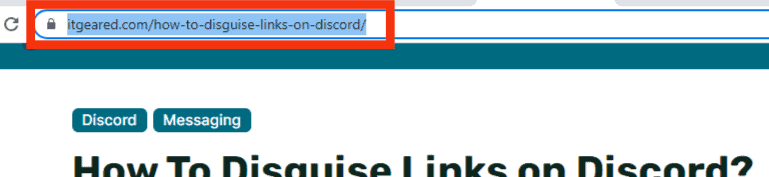
- Open another tab and go to TinyURL.
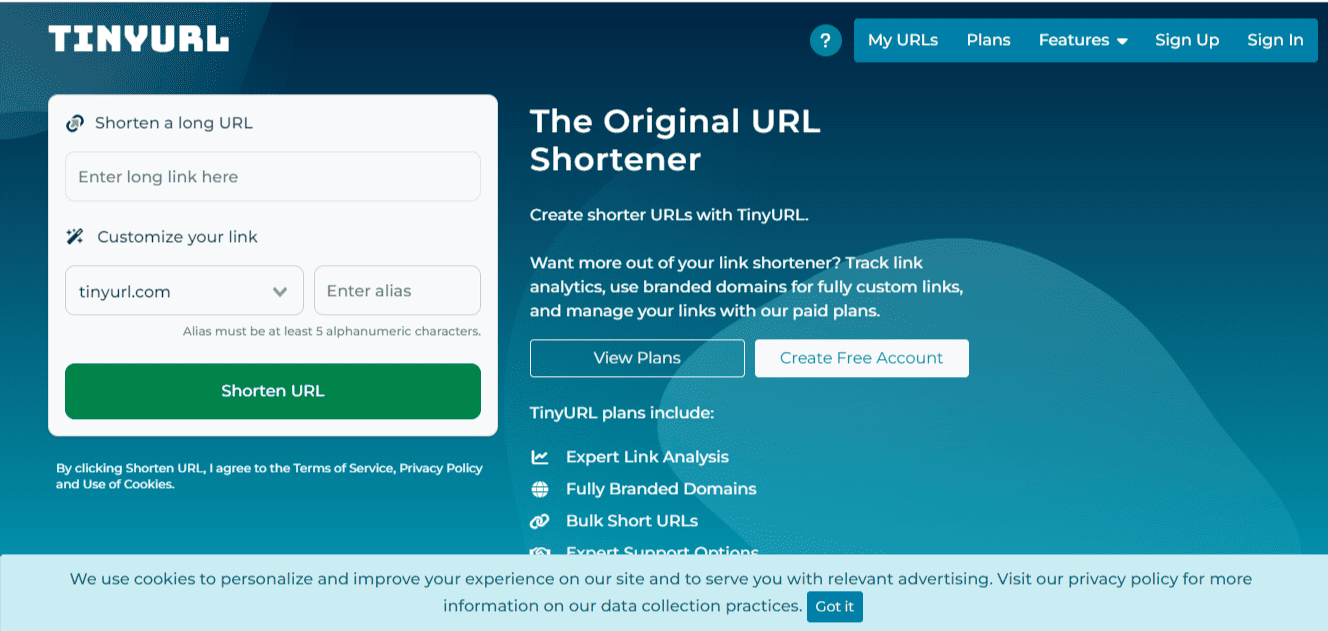
- Paste your link into the link box.
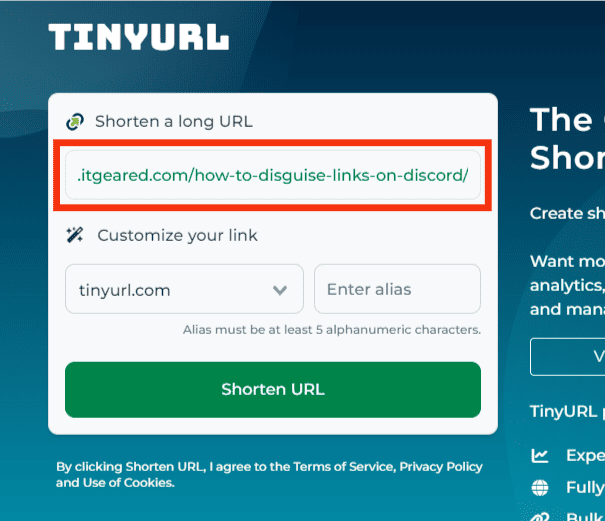
- Click the “Shorten URL” button.
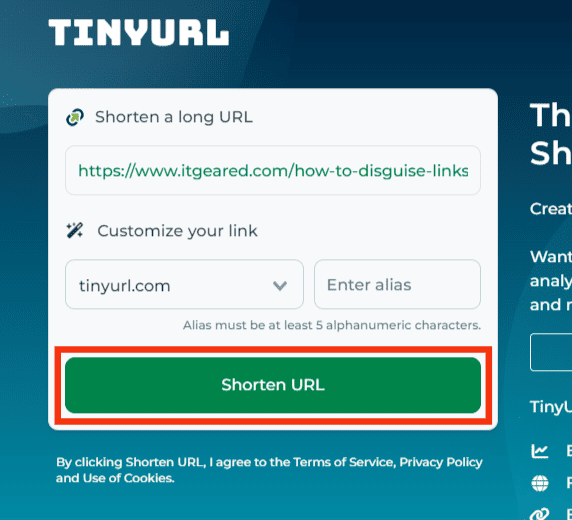
- Copy the shortened link.
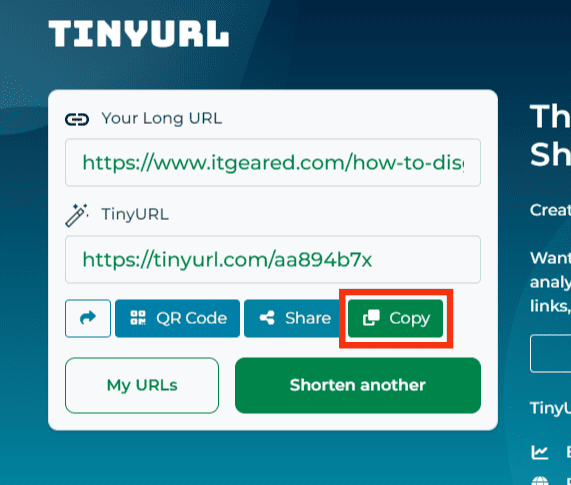
- Go to Discord.

- Select a server.

- Pick a channel.
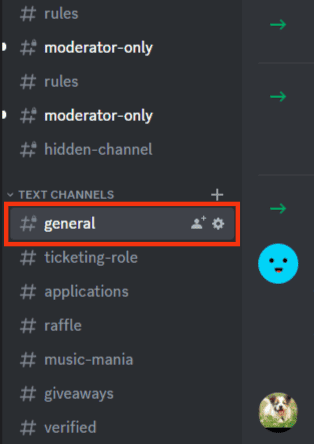
- Paste the shortened link.
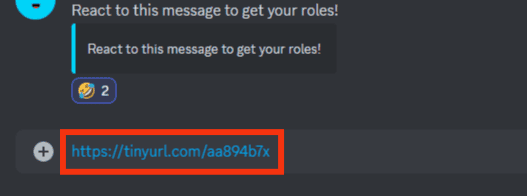
- Send the message.
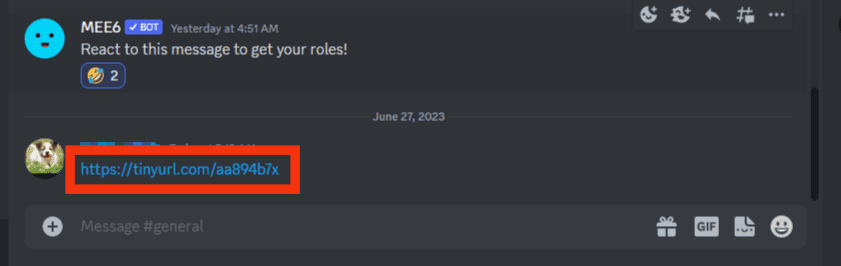
Method #4: Hide Link Preview
You can also disguise your link by disabling link preview on Discord.
Discord often shows link reviews by default. Deactivating link previews will help disguise links on your post or messages sent via Discord.
Deactivate the link preview on Discord using these steps.
On a PC
To hide the link preview on the Discord PC version, follow these steps:
- Open Discord on your PC.

- Tap the gear button at the bottom left.

- Scroll to “App Settings” and select “Text & Images.”
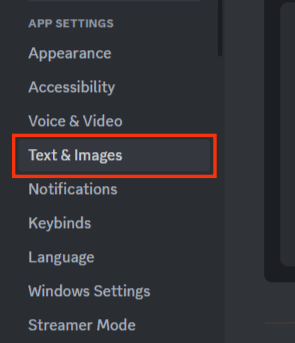
- Toggle off the “Show embeds and preview website links pasted into chat.”
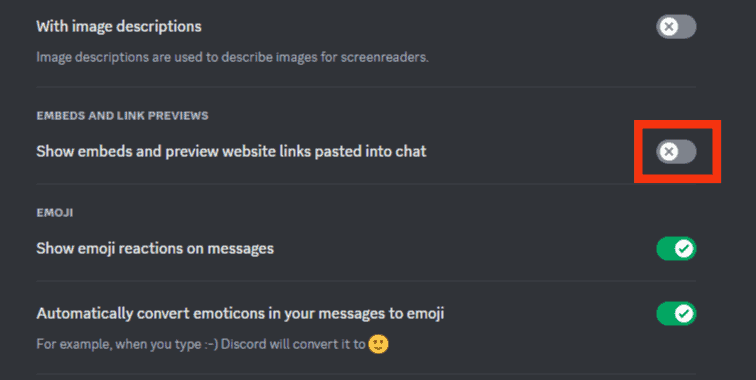
On the Mobile App
Follow these steps to hide the link preview on the Discord mobile app:
- Open the Discord app on your mobile device.

- Tap on the hamburger menu icon in the top left corner.

- Tap on your profile picture in the bottom right corner.

- Scroll down to “App Settings.”
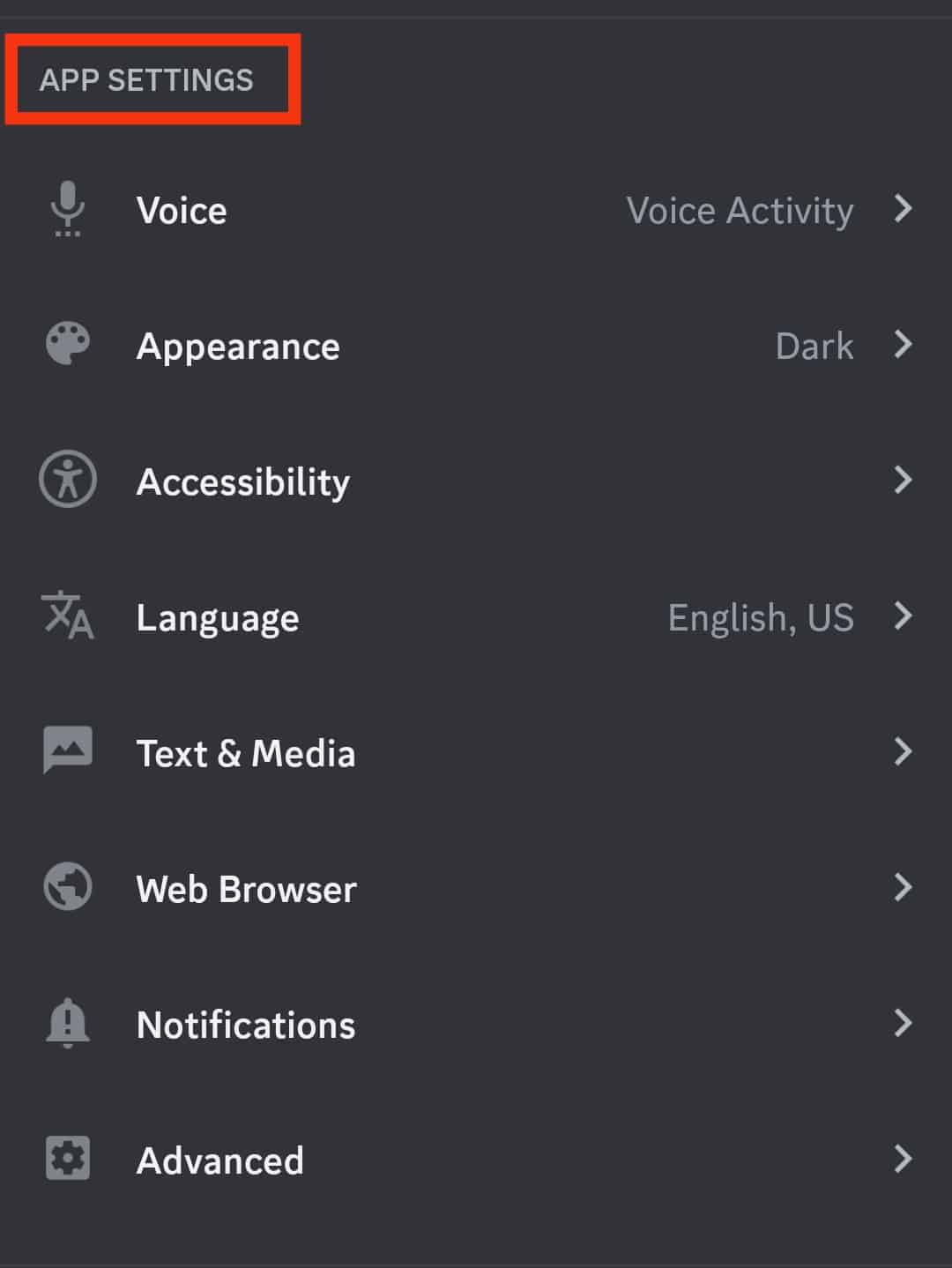
- Tap “Text & Media.”
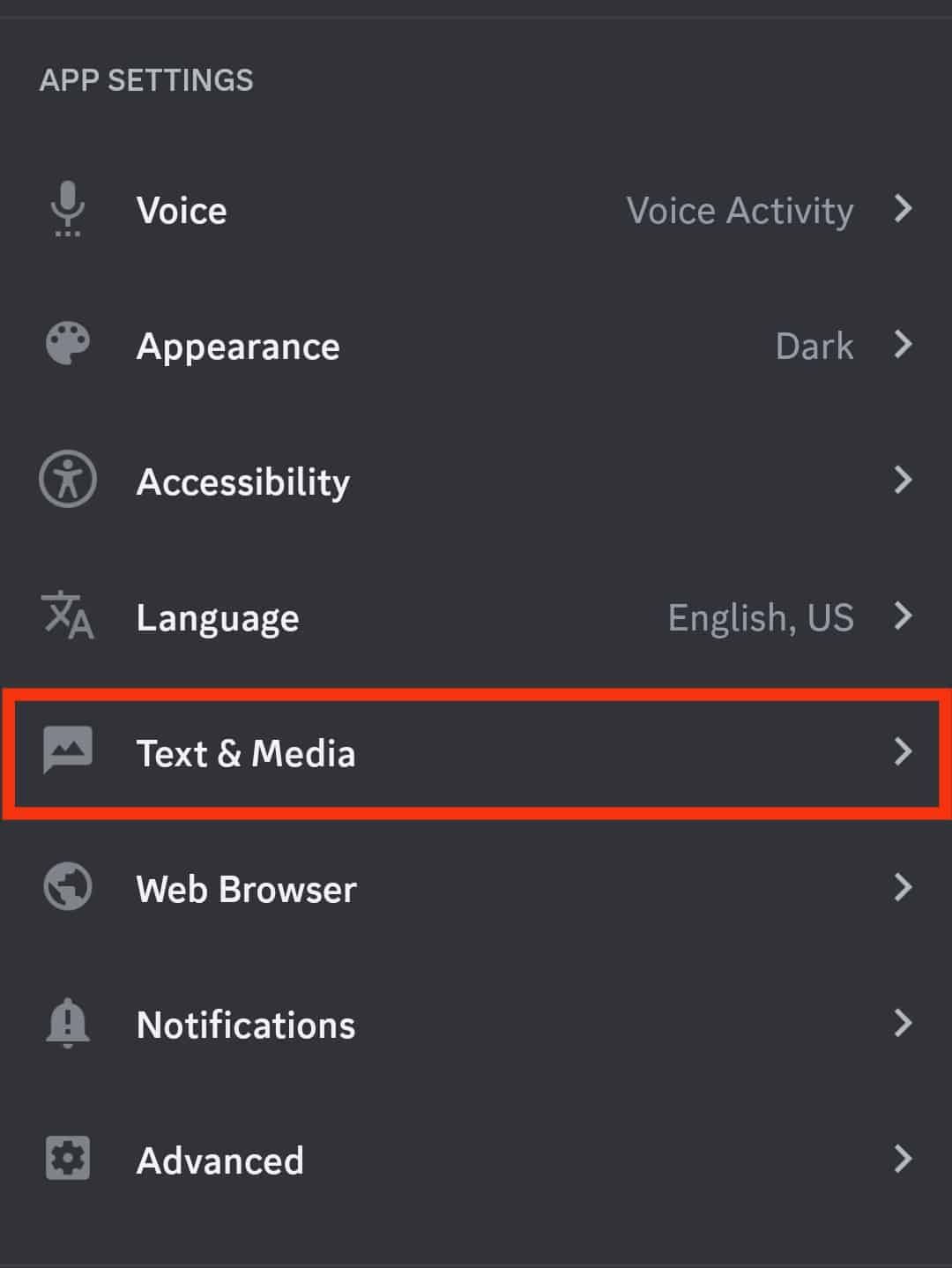
- Scroll to the “Embeds and Link Previews” section and turn off the “Show embeds and preview website links pasted into chat.”
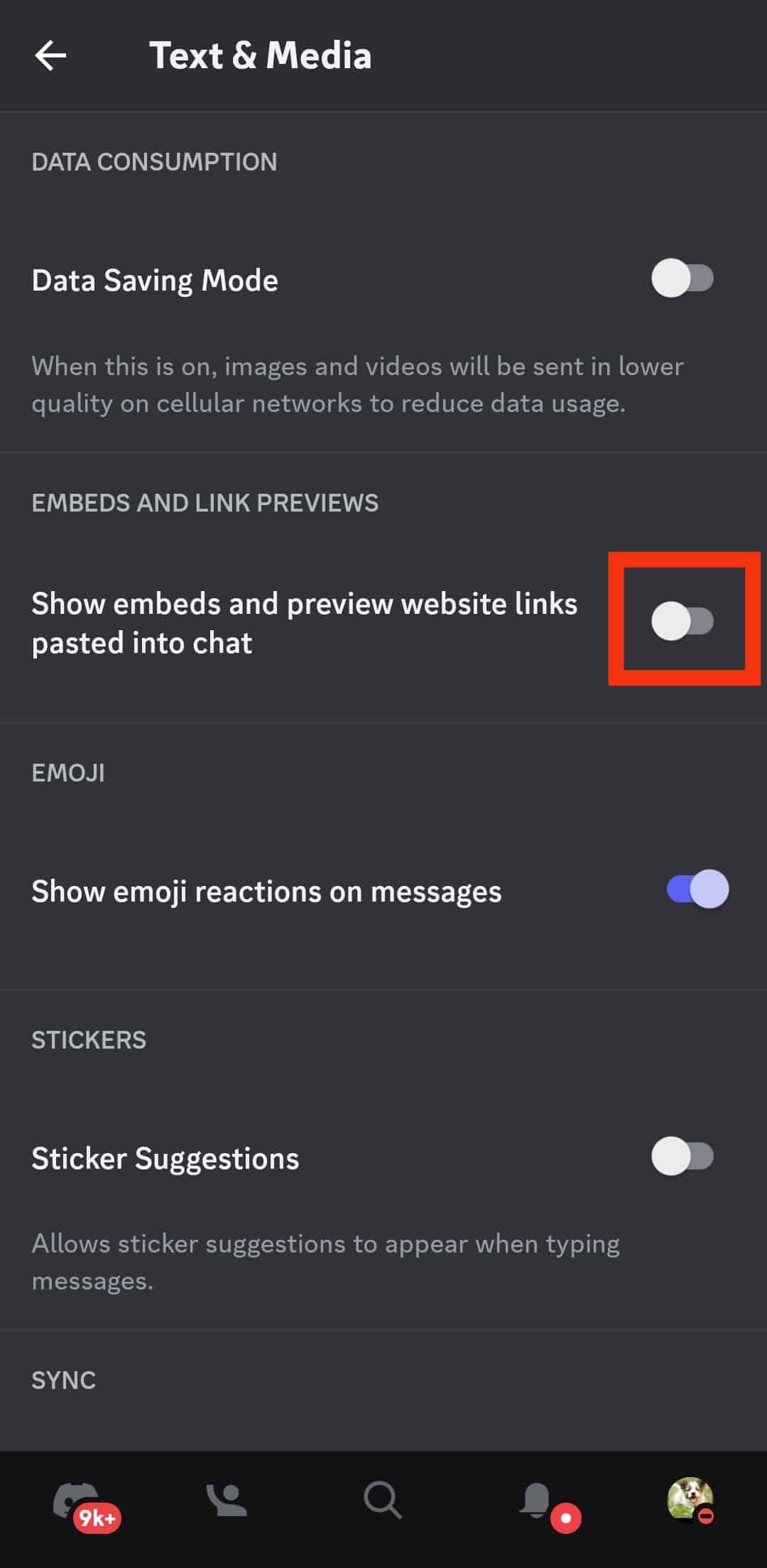
Wrapping Things Up
It’s annoying to see long, wordy links or link previews on Discord.
But you can eliminate the previews by disguising your links.
You can use spoilers, enclose the links in angled brackets, put two bars before the link, shorten the link, or disable link previews on Discord.
All the methods I’ve listed will work effectively.