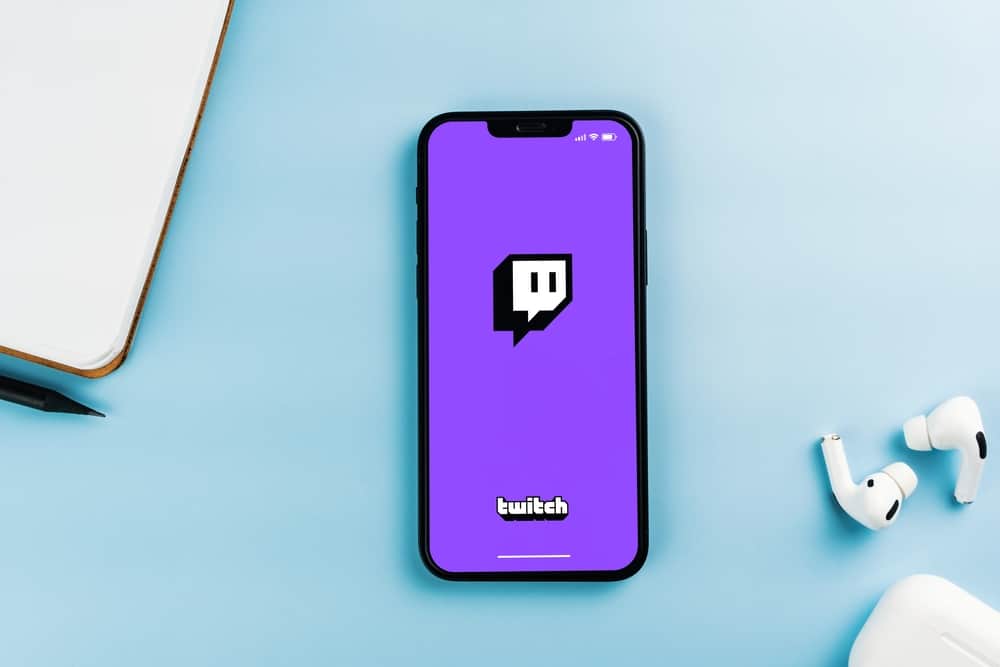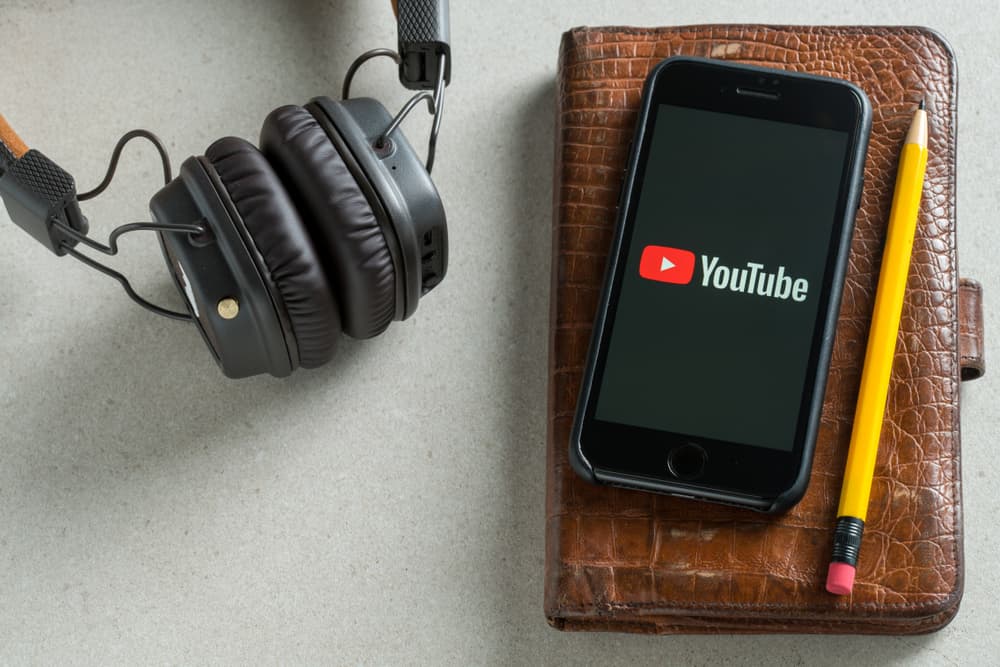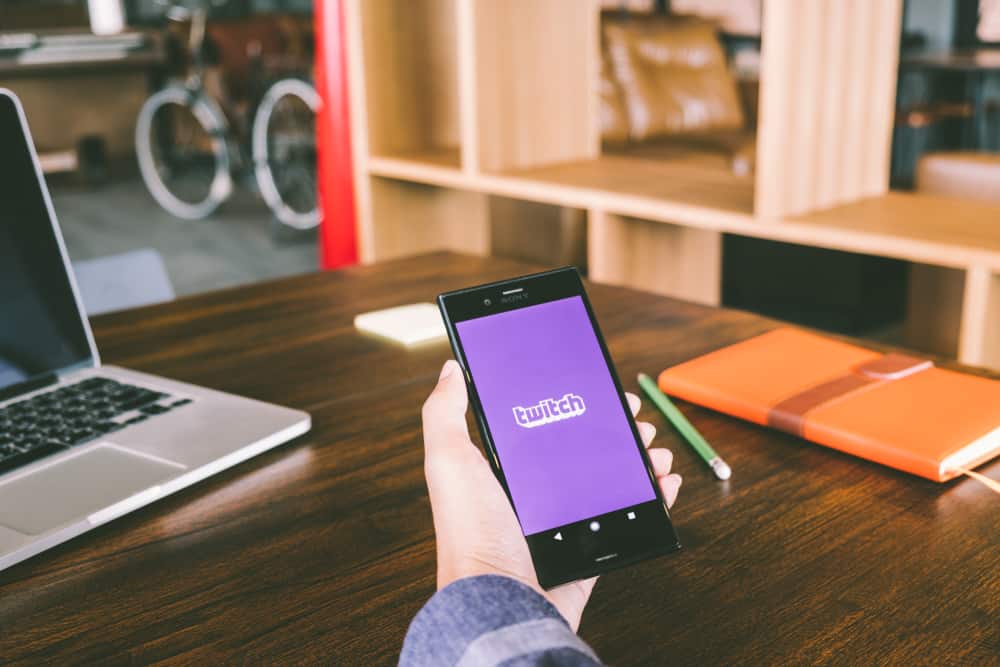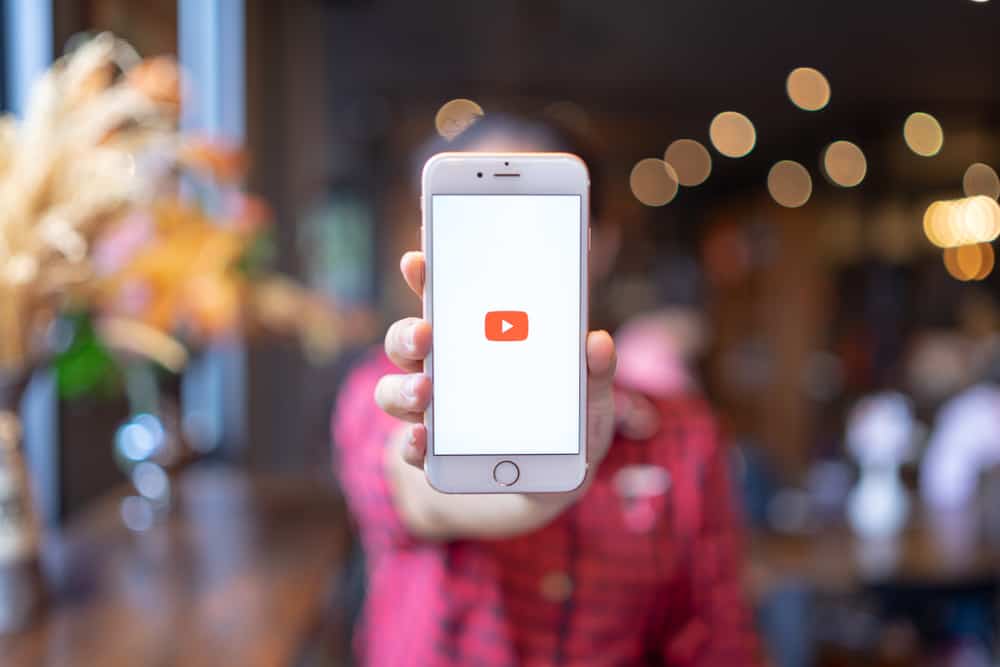Twitch is one of the top video streaming platforms globally. This app mainly focuses on gaming content but has other niches like art, entertainment, and tech.
Twitch has a vibrant affiliates and partner program that streamers apply to after attaining specific prerequisites.
One of the most challenging aspects of becoming a Twitch streamer is ensuring your broadcasts are of the highest quality, including proper audio and visual standards.
Doing a test or practice stream is the best way to ensure your broadcast meets all the criteria.
On your browser, visit the Twitch Inspector page, click “Login with Twitch,” and click “Authorize.” Launch your streaming software (Streamlabs). Click on “Settings,” then choose “Stream.” Find the “Stream Key” section and add “?bandwidthtest=true” at the end of your stream key. Start your livestream and return to the Twitch Inspector to see the test stream.
This post details the steps to do a practice stream on Twitch and how to get your stream key if you don’t see it in the stream key section of the streaming software.
Overview of Doing a Test Stream on Twitch
A Twitch test stream is a trial broadcast showing how your video will appear when you go live.
Doing a practice or test stream is essential to establishing vital video aspects like the bitrate, fps, and server location. A stream test will also show you if your visual and audio quality are good.
If you’re unfamiliar with bitrate, it is the total data sent to Twitch from you. Bitrate affects your live stream’s visual quality. The correct bitrate depends on the streaming quality you’re on.
Twitch offers a maximum streaming quality of 1080p and 60 frames per second (FPS). The recommended bitrate for 1080p quality is 6000 Kbps or higher.
For broadcasts below 1080p, Twitch recommends a bitrate of about 4500 Kbps. If your stream test shows a low bitrate, you can fix it by adjusting your internet connection and closing any apps running in your PC’s background.
Besides bitrate, a practice stream will show you a game’s fps. As noted above, Twitch’s maximum fps is 60. Your test stream fps should be somewhere between 30 and 60.
If the test stream fps is lower than that, your stream may skip or lag. The best way to fix low fps is through the game’s settings.
Finally, the test stream will show which server is broadcasting your live video. For best results, ensure the server is close to you.
Server locations are especially vital to users who connect to a VPN before going live. If the server is too far, your video will lag and buffer.
A test or practice stream on Twitch should run for 5 to 10 minutes. Exit other apps running in your PC’s background for accurate results before beginning the test.
Next, we’ll cover the exact steps to get the stream key and then do a practice or test stream using the Twitch Investigator tool.
Step-by-Step Guide To Test Stream on Twitch
The first thing to remember before testing a stream on Twitch is to find a stream key. Most streaming tools like Streamlabs and Stream Elements have a stream key section at the bottom-right edge of the settings window.
However, the stream key isn’t always shown. If you don’t see the stream key on the streaming software, use the steps below to copy it from Twitch.
- Sign into your Twitch account.
- Click on the profile icon at the upper-right corner of the screen.
- Select “Creator Dashboard.”
- Click on “Settings” on the left-side menu.
- Select “Stream.”
- Locate the “Stream Key & Preferences” section.
- Click “Copy” next to the “Primary Stream key.”
Now that you know how to get your stream Key, use the instructions below to do a practice stream on Twitch.
- Launch your web browser and navigate to the Twitch Inspector page.
- Click the “Login with Twitch” button.
- Click “Authorize” at the bottom of the page.
- Launch the streaming software that you use. We’ll use Streamlabs in this example.
- Open “Settings” and click the “Stream” tab on the menu.
- Under the “Service” section, ensure you have selected “Twitch.”
- Locate to the “Stream key” section. If there’s no stream key, use the steps in the above section to find and paste the stream key.
- Next, click the end of the stream key and add the code ?bandwidthtest=true.
- Click “Done” at the bottom-right edge.
- Now start your livestream.
- Return to the Twitch Inspector webpage to view details like fps, bitrate, and server location.
If you have an issue getting streaming software to run a practice stream, exit the software, then relaunch and follow the steps again. Avoid sharing your stream key with anyone, as they can use it to hack into your Twitch account.
Summary
Doing a test or practice stream on Twitch is an excellent way to view details like bitrate, fps, and live location.
This information is vital to ensuring your broadcast is of the best quality.
If your test stream shows you have a low bitrate, try fixing your internet connection and closing background apps.