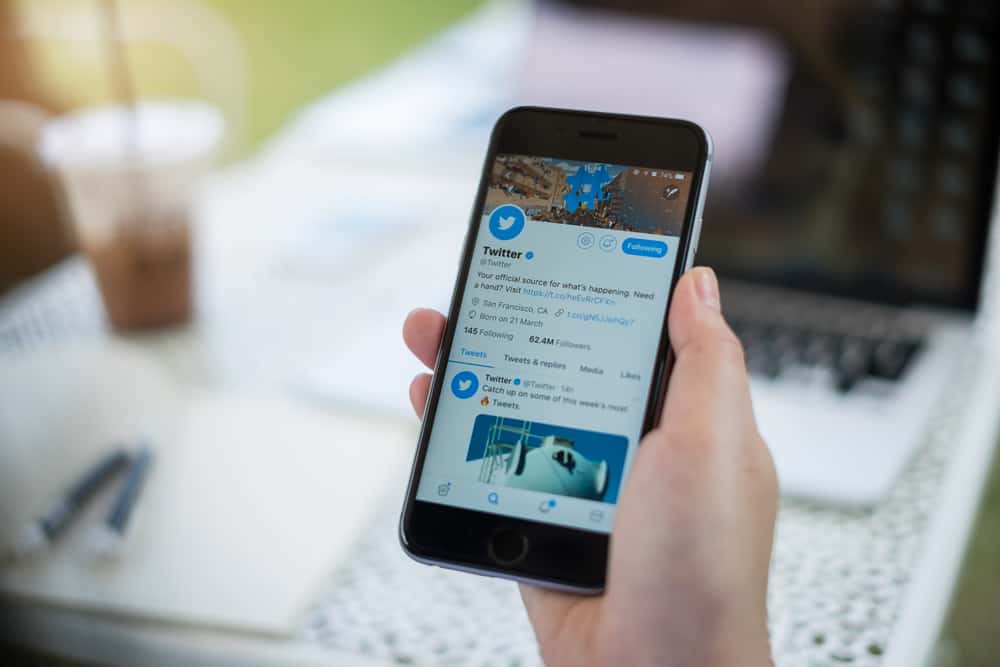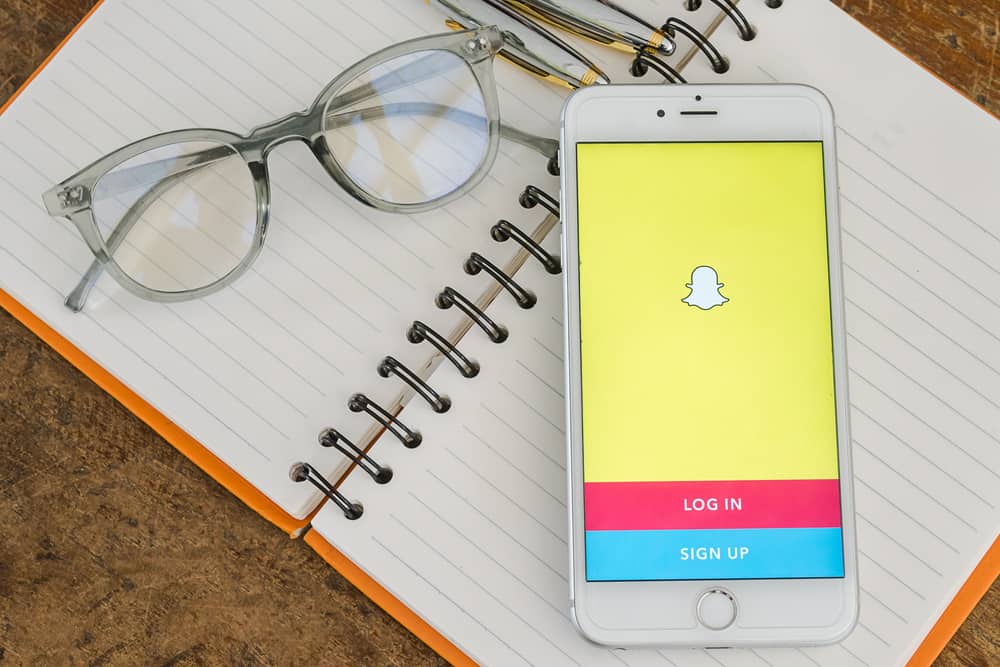
Software updates for social media platforms like Snapchat are standard.
These updates are meant to fix performance issues with the previous app and may also include new features.
Unfortunately, users have different feelings toward an app update, with some preferring the older version.
If you are a Snapchat user who prefers using an older Snapchat version, you can fix this by downgrading.
Downgrading Snapchat on Android only takes a few simple moves.
1. Uninstall your current Snapchat app.
2. Navigate to www.apkmirror.com and search for “Snapchat.”
3. Go through the results and click on the download icon next to the Snapchat version you want to downgrade to.
4. After the download is complete, allow installation from unknown sources on your phone.
5. Open the File Manager app, go to downloads, and click on the Snapchat apk file you downloaded to install.
Note that if you use iOS, there’s no straightforward way to downgrade Snapchat without jailbreaking your iPhone. Jailbreaking is risky because it exposes your iPhone to security threats.
To learn more about downgrading Snapchat, read this article to the end.
Overview of Downgrading Snapchat
It’s not unusual for the latest versions of an app like Snapchat to cause issues like stalling or lagging when installed.
These issues happen because your device’s system may be incompatible with the new Snapchat version.
In this case, it’s best to downgrade to an older Snapchat version. Incompatibility issues are not the only reason to downgrade to an older Snapchat version.
You can also downgrade your Snapchat if you prefer the older version’s features.
It’s essential to note that Google Play Store automatically gets the newest version of Snapchat after an update.
For this reason, you’ll need to look for an older Snapchat version on an unofficial or third-party app store website.
Because the app is not from an official source, you’ll need to enable installation from unknown sources on your phone before downgrading Snapchat.
Here’s how to do it in Android 10, 11, and 12:
- Launch the Settings app on your phone.

- Select “Apps & notifications” or “Privacy protection.”
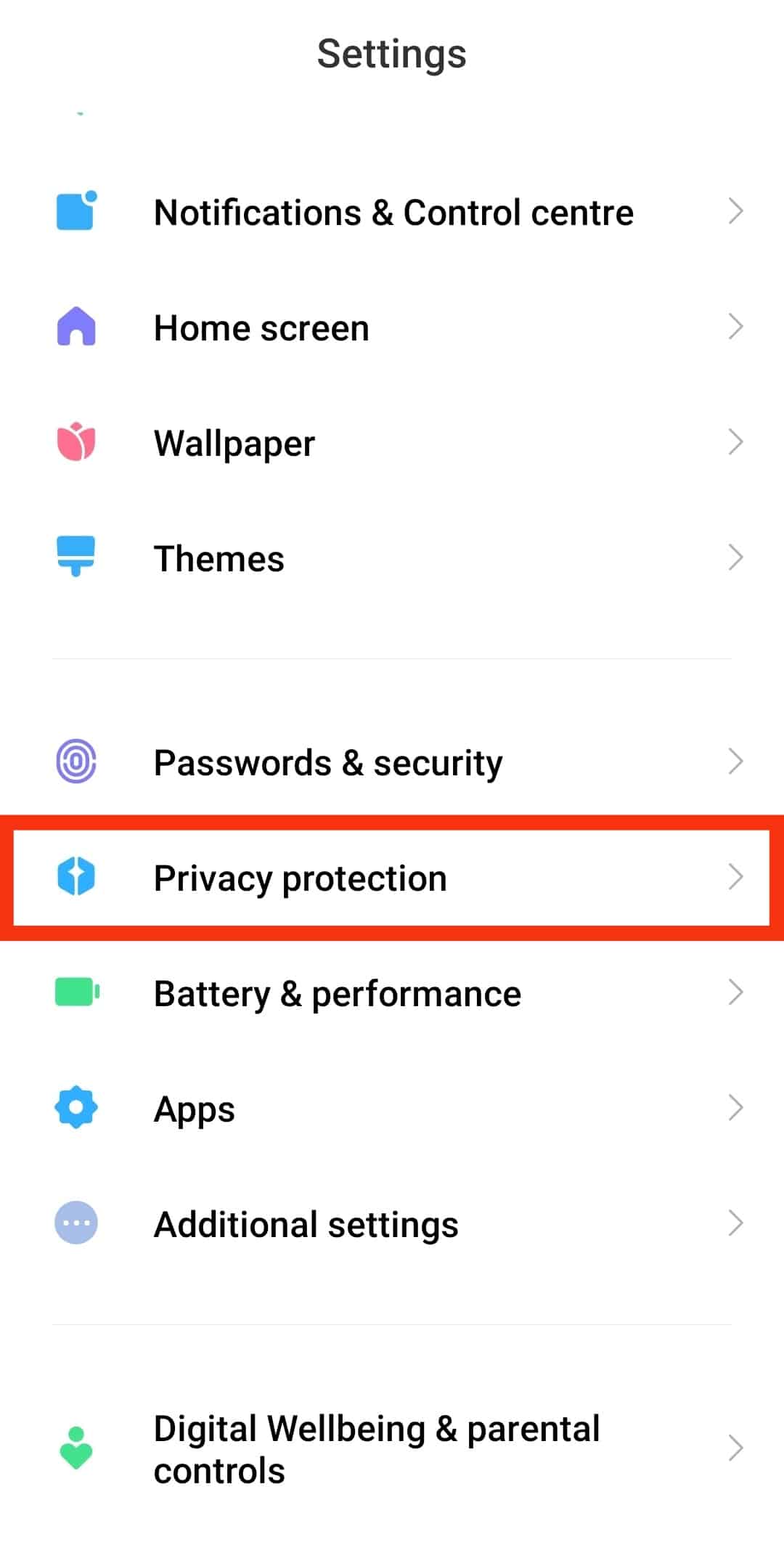
- Tap on “Special app access” or “Special permissions.”
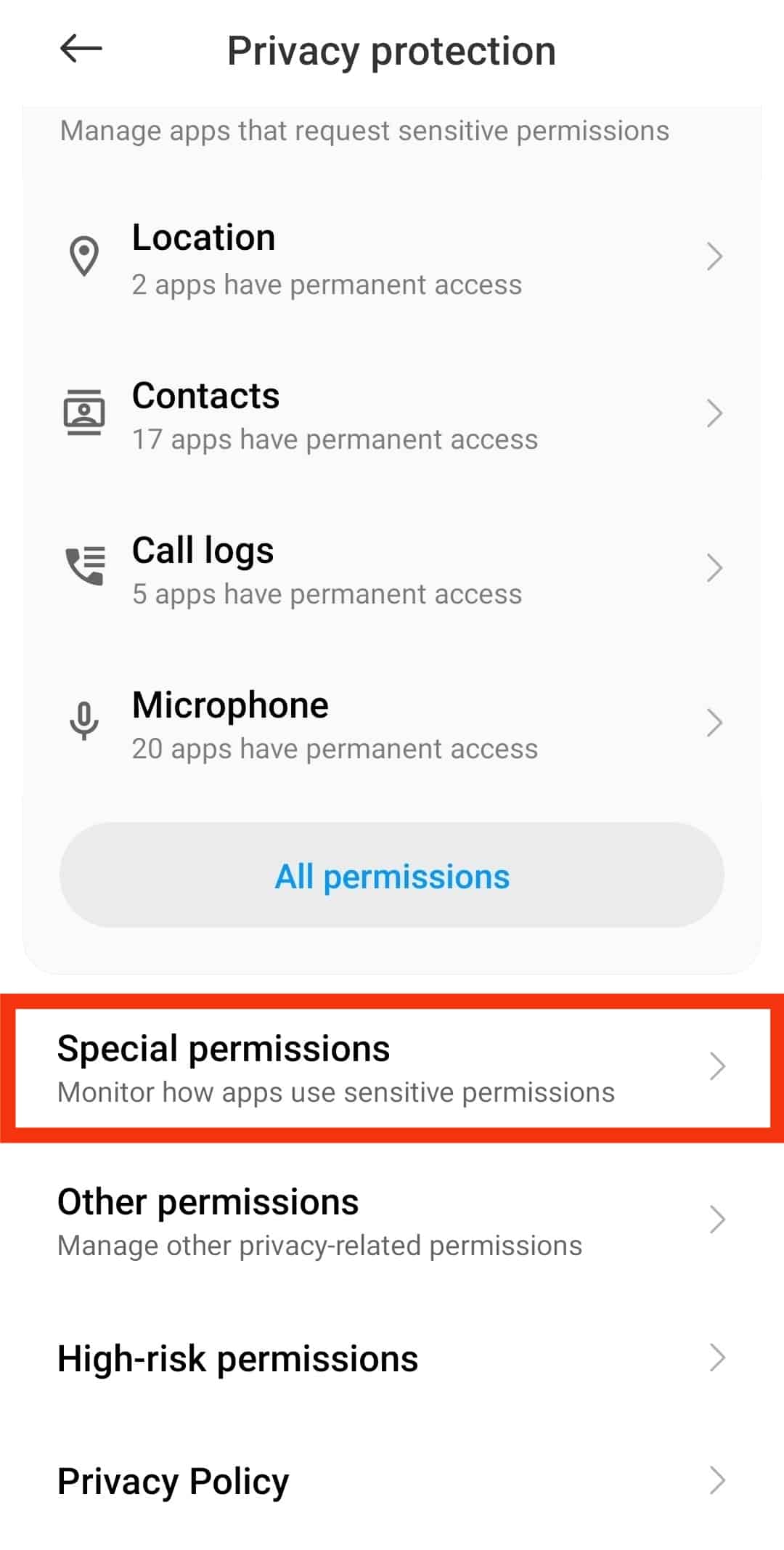
- Scroll down and tap on “Install unknown apps.”
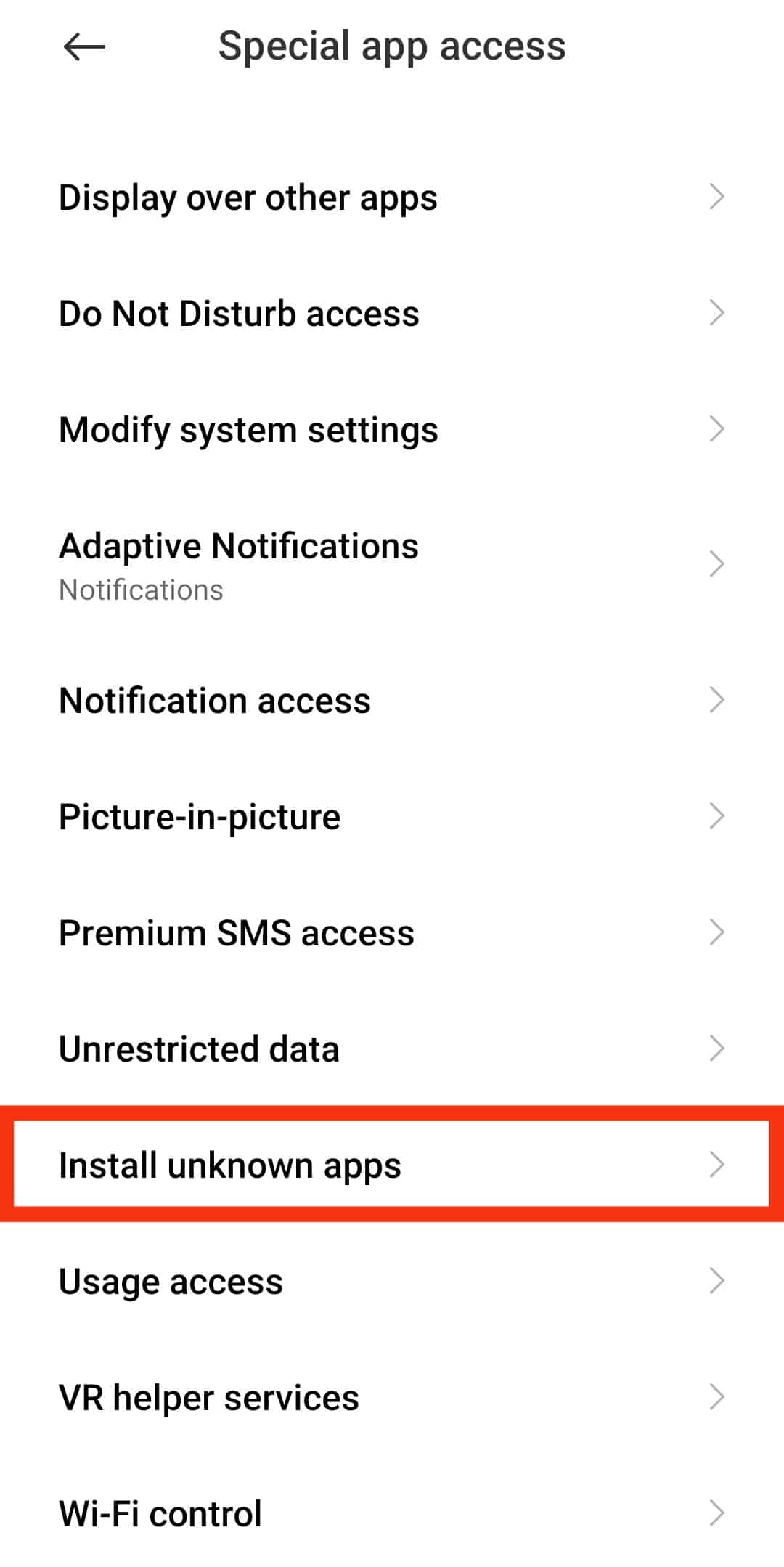
- Select the app you will use to install third-party apps, in this case, your web browser.
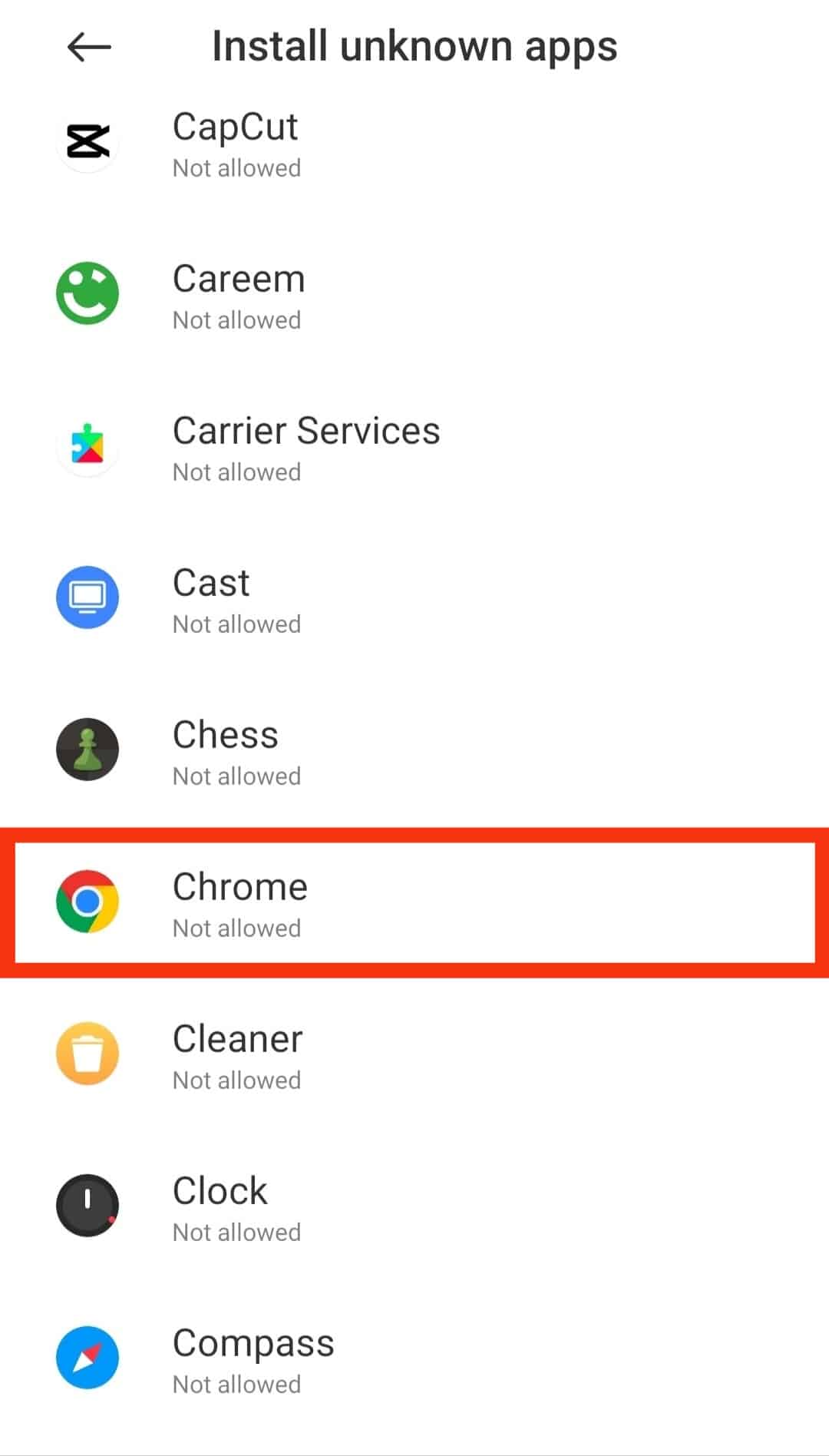
- Tap the grey toggle icon next to “Allow from this source” to toggle it on.
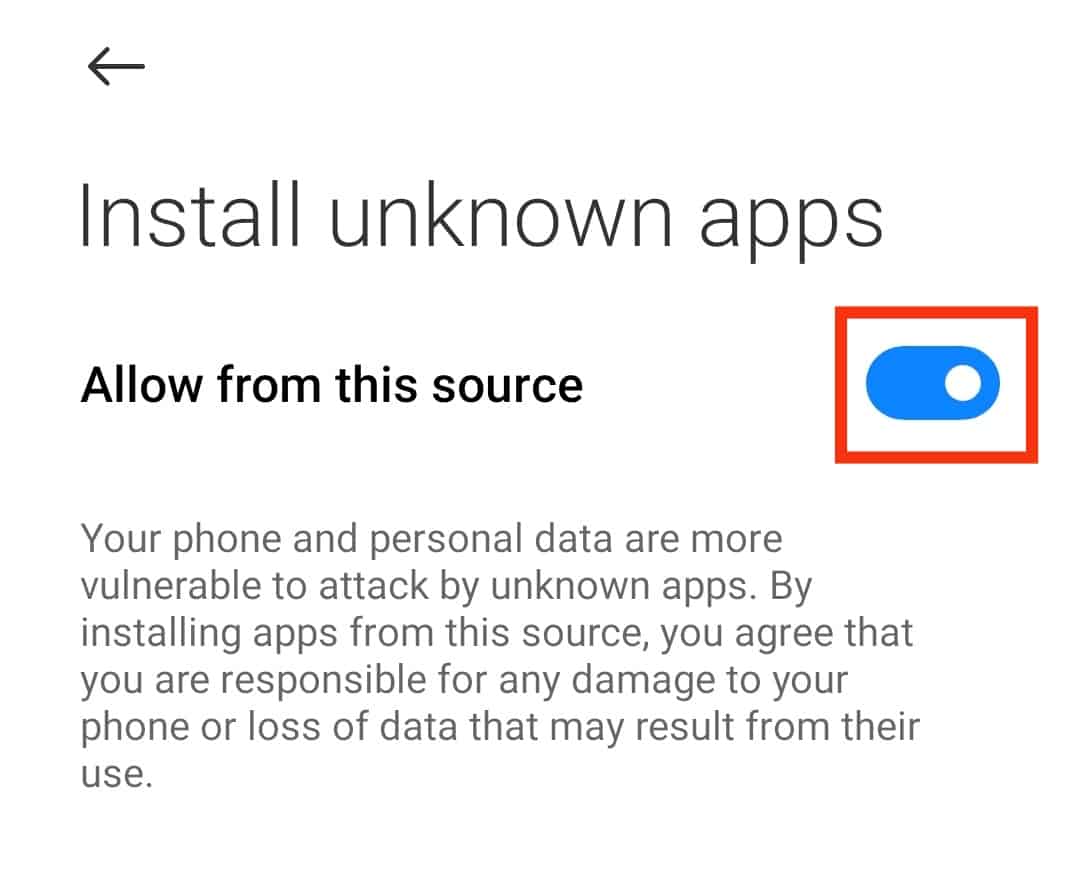
Next, we delve into the exact steps to take to downgrade Snapchat.
Step-by-Step Guide on Downgrading Snapchat
As mentioned earlier, downgrading Snapchat only takes a few simple moves on Android.
Here’s how to do it:
- Uninstall the App Store Snapchat version on your phone.
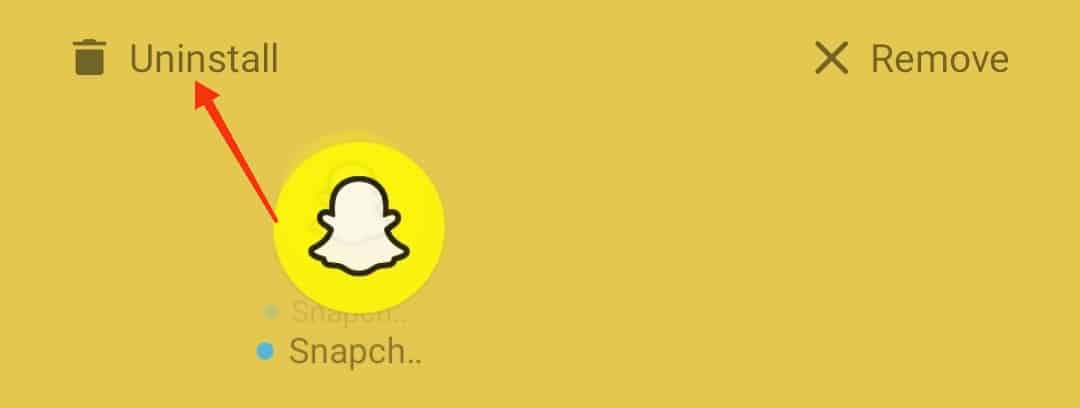
- Launch your web browser.
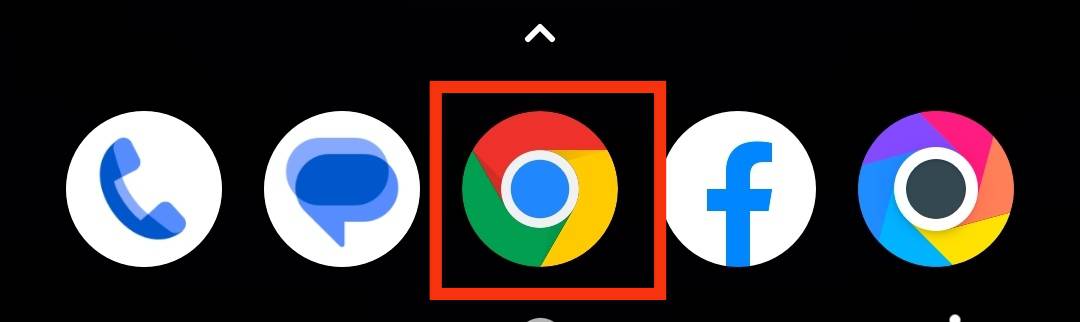
- Search for a third-party app store website such as www.apkmirror.com.
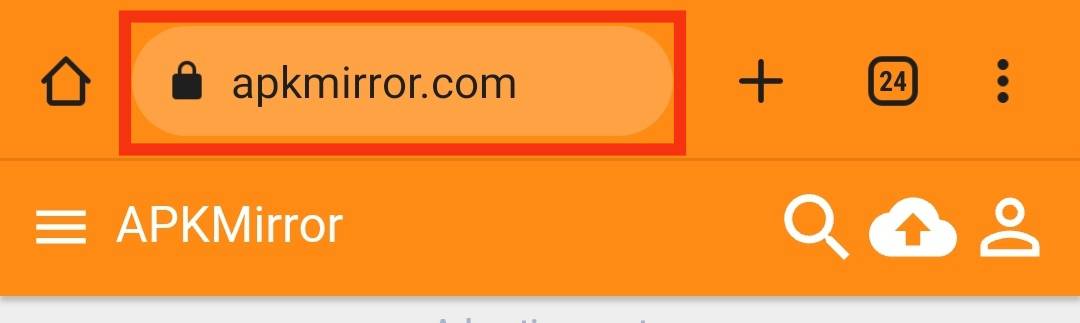
- On the website’s search bar, search for “Snapchat.”
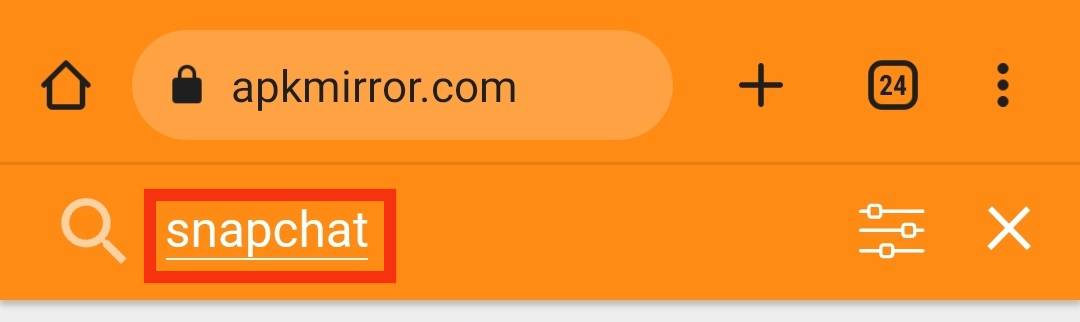
- The page will redirect to a list of various versions of Snapchat.
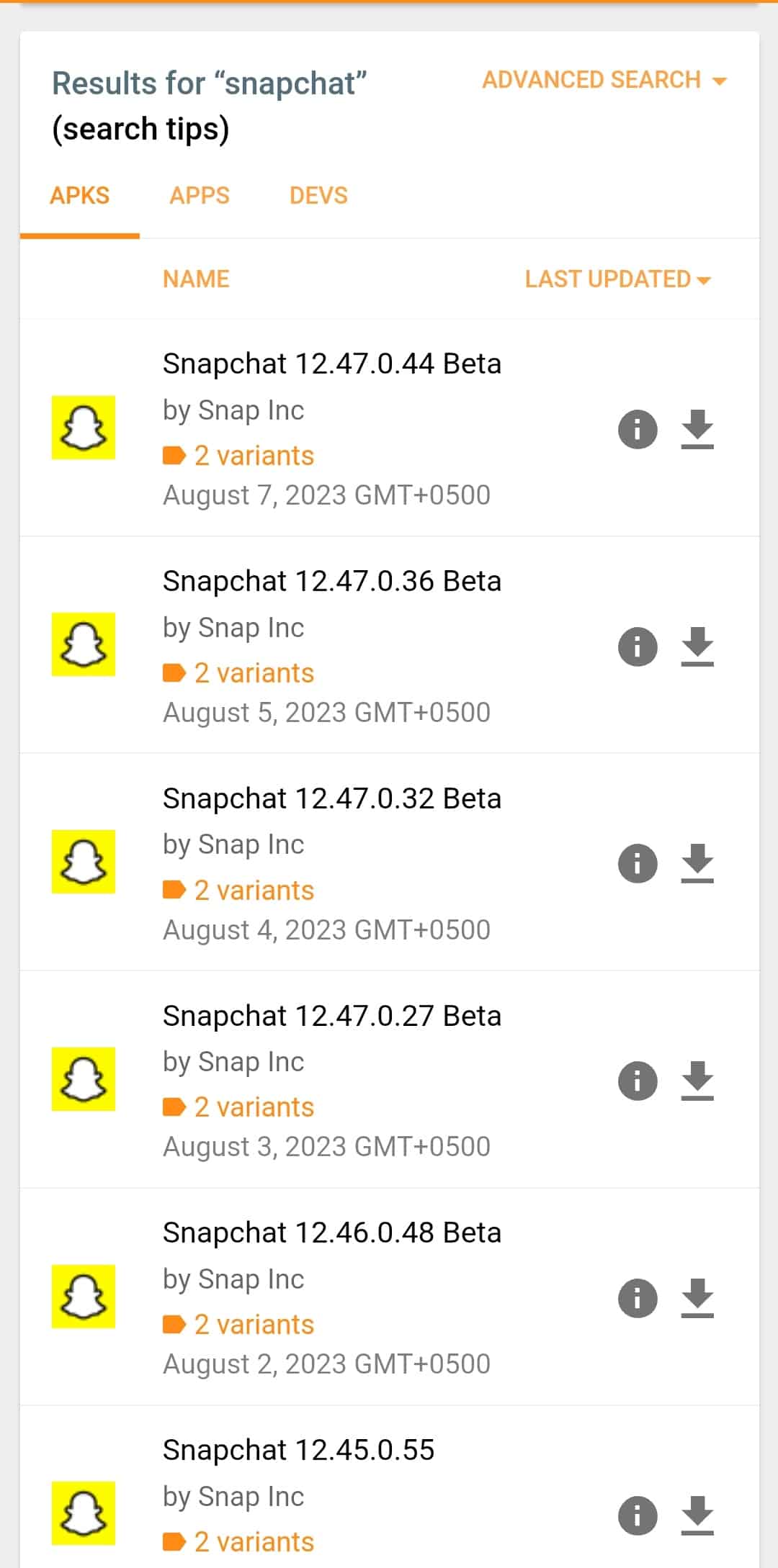
- Tap on the download icon next to an older Snapchat version you want to downgrade to.
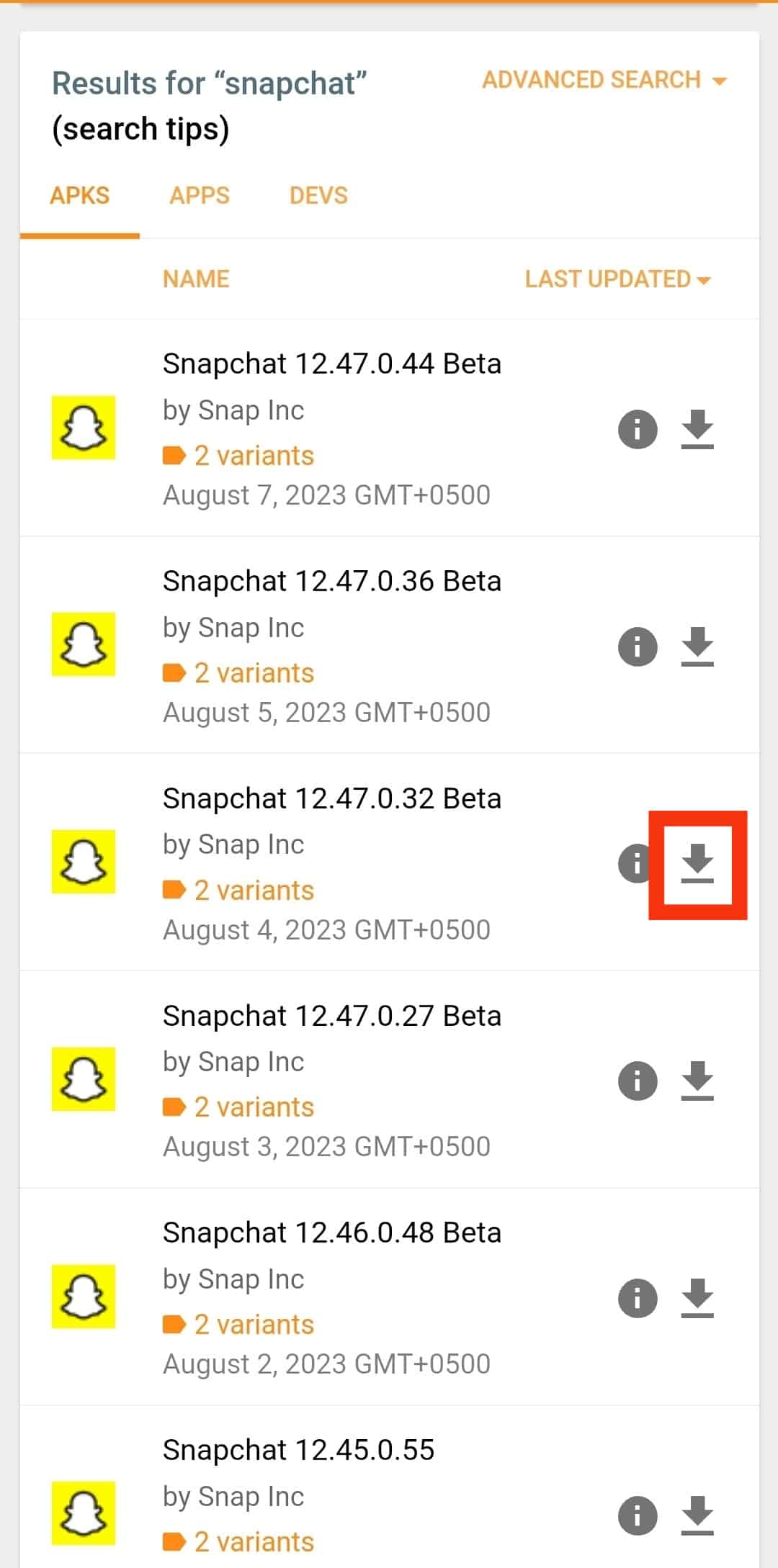
- Wait for the download to complete.
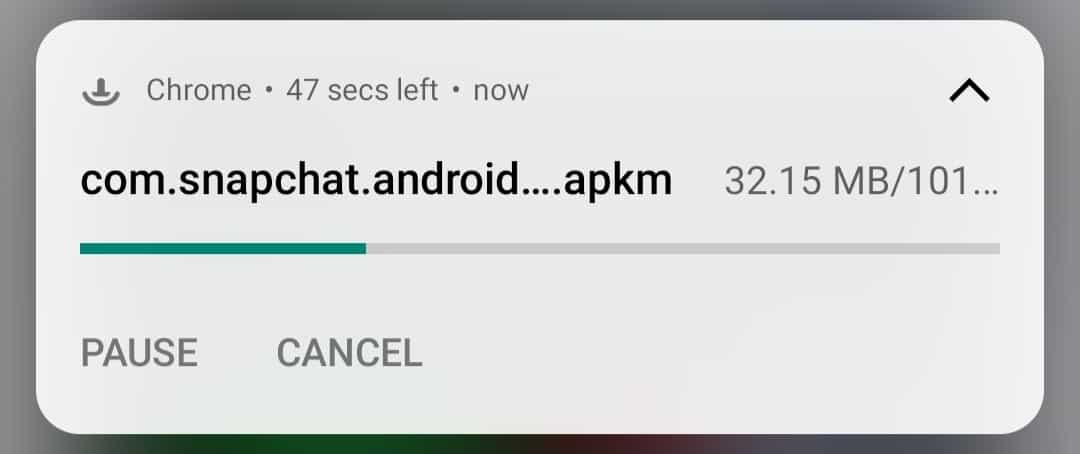
- Allow installation from unknown sources on your phone if you haven’t already.
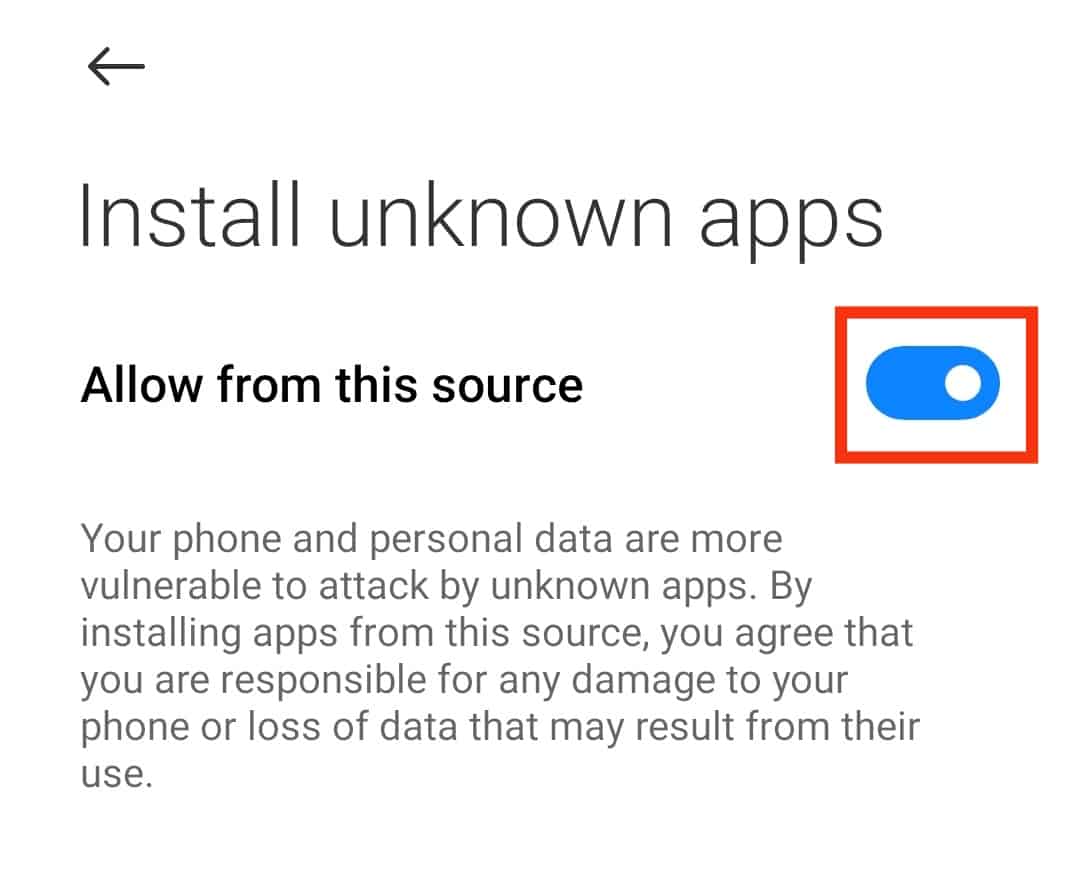
- Open the File Manager app and go to downloads.
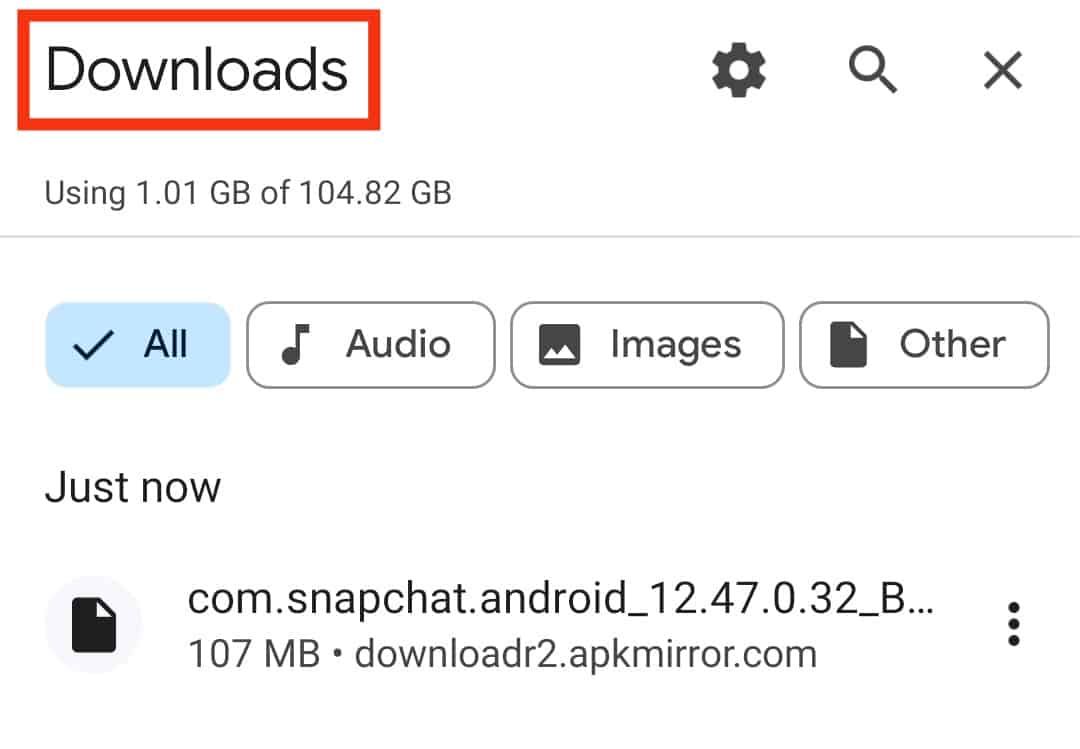
- Click on the Snapchat apk file.
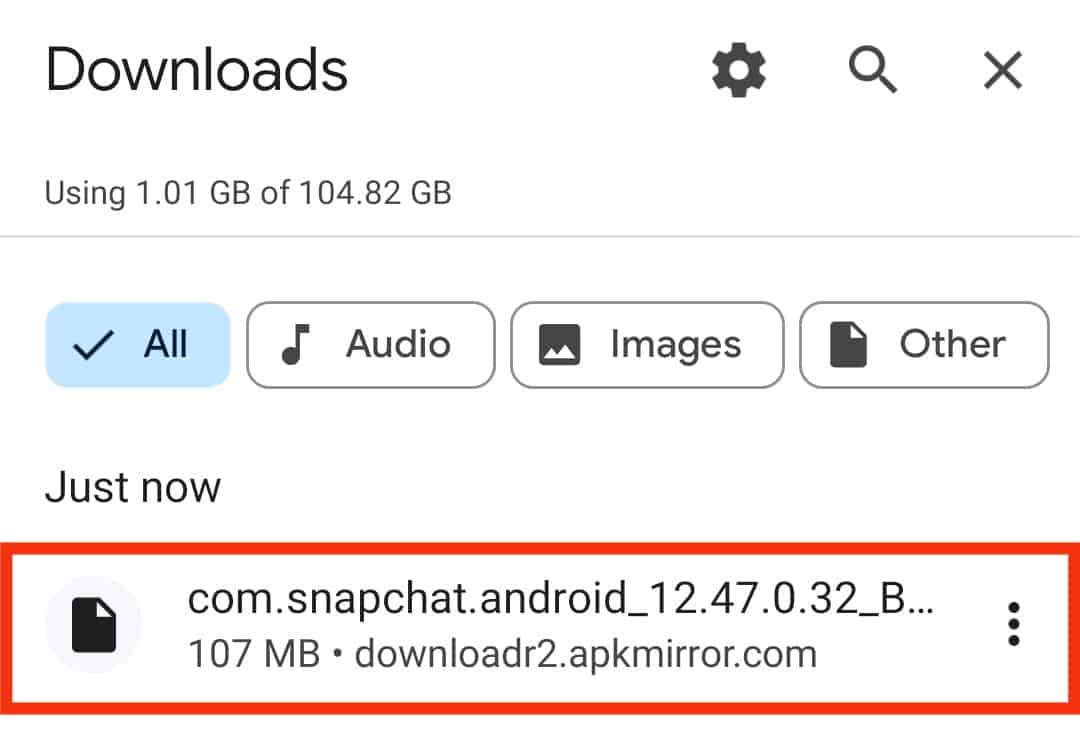
- Tap on “Install.”
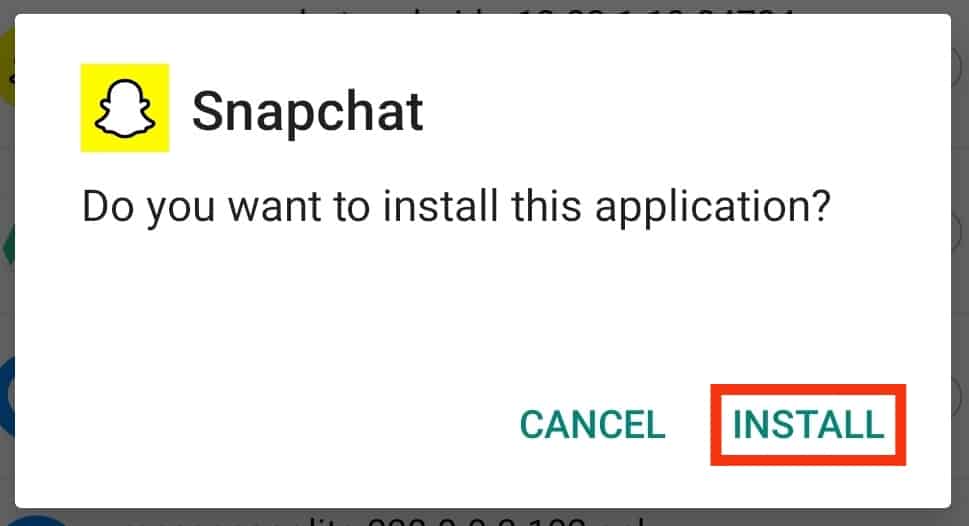
- Wait for the installation to complete.
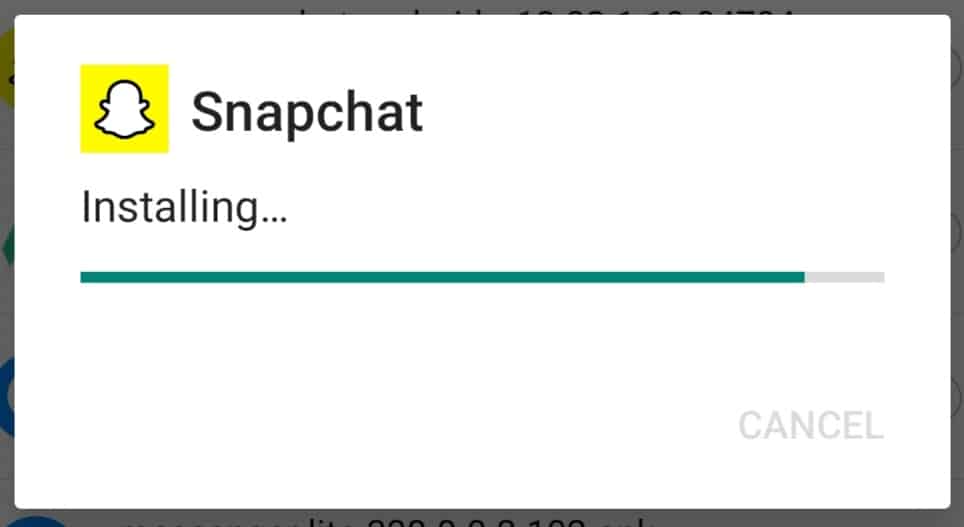
- Launch Snapchat and use your credentials to log in. You’ve successfully downgraded your Snapchat app.
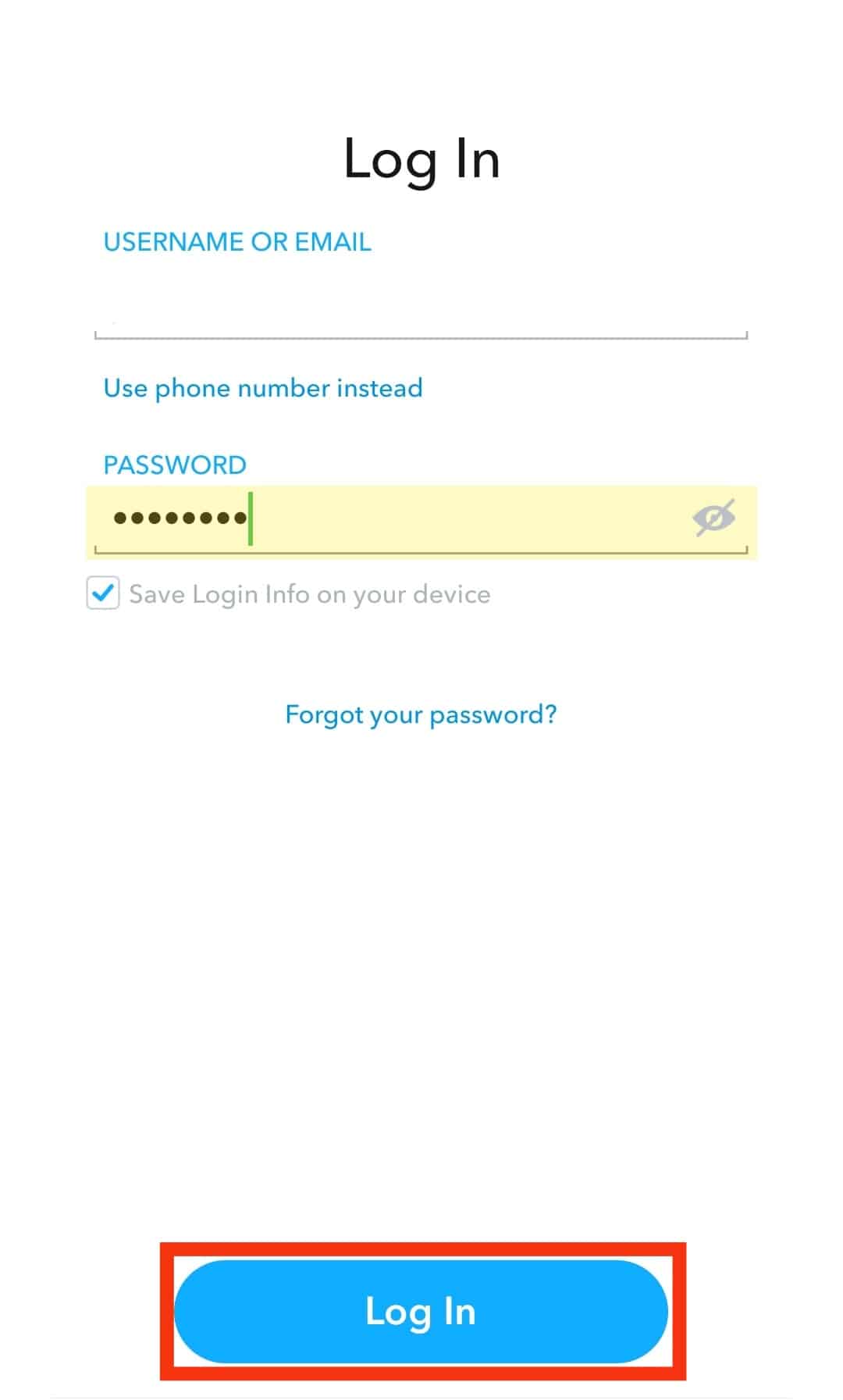
There’s no straightforward way to downgrade Snapchat without jailbreaking your iOS device. Jailbreaking is risky because it exposes your iPhone to security threats.
How To Upgrade Snapchat After Downgrading
Follow the steps below to upgrade to the latest Snapchat version after downgrading:
- Uninstall the older Snapchat app.
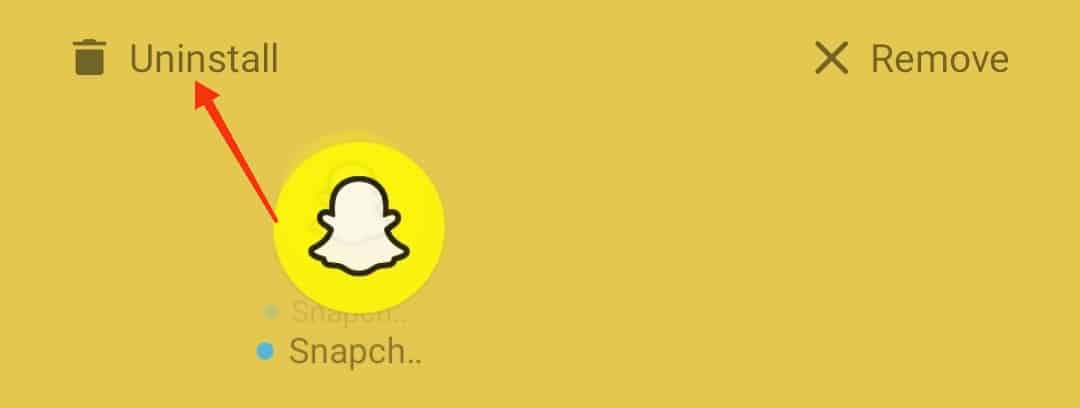
- Launch Google Play Store on your phone.

- Enter “Snapchat” on the search bar.
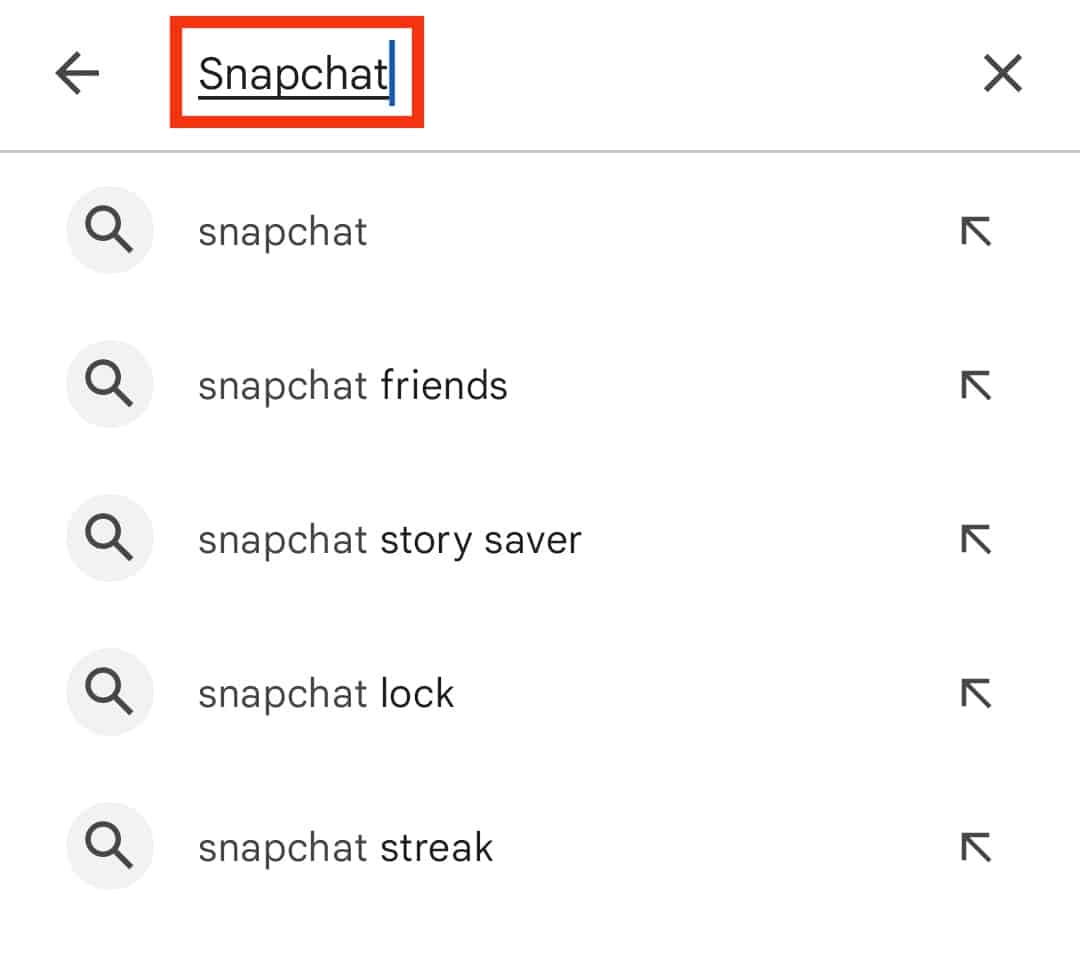
- Tap on “Install.”
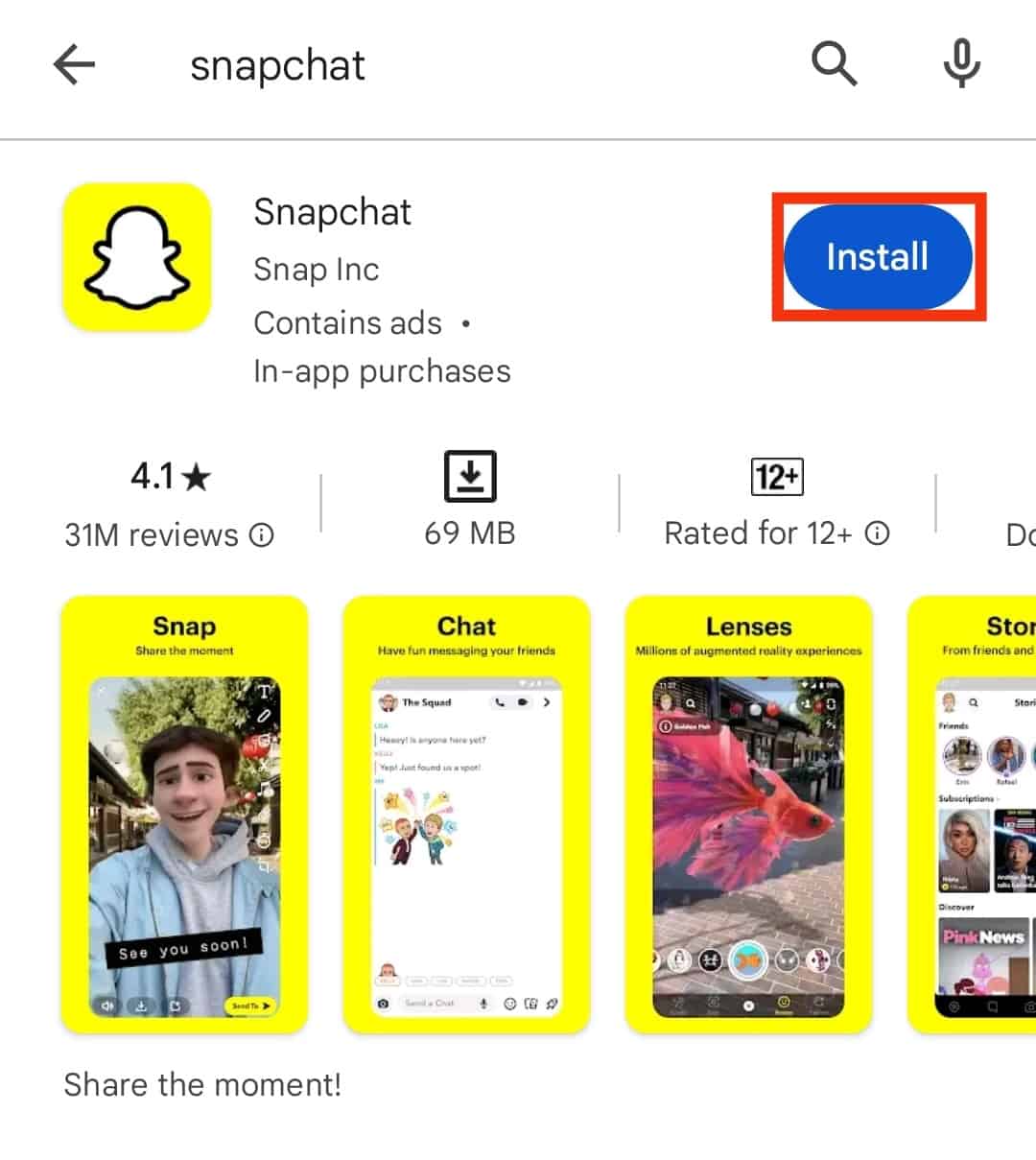
- Wait for the download and installation to begin and complete.
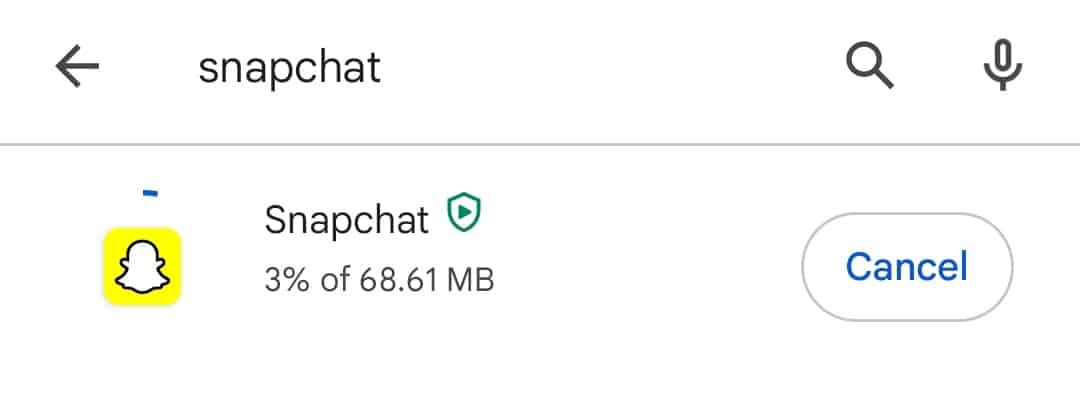
- Launch Snapchat on your phone and use your credentials to log in.
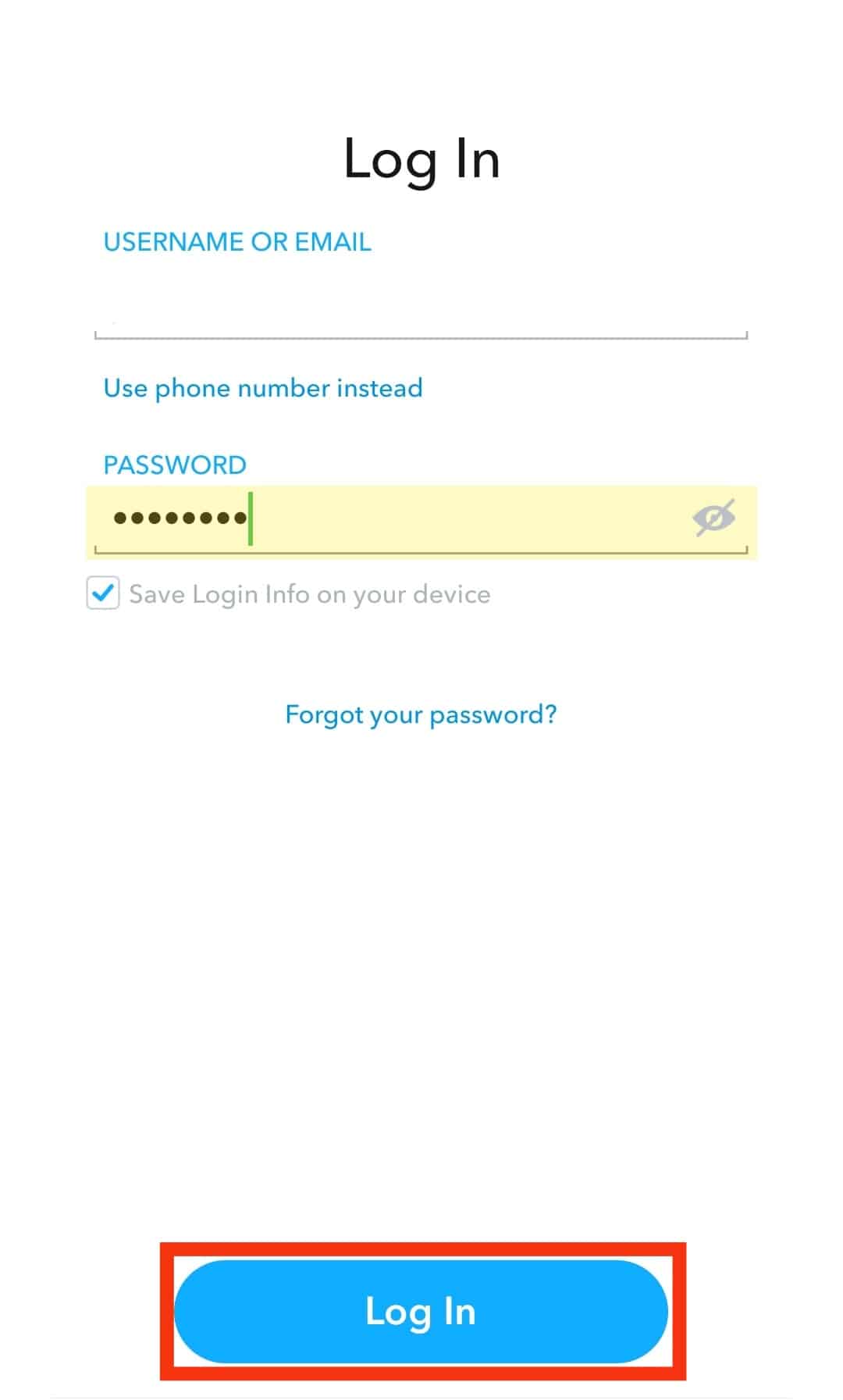
Summary
As you’ve learned, downgrading Snapchat is straightforward.
You can downgrade Snapchat if your device system is incompatible with the new Snapchat version or if you simply prefer the older Snapchat features.
It’s essential to remember that currently, only Android users can downgrade Snapchat.
If you use an iOS device, you must jailbreak it to downgrade Snapchat.
Jailbreaking is risky because it can expose your device to apps with malware that can compromise the safety of your data.
FAQs
Currently, Google Play Store only hosts the latest version of Snapchat. To downgrade to an older version, download the apk file from a third-party app store website. Remember to allow installation from unknown sources on your phone to allow the device to install the downgraded Snapchat.
There’s no easy way to downgrade Snapchat on iOS without jailbreaking. Jailbreaking is altering the device system to allow the installation of third-party apps. If you don’t have the skills or the technical knowledge to jailbreak an iPhone, it’s best to use the official Snapchat version.
Regular Snapchat app updates are meant to fix any security loopholes, add new features, and improve the app’s performance.