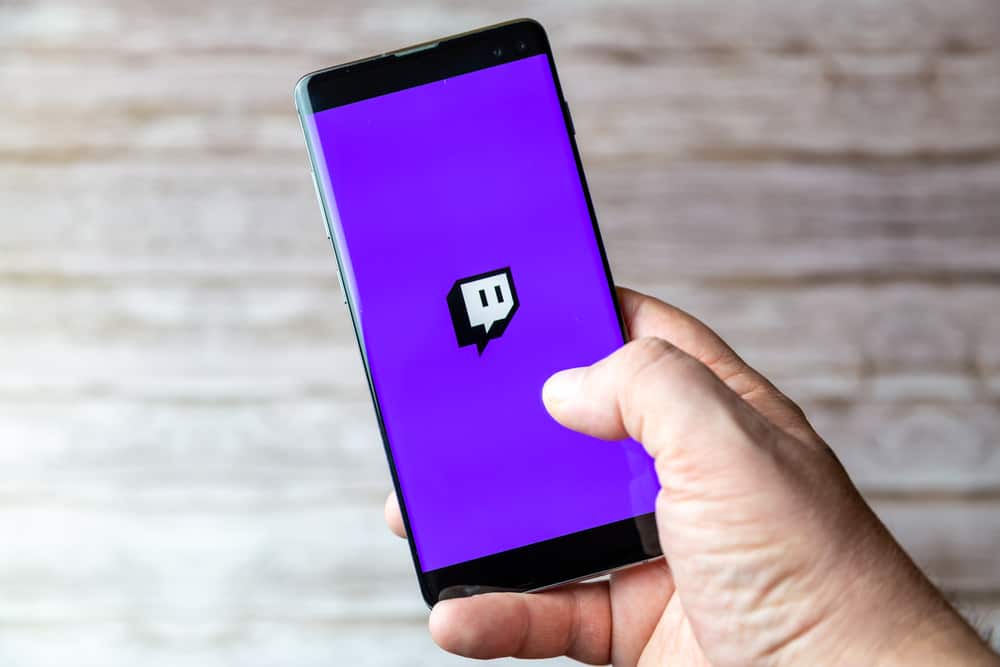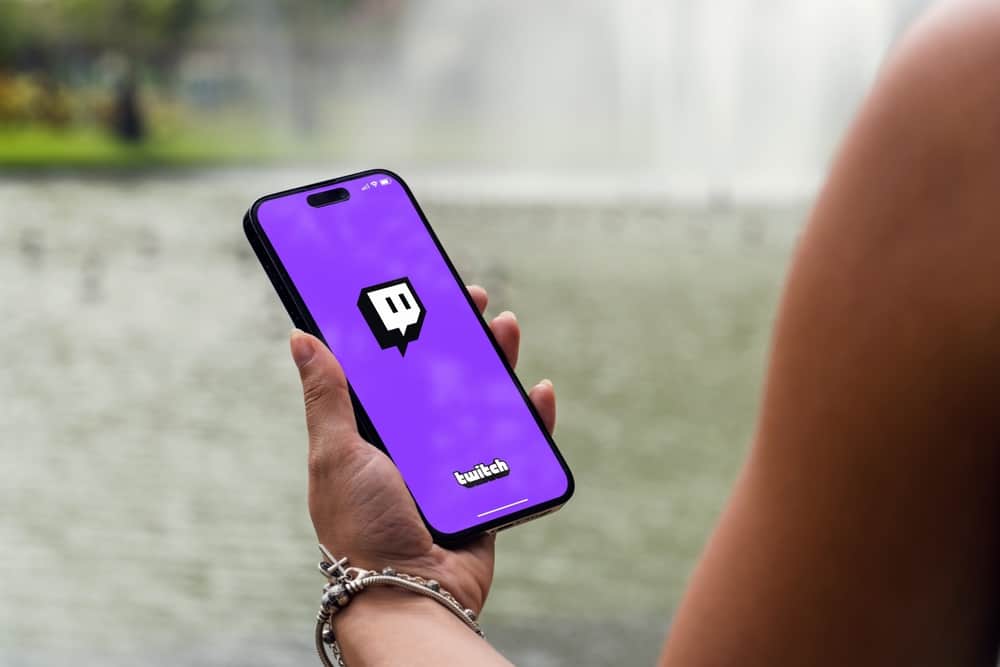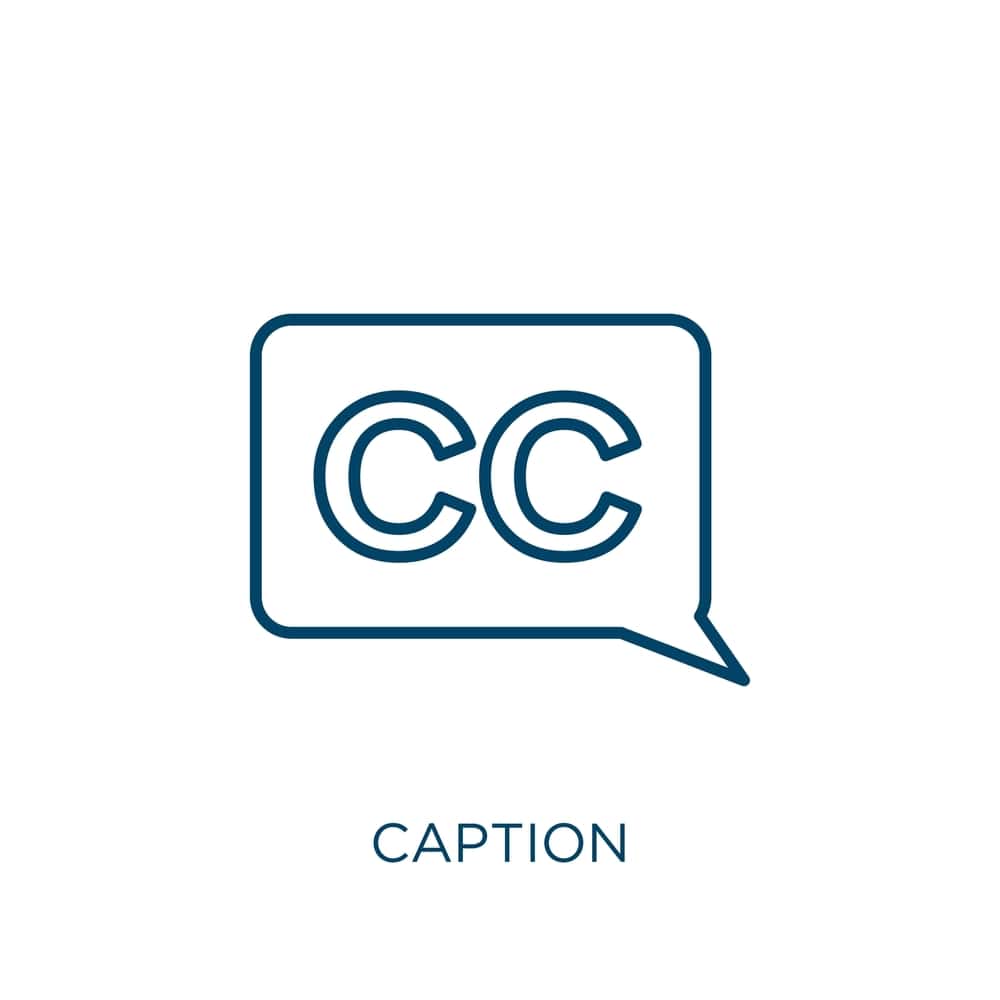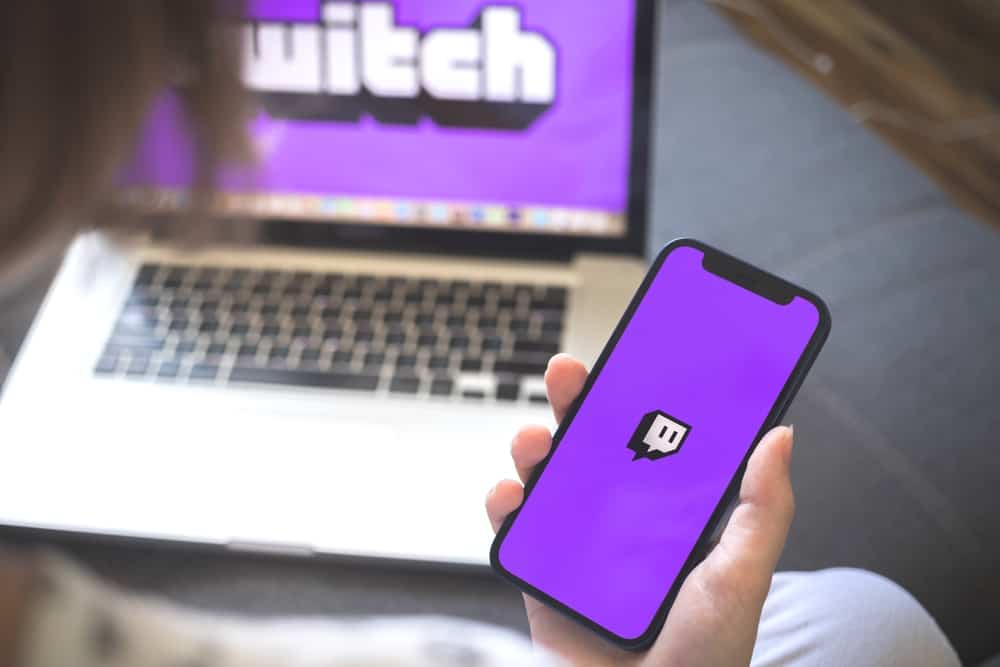You can install YouTube TV on the big screen to enjoy different programs on your Samsung TV. Once installed, you will enjoy the different programs with the subscription.
Samsung doesn’t come with the YouTube TV app installed by default. Hence, you must get a reliable method of installing the app on your big screen. This guide teaches you how.
Before you can install YouTube TV, you must sign up for YouTube TV to start using it. Open your Samsung TV and access the “Home Screen.” Open the app store and search for “YouTube TV.” Click on it and tap the “Add to Home” button to install the app to your Samsung TV. After the installation, open YouTube TV from your apps and sign in to your account.
YouTube TV is available for download when you want to use it on a Samsung TV. We will present the detailed steps to install YouTube TV on Samsung TV and how to enjoy your favorite TV programs. Take a look!
Can You Use YouTube TV With Samsung TV?
Yes, you can. Samsung doesn’t come with YouTube TV installed. However, it supports installing the YouTube TV app from its app store. When you’ve signed up for YouTube TV and have Samsung TV, you must know how best to install YouTube TV to ensure you don’t miss out on your favorite programs.
The Samsung Smart TV supports YouTube TV without needing any third-party configurations. So, if you are stuck on how to get the YouTube TV app on your Samsung TV, we will hold your hand and show you the steps to follow in the next section. Read on!
How To Download YouTube TV on Samsung TV
When you want to access the YouTube TV app, you must ensure you have signed up for the Premium offer. That way, even after downloading the app, you can sign in and enjoy YouTube TV’s numerous programs.
Here are the complete steps to follow.
- Open your phone or computer browser and sign up for YouTube TV.
- Open your Samsung TV and access the “Home Screen” section.
- Open the app store, and in the search bar, type “YouTube TV.”
- Click the “Add to Home” button once the YouTube TV app appears in the results.
- Once installed, open the YouTube TV app from your installed apps on your TV.
- Use your credentials to sign in.
After the sign-in, all the different programs you can watch will appear on the screen. You can tap on any program to start watching it.
Conclusion
YouTube TV gives you access to numerous programs, but it comes at a cost. When you sign up for YouTube TV, you can access it on your Samsung TV.
For that, start by downloading the YouTube TV app from the app store of the Samsung TV. Once installed, open it and sign in.
This post presents all steps you should follow. Hopefully, you now understand how to get YouTube TV on your Samsung TV.
Frequently Asked Questions
Yes, it does. You can install the app on your Samsung TV when you want to enjoy different programs on your YouTube TV. Once installed, you can sign in and watch the different programs on YouTube TV.
Open your Samsung TV and open the app store in the “Home” app. In its search bar, type “YouTube TV” and hit the “Add to Home” button to install it on your device. After the installation, you can open it from your apps, sign in, and use the app to enjoy the various available programs.
No, they are different. YouTube app contains different videos uploaded by content creators and is free to use. However, the YouTube TV app is a paid service that lets you access numerous live programming channels.