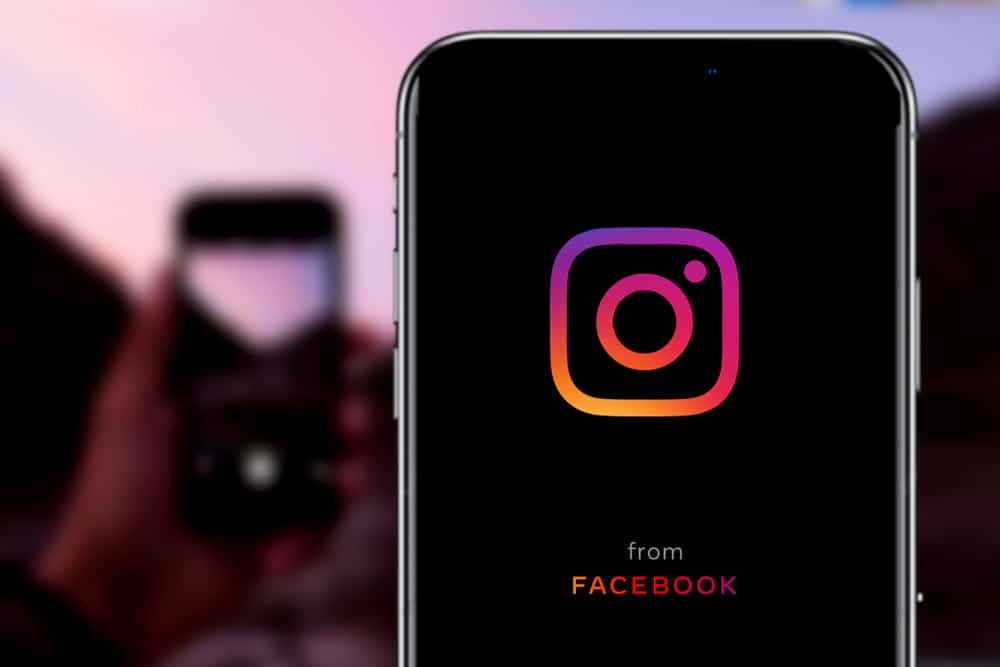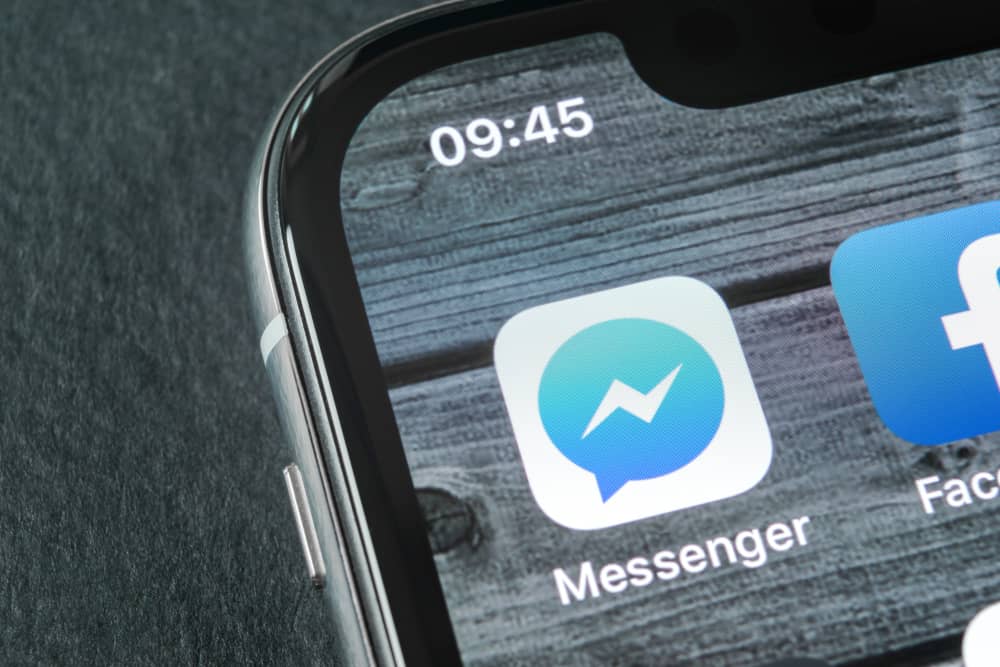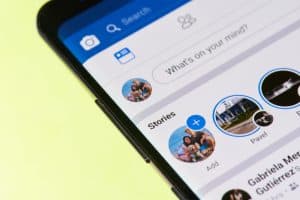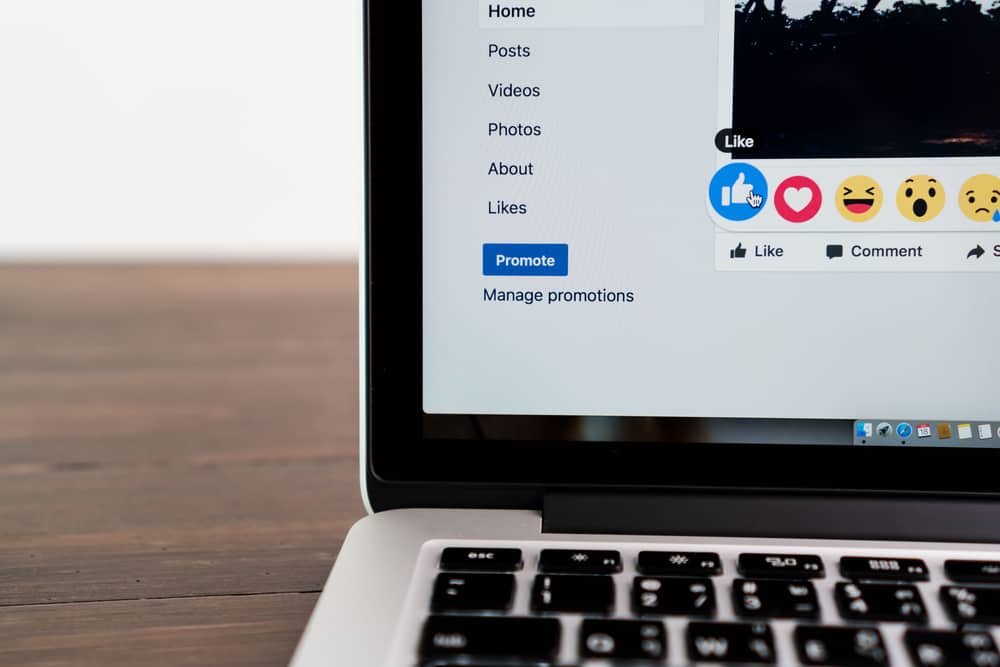
Sometimes we don’t pay attention when commenting on a Facebook post. For this reason, you might notice a grammatical error or an inappropriate phrase after posting the comment. If you want to rephrase a comment or change/remove a phrase in a comment after posting it on Facebook, you can edit the comment.
To edit a comment on Facebook, follow the steps below:
1. Scroll to the post you left a comment on.
2. Tap on comments.
3. Long-press your comment and select Edit.
4. After editing, click on Update.
You’re not alone if you’re struggling with editing comments on Facebook. This article outlines the exact steps to edit a comment on Facebook.
Overview of Editing Comments on Facebook
As earlier mentioned, knowing how to edit a comment on Facebook is essential to correcting grammatical errors or removing inappropriate phrases in a comment. While making grammatical errors in a Facebook comment is not consequential, someone may wrongly interpret the comment. For this reason, it’s advisable to edit the comment.
Facebook introduced the edit comment function in 2012. Before this option was available, you had to remove a comment, rewrite it, and then post. To remove a comment, you had to hover on a comment and click on the X icon at the top right corner of the comment box.
After Facebook introduced the edit function, the initial editing method was through clicking on a pencil icon at the top-right corner of the comment box. Later, they improved this editing function to long-pressing and clicking on the edit option.
Next, we cover the exact steps to editing a comment on Facebook.
Step-by-Step Guide on Editing a Comment on Facebook
Follow the steps below to edit a comment.
Facebook Mobile App
- Log into your Facebook account.
- Click on the home icon at the top-left corner of the screen if you are not on the homepage already.
- Find the post you commented under.
- Click on the post, then go to comments.
- Scroll down to your comment.
- Long-press on the comment.
- Click on Edit.
- After editing, tap on Update.
Facebook Mobile Web Version
- Log into your Facebook account.
- Tap on the timeline icon at the top-left corner of the screen.
- Find the post you commented under and click on it.
- Go to comments.
- Scroll down to your comment.
- Tap on the More option below the comment box.
- Click on Edit.
- After editing, tap on Update.
Facebook Desktop/PC Web Version
- Log into your Facebook account.
- If you are not on your homepage, click on the home icon at the top of the screen.
- Find the post you commented under.
- Click on comments.
- Tap View more comments.
- Scroll down to your comment.
- Click on the three dots icon next to your comment.
- Tap Edit.
- After editing, tap Enter to post.
How To View Facebook Comment Edit History
Other users can also edit and update their comments on a Facebook post. Fortunately, you can see the changes made to their original comment. Follow the steps below to view other users’ comments edit history or your own Facebook comment edit history.
Facebook Mobile App
- Find the post you commented under.
- Click on the post, then go to comments.
- Scroll down to the edited comment.
- Long-press the comment.
- Tap View edit history.
Facebook Mobile Web Version
- Find the post you commented under.
- Click on the post.
- Go to comments.
- Scroll down to the edited comment.
- Tap on the More button below the comment.
- Tap Edit history.
Facebook Desktop/PC Web Version
- Find the post you commented under.
- Click on comments.
- Tap View more comments.
- Scroll down to the edited comment.
- Click the Edited button.
Summary
As you’ve learned from this article, editing a comment on Facebook only takes a few simple steps. Learning how to edit comment is handy when you notice errors after posting the comment or when your comment contains an inappropriate word or phrase.
If someone removes or changes a post after you have commented on it, you can view the edit history and then opt to delete or edit the comment to relate to the current post.
FAQs
To delete a comment on Facebook, log into your account, click on the home icon then scroll to the post you commented under. Click on the post, then go to comments. Scroll down to your comment. Long-press on the comment, then tap on delete.
Yes, you can check whether someone has edited their Facebook post. To check the editing history on a Facebook post, click on the three dots at the top-right corner of the post and then tap on view edit history.