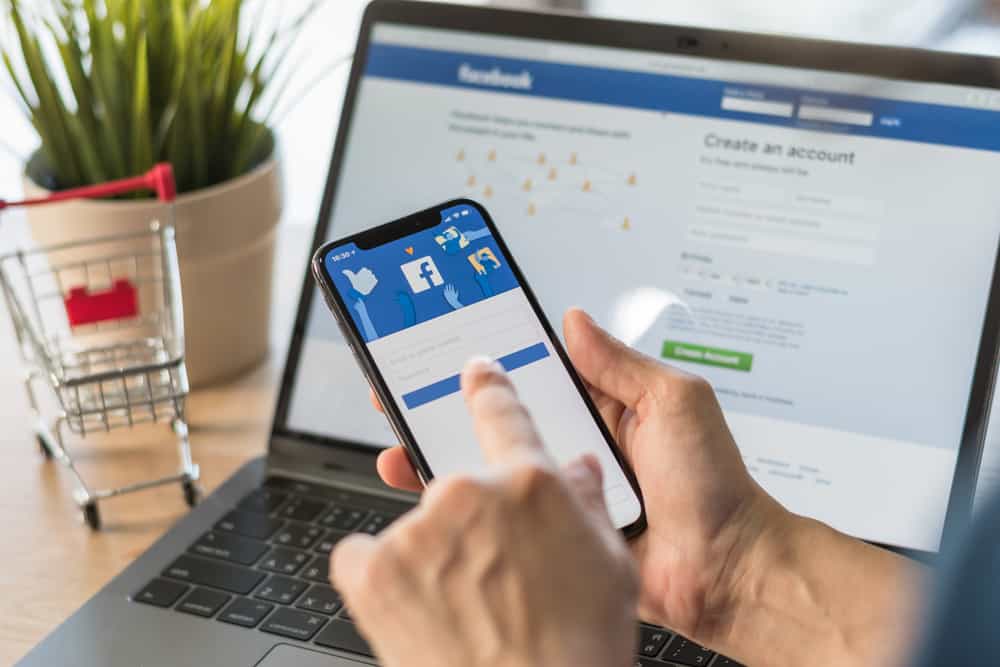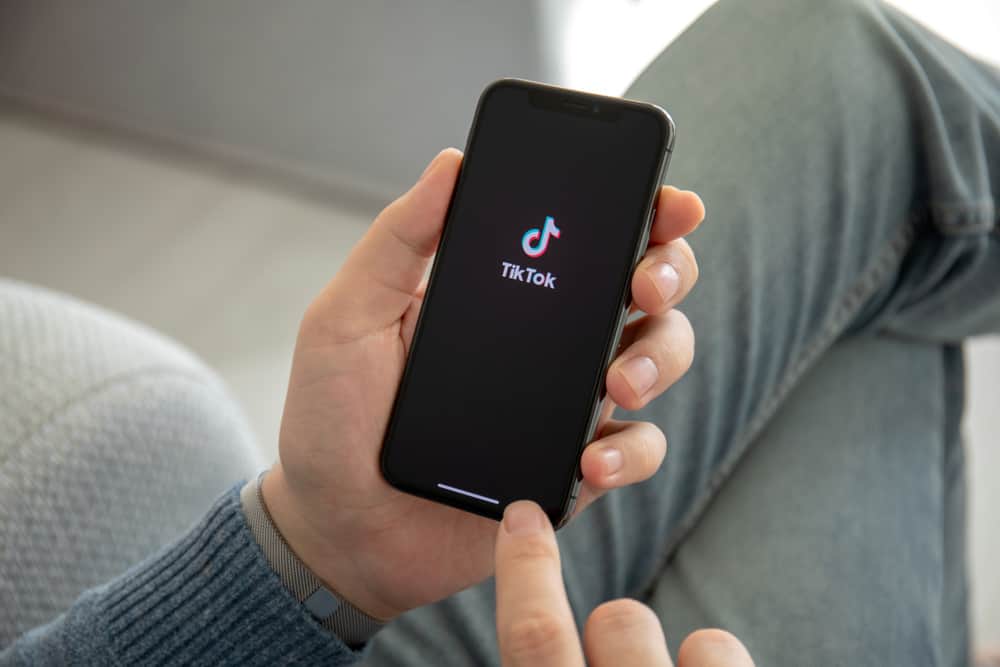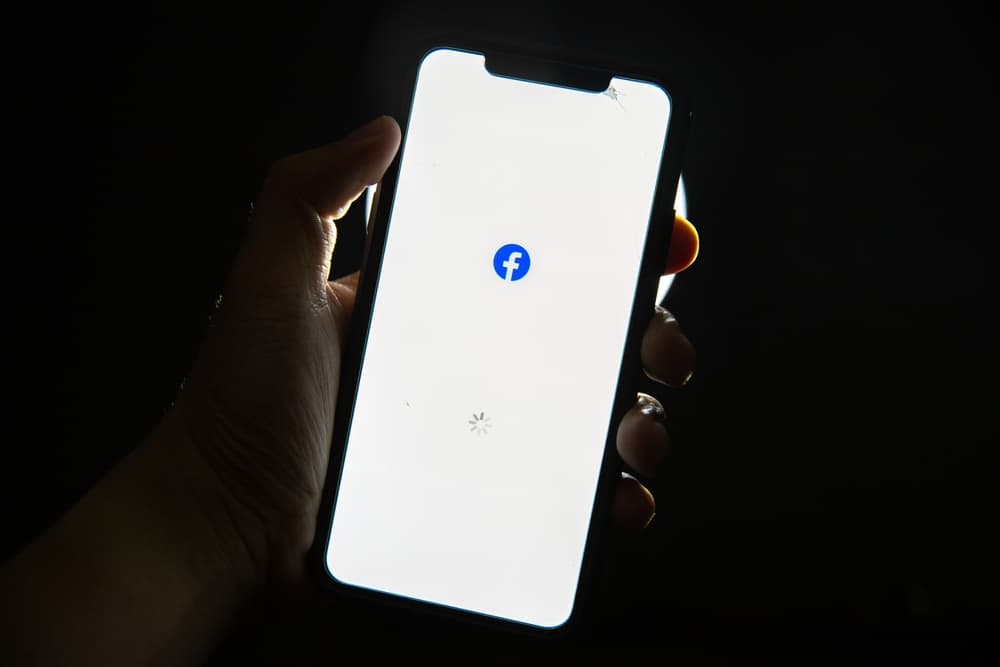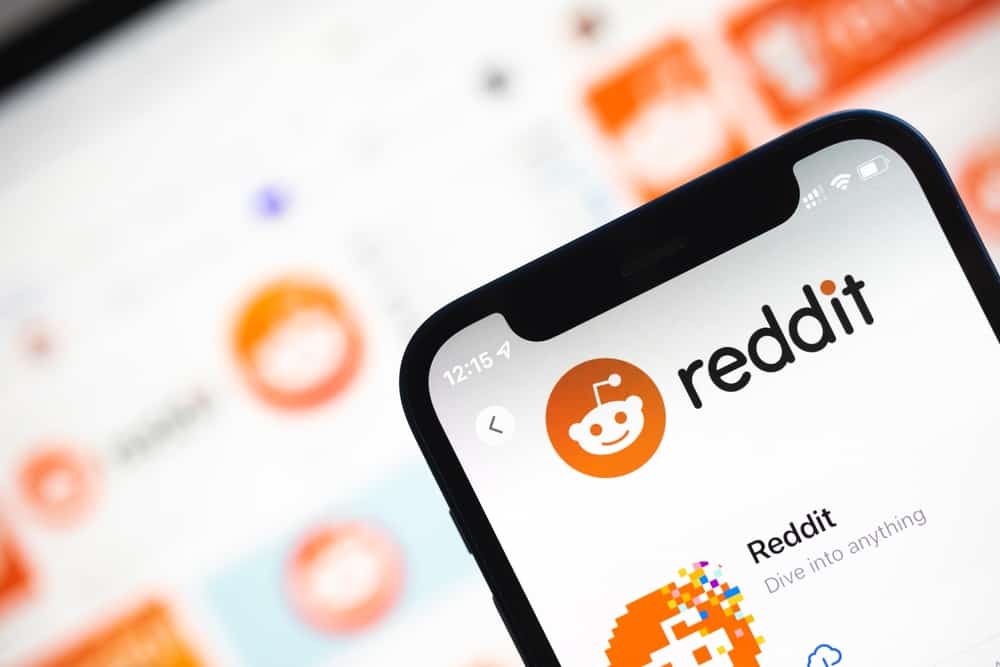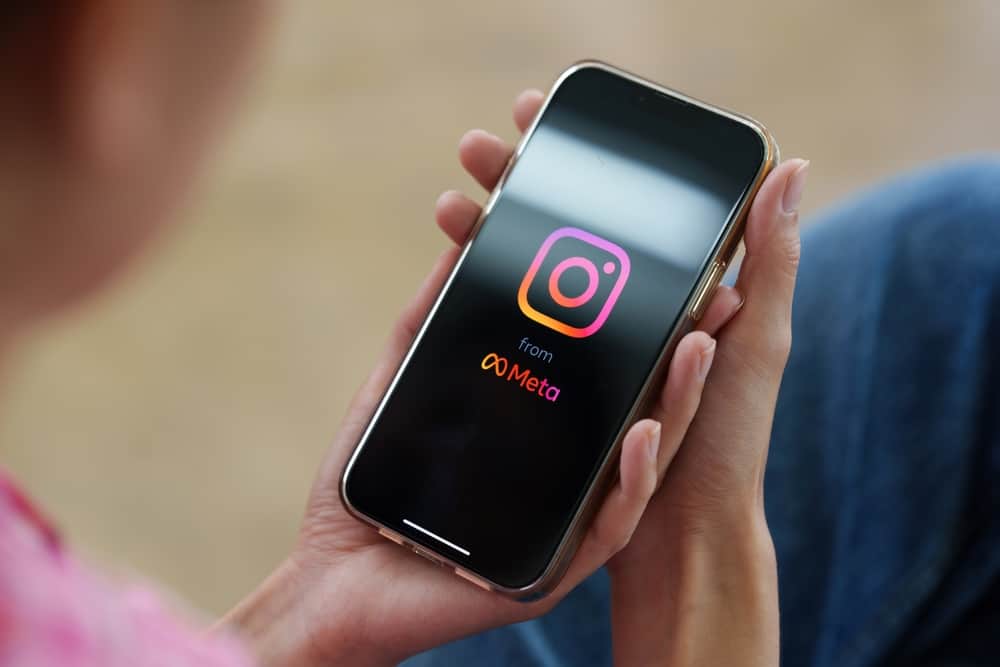Facebook allowed us to socialize and make friends long before any other social media platforms came into the limelight. It has since been upgrading its features to keep up with today’s dynamic environment.
The contemporary group culture is super intriguing. Do we love bringing all your friends to one place and saving the time to text everyone privately? Yes, please! So how do we edit the group name on Facebook?
To edit a group name on Facebook:
1. Open the ‘Menu‘ and click on ‘Groups.’
2. Select the group that you want to make changes to.
3. Tap the shield icon with the star and select ‘Group settings.’
4. Tap on ‘Name and description‘ and make the changes.
5. Tap ‘Save‘ when you are done!
You can experiment a lot with Facebook groups, for example, changing group members and their nicknames, handling group admins, and even removing members. Let’s have a deeper look into the features.
How To Edit the Group Name on Facebook?
Make sure that you are the group admin before you intend on changing the group name on Facebook. You can have the current group admin follow these steps if you are not an admin yourself.
When you have the authorization, just follow these steps:
- Launch the Facebook app on your smartphone.
- Tap on the menu icon at the bottom right of your screen.
- Select ‘Groups.’
- Tap on ‘Your groups.’
- Select the Facebook group you want to edit the name of.
- Tap the shield icon with the star in the top right corner.
- Select “Group settings.”
- Tap on ‘Name and description‘ and make the edits!
- After you have edited the group name, click ‘Save‘ in the top right corner.
Facebook group names are essential as they can differentiate the groups from one another. As our network grows, so does the number of groups we add.
We always suggest keeping things exciting and changing group names according to the kind of members added to it!
How To Edit Group Members on Facebook?
To make any edits within your Facebook groups, you can ensure that you are either an admin or a moderator. If you are, here’s how you can remove or block someone from your group:
- Launch the Facebook app on your smartphone.
- Tap on the menu tab in the bottom right corner.
- Tap on ‘Groups.’
- Tap on ‘Your groups.’
- Open the Facebook group you would like to edit.
- Tap the shield icon with a star in the top right corner.
- Select ‘People.‘
- Search for the member you want to remove and tap on their name.
- Select ‘Remove from group‘ or “Block” and click ‘Confirm.’
Now the person you have removed or blocked would be unable to view or respond to any messages sent in the group. If you prefer, you can add them back, but all the messages sent in the group while you removed them would not be visible.
How To Unblock a Group Member on Facebook?
Knowing how to reverse blocking someone if they need to be added back can be helpful. Most times, we block a person if we notice some unusual activity and then proceed to unblock them after the problem has been resolved.
To unblock a group member on Facebook, follow these steps:
- Launch the Facebook app on your smartphone.
- Tap on the menu icon in the bottom right corner.
- Tap on ‘Groups.’
- Tap on ‘Your groups.’
- Tap on the shield with a star icon in the top right corner.
- Select ‘People.’
- Tap on ‘Blocked.’
- Tap on the member’s name to select the ‘Unblock‘ option and tap ‘Unblock‘ to confirm the action.
Endnote
We have all gotten impatient with time, and rightfully so! Facebook groups are perfect for today’s internet ecosystem. With so much on our minds all the time and a million things to communicate to tens of people, Facebook groups are our knights in shining armor.
But in a sea of groups, the ability to edit group names can be crucial in differentiating them from one another.
FAQs
If you are a member of the group, then you can’t. However, if you are also an admin, you can remove any admin from the Facebook group except the owner. Just click on the three lines in the bottom right corner of the screen, select “Groups,” and then choose the group you want to remove someone from. Tap the group name and select “See All” next to “Members.” Tap the name of the admin you want to remove, select “Remove as an admin,” and tap on “Confirm.”
This might be the case if an admin removes you from the group. If you keep facing this problem, you may leave the group and ask to be added again or contact one of the admins or moderators.