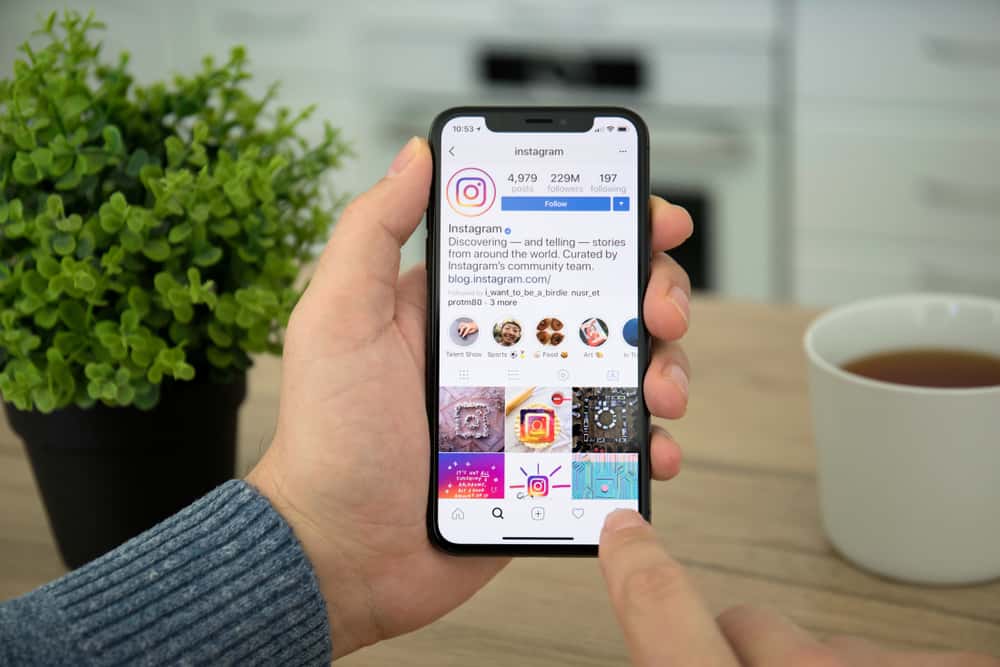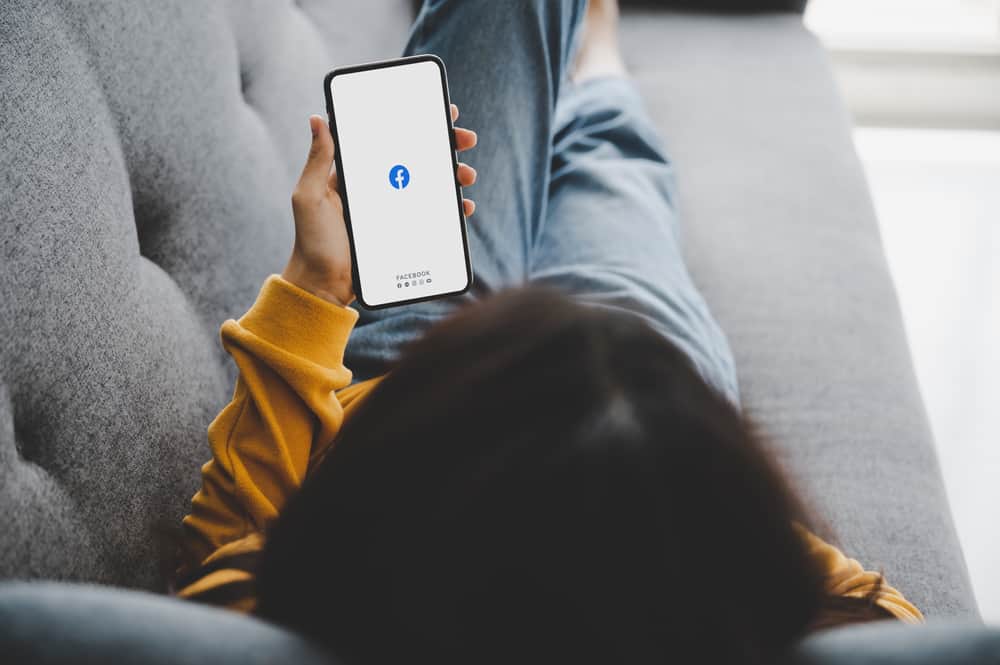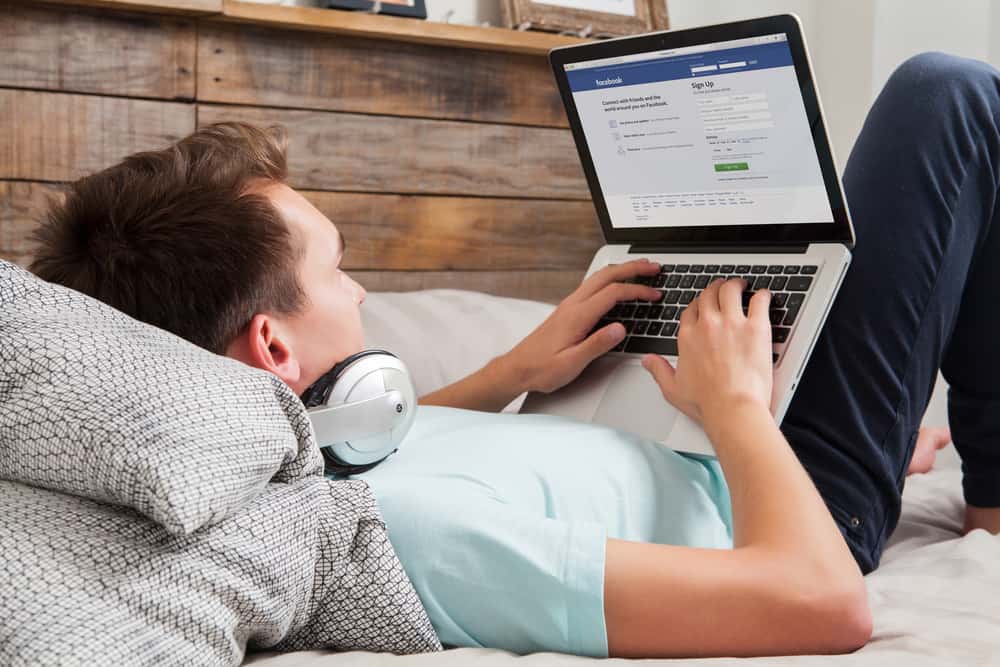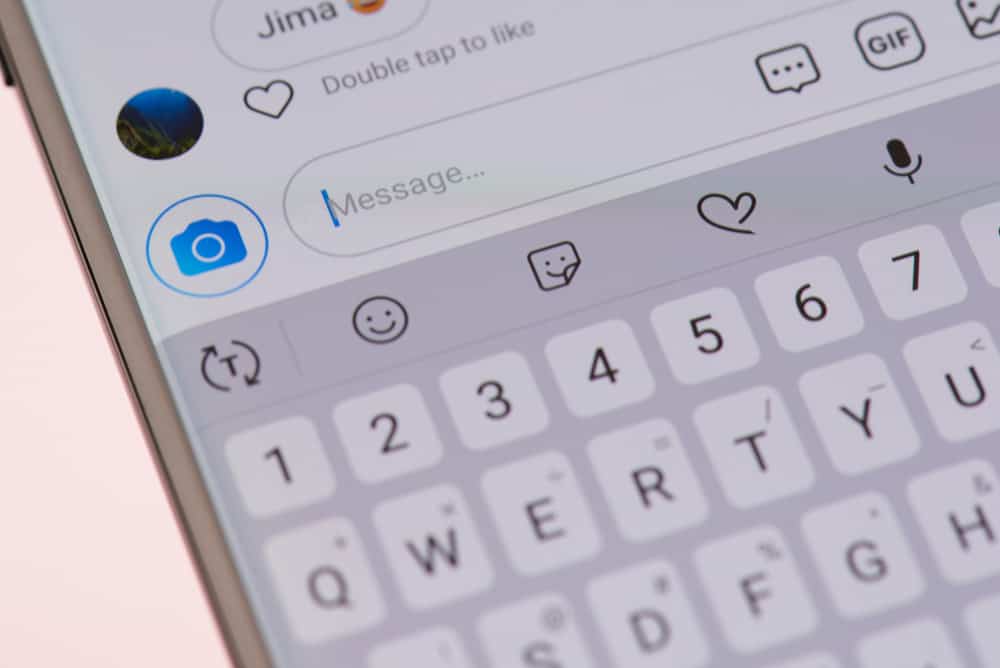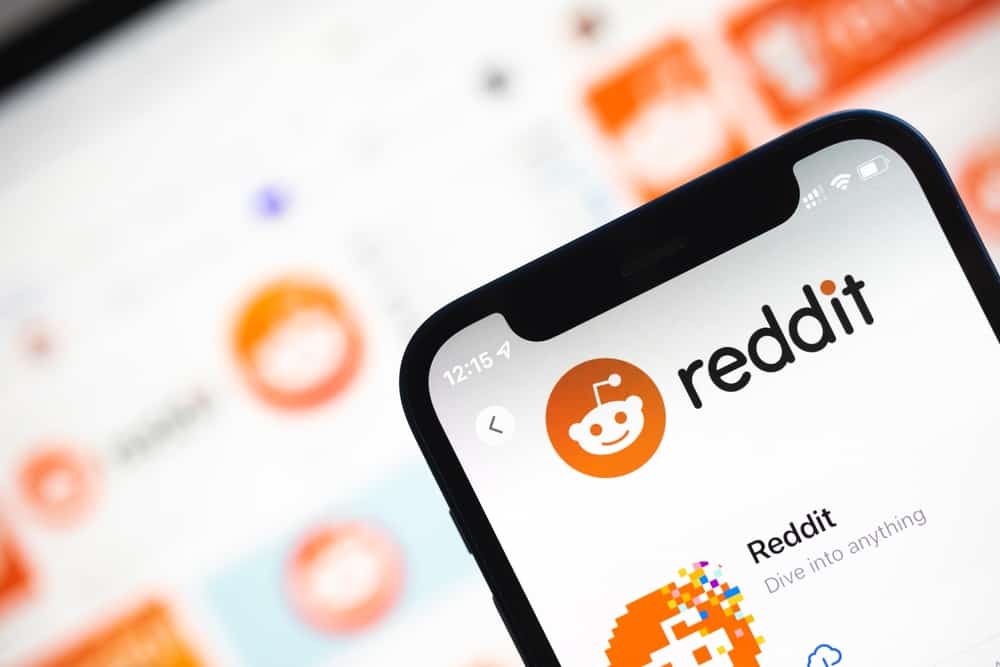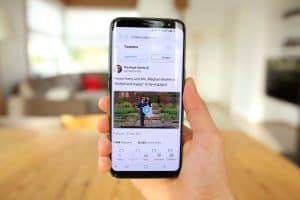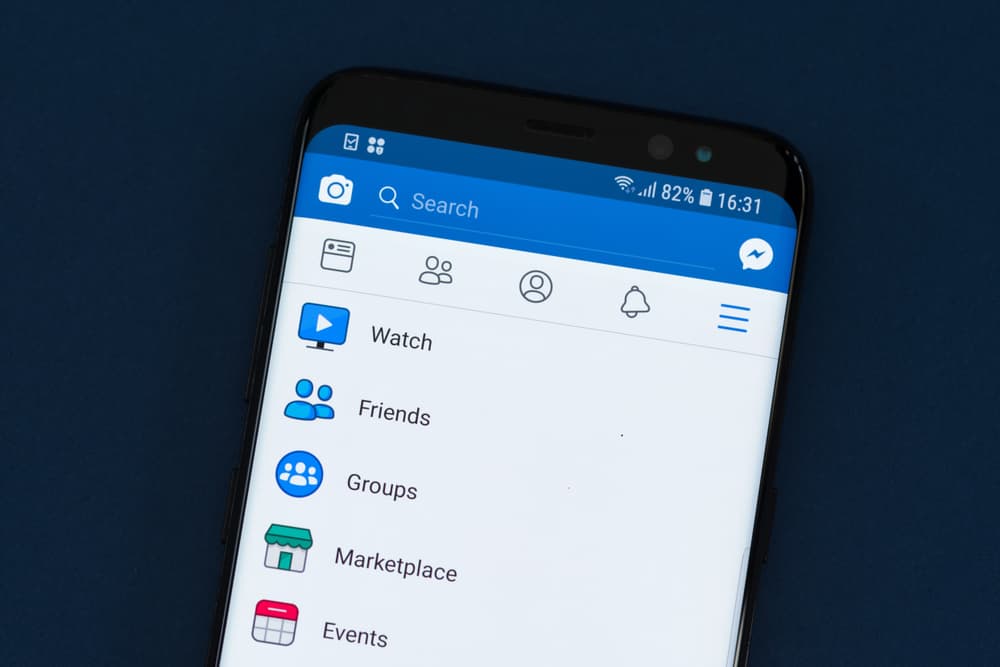
Facebook allows you to plan for events and set reminders depending on the time you’ve set for the event. However, you may schedule a Facebook event only to realize you’ve selected the wrong time. Or maybe you set the correct time, but it displays the incorrect one. It could be an issue with your time zone, your device’s wrong time, a mistake in setting the date, or maybe just an adjustment you want to make. Whatever the case, you can change the time for your event.
If you want to adjust the time for your Facebook event, open your account and go to the events section. Under your events, locate the target event and click the edit button. Adjust your date and tap on the update button to save the changes. If adjusting the time is incorrectly set, consider checking your device’s time to ensure it is correct and not the one affecting your Facebook event.
We will cover the steps for adjusting your time for your Facebook event on your computer and mobile phone. Moreover, we will see how to correct your Facebook event’s incorrect date and time by adjusting the timezone.
Why Is My Facebook Event Displaying the Wrong Time?
It could be that when creating your Facebook event, you scheduled the wrong time without noticing it until you shared your event. Also, it could be something about the Facebook event that has changed, calling for the need to adjust the time to match the new preference.
Moreover, it’s possible that you set the correct date and time, but the time zone of your computer or phone is incorrect. In that case, the wrong time zone will affect the time displayed on your Facebook event. The three are the common explanations for your Facebook event showing incorrect time. Luckily, we have the steps for fixing them in the below section.
How To Edit Time on Facebook Event
When you create a Facebook event, you have the option of editing its details, and there are multiple details that you can edit, including name, date and time, event type, description, etc. You can edit the date and time using the Facebook mobile app or the desktop version.
Edit Time on Facebook Event Using a Computer
- Open your Facebook account.
- On the left sidebar of your Feed, click the Events section.
- Tap on Your Events and click on Hosting.
- Locate your event and tap on it.
- Once it opens, click on the Edit button.
- Adjust your time and click on the Update button to save the changes.
Your time for your Facebook event is now updated.
Edit Time on Facebook Event Using Facebook Mobile App
You can also use your mobile Facebook app on your Android or iOS.
- Open your Facebook app.
- Tap on the menu icon at the top for Android and the bottom for iOS.
- Click on the Events option.
- Locate Your Events (calendar icon) and click on it.
- Tap the Hosting option.
- Click on your event and click the Manage option.
- Click the Edit option.
- Adjust your time and save the changes by clicking the Save option.
Your changes will automatically update, and your Facebook event will now reflect the correct time.
Fix Incorrect Timezone
It could be your Facebook event is displaying the wrong time because of issues with the timezone on your device. In that case, Facebook will use the wrong timezone when creating the Facebook event, and unless you adjust it to the correct timezone, your event will stick to the wrong time.
The good news is that you can adjust the timezone from your events page, computer, or phone. Use the steps below to change the timezone from the event’s page.
- Open your Facebook account.
- Go to the event page.
- Tap on the edit button.
- Select the correct timezone.
Once you’ve adjusted your timezone, your Facebook event will display a date and time that matches the set timezone. If using a PC, here’s how to change your timezone.
- Start by logging out of your Facebook account from the browser.
- Right-click on the Time and Clock on your PC’s taskbar.
- Select the Adjust date/time.
- Turn off the option to set the time zone automatically, then select the correct time zone.
- Once done, open your browser and access your Facebook account.
If using your phone, open your phone’s settings and go to the option for Date and Time, set the correct time zone, then log in to your Facebook account. Doing so should set the right time for your Facebook event.
Conclusion
The incorrect date and time displayed on your Facebook event is regular. This guide has offered various ways of adjusting the time for your Facebook event. Hopefully, you managed to set the correct time on your end.