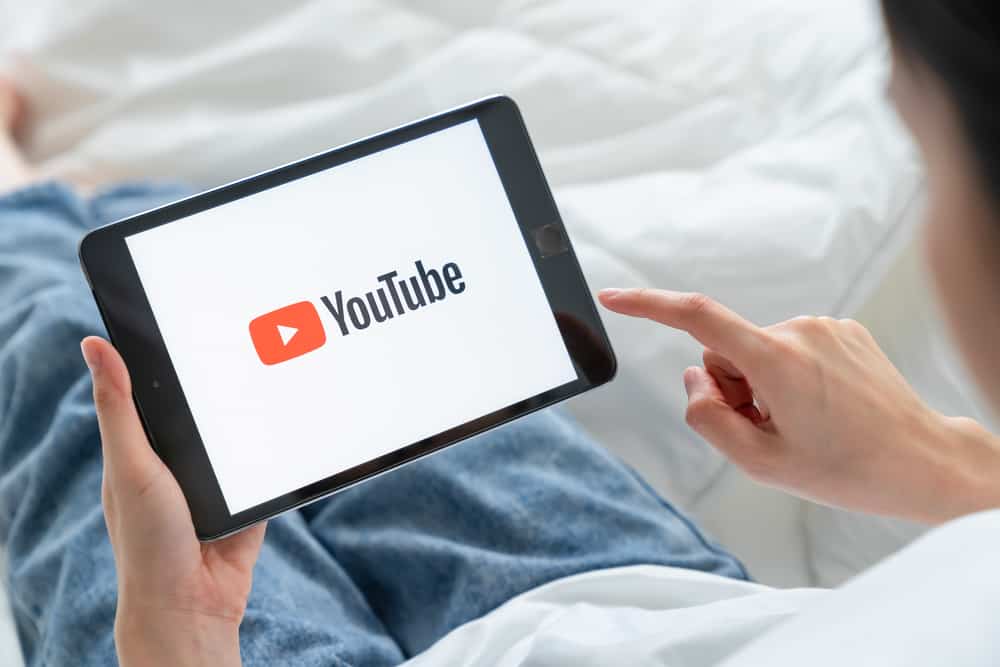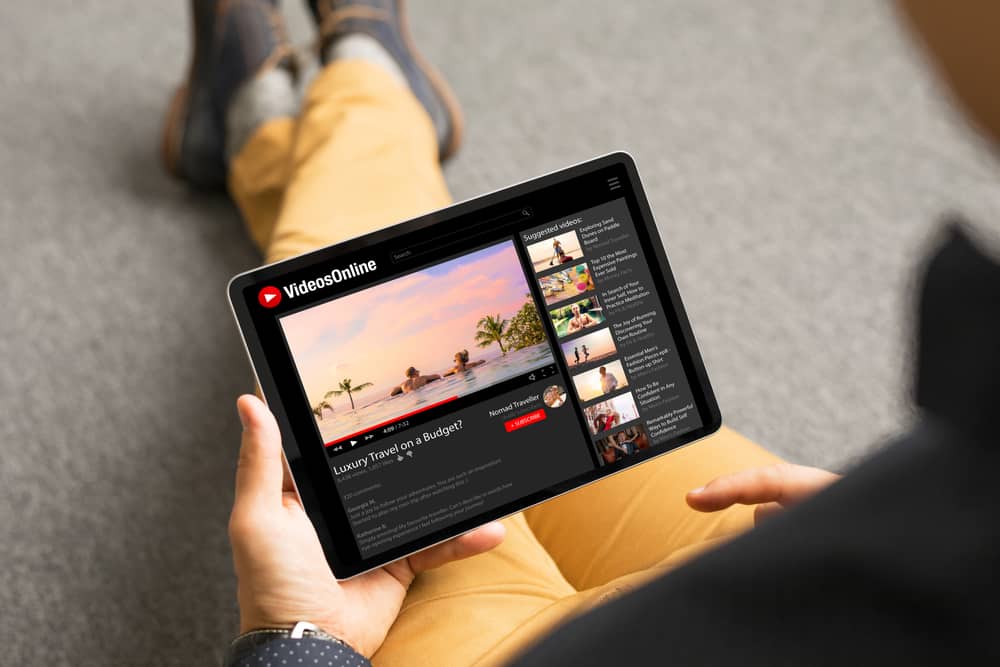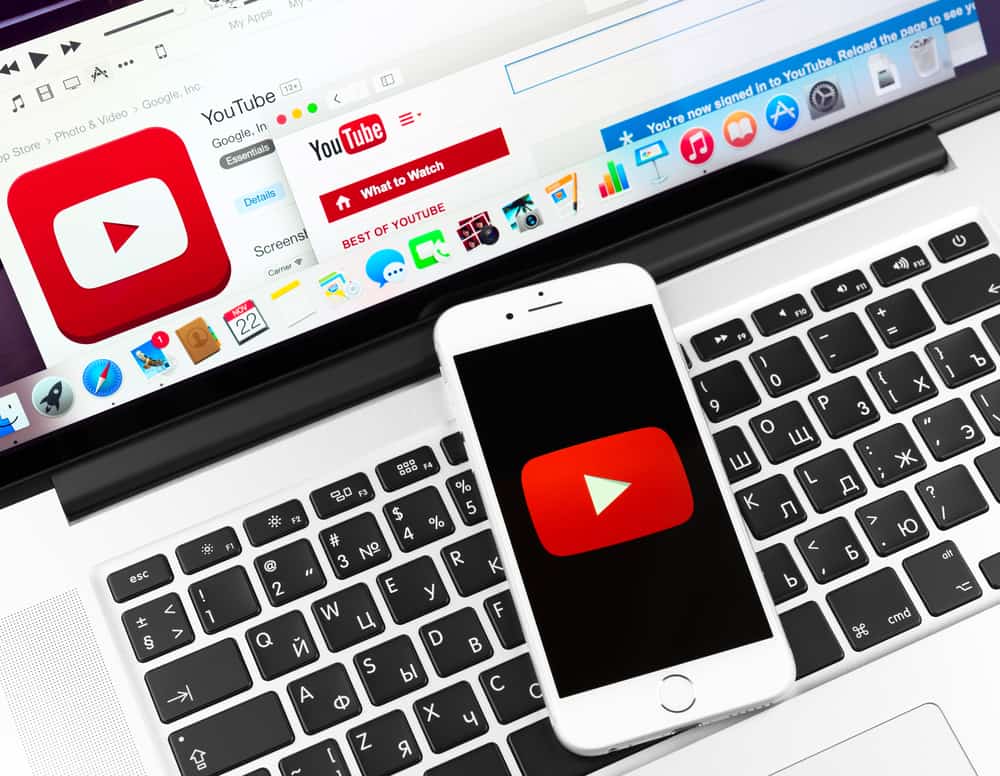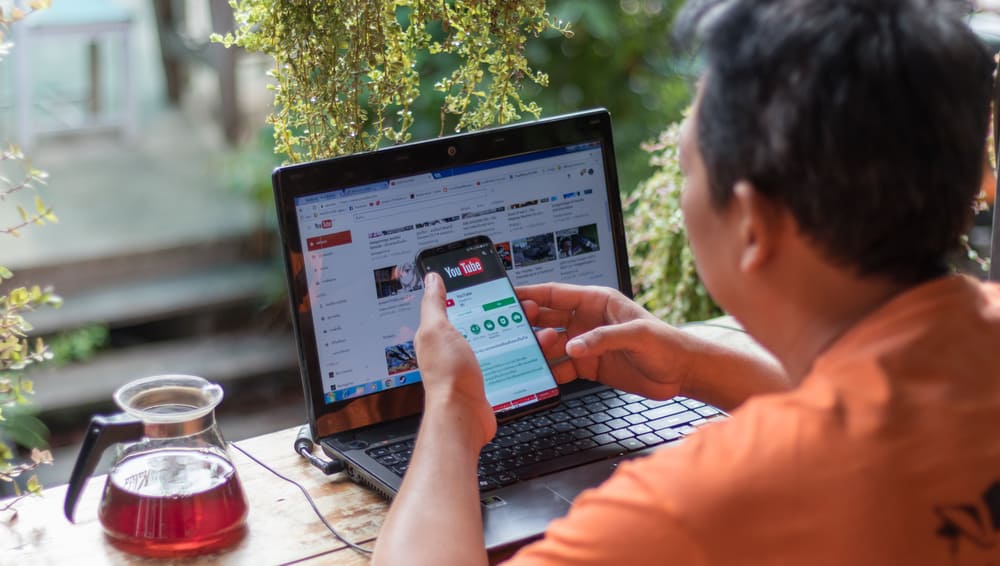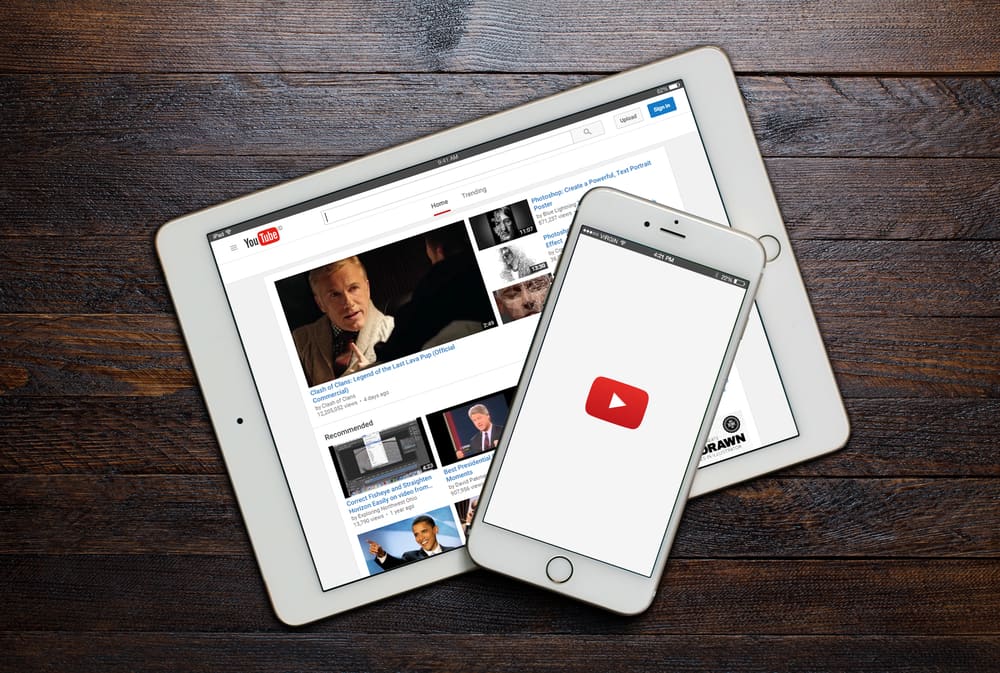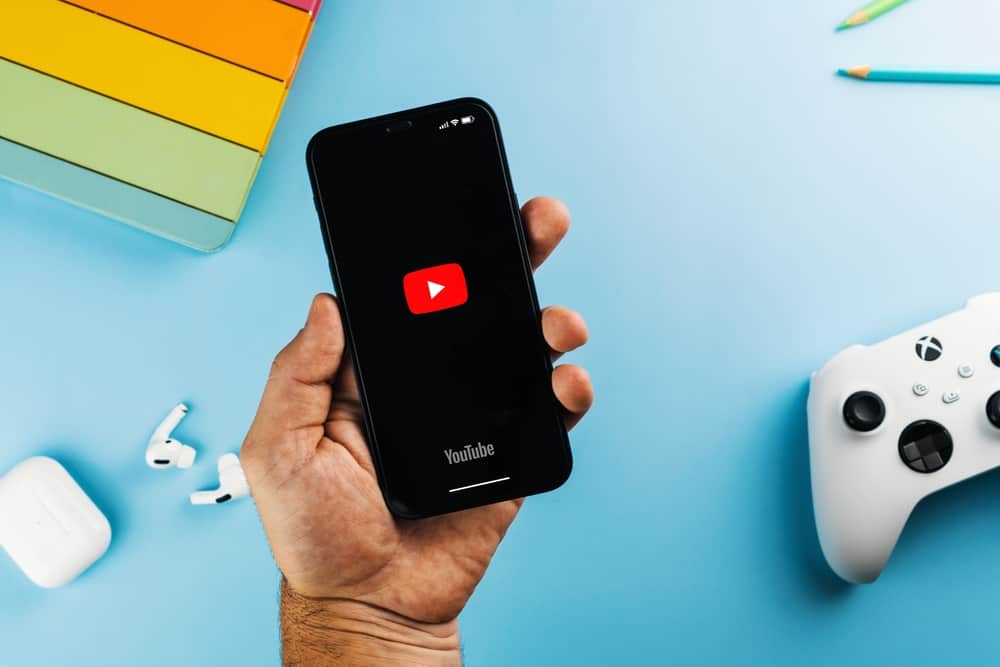
Becoming a YouTuber can be an exciting and rewarding career for anyone who enjoys content creation. If you are committed enough, you just need to explore a niche you’re passionate about and see which niche to focus on.
Unfortunately, many people considering becoming YouTubers are intimidated by the demand to invest in expensive and high-quality editing software.
The truth is, you can edit your YouTube videos all from your iPhone. The first method to editing YouTube videos on iPhone is using the Photos app.
Launch the “Photos” app on your iPhone. Navigate to the album with the video you wish to edit and open the video. Tap on the “Edit” button at the bottom of the screen. Use the app’s basic features like clipping, rotating, and adding filters to edit your video. After, hit the “Done” button at the bottom-right corner of the screen.
If you’re new to YouTube content creation and want to learn how to edit your videos on your iPhone, read this post to the end.
Overview of Editing YouTube Videos on iPhone
While investing in a high-quality camera and editing software is vital to YouTube content creation, it’s not always a realistic requirement for rookies.
If you have an iPhone with good camera quality, you can record and post videos using your device. The main challenge usually is editing videos to appear exactly as you want them to.
Editing is also essential for removing unnecessary dialogue or noise, correcting visuals, and adding music or other effects to the video to make it more appealing. This can seem unachievable if you don’t have experience using editing software.
Luckily, your iPhone’s basic “Photos” app can help you edit YouTube videos. This app will work for simple videos that don’t require any complicated effects. However, it can trim, rotate and add specific filters to the video.
You can download “InShot” or other third-party apps if you want a more advanced editing app. Next, we’ll discuss various methods to edit YouTube videos on iPhones.
Step-by-Step Guide to Editing YouTube Videos on iPhone
There are various methods to edit YouTube videos on iPhone depending on the level of finetuning and effect you wish to add to the video. These methods are discussed in detail further below.
Method #1: Using the “Photos” App
The first way to edit YouTube videos on iPhone is by using the built-in “Photos” app. This method works for short, uncomplicated videos that don’t require several changes or additions. Here’s how to do it.
- Launch the “Photos” app on your iPhone.
- Navigate to the album with the YouTube video you wish to edit.
- Open the video you intend to edit.
- Next, tap the “Edit” button.
- When the editing toolbar appears, you’ll find various icons for trimming, rotating, and adding filters. Use the respective icons to add or cut the video to the perfect length.
- After making all the changes, hit the “Done” button at the bottom-right edge of the screen.
Method #2: Using InShot
Even though the built-in “Photos” app can edit YouTube videos, it’s insufficient for longer professional-grade videos. This is where the “InShot” app comes in. InShot is a video editing app available on the App Store.
This app will enable you to edit, clip, and add text or music to your YouTube videos before uploading. The first step to using InShot is to install it on your iPhone.
- Launch the App Store on your iPhone.
- Search for “InShot.”
- Tap on InShot from the search results and tap “Get.”
- Wait for the app download and installation to complete.
After installation, follow the steps below to use InShot to edit YouTube videos on your iPhone.
- Open the InShot app.
- Tap “Video” and then “Allow Access to All Photos.”
- Under “Album,” tap the video you wish to edit.
- Tap the green tick icon.
- You’ll see various video editing elements such as Canvas, Music, Sticker, Text, Filter, PIP, Precut, etc. Choose a video editing element of your liking, edit your video, then tap the tick icon.
- If you’d like to continue editing, choose another video element.
- After editing the video, tap the square arrow up icon at the top-right corner of the screen.
- Choose your preferred “Resolution,” “Frame rate,” and “Format.”
- Tap “Save.”
Method #3: Third-Party Apps
Besides Photos and InShot apps, you can also download other apps like iMovie, CapCut, and Video Editor by Luni to edit YouTube videos on your iPhone.
Usually, third-party apps have additional features like speed controllers, visual effects, and others.
Summary
Editing YouTube videos on iPhone is an excellent idea for YouTubers new to content creation who prefer to shoot and edit videos on their iPhones.
There are various ways to edit YouTube videos on the iPhone. The first is using the built-in Photos app. If this method doesn’t work, try using InShot or downloading a third-party app like Video Editor by Luni.