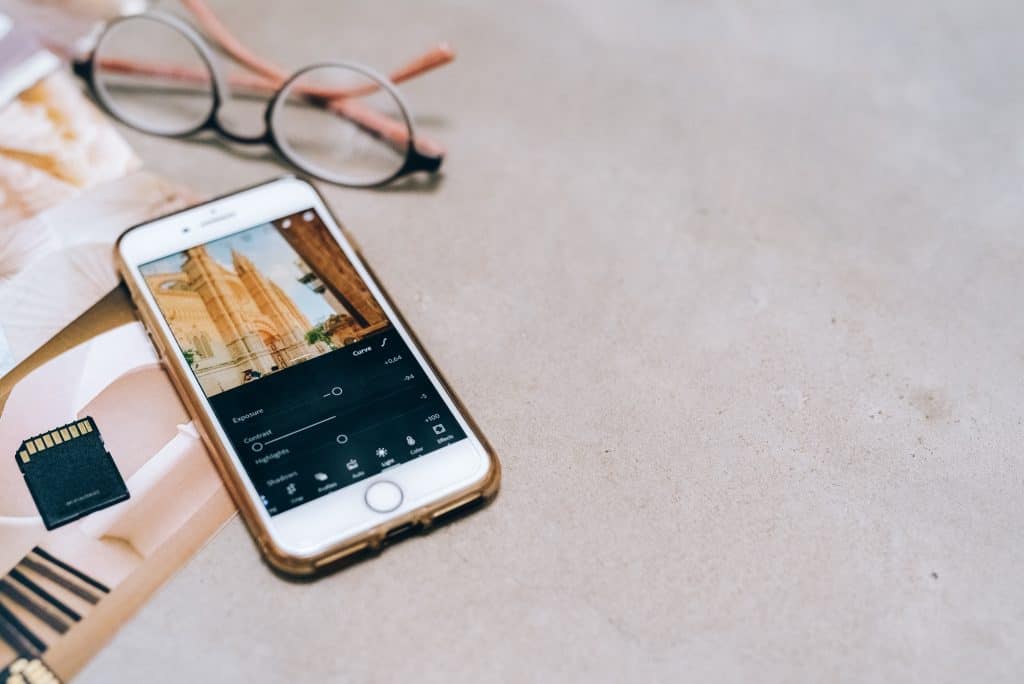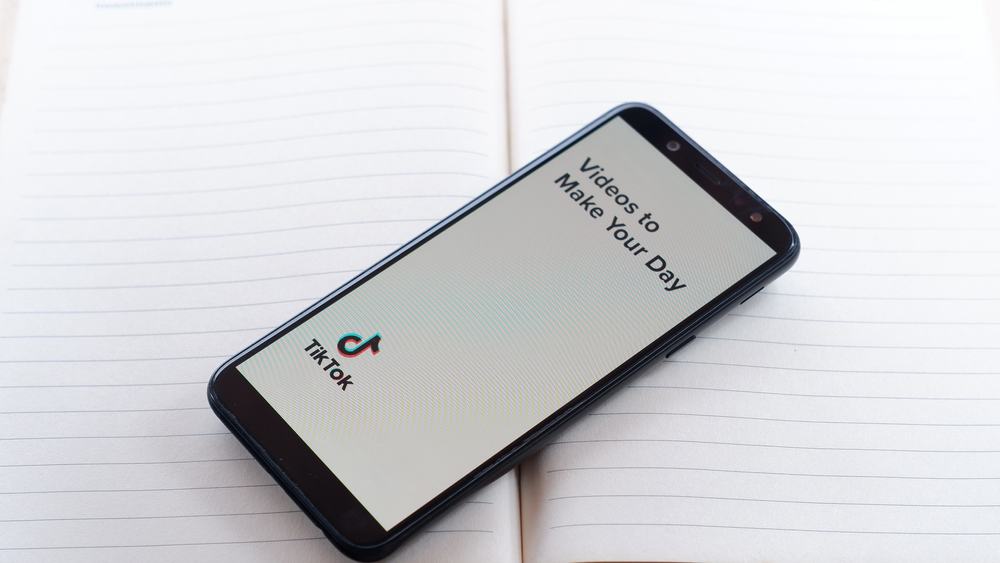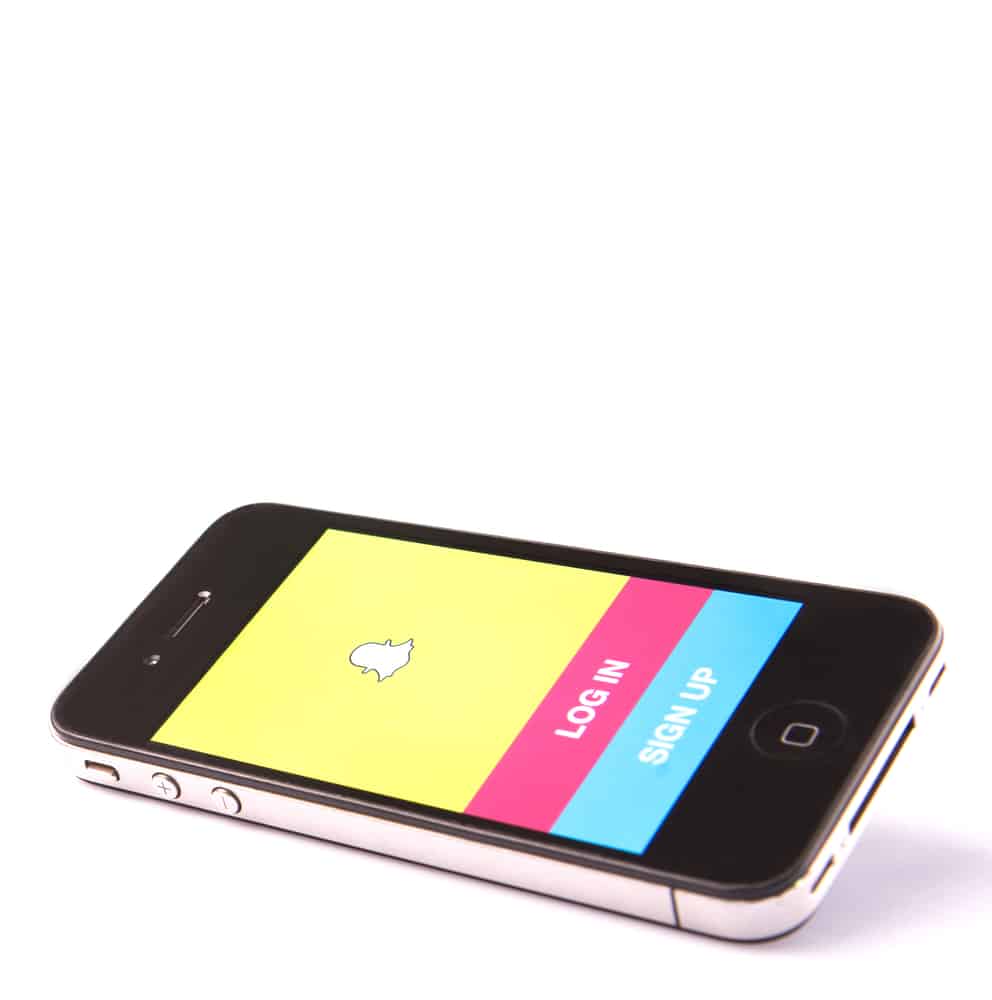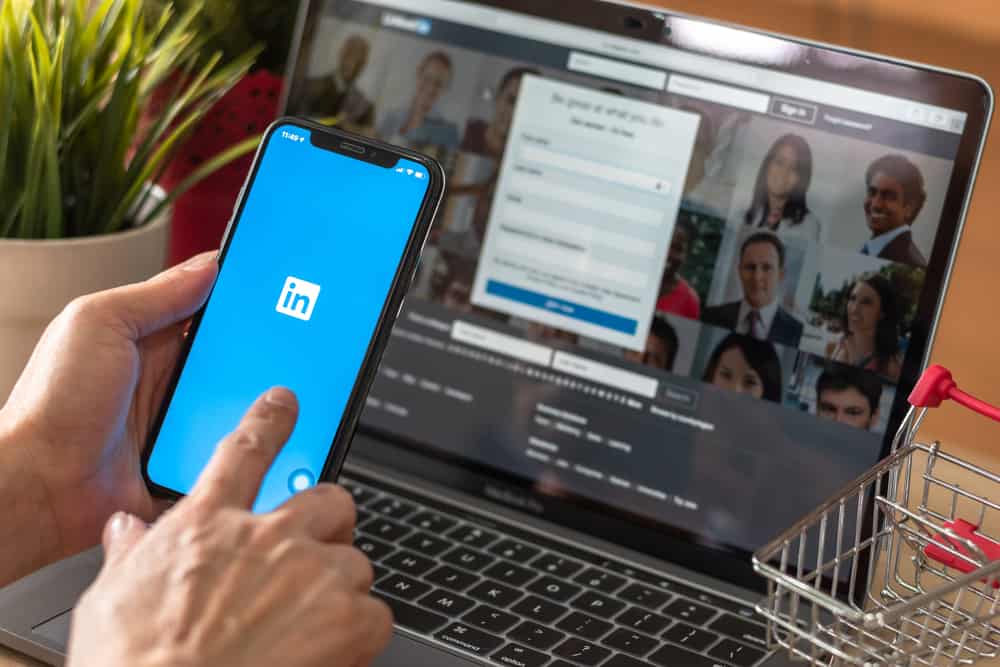YouTube and Twitter seamlessly boost each other, and when you are a content creator with a YouTube channel, spreading the news about your videos is best done via Twitter.
The good thing with Twitter is that when people retweet your embedded video, it can go viral, and everyone who views and clicks on the tweet will get redirected to watch the YouTube video.
The trick lies in knowing how to embed YouTube videos on Twitter.
You have two options for embedding YouTube videos on Twitter. You can open your YouTube video, tap the share button at the bottom, select Twitter, add your tweet or hashtags, then click the tweet button. Alternatively, you can copy the URL of your YouTube video and paste it when creating a tweet. Twitter will generate a thumbnail for your video, which you can share with the world.
This guide begins by understanding why embedding YouTube videos on Twitter is beneficial. Moreover, we will present two ways of embedding YouTube videos on Twitter for desktops and mobile phones.
Why Embed YouTube Videos on Twitter?
Twitter has a reputation for being among the most visited and popular social media platforms globally. Besides, tweets often go viral more quickly on Twitter than other platforms, and video tweets get more engagement than text.
On the other hand, YouTube is home to content creators and allows anyone to open a channel and create content.
If you want to grow your YouTube channel, sharing your videos on Twitter will boost traffic to your YouTube channel, adding more viewers and subscribers.
Your Twitter audience can easily retweet your tweets embedded with YouTube videos, making it easier for many people to engage with your YouTube channel.
How To Embed YouTube Videos on Twitter
Embedding it on Twitter is a worthy activity for anyone looking to grow their YouTube. You can use a computer where you’ve signed into your Twitter and YouTube accounts.
If you use your phone, you must have the Twitter and YouTube apps installed. Let’s check the steps for that.
Embed YouTube Videos on Twitter Using a Computer
There are two options to embed your YouTube video. Try the below options and see which works best for you.
Method #1: Using the Sharing Menu
Follow these steps:
- Open YouTube and Twitter on your computer and sign in.
- On YouTube, locate the video you want to embed.
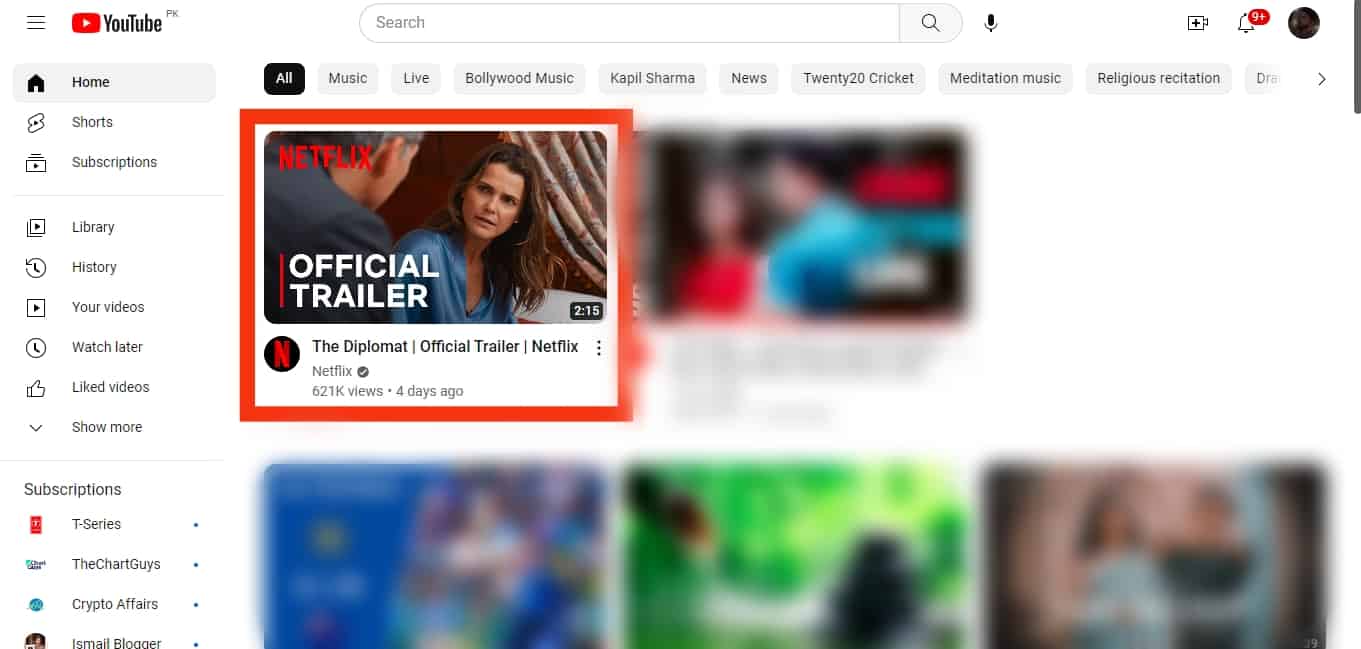
- Click the “Share” button at the bottom.

- Select the option to share on “Twitter” from the available options.
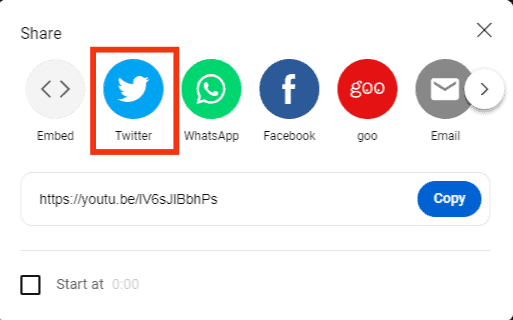
- You will get redirected to Twitter’s website.
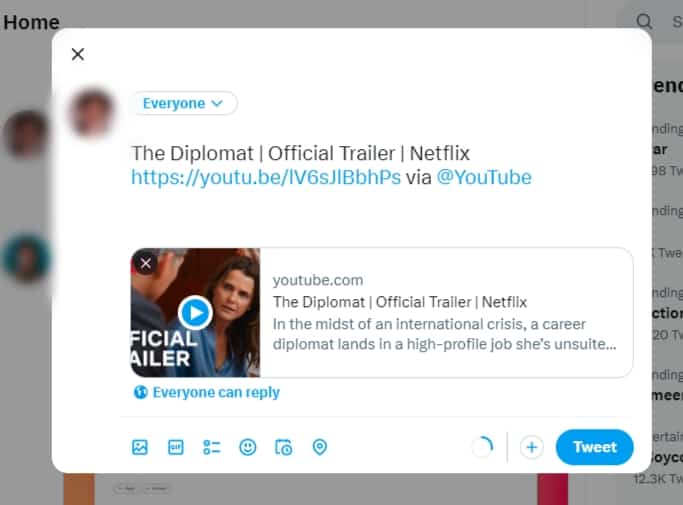
- Once on Twitter, your YouTube video will get embedded, and you can add other text or tags, then click the “Tweet” button.
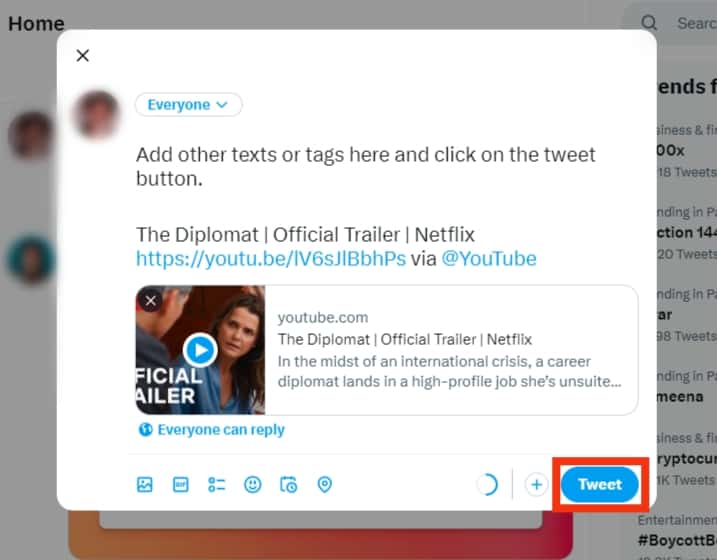
Your YouTube video is now embedded and shared on Twitter.
Method #2: Using a Link
Follow these steps:
- Open YouTube and locate the video you want to share.
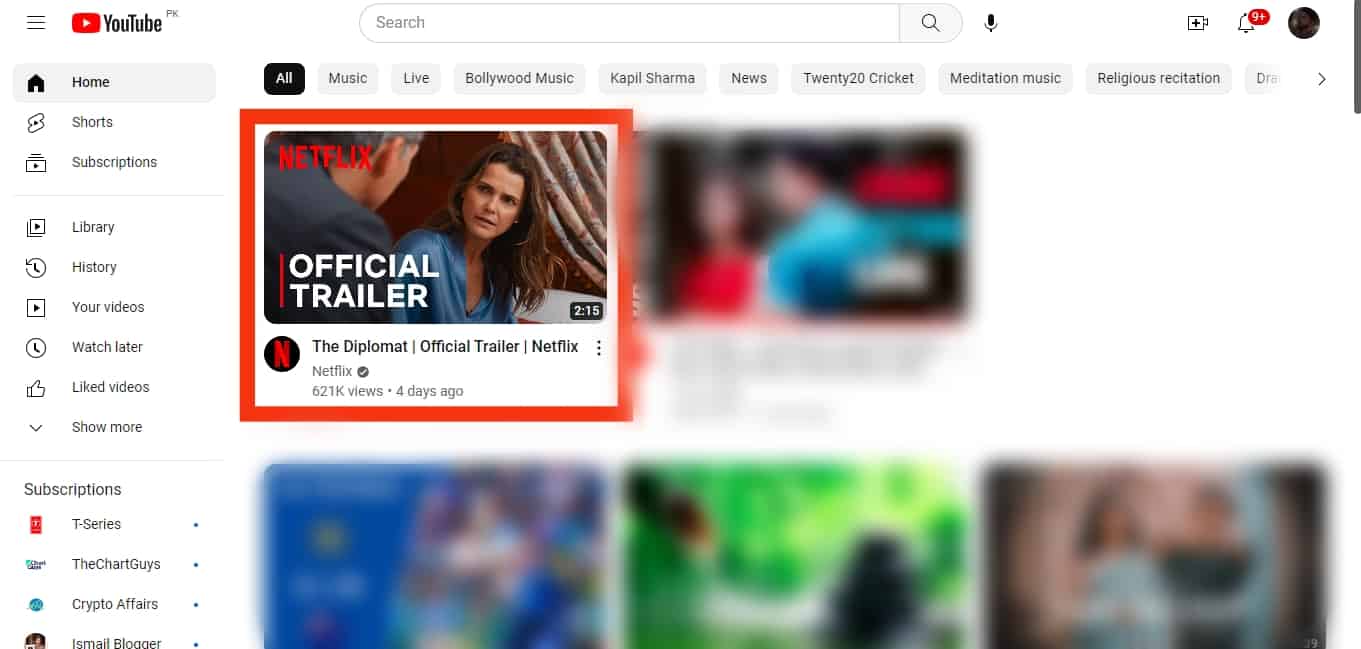
- Right-click on the video to open a menu.
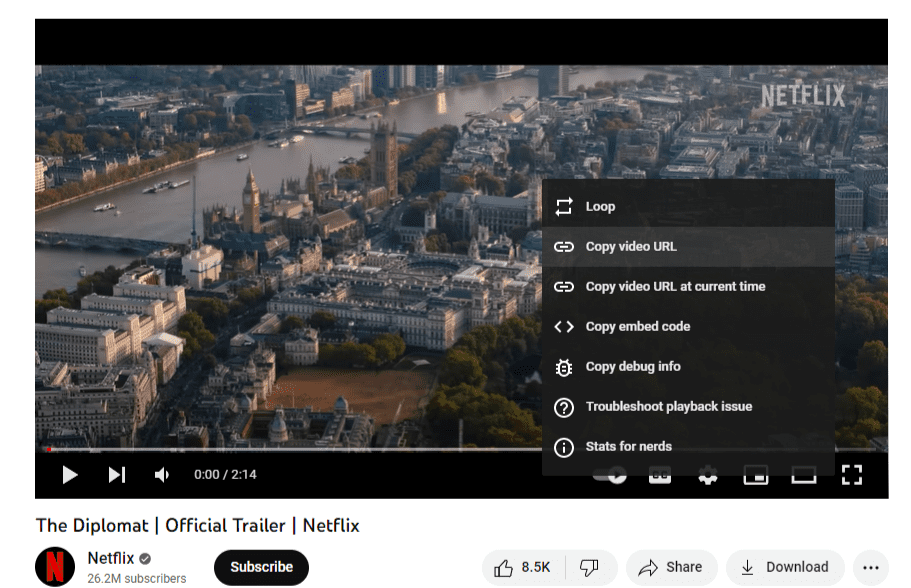
- Click the “Copy video URL“ option.
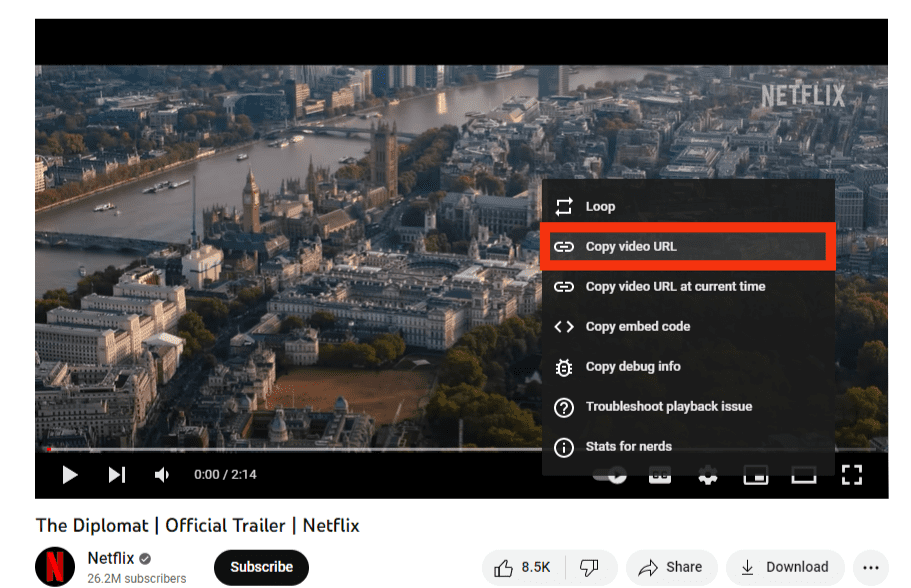
- Open your Twitter account on the computer and click the “Tweet” button at the bottom of the left navigation menu.
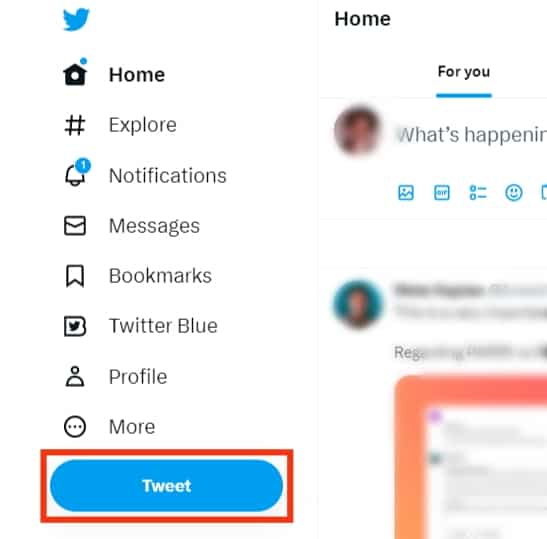
- Create your tweet and paste the copied URL.
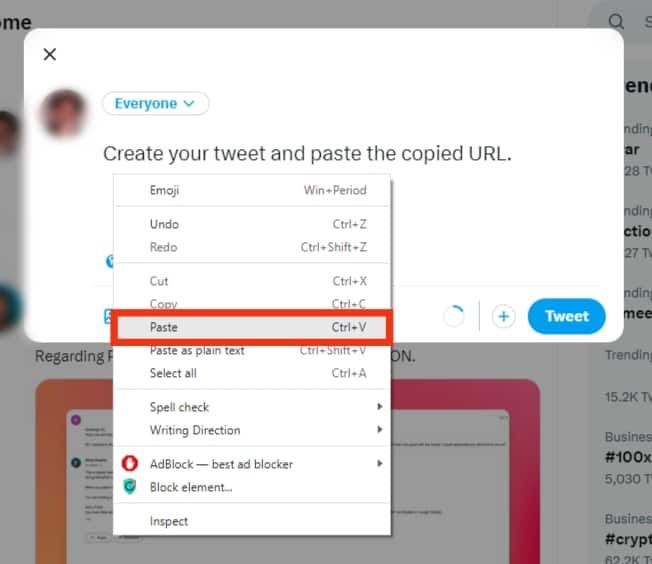
- A thumbnail of the video will get generated. Add other details about your embedded video, then click the “Tweet“ button.

Your YouTube video is now shared on Twitter.
Embed YouTube Videos on Twitter Using a Phone
The steps below will work if you have the YouTube and Twitter apps downloaded and installed on your phone.
Method #1: Using the Sharing Menu
Let’s start with embedding the video using the sharing menu:
- Open the Twitter and YouTube apps on your phone.
- On YouTube, locate the video you want to share.
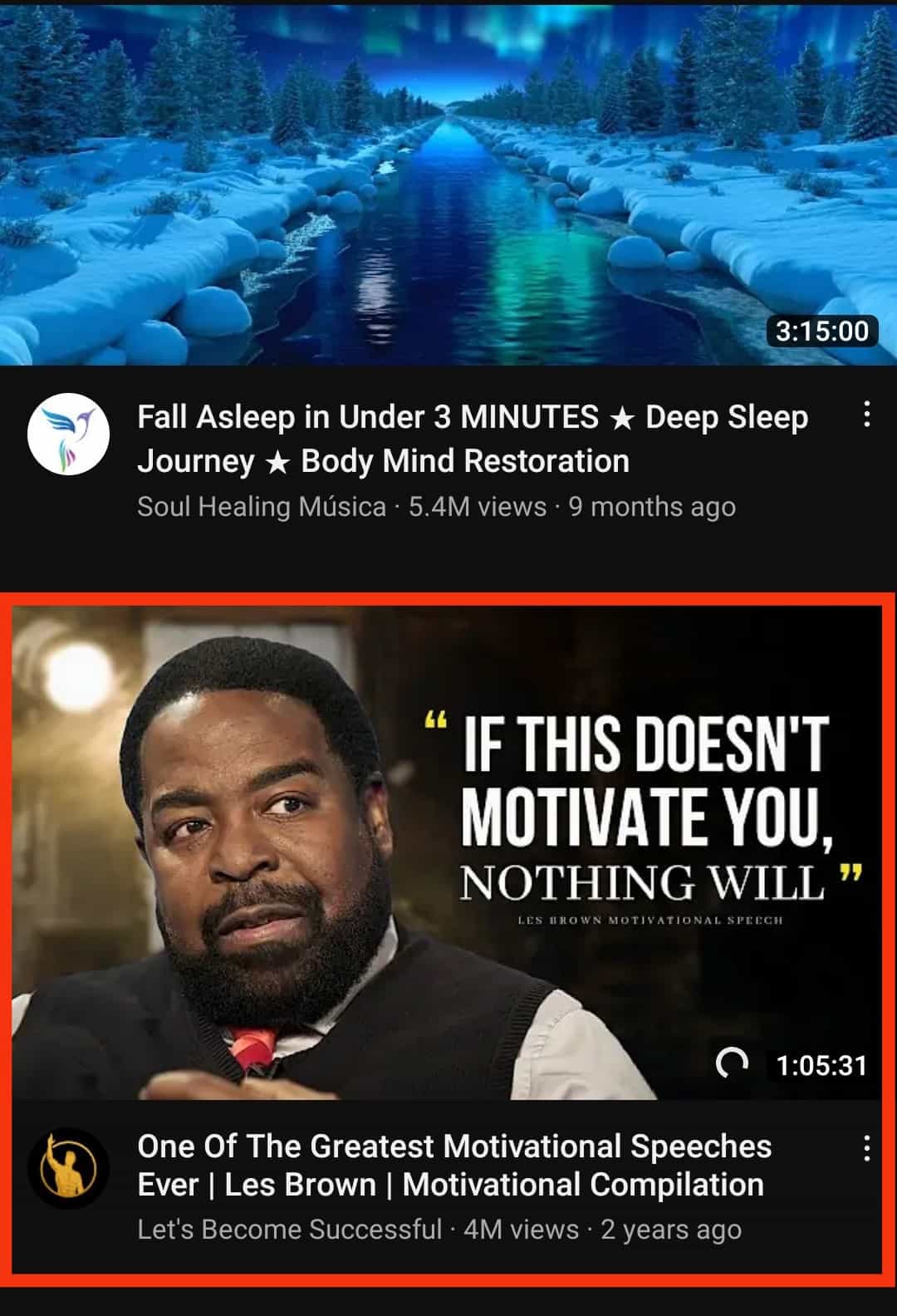
- Tap the “Share“ button at the bottom.
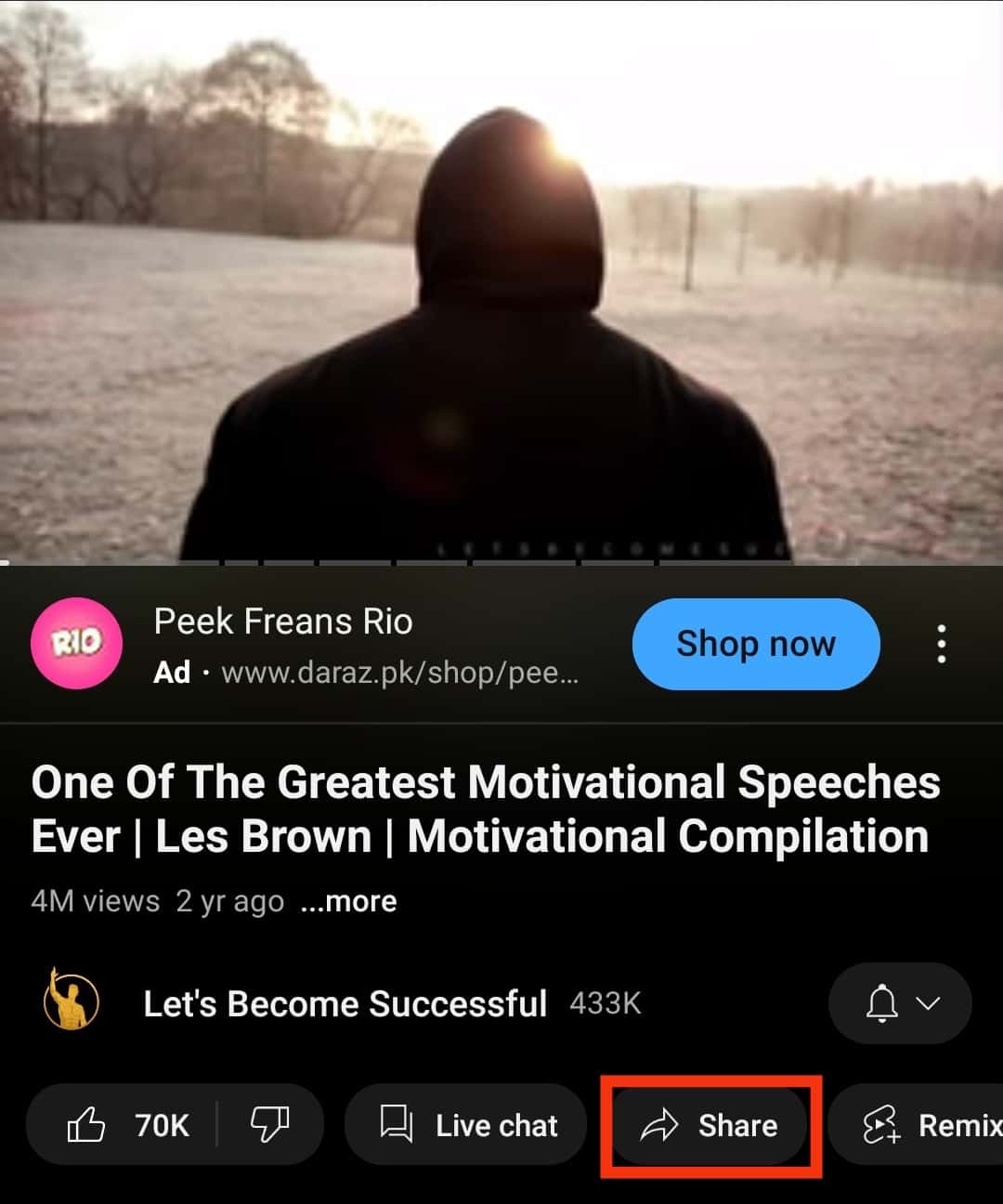
- Select the “Tweet” option.
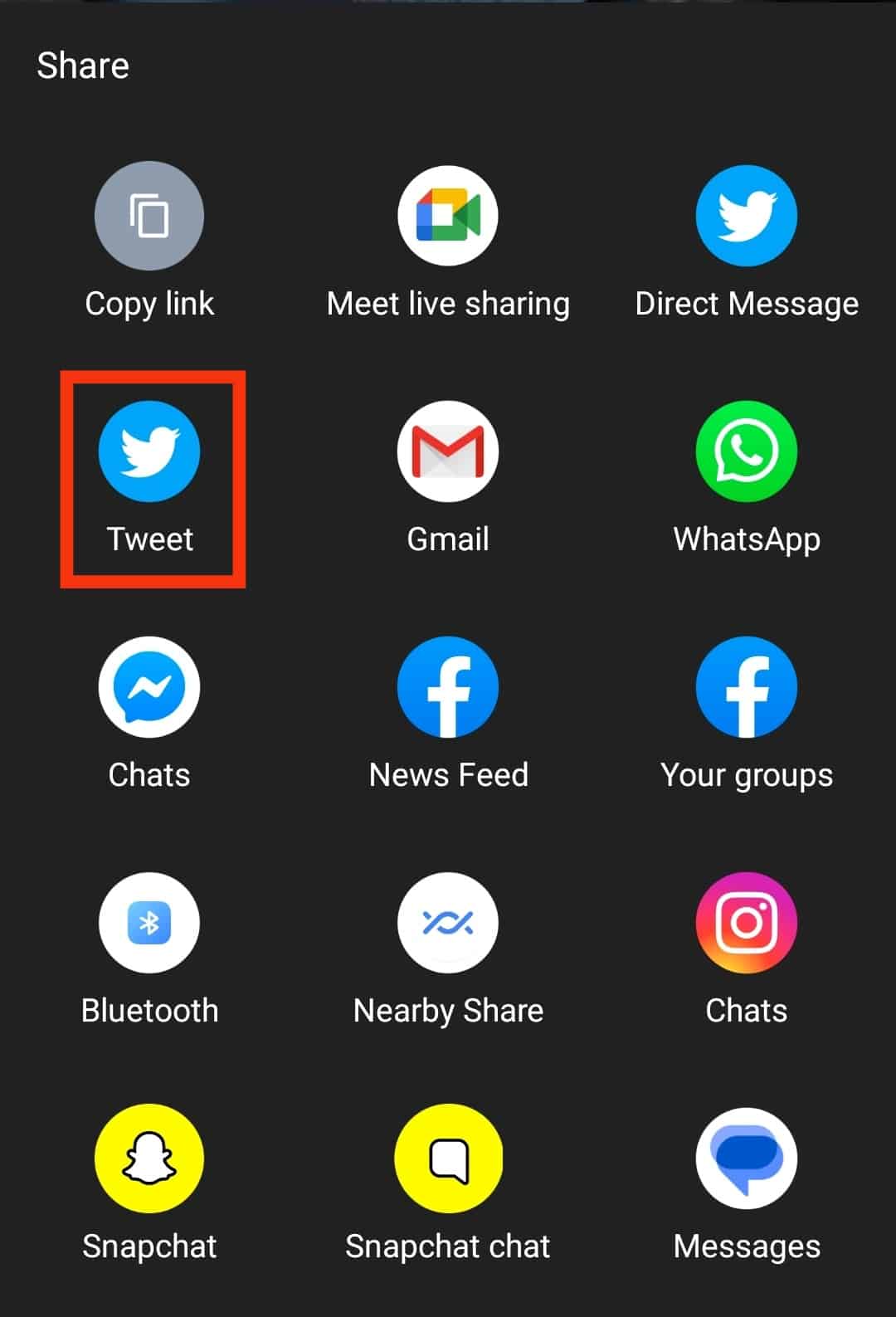
- Twitter will open, and the YouTube video will get embedded in your tweet.
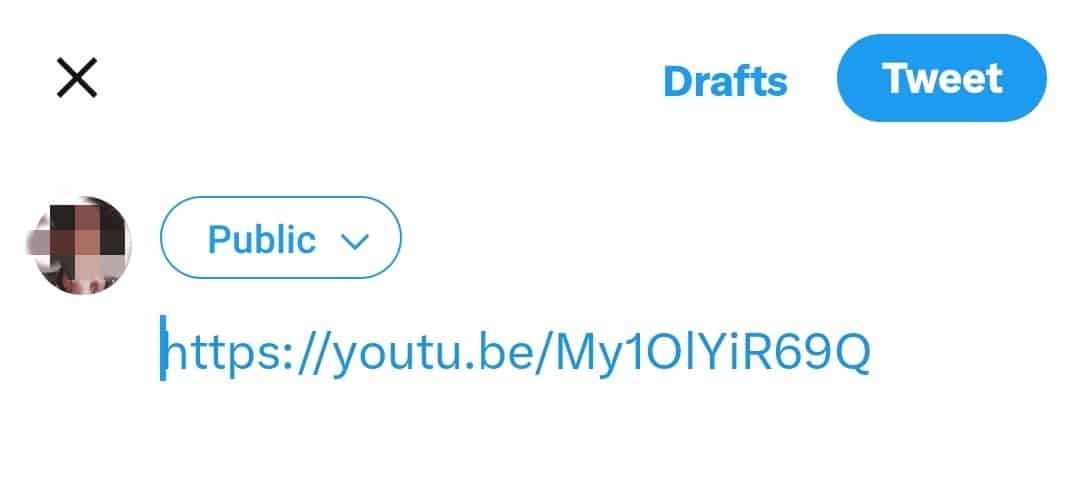
- Add other texts to share with your tweet, and tap the “Tweet“ button.
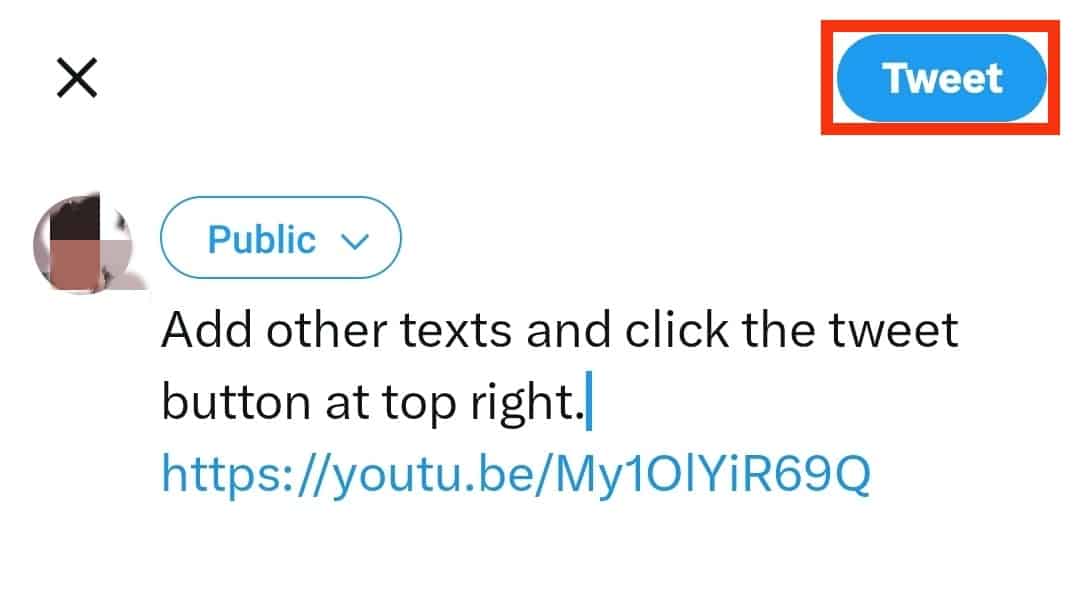
You will note that your tweet will have the YouTube video embedded, and anyone viewing it can watch it by clicking on it.
Method #2: Use the Link
Alternatively, you can use the link to embed the video:
- Open YouTube and go to the video you want to share.
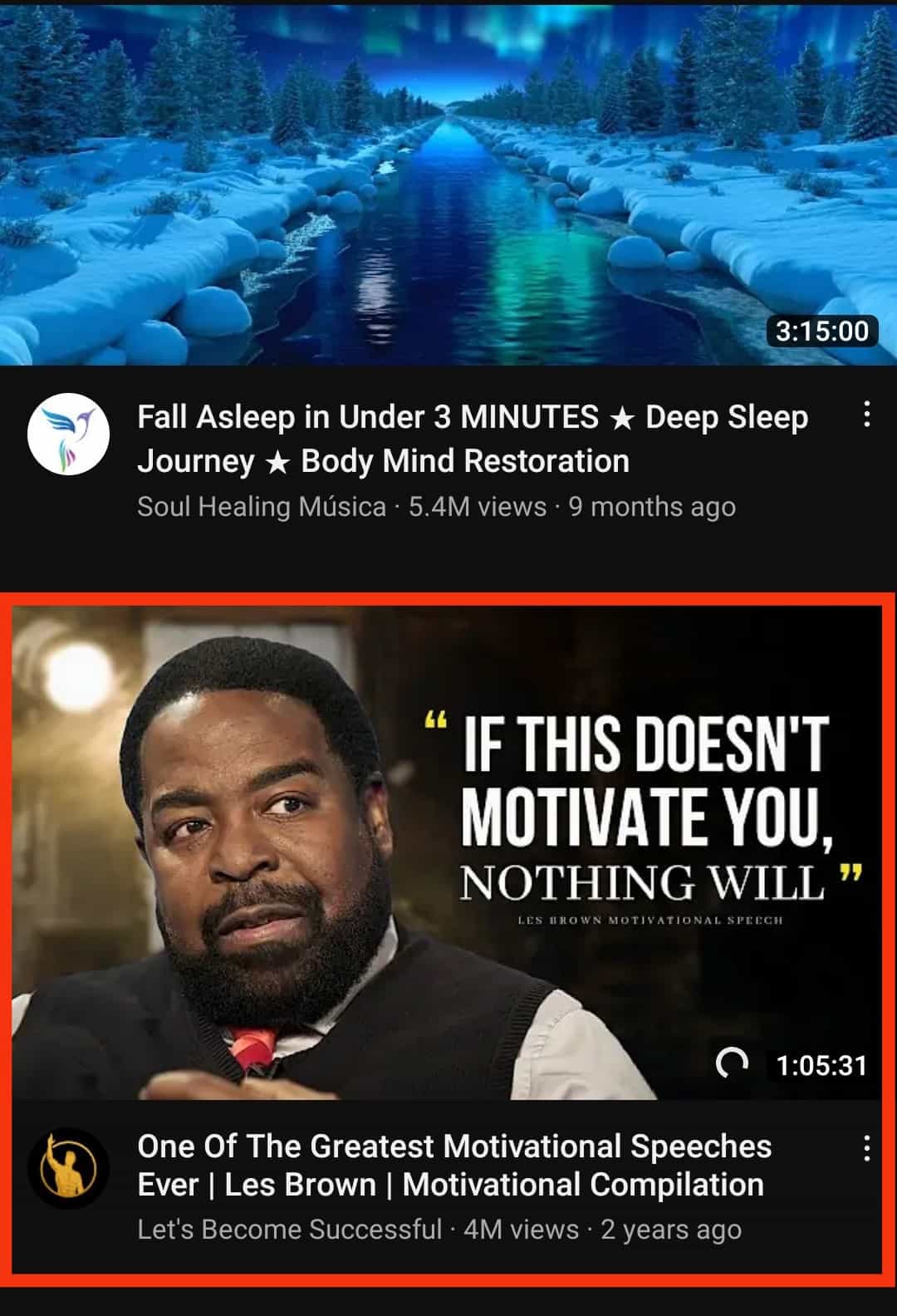
- Tap the “Share” button at the bottom.
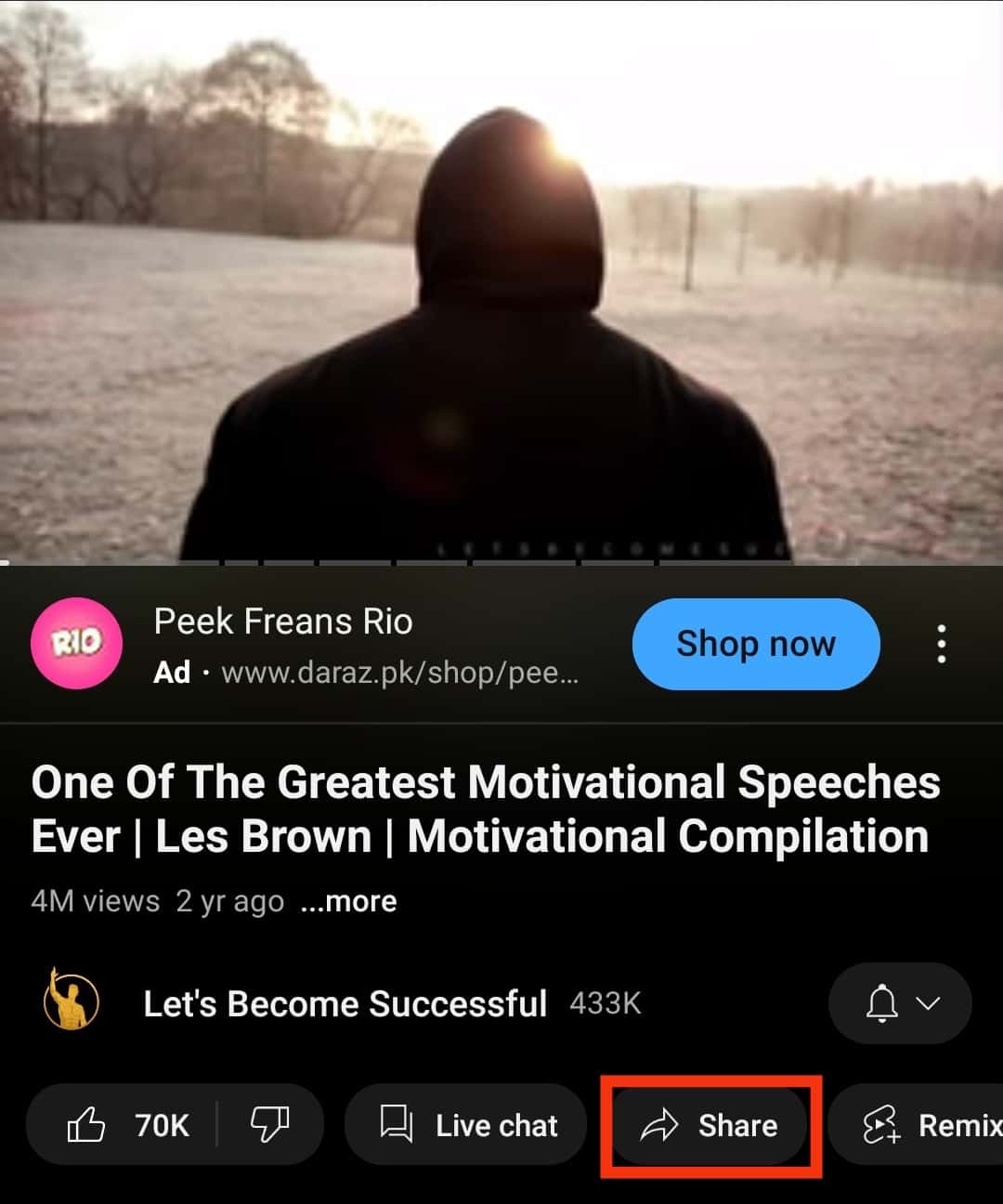
- Select the “Copy link” option.
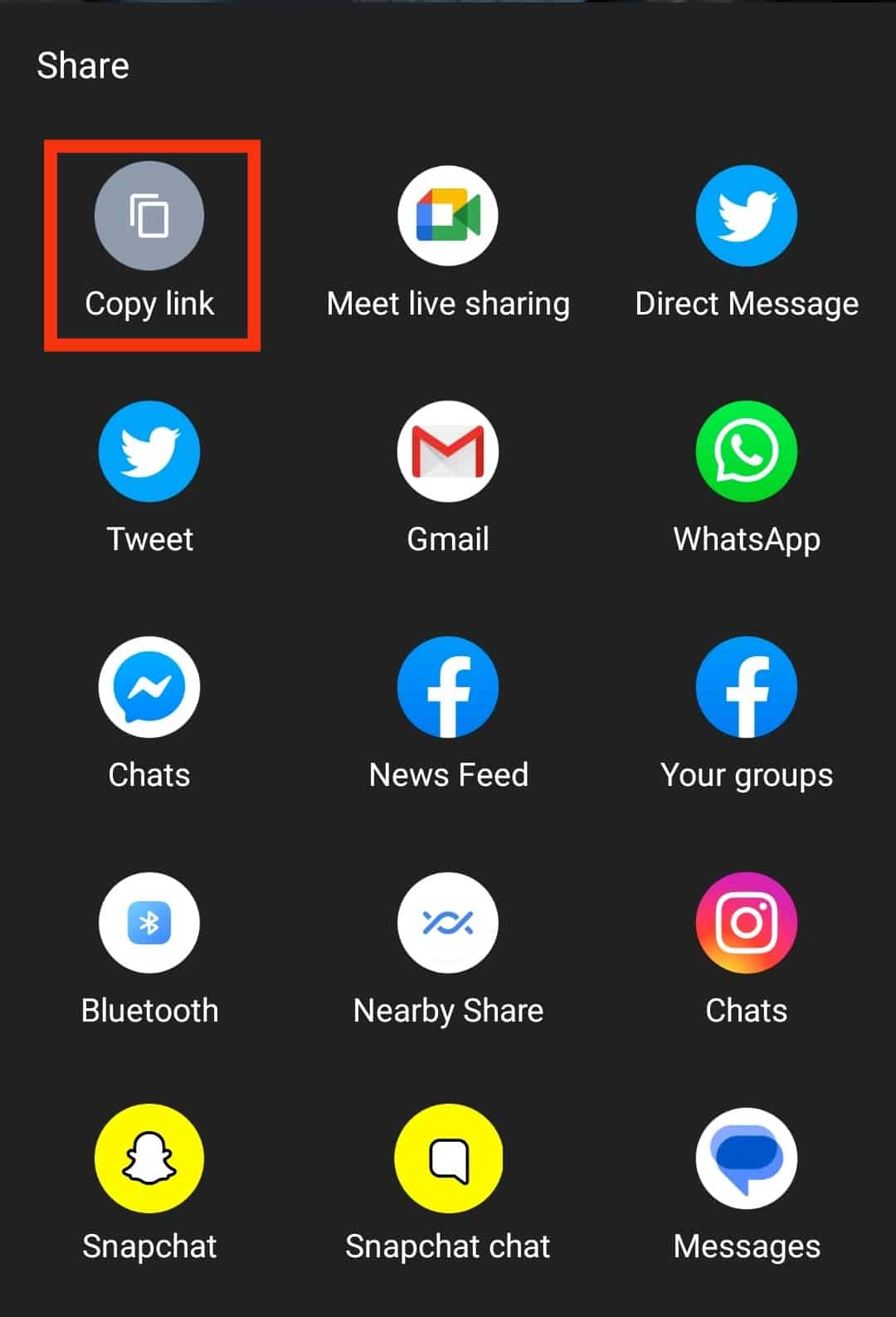
- Once the link is copied, open Twitter.

- Tap the plus button in the bottom right corner, create a new tweet, and paste the copied link.
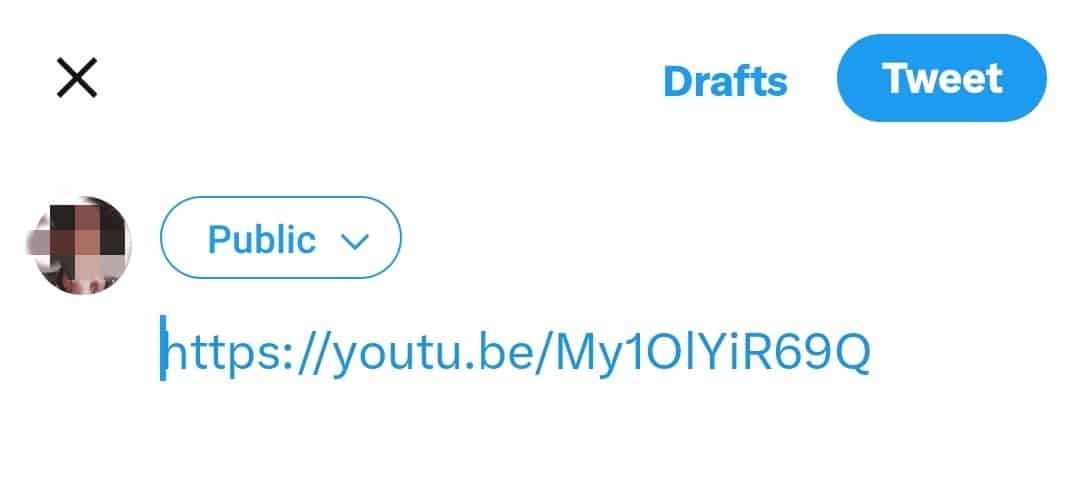
- Add other details about the embedded video, including tagging people and hashtags.
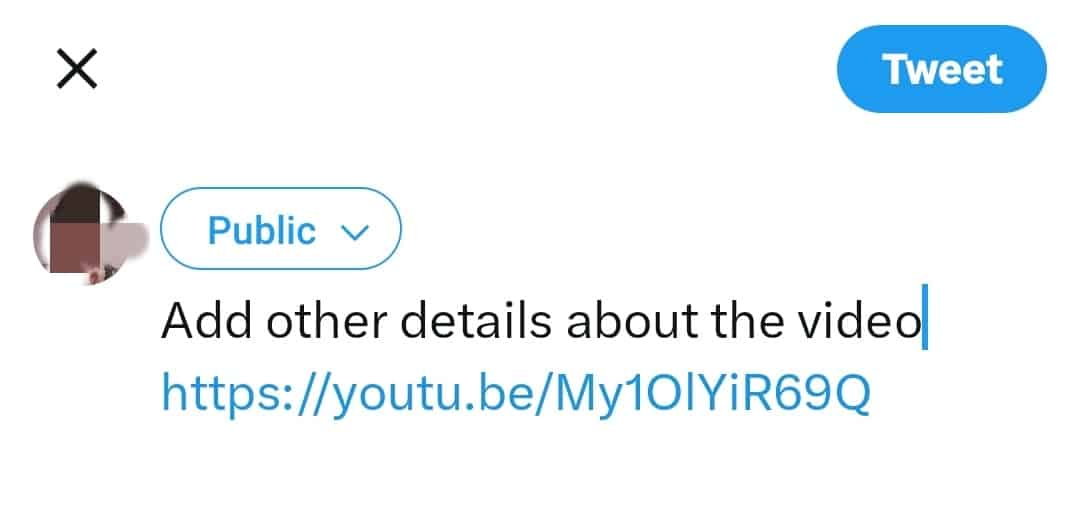
- Lastly, tap the “Tweet“ button.
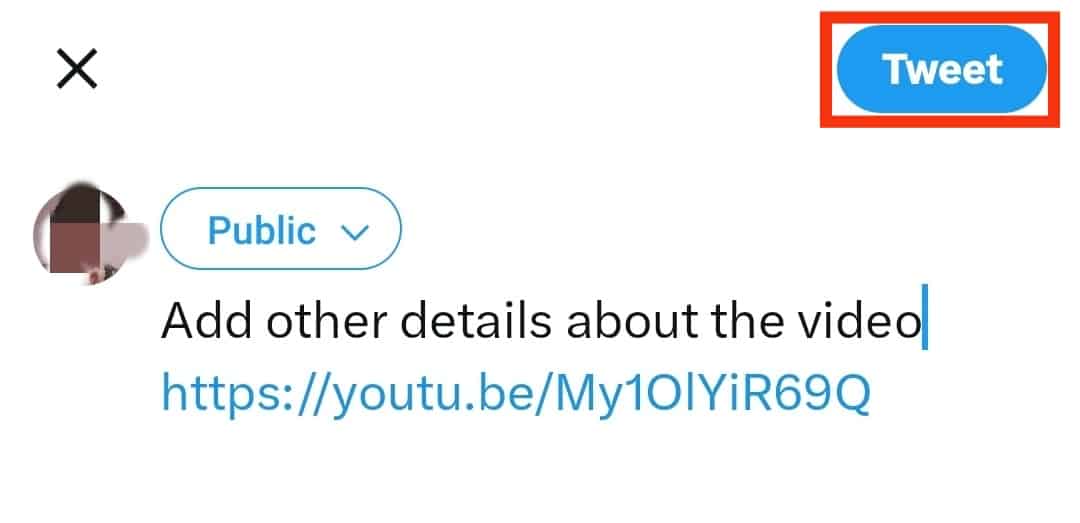
The above ways are your best option when you need to embed YouTube videos on Twitter, and whether using a desktop or mobile phone, you will find it easy to use them.
Conclusion
Today’s guide focuses on how to embed YouTube videos on Twitter.
We’ve discussed two ways of achieving that: the methods work for desktop and mobile.
You can follow the steps presented to embed your YouTube videos.