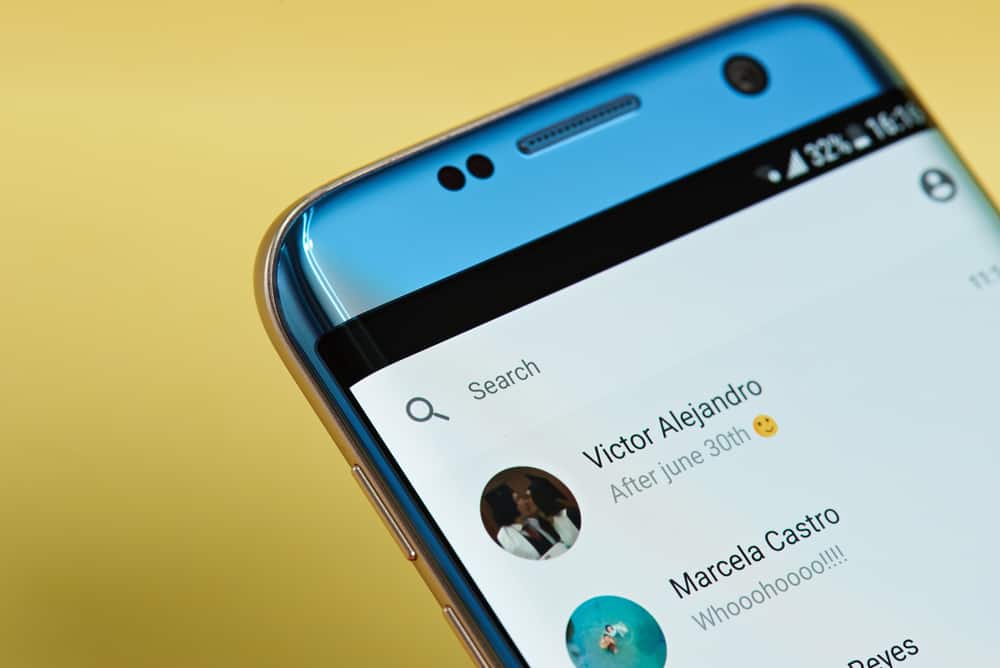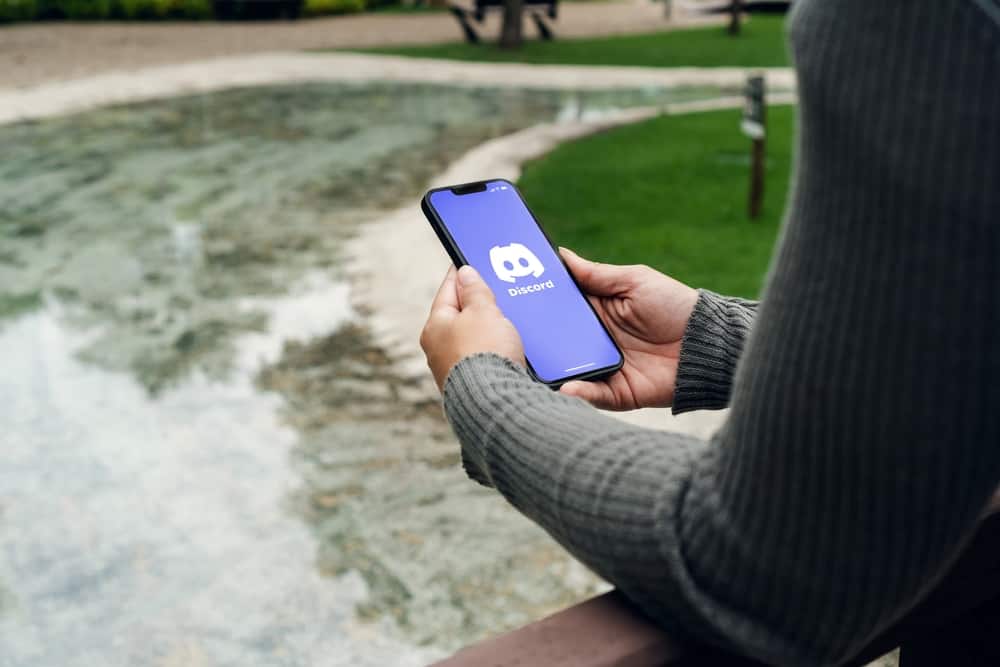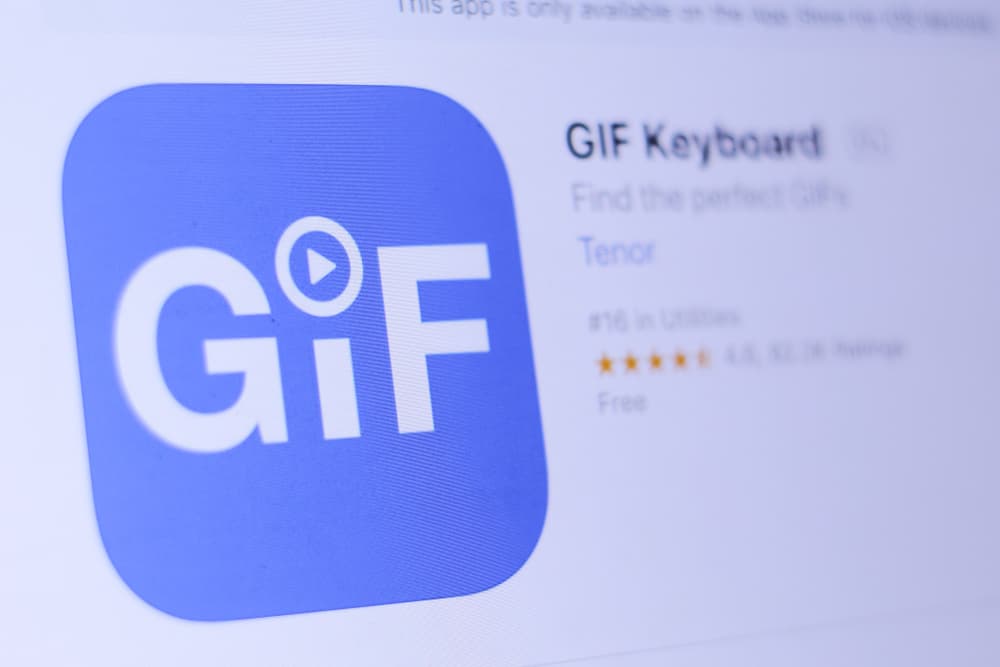You can connect and communicate with your friends via Facebook Messenger. The Messenger platform is accessible on desktop, mobile, and browser versions. With Facebook Messenger, you can chat with people via chat or video chat.
Using video chat is convenient when you want to visualize someone when talking, especially for loved ones. Moreover, you can communicate via making a group video chat.
If using the Messenger mobile version for Android or iOS, open the application and find the group on an individual conversation you want to start the video chat. Click the video call icon at the top and let others accept the call. Access your account and find the target individual or group chat for Messenger desktop and browser versions. Tap on the video call icon at the top and start your video chat.
We will cover the steps for making a video chat on Messenger on your desktop, browser, and mobile Discord. Take a look!
How To Enable Video Chat on Facebook Messenger
Messenger is a standalone application provided by Facebook for connecting family and friends to enjoy its free calls and texting options.
Whether you use Facebook on your desktop or mobile, you can enable and use a video chat conveniently, provided you have the steps you want to follow.
Enable Video Chat on Messenger Mobile
The Facebook Messenger mobile application is the most common way to interact with Messenger. The mobile application is available for Android and iOS.
Here’s how to enable the video chat option on the mobile Messenger version.
- Open the Messenger application on your Android or iOS.
- Once the application opens, locate the individual or group conversation you want to video chat and tap on it.
- Once the conversation window opens, locate the video call icon at the top.
- Tap on the icon to initiate the video chat.
- Your friend will get notified of the incoming video call and can accept or reject it.
If they accept your video chat, their video feed will appear on your main window, and your video feed will be at the top.
Enable Video Chat on Messenger Desktop
- Open your Messenger desktop version on your PC from the installed applications.
- Sign in to your Facebook account.
- On the “Chats” section, click on the target conversation where you want to start the video chat.
- Once the conversation window opens, click the video icon at the top.
Wait for the person to accept the video call or for everyone to join the video chat if it’s a group video chat. Once that is done, freely interact with your friends.
Enable Video Chat on Messenger Web
The web version of Messenger can be accessed via Facebook’s website.
- Open your browser.
- Visit the Messenger website and use your details to sign in.
- Once your Messenger opens, navigate to conversations.
- Find the individual or group chat where you want to enable the video chat and open it.
- Once it opens, click the video call icon at the top.
Your video chat is now enabled, and your friend will receive the incoming video call if they are online and can accept or reject it.
Conclusion
Video chat is an excellent way to interact visually with family and friends. You can use the video chat on Messenger mobile, desktop, and browser versions.
This article has presented the steps you should follow for each case. Hopefully, you can now comfortably make your video chat on Facebook Messenger.
Frequently Asked Questions
Start a video call on Messenger by opening the application on your device. Locate the chat where you want to make your video chat and open it. Hit the video chat button on the chat window to start your video call. The person will accept or decline the video chat.
Messenger calls are free. You only need an internet connection to start making calls.