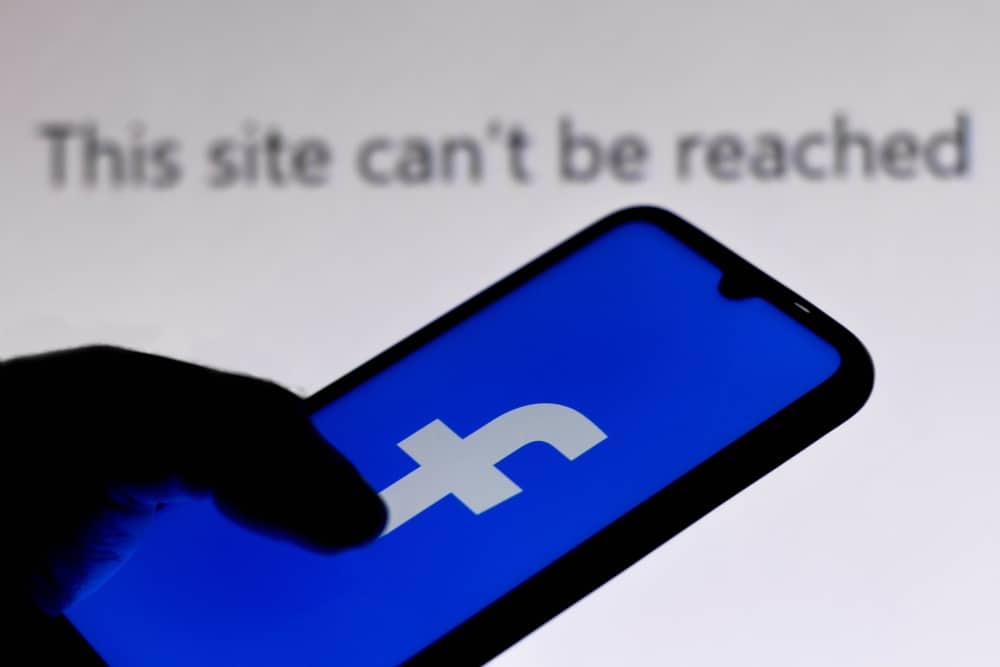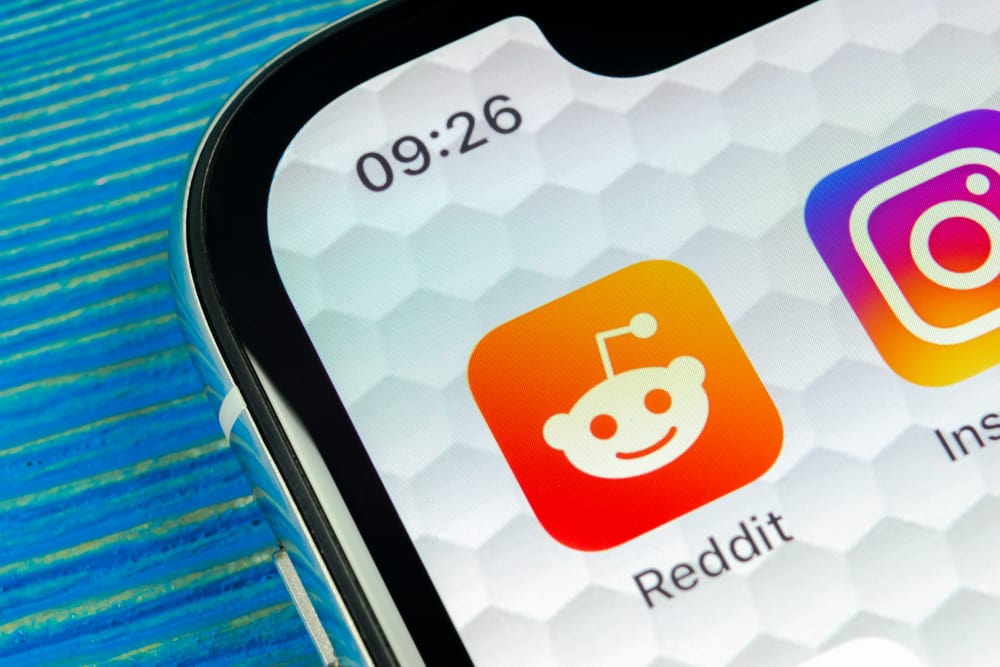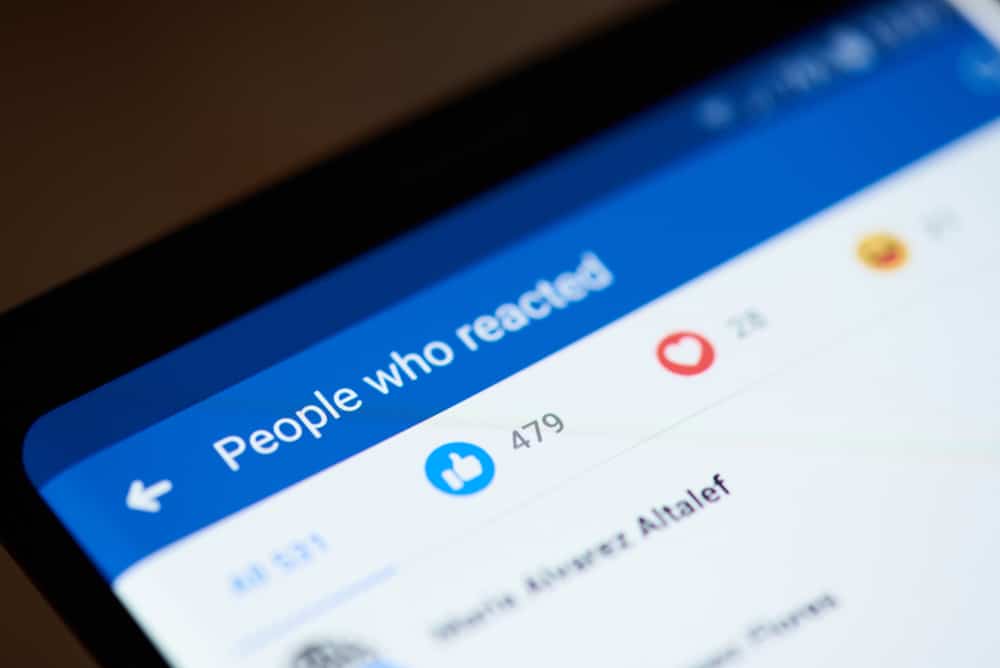Like other social media platforms, LinkedIn allows its users to post various things like articles and posts.
If you wish to share something interesting with others, the platform enables you to do so, and the good thing is that it will be stored there, and you can find it anytime you wish to access it.
If it is someone’s post or yours you want to find on the platform, stick around to learn how to do so!
If you are searching for a post on LinkedIn and don’t know who posted it, use the search icon on top of LinkedIn when you open the app. Click on the search icon, enter a keyword of the post, and the result will be displayed. Narrow down your results by clicking on posts and scrolling through to find the post you seek. Moreover, if you wish to find a post by someone you know or your post, continue reading to find out how to do it.
The guide has explained how you can find a post using the search icon, find a post by someone you know, and find your posts on LinkedIn. If you are having trouble with the mentioned topics, don’t worry because this guide includes clear steps and answers to frequently asked questions by users.
How To Find a Post on LinkedIn Using the Search Icon
LinkedIn allows users to search for member posts using the search icon.
If you know the keyword related to the post, follow the steps explained below:
- Visit the LinkedIn website on your PC or open the LinkedIn app.

- Click on the search bar at the top of the screen.
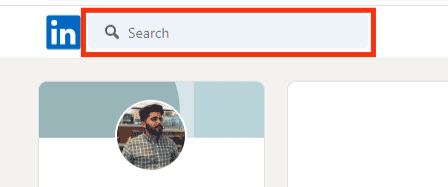
- Type in the post’s keyword.

- Click “See all results,” and all results related to the keyword will be listed.
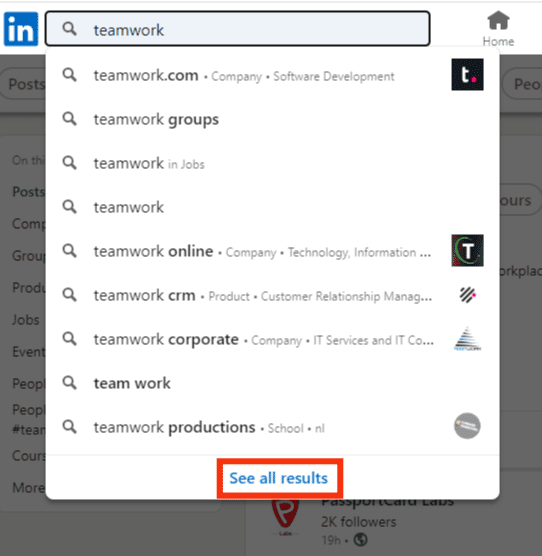
- Narrow down your search by clicking on the “Posts” option.
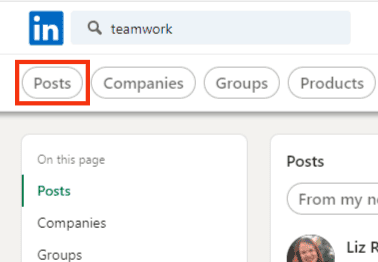
- Scroll through the results to find the post you are looking for.
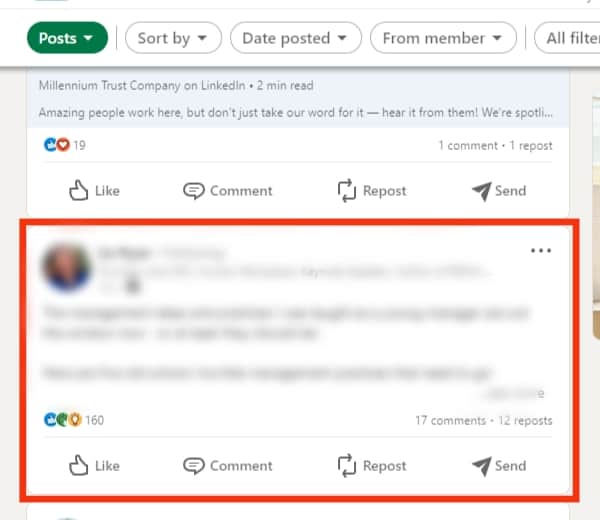
It is good to note that when finding a post using this method, the posts will be listed from the latest to the earliest. Unfortunately, if the owner deletes the post, it will not be listed.
Find Someone’s Post on LinkedIn
This method works well when you know the person that posted the post you are looking for.
Follow these steps:
- Go to the LinkedIn website or open the mobile app.

- Go to that person’s profile.
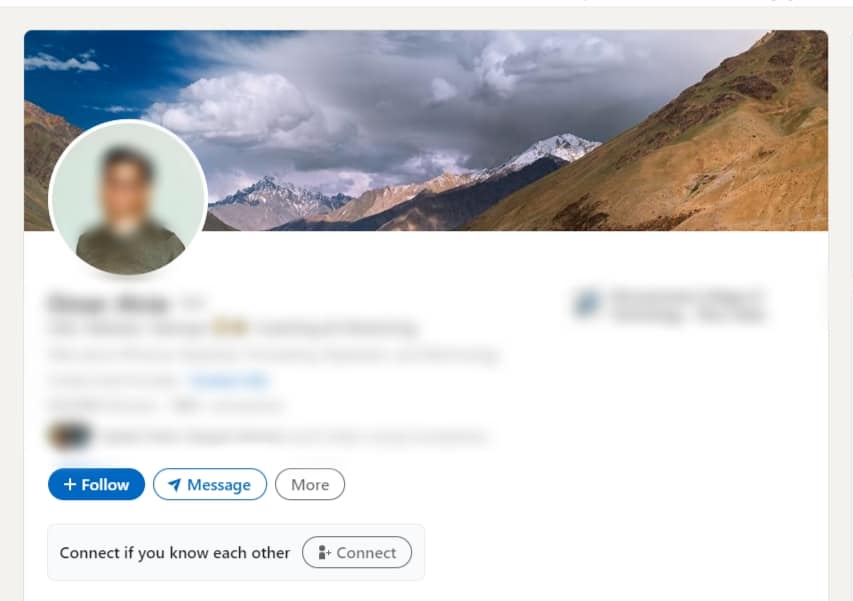
- Scroll downwards to the “Activity” section.
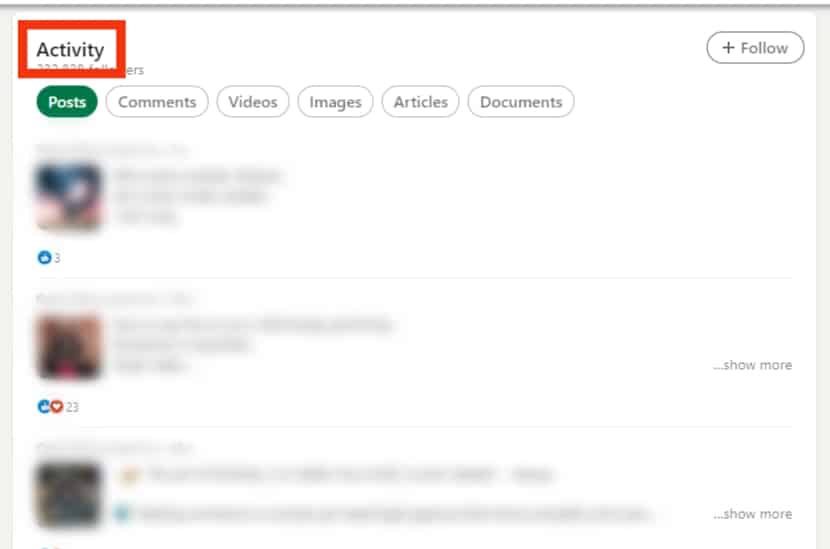
- Click on “Show all posts.”
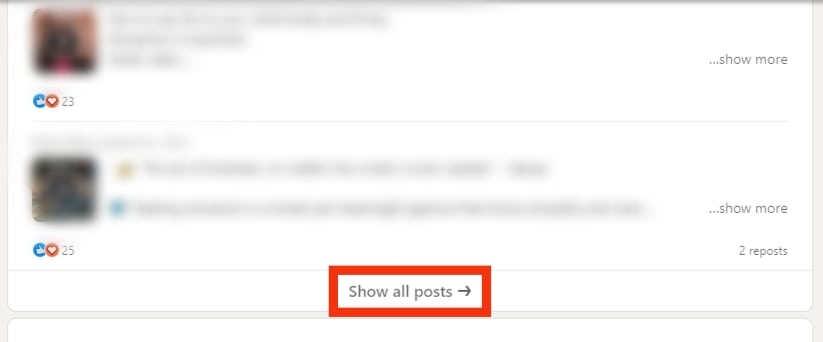
- All activities, including posts and articles by that person, will be listed on the “All activity” page.
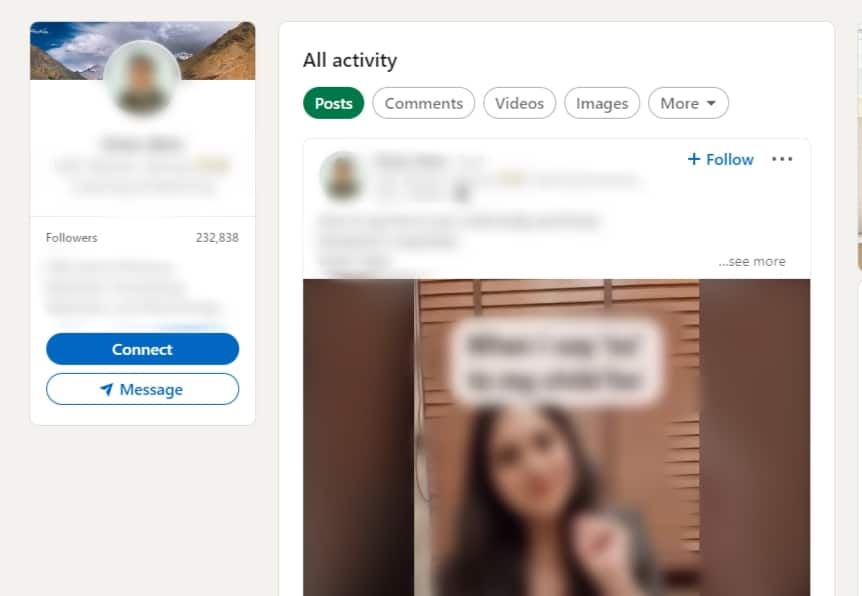
- Click on the “Posts“ tab to see posts by that person.
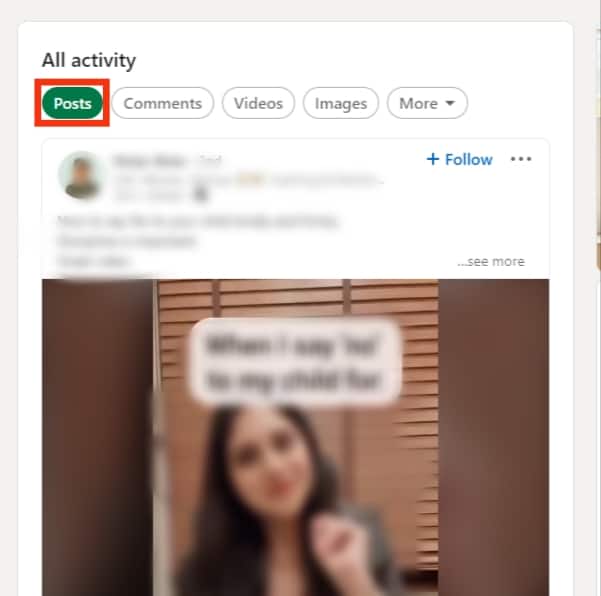
- Scroll through to find the post you are looking for.
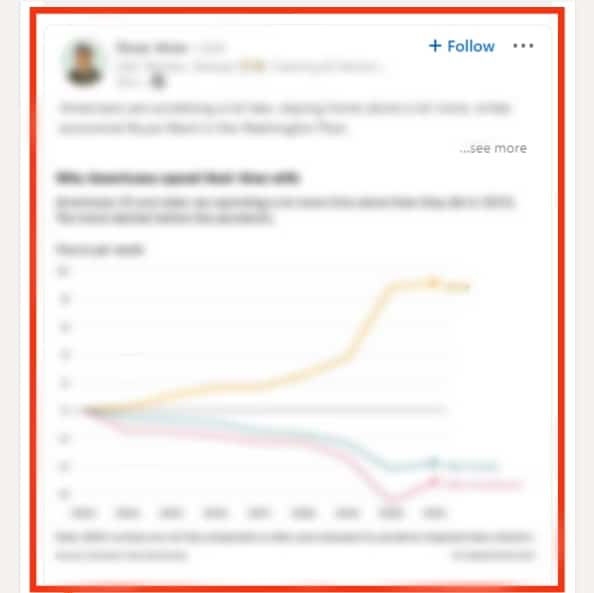
If no activity is shown in the posts section, the member probably has his settings set to private, or they have not posted anything in the past three months.
How To Find Your Post on LinkedIn
LinkedIn users can also check their recent posts by following these steps:
- Open the LinkedIn mobile app or visit the website.

- Click on your profile photo.
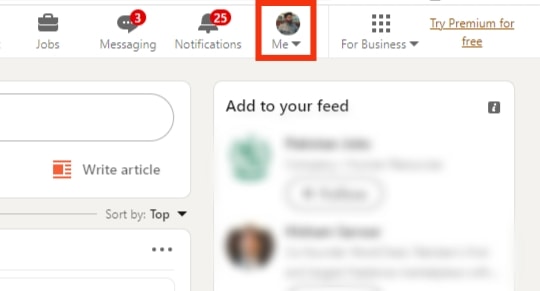
- Click on the “View profile” option.
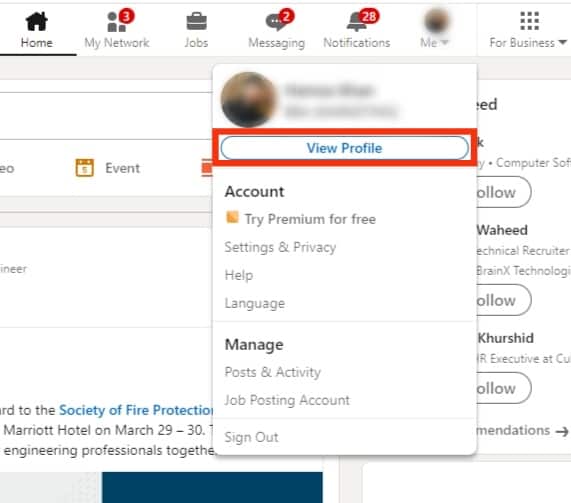
- Scroll downwards to the “Activity” section.
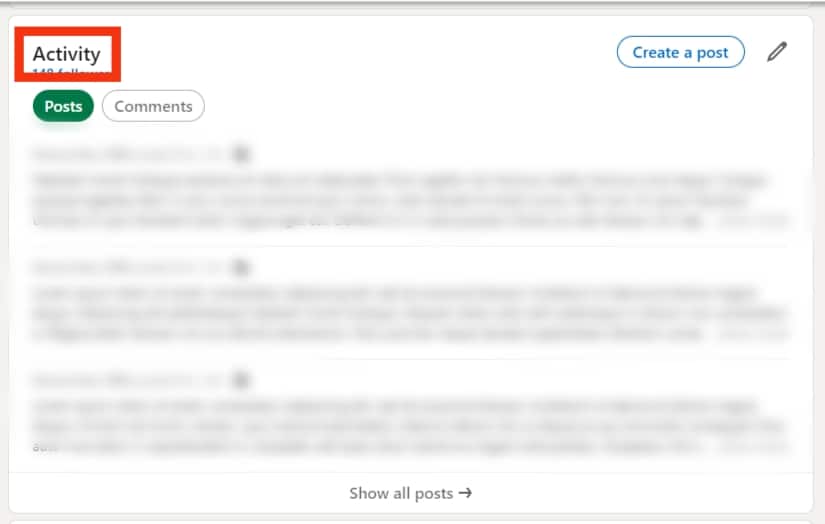
- Click on “Show all posts.”
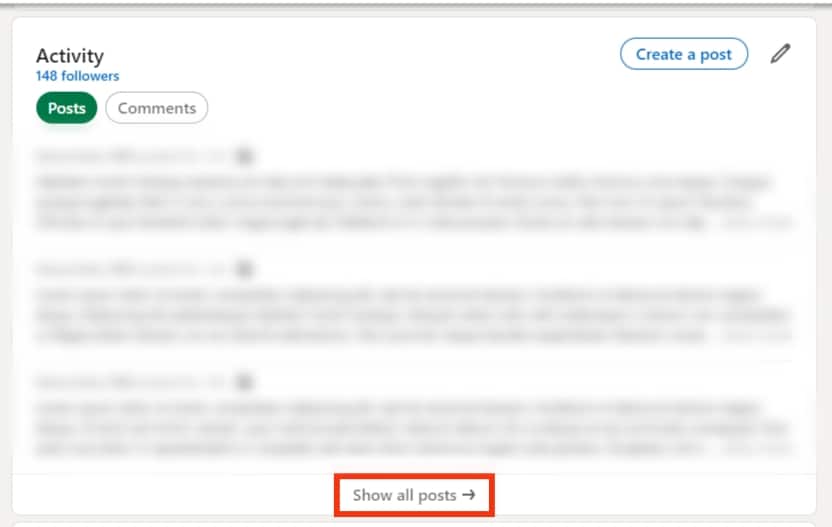
- Select the “Posts“ tab to show your recent posts.
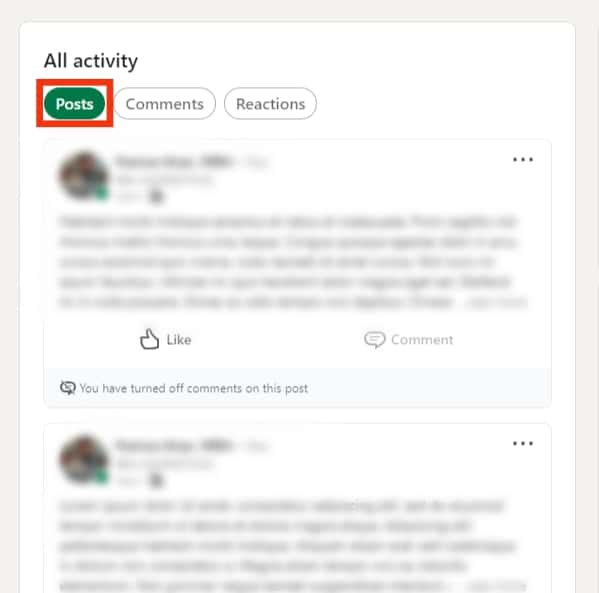
- Scroll through to find the post you want to find.
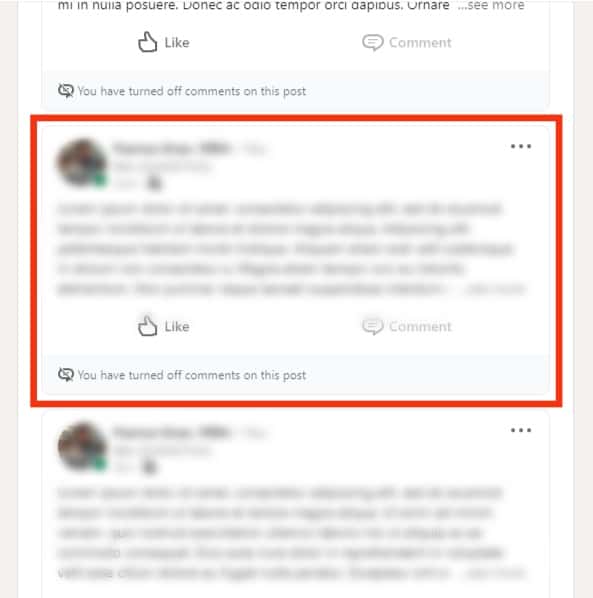
Conclusion
LinkedIn is an excellent professional platform allowing users to post various content.
Once you post something on the platform, you can find it anytime, and people can access it within ninety days.
If you are struggling to find your posts or someone’s post, this guide is what you need!
Frequently Asked Questions
You can find your LinkedIn posts using the LinkedIn app. Once you open the app, click on your profile photo on the top-left of your phone’s screen and select the View profile option. Scroll downwards to the Activity section and choose to See all activities. Slide sideways and click the posts button, and your recent post will display.
Yes. LinkedIn keeps all posts you have liked, shared, or commented on in your Activity section. Open the app, and navigate to the View profile option after clicking on your profile picture for LinkedIn. If you go to the Activity section and see all the activities, all liked posts will be shown.
Sometimes people restrict their settings to private to prevent people from viewing their posts. Moreover, if someone has never posted anything in the last 90 days, the activity section may be hidden from others.
Unfortunately, no. LinkedIn has no visualization tools to analyze posts or articles you post on the platform. The only data they offer concerning your posts is how many views you got, and the comments left.