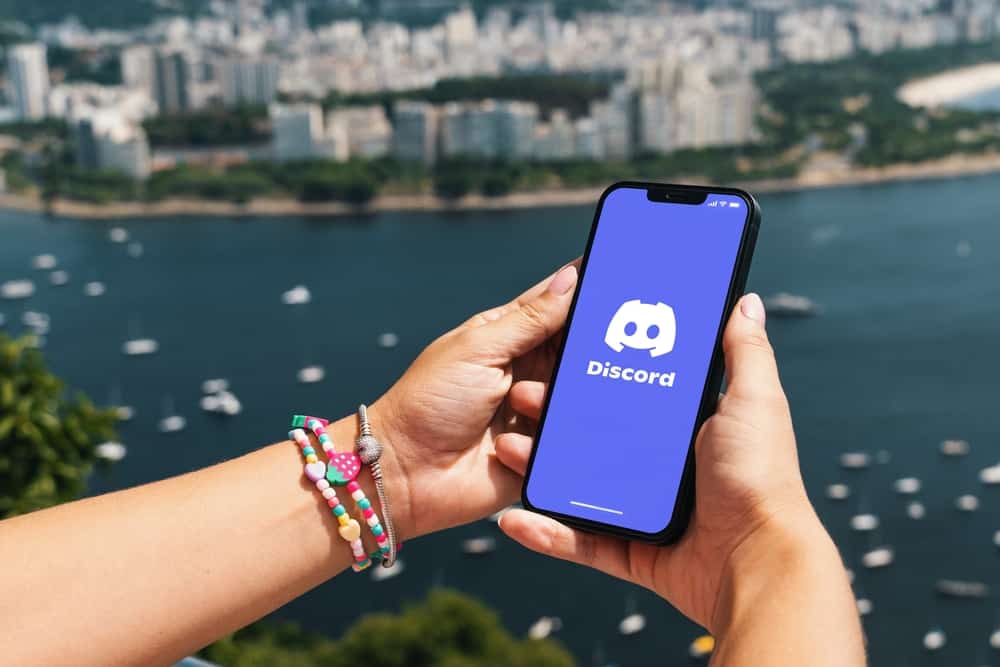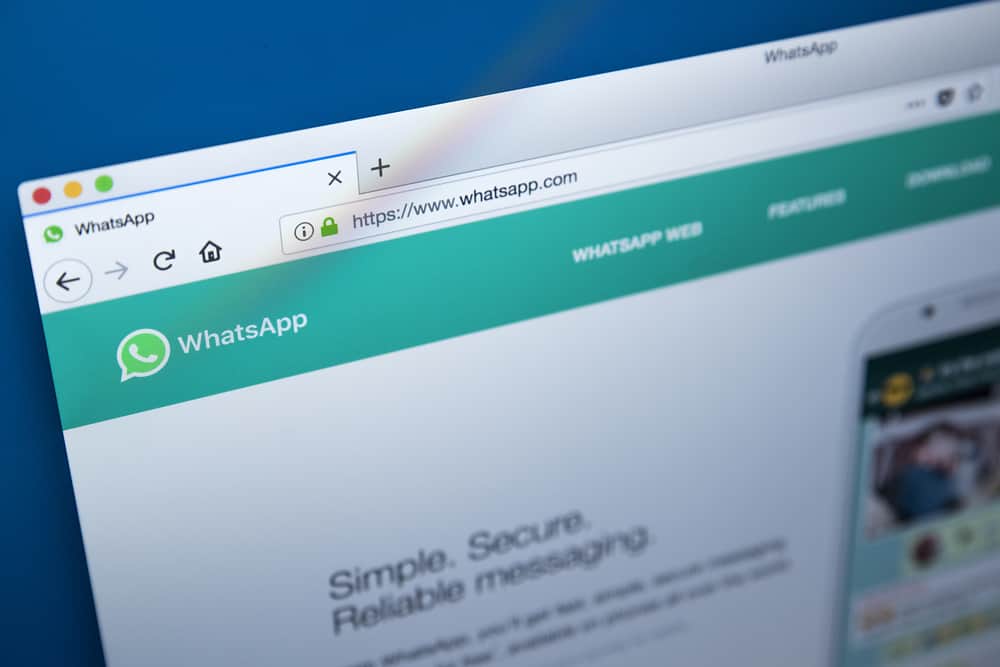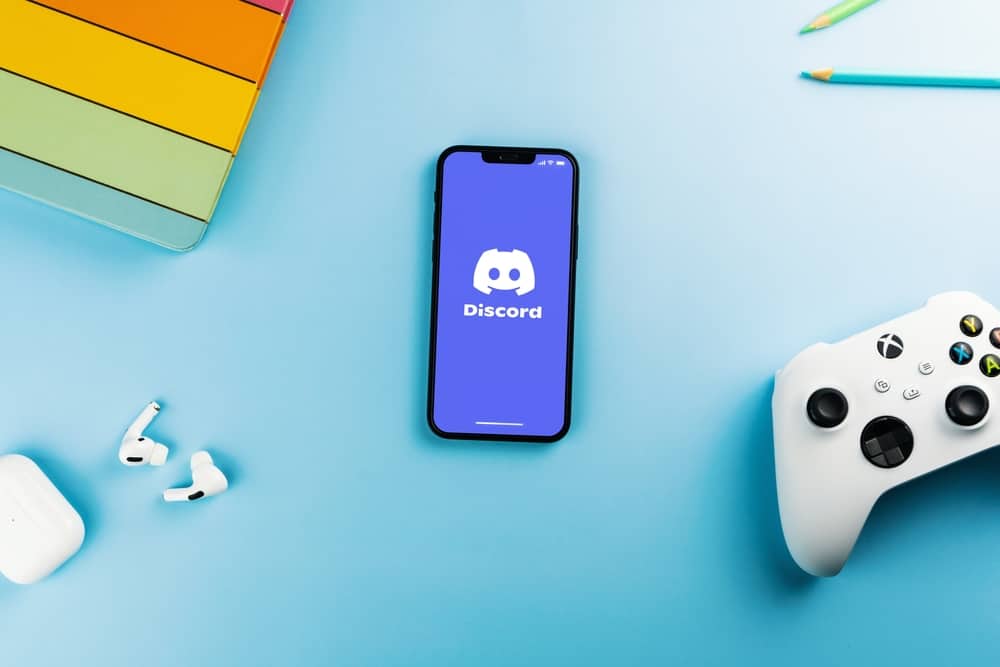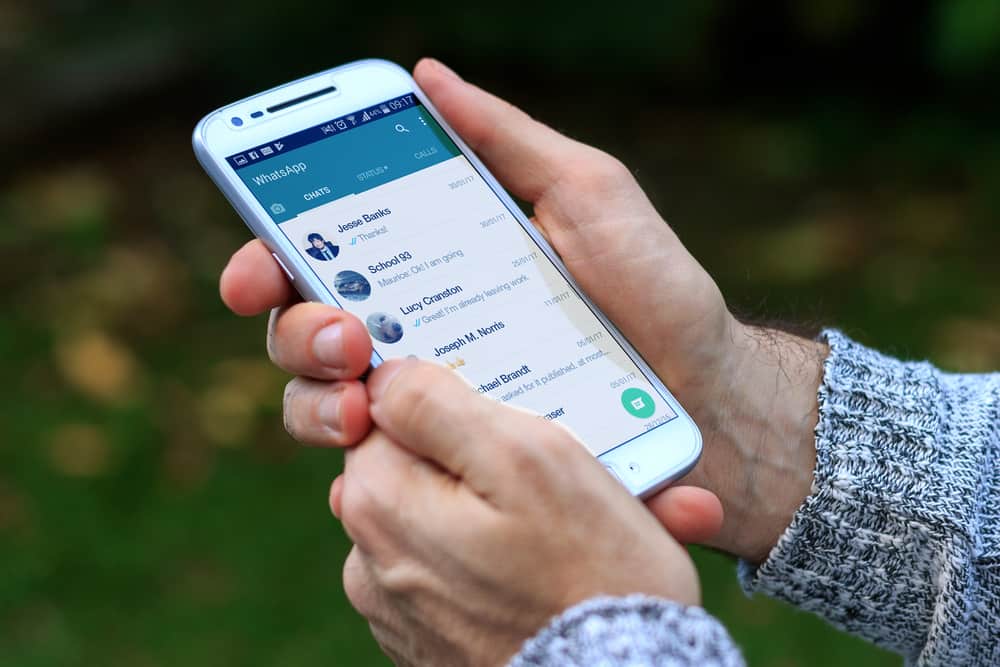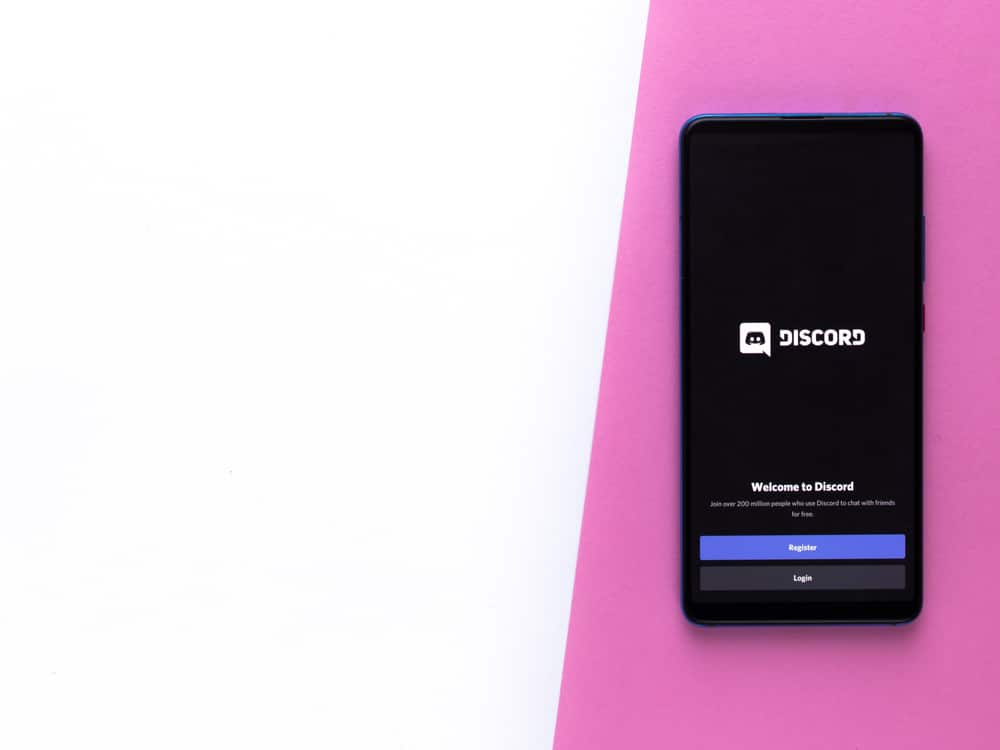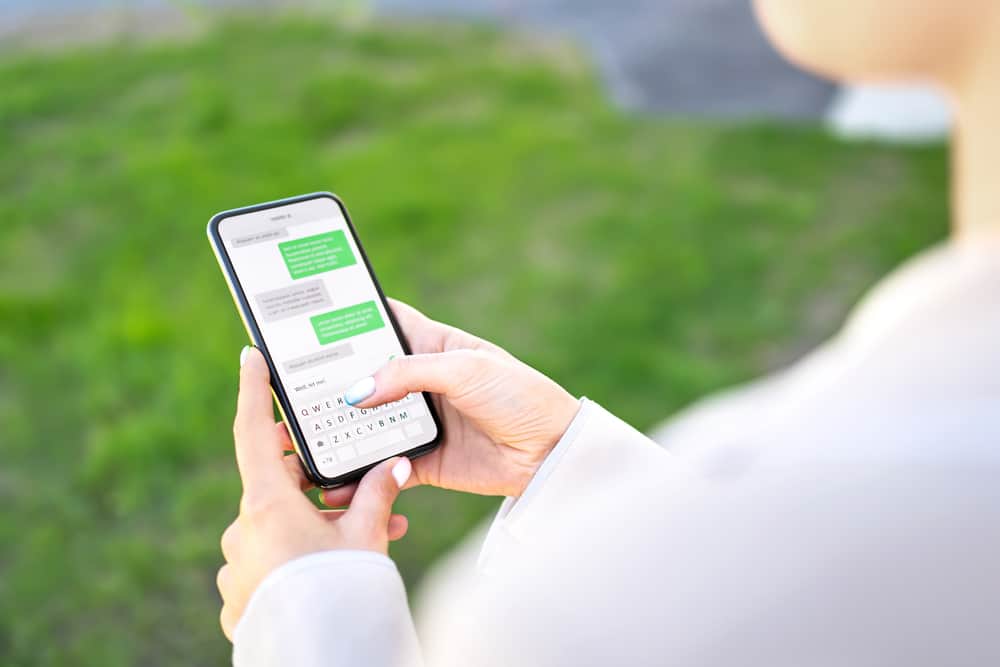
Telegram is one of the most popular ways to chat with friends and family.
This social media app has features like groups, voice and video calls, and file sharing, which make communication fun and convenient.
If you use Telegram regularly, you will likely chat with several people daily. Chats appear in the conversation window in chronological order.
However, if you talk with several people daily, finding a specific chat can be challenging if you don’t have the correct information.
So, how do you find chats on Telegram?
The most straightforward way to find a chat on Telegram is through the chat window. Scroll down until you get to the conversation you want to see, and click on it to open. Chats will appear in chronological order.
Read on to learn more about finding a chat on Telegram.
Overview of Finding Chats on Telegram
Chats on Telegram are threads of conversations you’ve been having with people on the app. They appear in a list format, from the latest conversation to the oldest.
All conversations you have will appear in the chat window until you delete them. Other messages in the chat window include notifications of people joining Telegram and in-app messages from Telegram.
Pinning a Conversation
If you have an essential conversation, you can pin it to prevent it from being pushed to the bottom.
Pinning a conversation keeps it on top of the chats even when you’re not conversing with that person.
Here’s how to do it:
- Launch the Telegram app.
- Long-press on the conversation you wish to pin.
- Tap the pin icon.
Other functions you can utilize to organize your chats include archiving or deleting.
Archiving a Chat
Archiving is hiding a chat from the list of conversations. This is an excellent way to organize dormant conversations you don’t want to delete.
After archiving a chat, they’ll be transferred to an Archived chats folder at the top of the conversations window. You can hide the folder if it’s distracting or you don’t wish to have it in the conversation window.
Here are steps to archive a Telegram chat:
- Launch the Telegram app.
- Long-press on the chat you wish to archive.
- Click on the three dots at the top-right corner of the screen.
- Select “Archive.”
Archiving is not available on iOS devices at the moment.
Deleting a Chat
Deleting chats is an excellent way to declutter and organize your chat window.
Here’s how to do it:
- Launch the Telegram app.
- Long-press on the chat you want to delete.
- Tap on the trash bin icon.
- Select “Delete chat.”
Next, we’ll cover various ways to find chats on Telegram.
Finding Chats on Telegram
Depending on which is most convenient, there are different ways to find a specific Telegram chat.
Method #1: Through the Chats Window
Follow the steps below:
- Launch the Telegram app on your phone.
- Scroll down the chats window until you get to the one you want.
- Tap on the chat to open it.
Method #2: Using the Search Icon
The other way to find Telegram chats is by using the search icon.
Here’s how to do it:
- Launch Telegram on your phone.
- Tap on the search icon at the top.
- Type the name of the person whose chat you want to find or a keyword.
- Under “Chats,” scroll down to the one you want to find.
- Tap on the chat to open it.
Method #3: Through the Contact List
This method works well for older chats that don’t appear on the chat window.
To use this method:
- Launch the Telegram app.
- Tap on the hamburger menu icon at the top-left edge.
- Select “Contacts.”
- Scroll to the name of the person whose chat you want to find. Alternatively, use the search feature.
- Tap on their name from the contacts. The chat will open automatically.
Method #4: New Message
To use this method:
- Launch the Telegram app.
- Tap on the new message icon in the right corner.
- Select the person whose chat you want to find. The chat will automatically open.
Summary
It’s easy to lose track of your Telegram chats, especially if you chat frequently.
Because Telegram lists chats chronologically, finding older conversations can be challenging.
However, you can find a chat using the search feature at the top or by scrolling down the chat window until you get to your desired conversation.
If these methods don’t work, go to the contacts list and click on the person whose chat you wish to reopen.