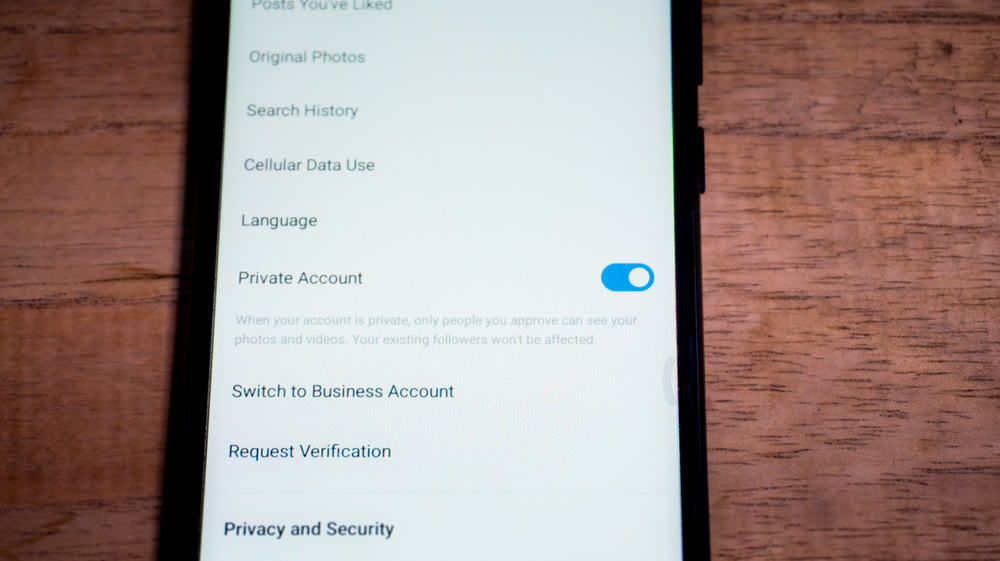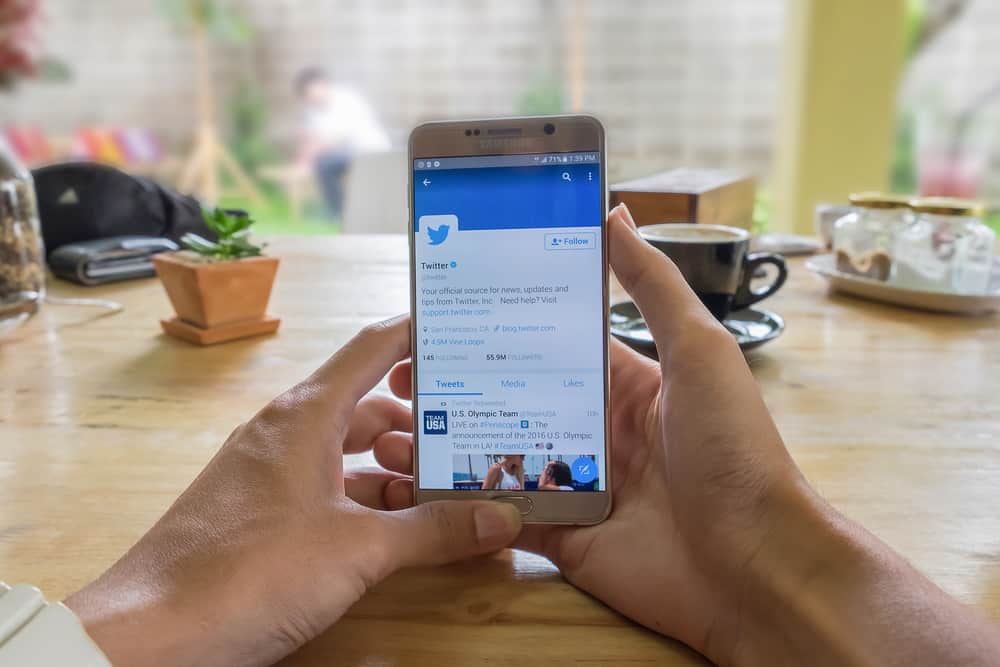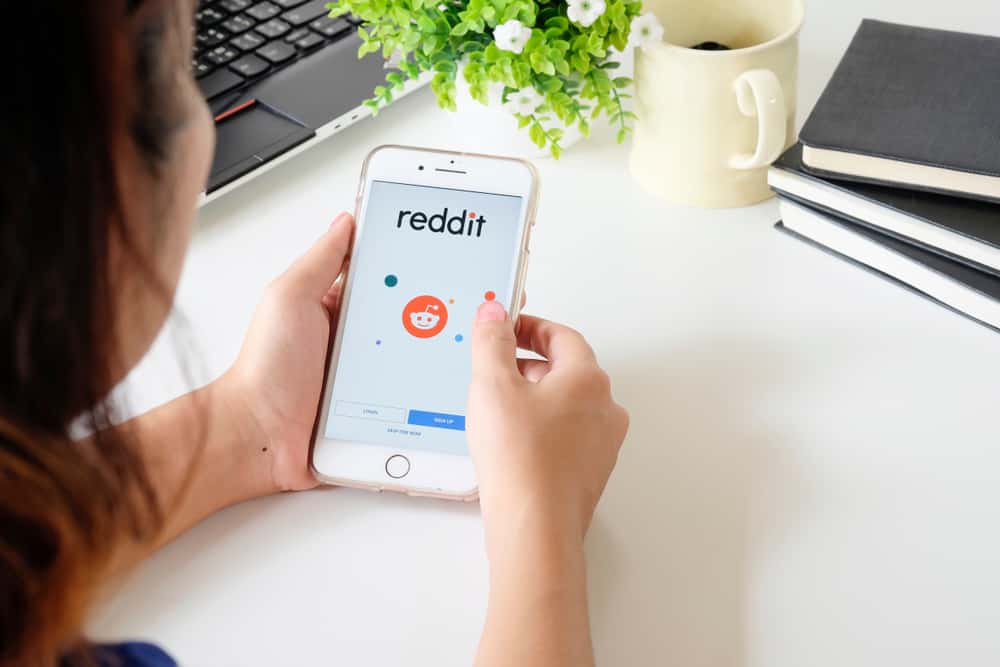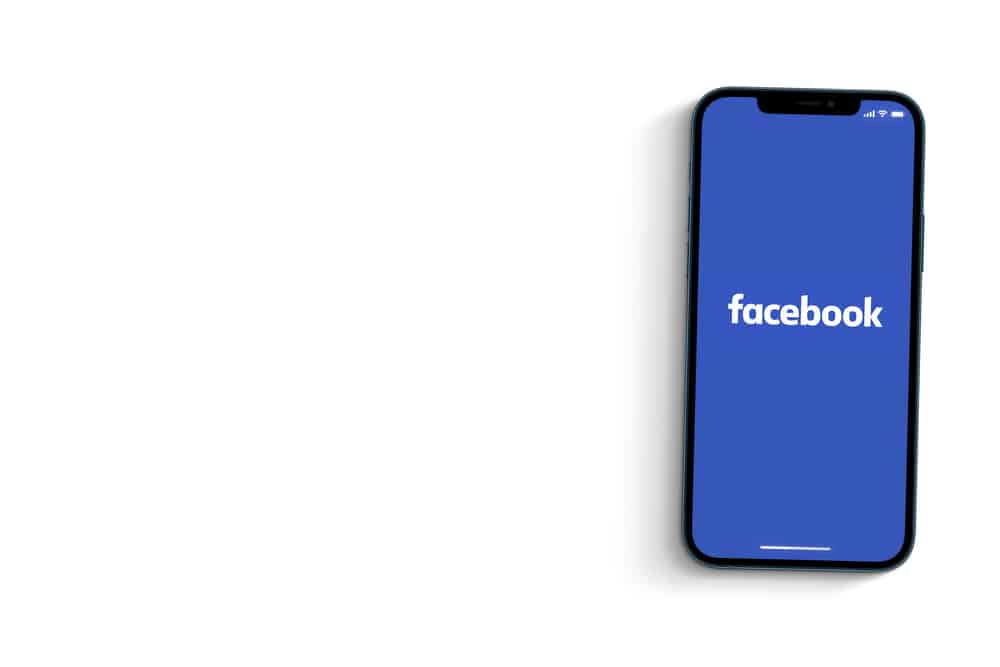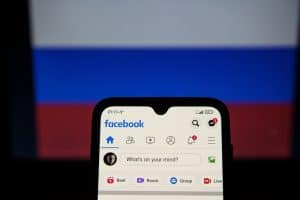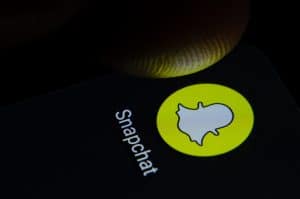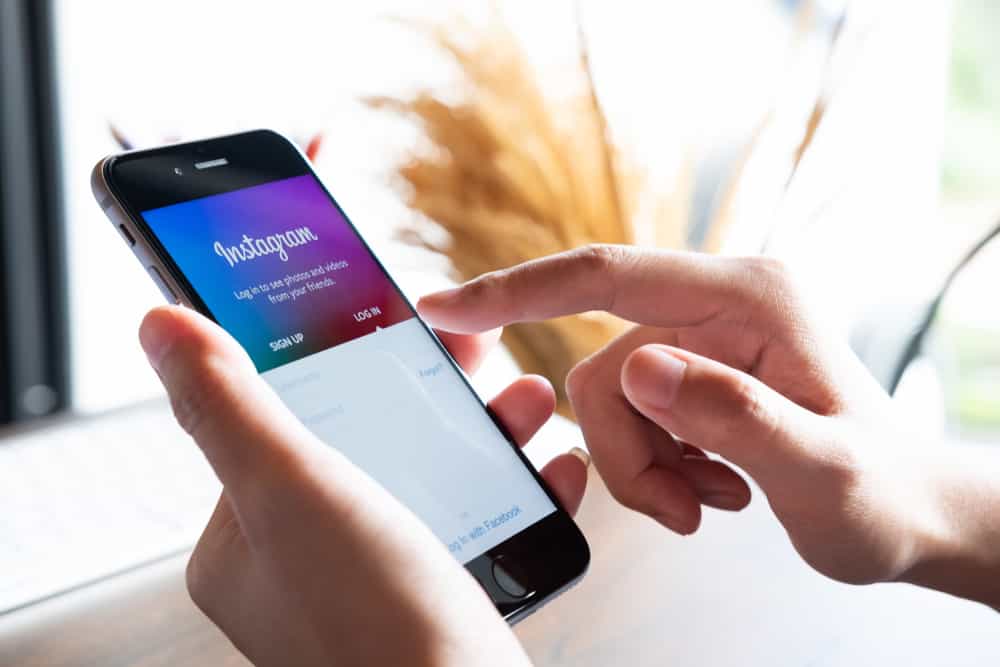
Instagram has a feature for sending friend requests to people who have private accounts. This might be annoying for many, waiting for approval, but it helps keep spammers or unwanted people away from your personal life.
If you want to know who has sent you the friend requests, you can find them on your notification activity page; click the heart icon at the top right and select “Follow requests.” But remember, even if you reject anyone’s follow request, they can still resend it.
But if you’re genuinely worried that you missed a vital friend request notification, this is the article for you. Learn everything from finding the list of all your friend requests to send one yourself.
How To See Who Has Requested To Follow You on Instagram?
Instagram sends you a notification every time someone sends you a follow request. However, if you have several requests, it will only show the name of the most recent request, and the rest will be in numbers. For example, “XYZ + 9 others .”
So, how to look at other follow requests? Here’s how:
- Open the Instagram App on your phone. The home feed page will appear by default.
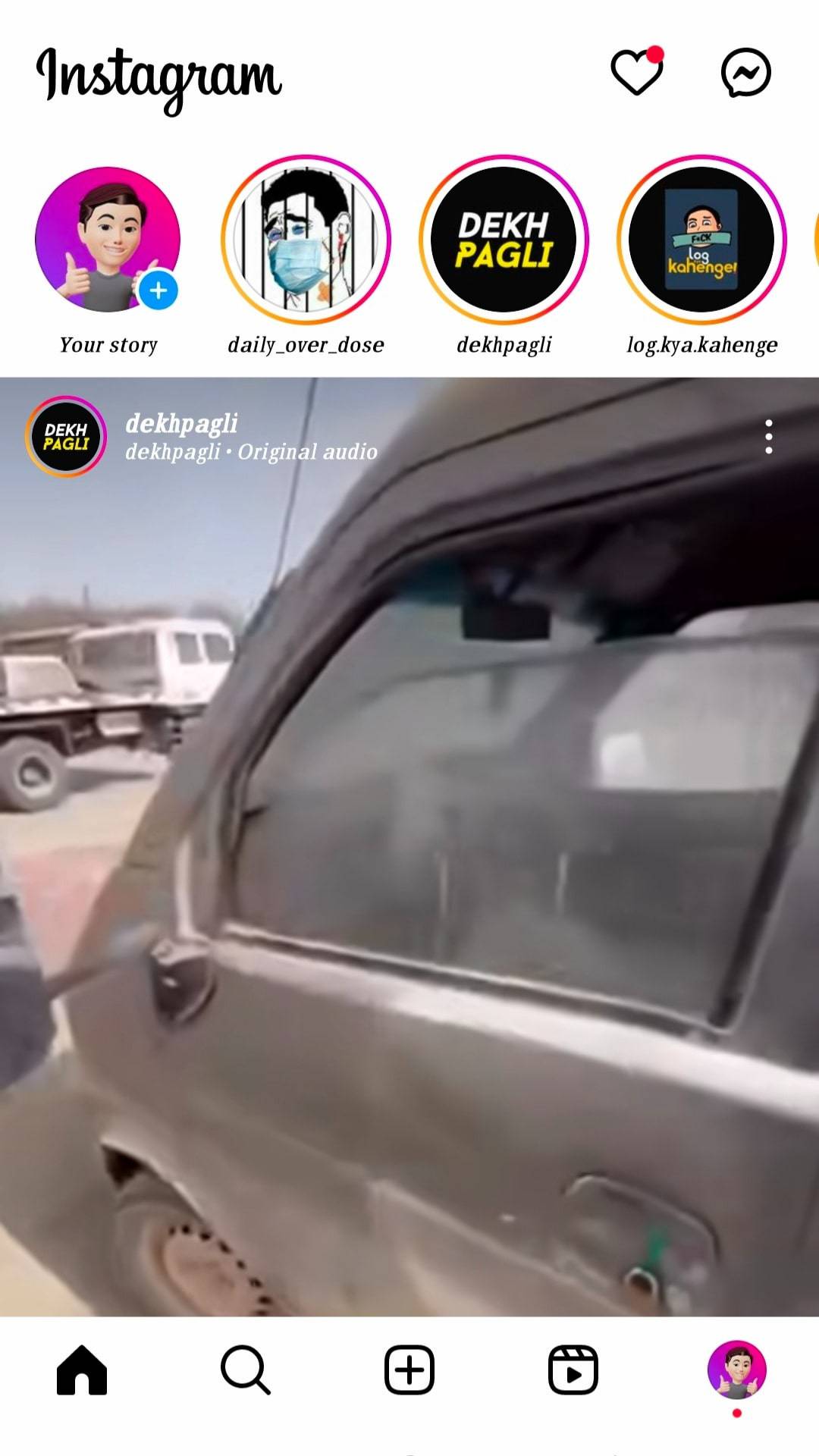
- At the top of your screen, tap the heart Icon.
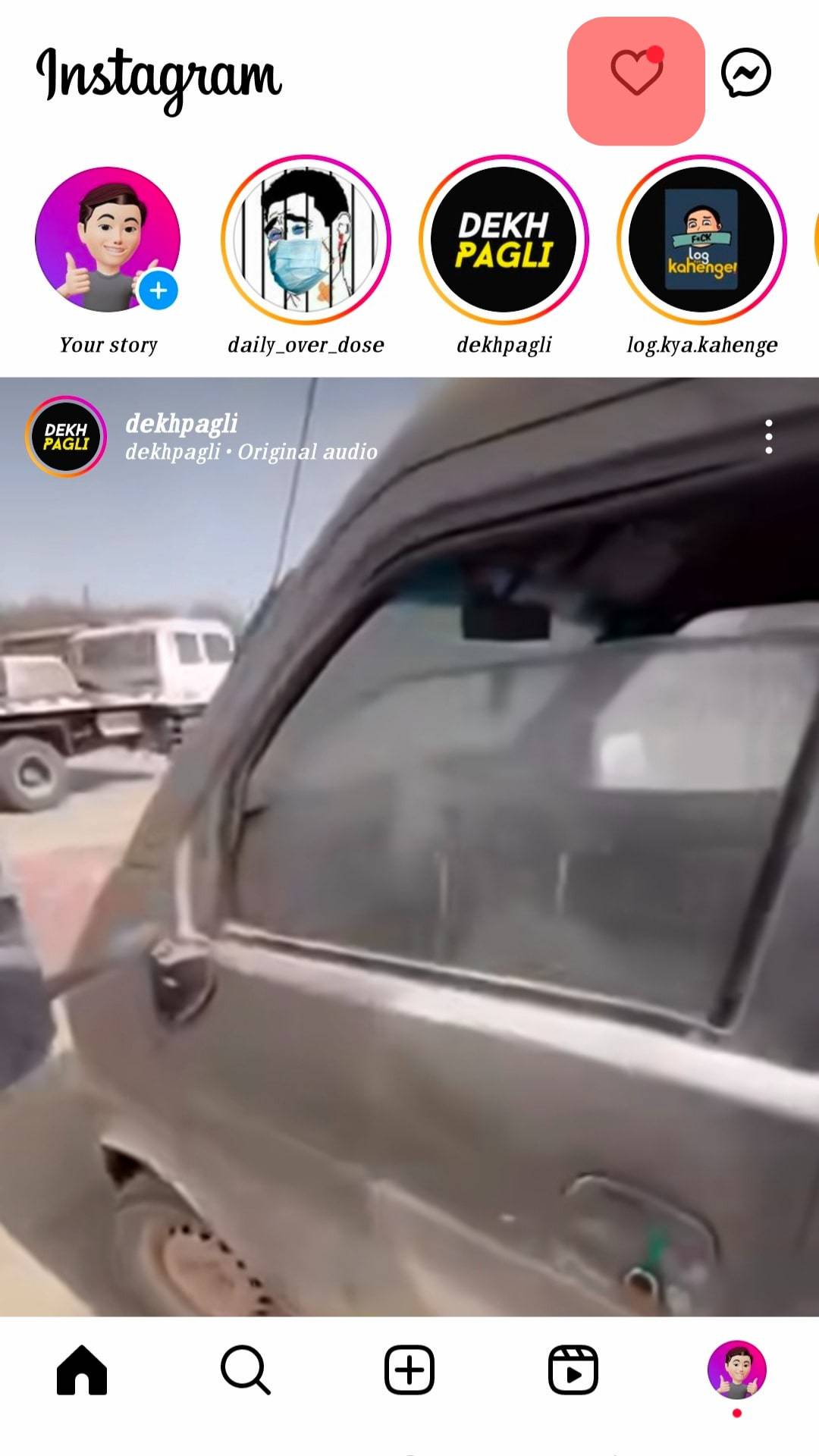
- You can see who has requested to follow you on the top.
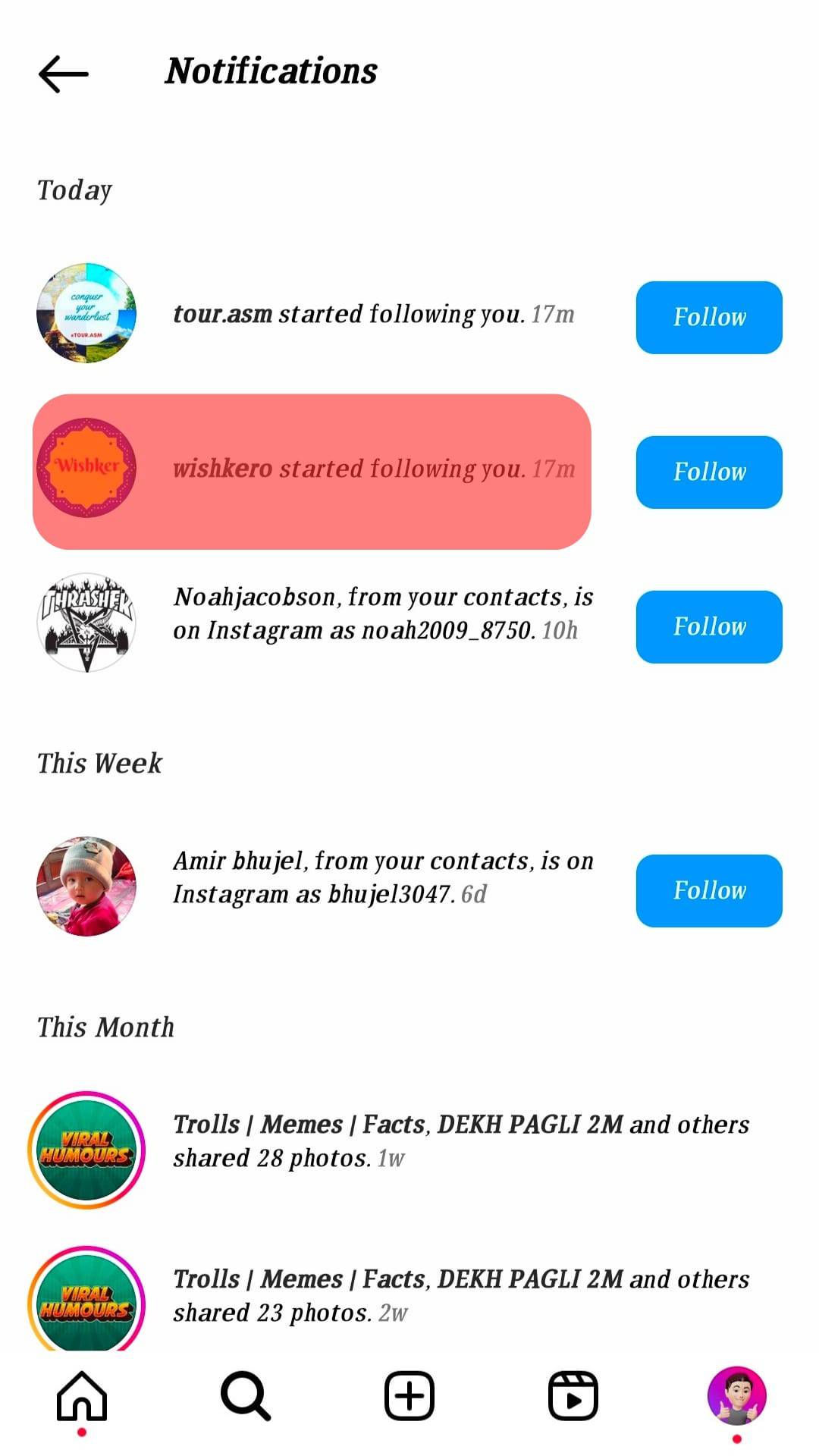
- Click on “Follow”, if you want to follow back the followers.
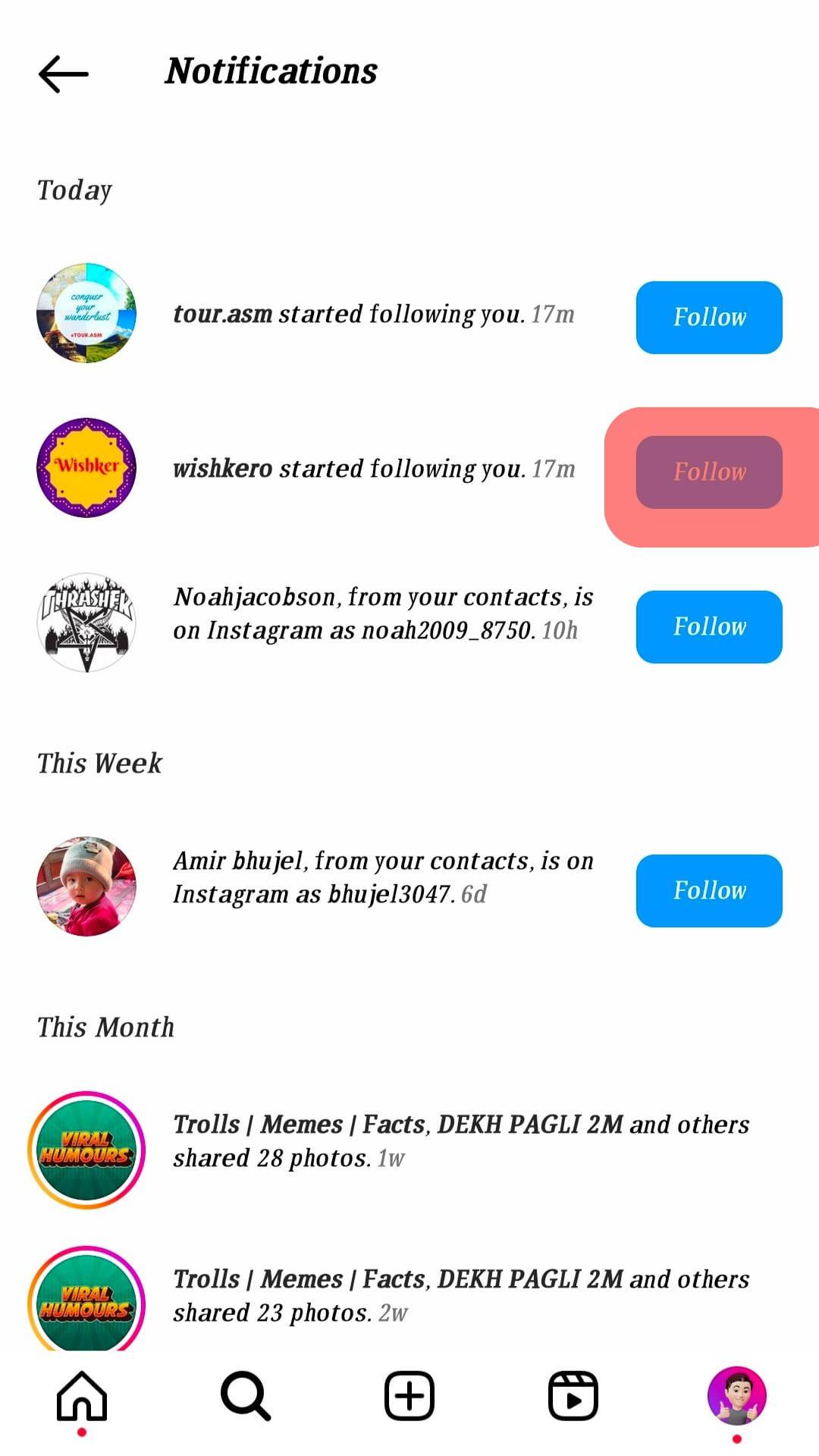
Of course, you don’t have to accept every single follow request that comes your way. If you’re unsure about someone or want to keep your follower list a little more exclusive, you can always ignore or delete the request.
Just know that if you delete a request, that person will have to resend it if they still want to follow you.
These steps are only applicable to private accounts. There will be no Friend Request section if you have a public account.
How To Follow Others On Instagram?
Instagram has approximately one billion, active users. So, it is no surprise if you discover an old school friend or professor’s account. Here are the steps to send them a friend request.
- Open the Instagram App on your phone.
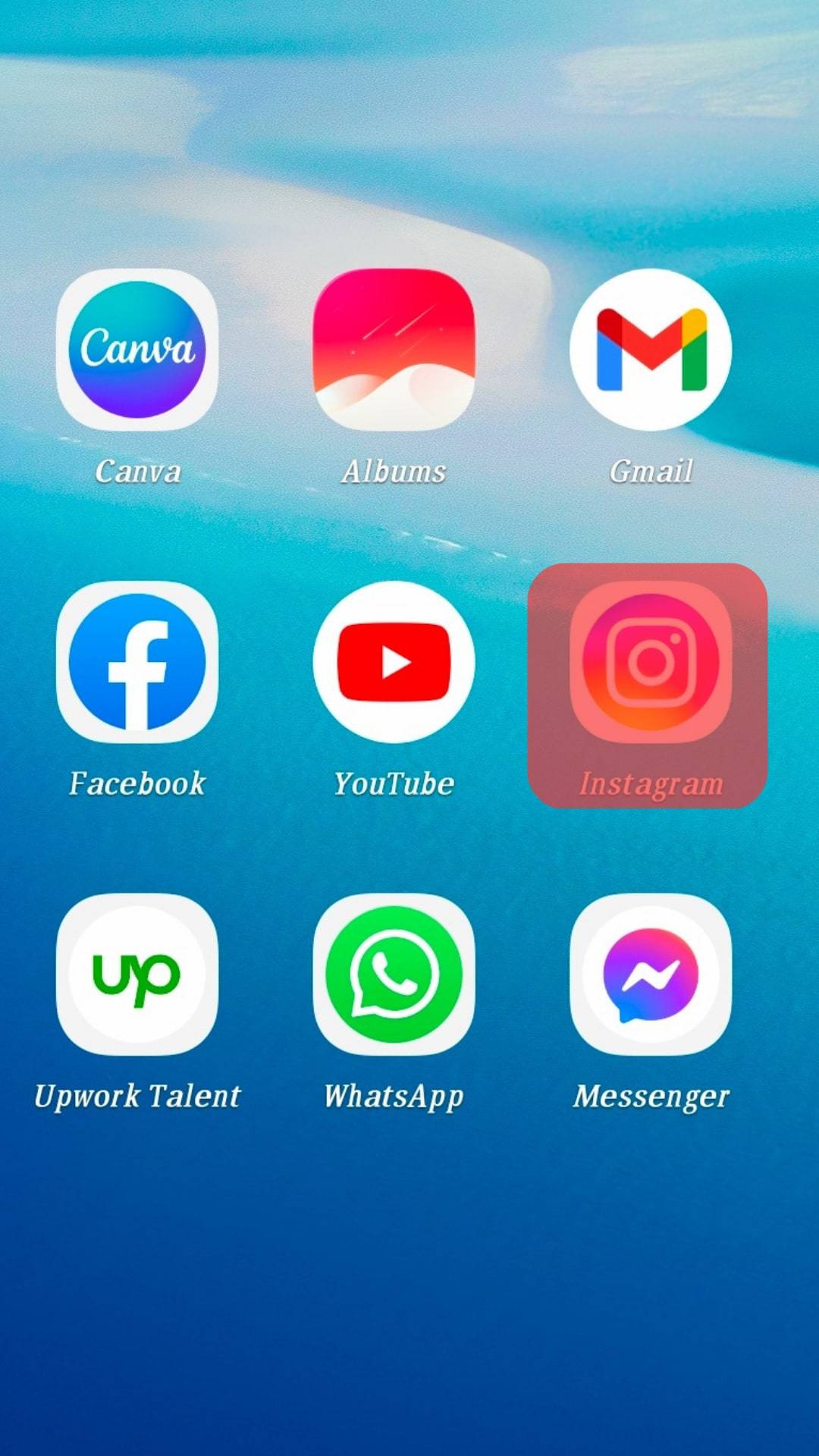
- At the bottom left side, tap on the search icon.
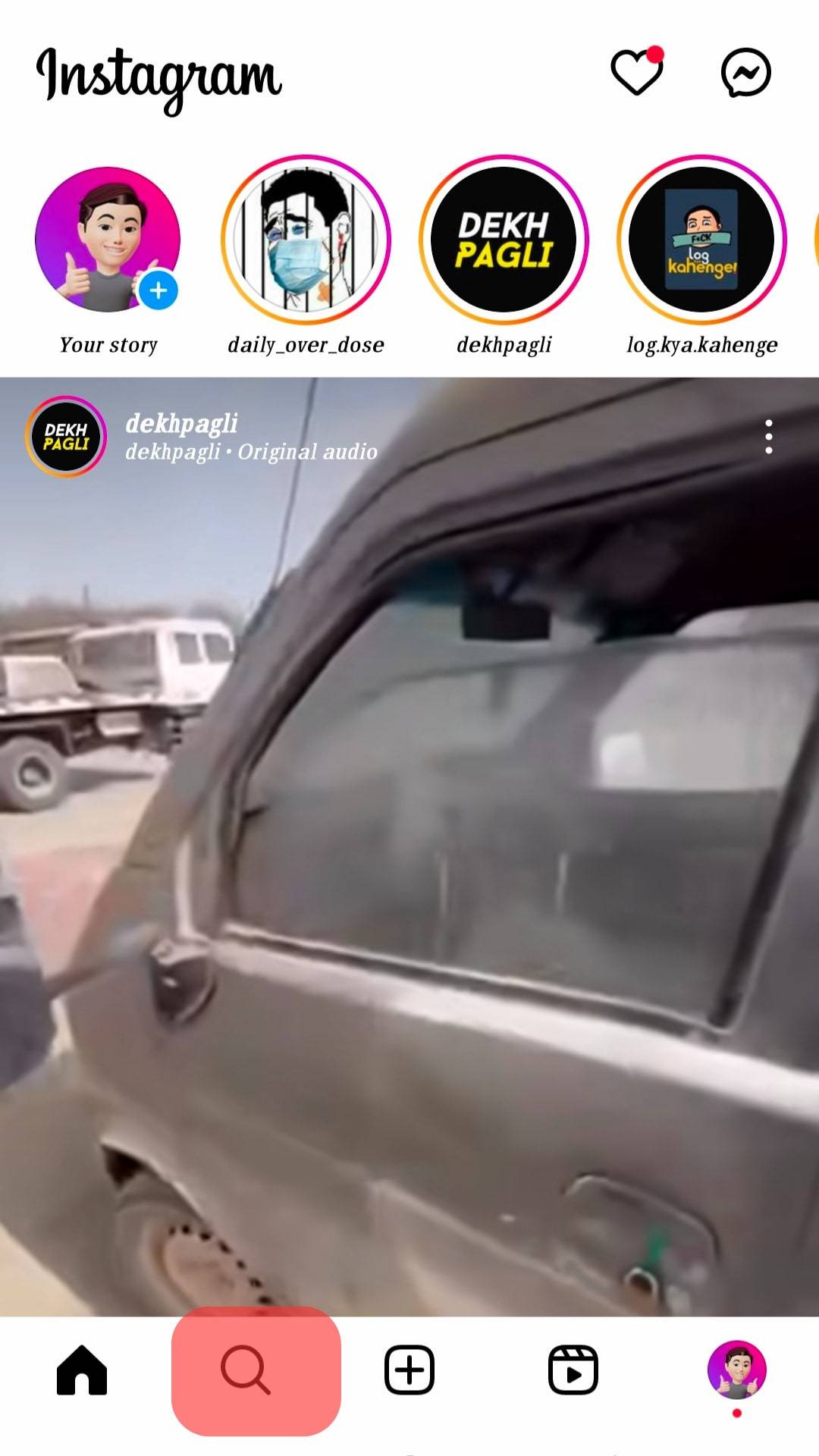
- Type in the account name in the search bar.
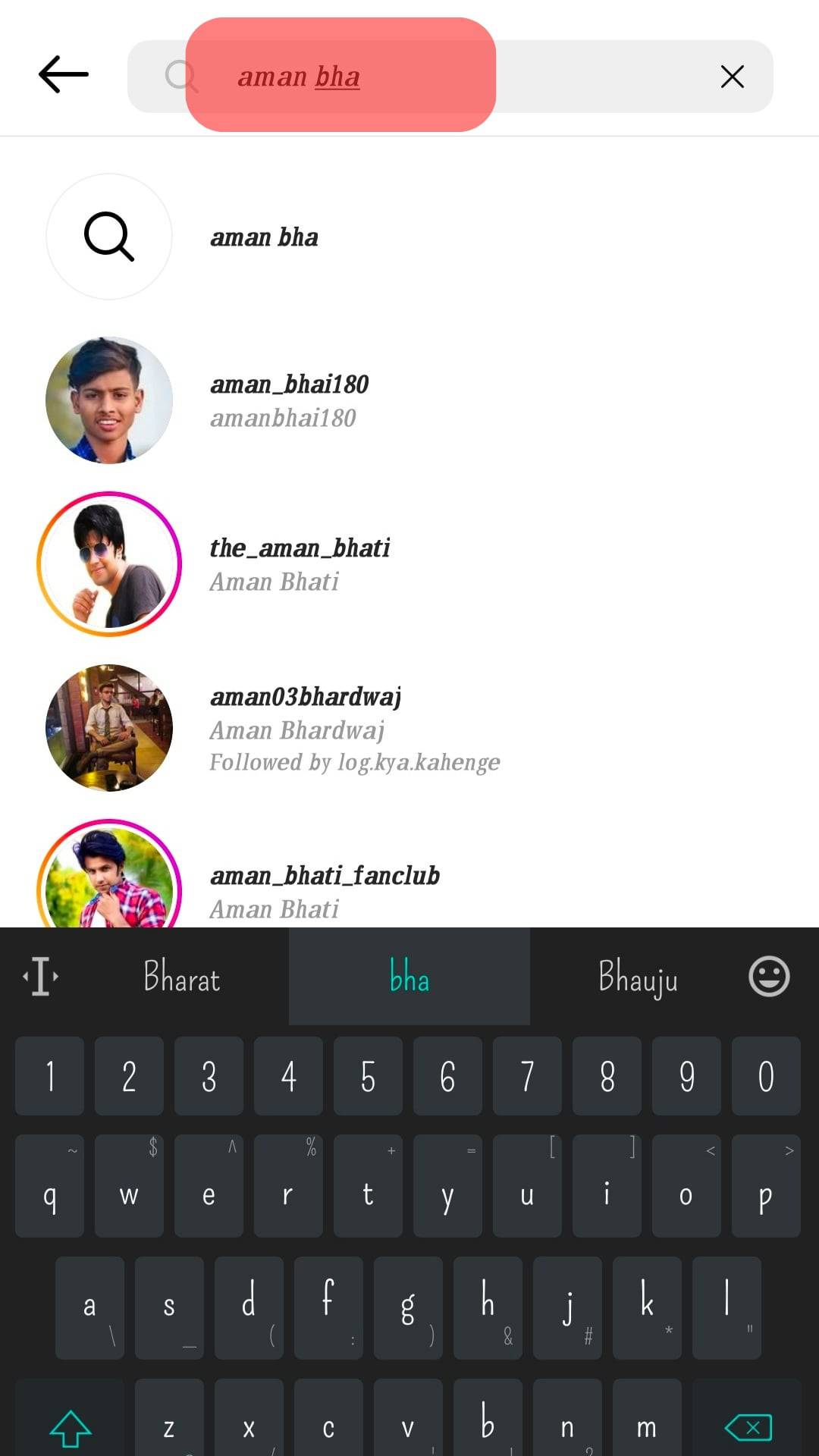
- Scroll through the suggested options and tap on the one you searched for.
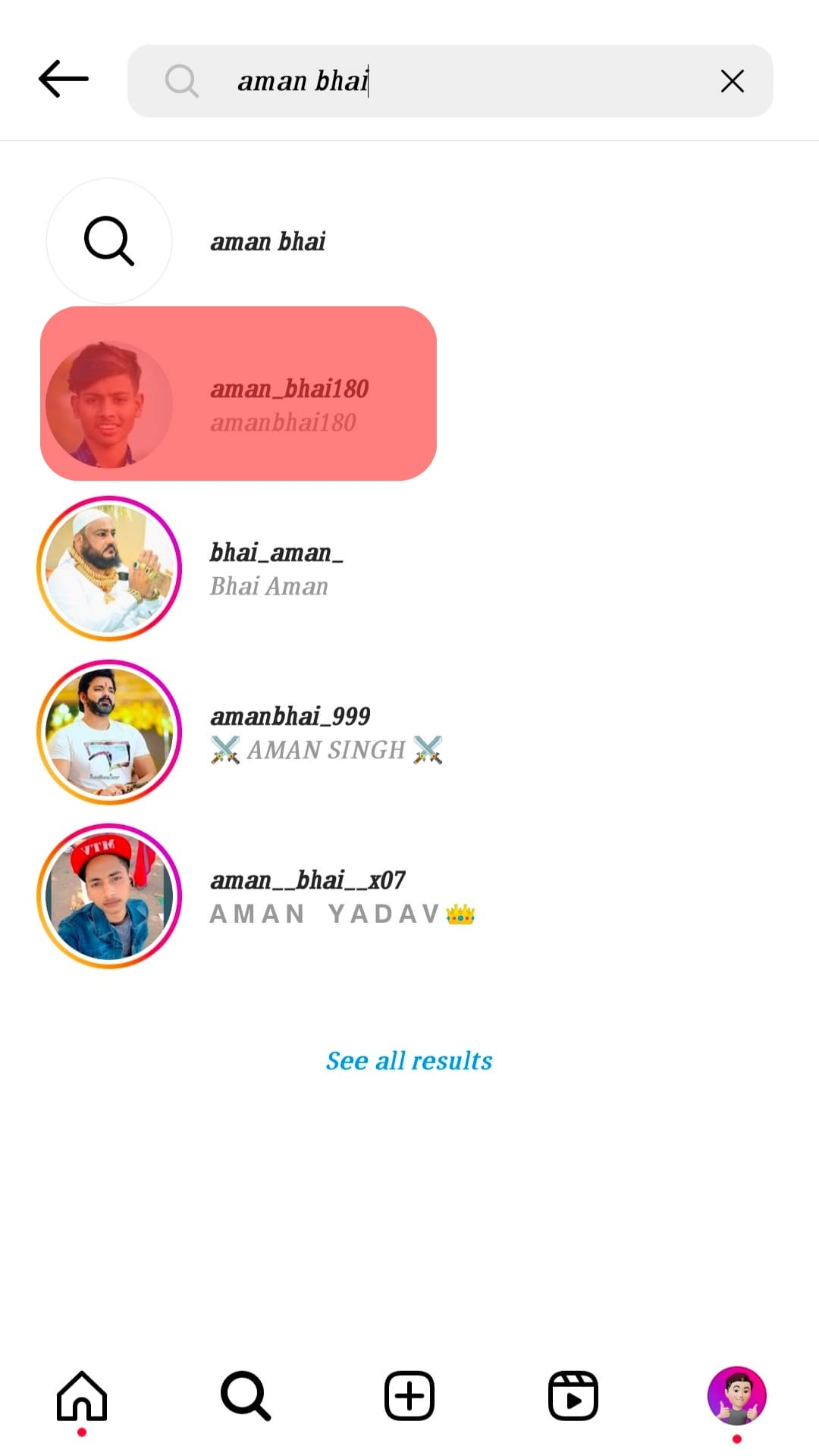
- If their account is private, you can only see the “Follow” button. Tap on that and wait for them to approve your request. If the account is public, you can instantly connect by tapping the “Follow” button or start a conversation by clicking the “Message” button.
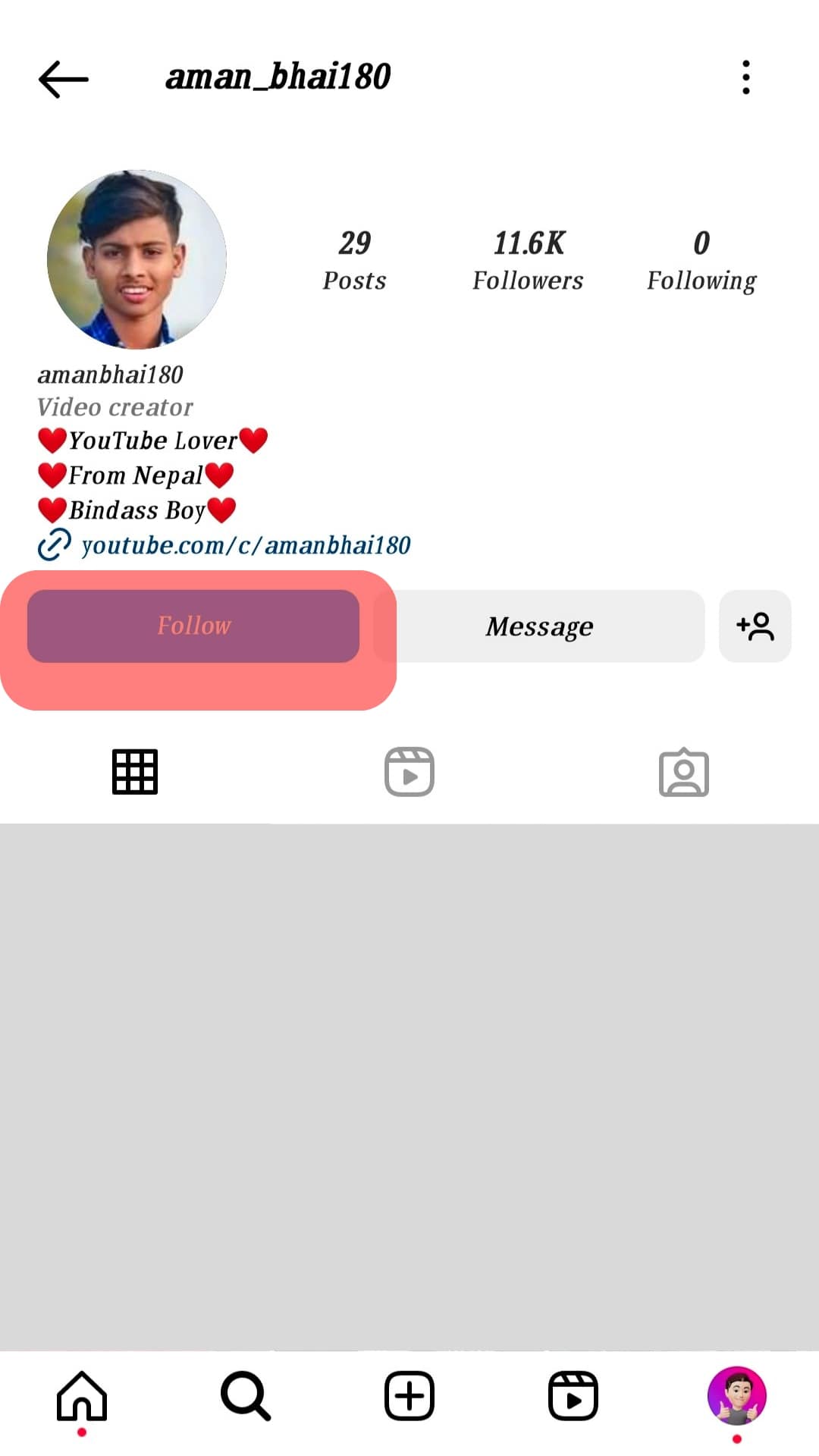
You can also use the “People you may know” feature of Instagram. This is a more personalized recommendation that helps you quickly connect with your friends.
Is There a Limit to Following People on Instagram?
Yes, there is a limit. Instagram pays attention to accounts trying to spam their users. This is why you can only send 200 friend requests in a day.
However, if your account is relatively new, this limit is even lower, i.e., 150 requests per day. Also, it is better to limit yourself to 5 follow/unfollow requests per hour initially. If you use this feature more aggressively, Instagram will block all your activities for a few days.
Coming to the limit on the number of following and followers. There is no limit on the number of people that want to follow you. However, you can only follow up to 7500 people on Instagram.
Conclusion
We hope you got your solution to all your Instagram friend request queries. So, go ahead and start connecting with old and new friends on Instagram.
Just don’t forget to have some balance and enjoy the real world too!
FAQs
No, friend requests on Instagram don’t expire. They will remain on your profile until you take any action. To remove the request, you can choose “Confirm” or “Reject the friend request.
No, Instagram doesn’t send any notification on the rejection of the request. However, the person might figure it out if they revisit your profile. The status changes from “Requested” to “Follow.” in such situations.
Follow these steps to find out the status of all the friend requests you have sent:
1. In the upper right corner, tap on the hamburger menu symbol.
2. Go to “Settings”. Then proceed to “Security” and select “Access Data”.
3. Under “Connections”, tap the “View all” button.