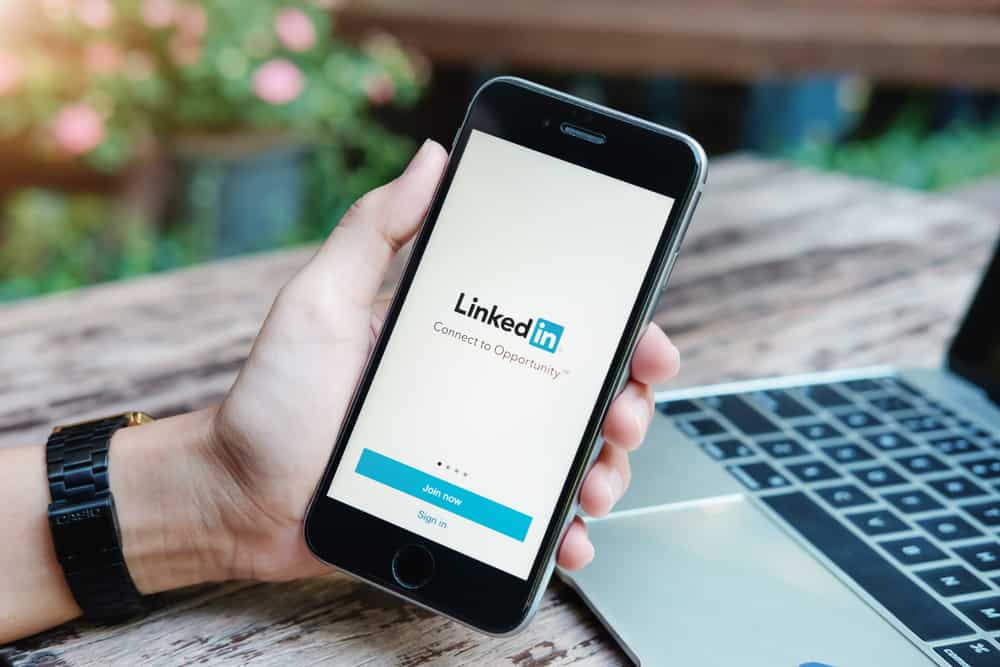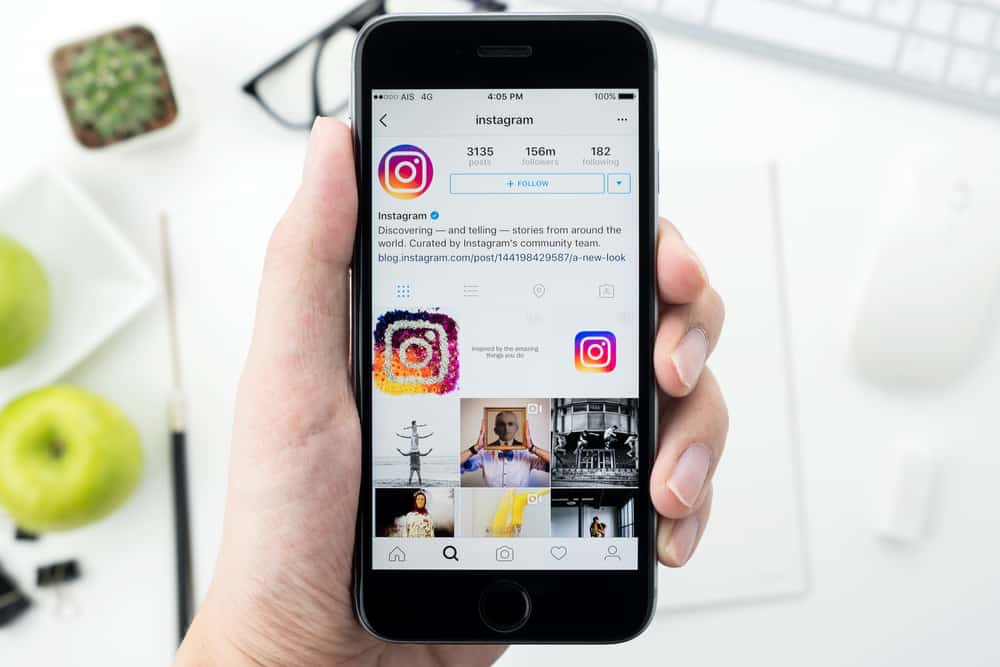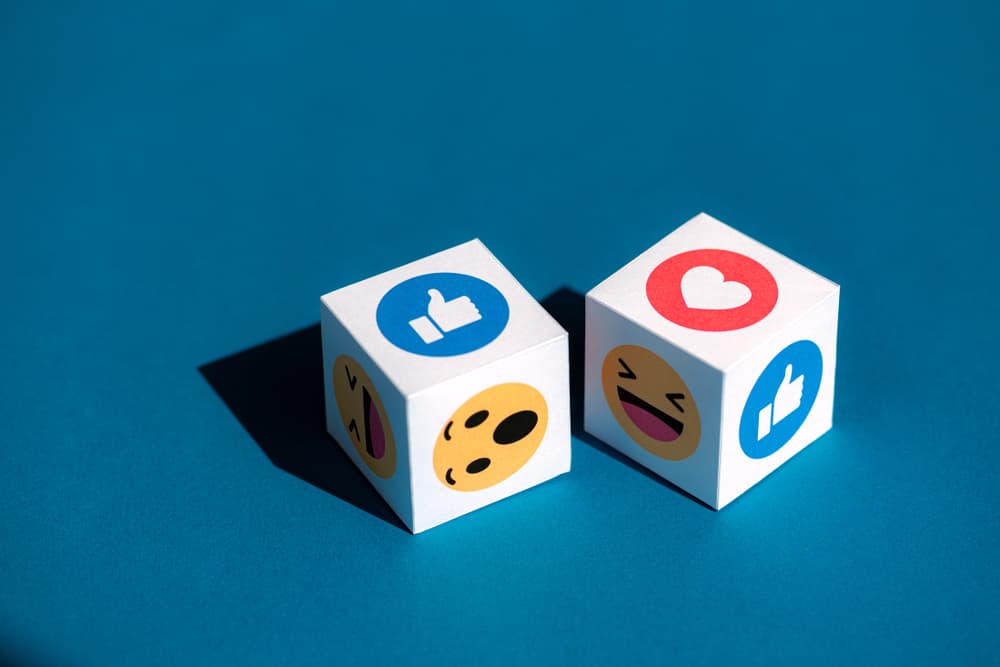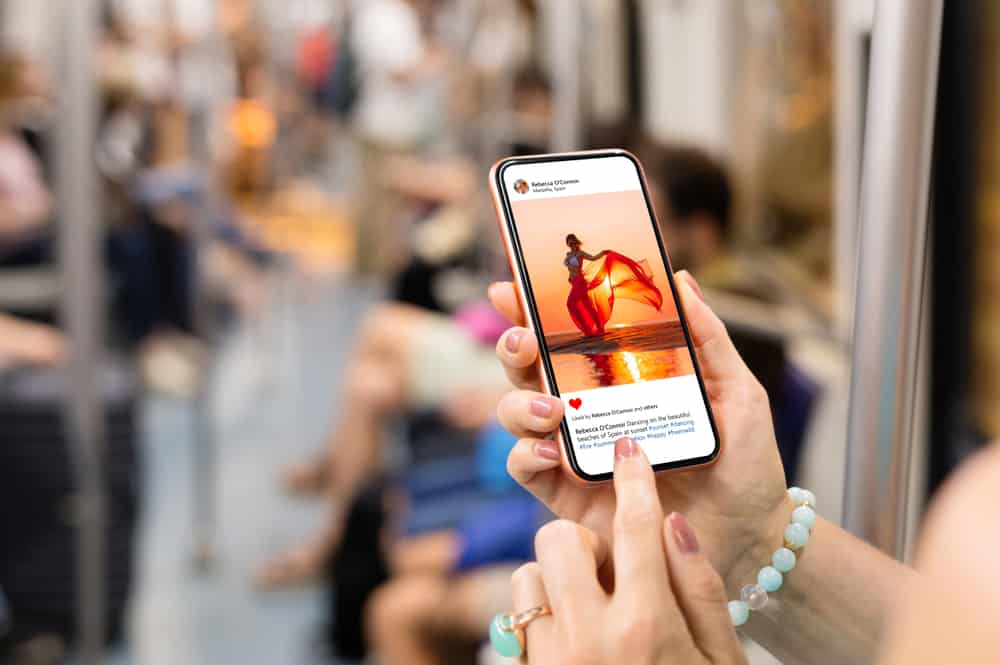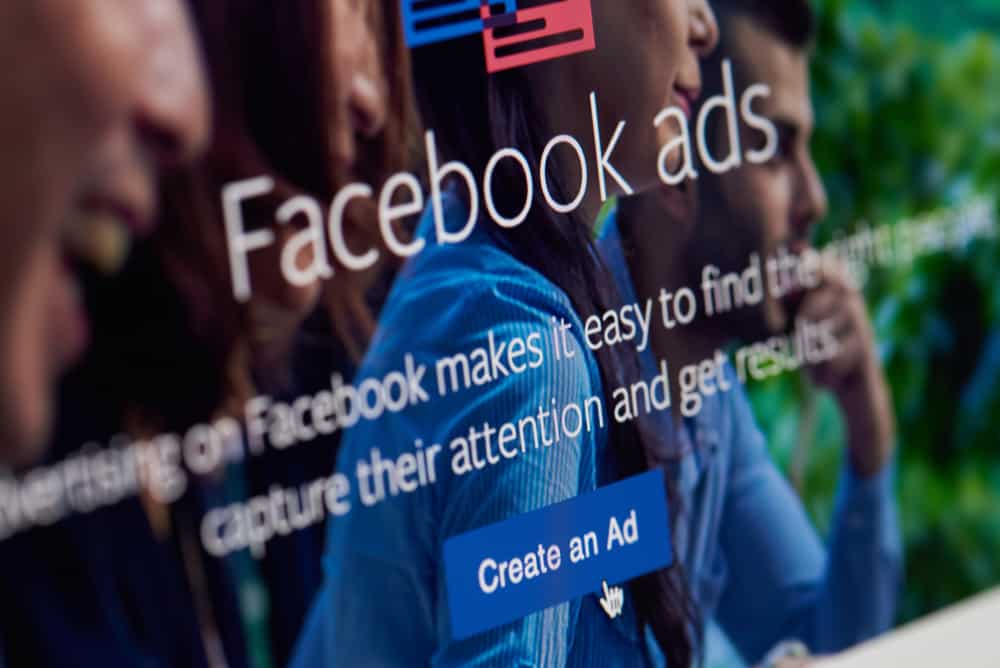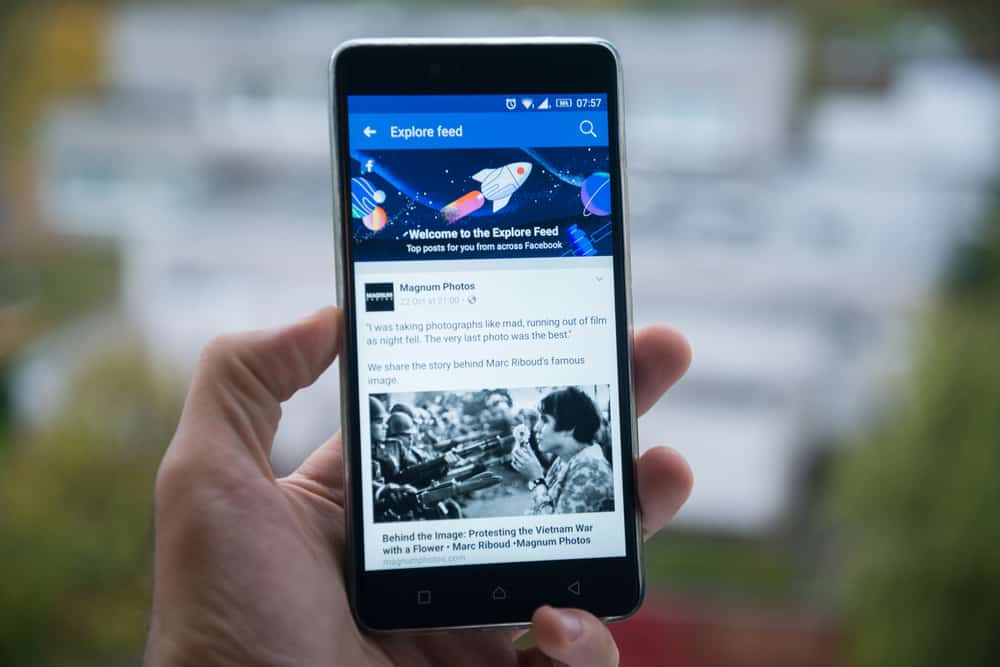
People use social media apps for different reasons. Some use social media apps for entertainment, education, or interaction with friends and family. If you follow many friends and pages on Facebook, you likely have hundreds of videos flooding your timeline daily. Even if you don’t intend to watch all these videos, saving some videos to watch later is still convenient.
Unfortunately, saving a video may not be an option if you don’t know how to find it later. Luckily, finding saved videos on Facebook is pretty straightforward.
To find saved Facebook videos using a PC:
1. Log into your Facebook account.
2. On the left side of your screen, tap on Saved.
3. Under Saved items, find the saved video you want to watch and click on it to watch.
To find saved Facebook videos using the smartphone app:
1. Log in to your Facebook account, then go to Menu by clicking on the three stacked lines in the top-right corner.
2. Under All shortcuts, tap on Saved.
3. Under Saved, click on the saved video you want to watch.
Alternatively, go back to the home page and click on the Watch tab. Under Watch, select Saved. You’ll find all your saved videos in this section.
To find saved videos on Facebook, read this article to the end.
Overview of Finding Saved Videos on Facebook
If you’ve been using Facebook for a long time, you’ve likely amassed a huge friends list and followed many pages. You probably have hundreds of videos flooding your timeline every minute with all these friends and followers.
Watching them is nearly impossible, especially when you have other activities to perform. Instead of missing out on a funny, educational or interactive video, it’s best to save it and watch it later.
Next, we delve into the exact steps to find saved videos on Facebook when using a smartphone or a PC.
Step-by-Step Guide on Finding Saved Videos on Facebook
The steps to finding saved videos on Facebook differ slightly depending on whether you use a PC or a smartphone.
Method #1: On PC or Web Browser
Follow the steps below to find saved Facebook videos on a PC or web browser:
- Log into your Facebook account.
- On the left side of your screen, tap on Saved.
- Under Saved items, you’ll see all your saved videos.
- Find the saved video you want to watch and click on it to watch.
Alternatively, you can find saved videos on a PC or web browser by following the steps below:
- Log into your Facebook account.
- Click on the Candy box Menu icon (3×3 circles).
- Scroll down to Personal and tap on the Saved purple ribbon.
- Under Saved items, you’ll see all your saved videos.
- Find the saved video you want to watch and click on it to watch.
Method #2: On a Smartphone
Follow the steps below to find saved videos on Facebook when using a smartphone:
- Log into your Facebook account.
- Click on the Menu option represented by three stacked lines in the top-right corner.
- Under All shortcuts, tap on Saved.
- Under Saved items, you’ll see all your saved videos.
- Find the saved video you want to watch and click on it to watch.
Alternatively, you can find saved videos on a smartphone by following the steps below:
- On your Facebook home page, click on the Watch tab.
- Under Watch, click on the Saved tab.
- You’ll find all your saved videos in this section.
- Find the saved video you want to watch and click on it to watch.
Summary
As you’ve learned, finding saved videos on Facebook only takes a few simple steps. If you’re using a PC or web browser, log in to your Facebook account and go to Menu -> Saved -> Shortcuts -> Collection -> Videos.
If you’re using a smartphone, click on the menu icon, then go to Saved -> All -> Videos.
FAQs
To save a video on Facebook:
1. Click on the video.
2. Click on the three dots at the top-right corner of the video window.
3. Tap on Save.
To remove a video from a saved video list on Facebook, tap on the menu icon (three horizontal lines) at the corner of your screen. Next, go to Saved -> All -> Videos. Tap on the video you want to remove from the list. Next, click on the three vertical dots, then click on Unsave video.
When you save a video on Facebook, only you can see it. But you can choose to add the video to a collection using the Public, Friends, or Contributors only audience privacy settings.
Please note that adding a video to the collection means the specific collection’s audience can view comments on the item and the collection’s name.