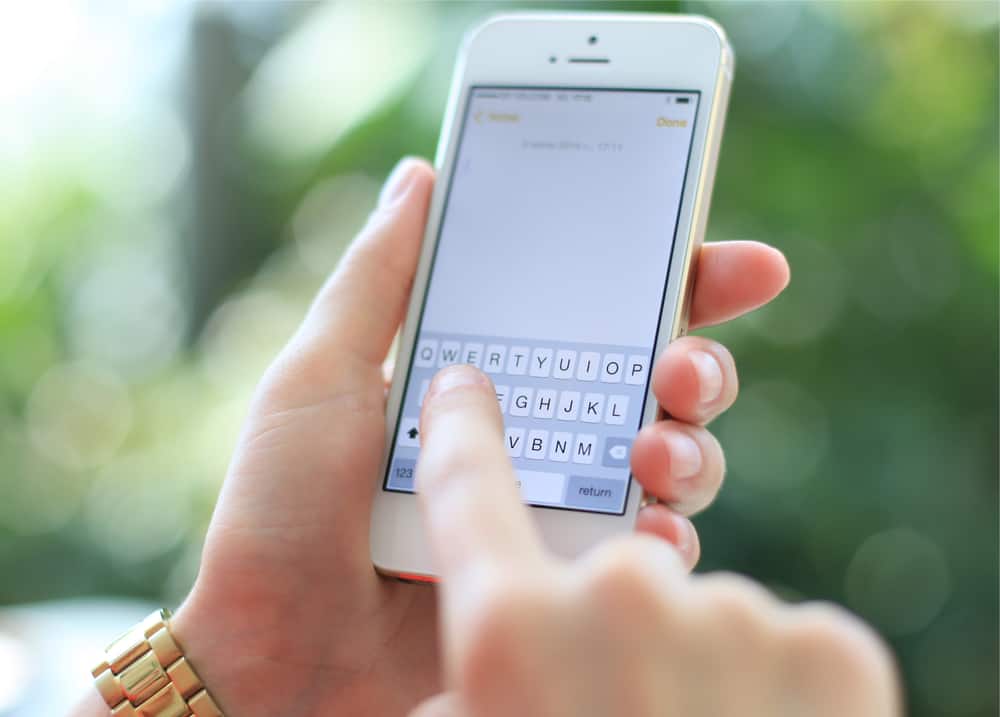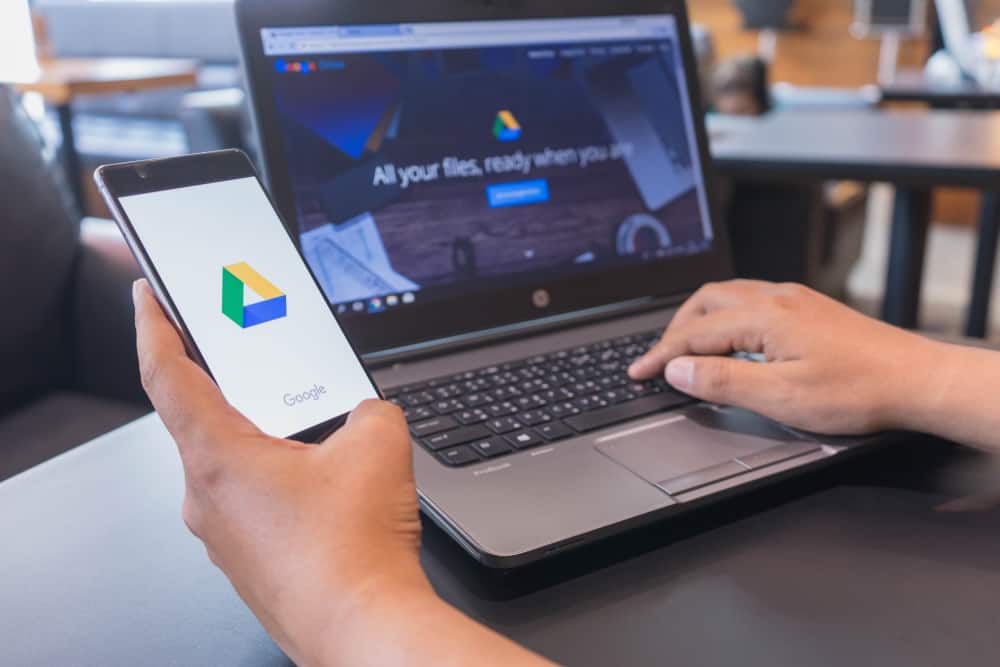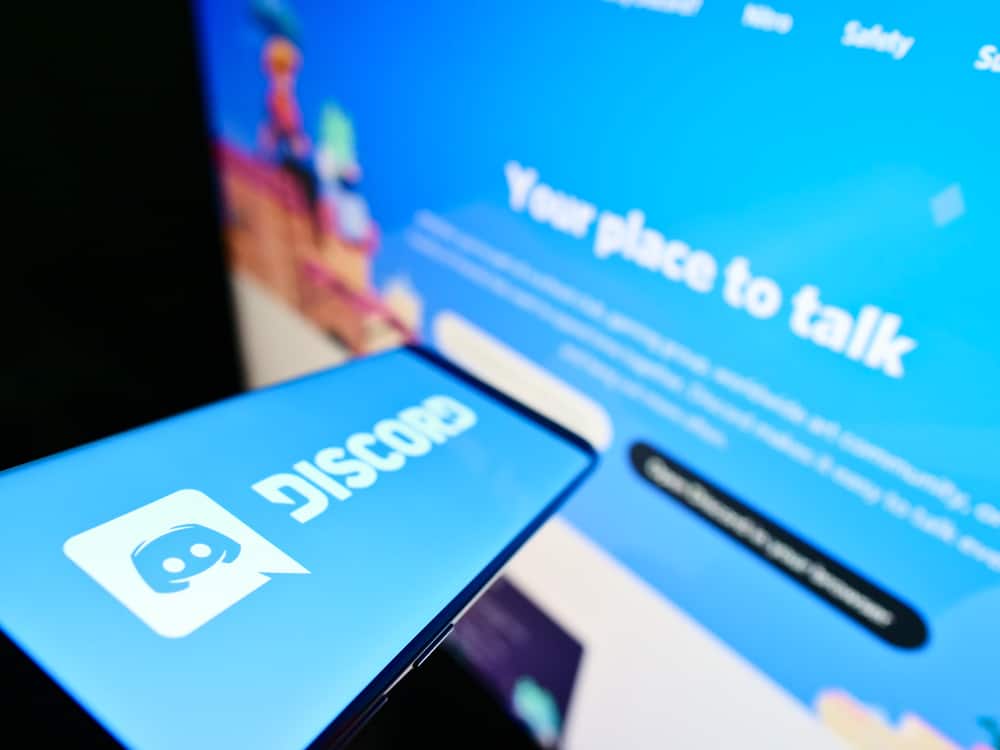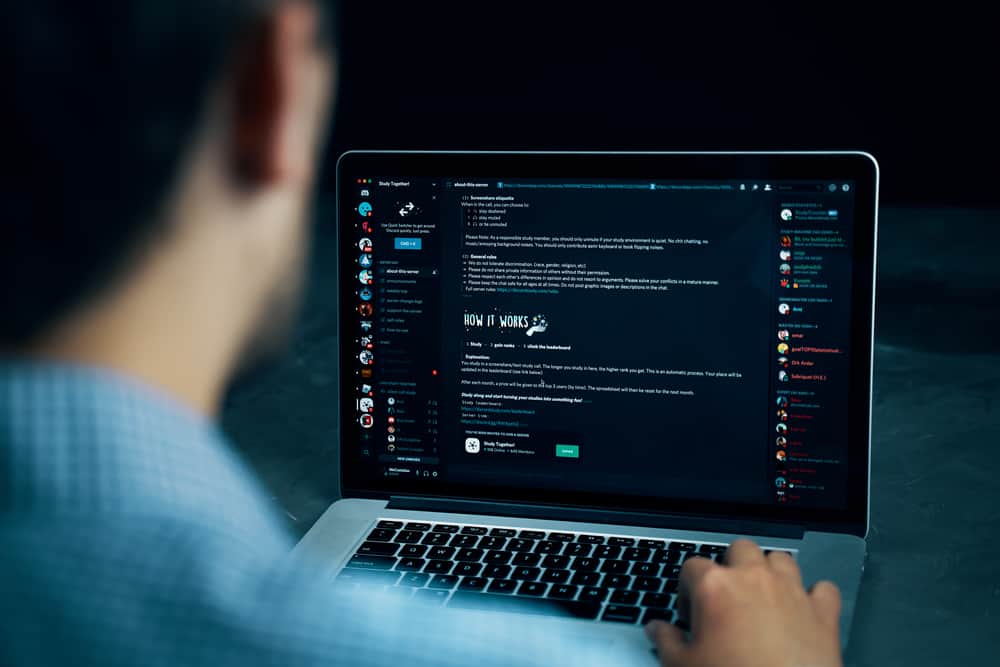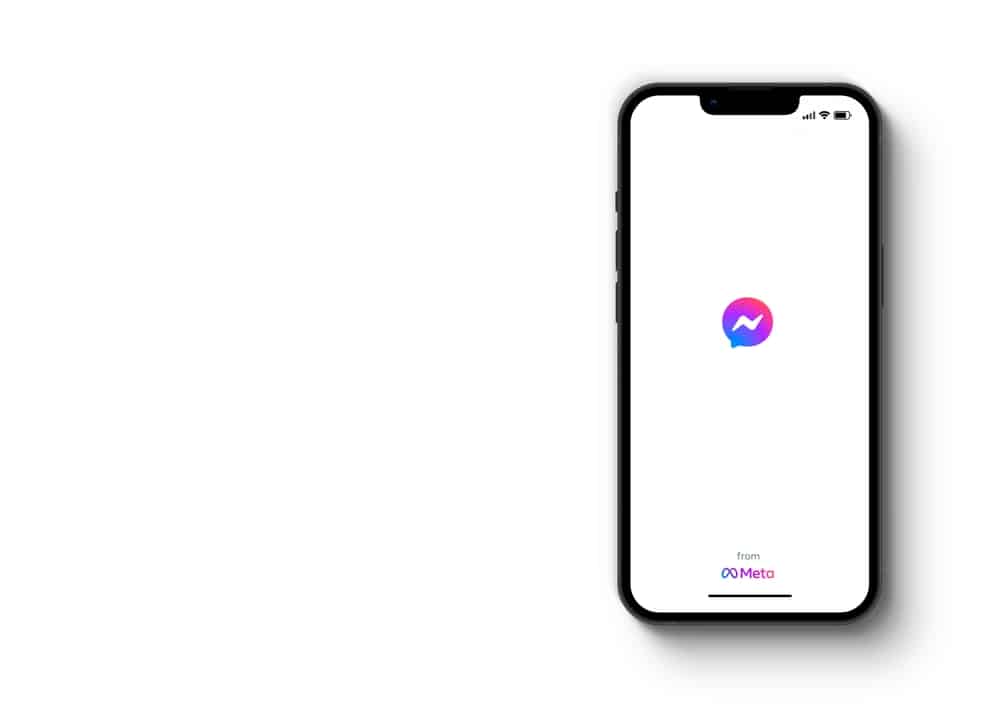
Billions of messages are sent daily on Messenger, which sometimes can be hard to track. Especially if you’re a busy individual or business owner, you’re bound to miss messages with the array of things you might have ongoing. However, your digital footprint is never lost, as you can always get your messages, whether unread or archived, on FB Messenger.
You can see all the unread messages on Facebook Messenger or the website version by scrolling through the chats. You have to look at a chat with bold text. Another solution is checking Message requests and archived chats. To do so, open the Messenger app, click on your profile picture, and you’ll see the “Message requests” and “Archived chats” sections.
This article details how you can find unread messages on your Messenger via the website or mobile app.
Where Can You Find Unread Messages on FB Messenger?
Generally, you’ll see your chats, both read and unread, on Facebook Messenger’s homepage. If you scroll down long enough, you’ll get to the first message you sent on the app. However, there are two sections on Messenger where you might find unread messages: “Message requests” and “Archived chats.”
In the following headings, we’ll see how you can fetch unread messages from your main page, message requests, and archived chats.
How To Filter Your Messages on FB Messager to “Unread Chats”
If you want to check your unread messages on your main chat page, you’ll have better ease using your computer. Alternatively, you can access the Facebook website from your mobile browser and follow the steps below.
- Launch your web browser and go to the Facebook website.
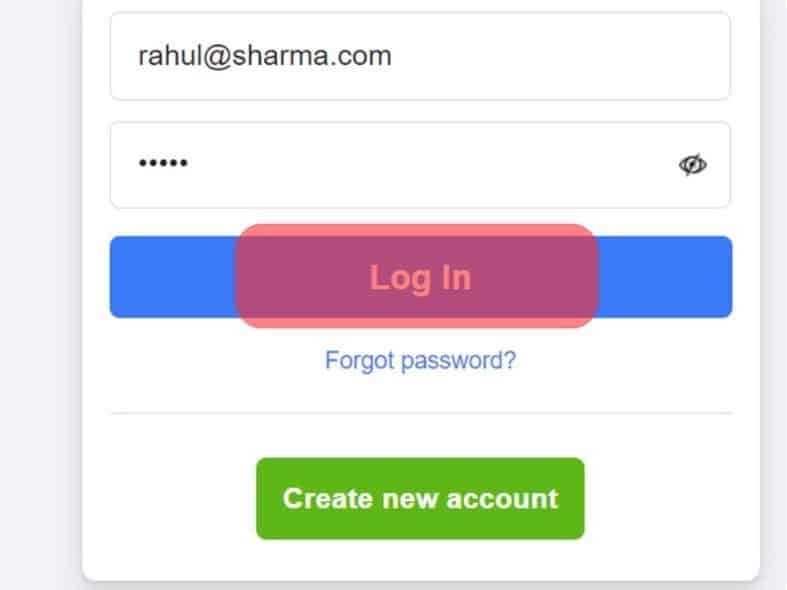
- On your home screen, locate the left sidebar, click “See More,” and select “Messenger.”
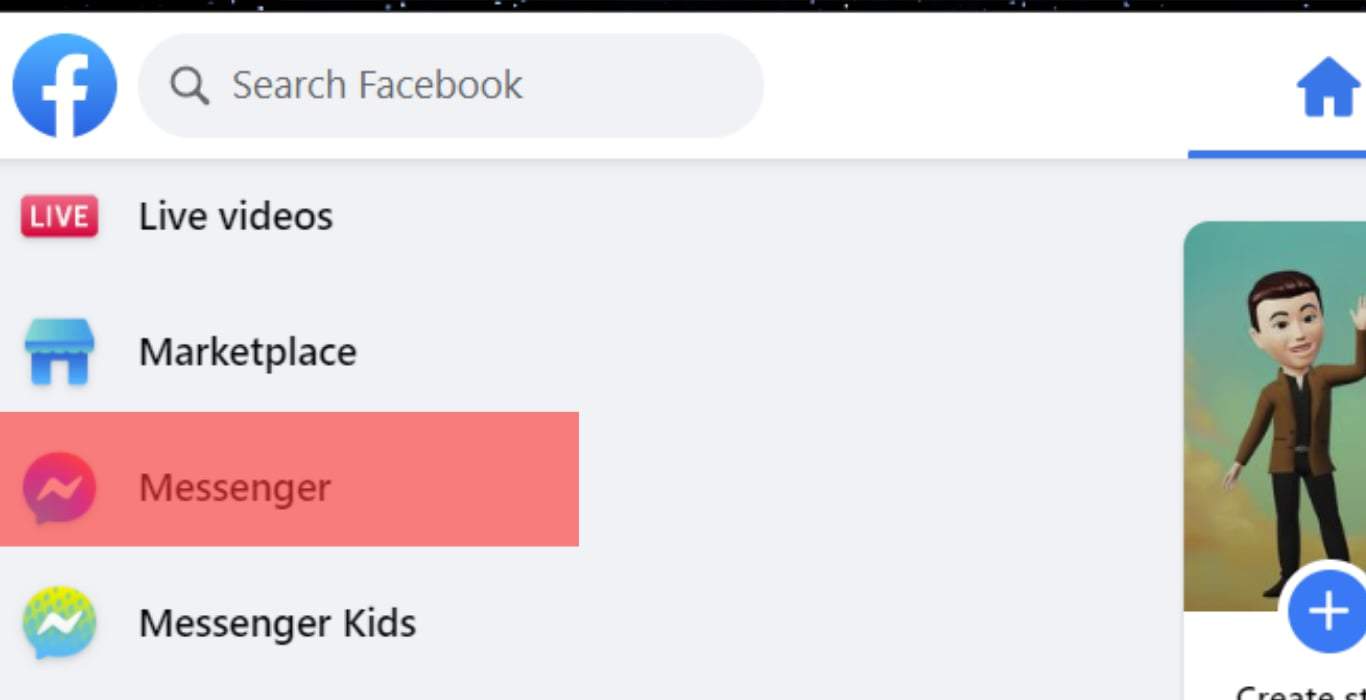
- You’ll see all the chats you’ve had on Facebook. To the left of the messages, click the gear or three dots icon and select “Unread threads.”
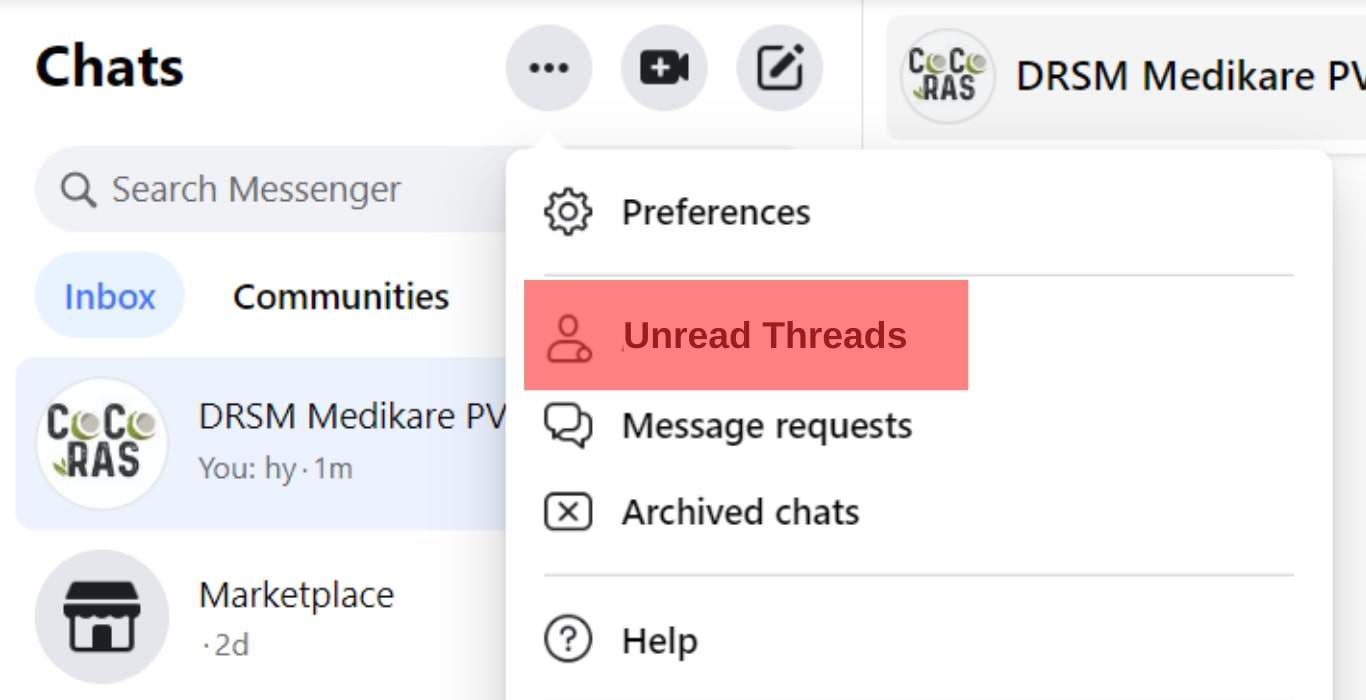
Once you select that option, you’d have filtered your messages to show only the ones you haven’t read. Next, you’ll be able to perform mass action on the messages, such as marking them as read, archiving them, and deleting them. The options for this will be found by tapping the gear icon at the top right of your messages.
If you want to return to all your conversations, tap on the gear icon on your left-hand side again. Select the “All threads” option. Unfortunately, the Messenger app doesn’t feature a setting where you can filter unread messages like you can on the website. Hence, you’ll have to scroll your chat page for unread messages. But you can explore the following headings to check for unread messages in other tabs.
It is important to note that not all Facebook/Messenger users have that option. If you don’t, you have to use other methods.
How To Check Your Unread Messages in Messages Requests on Messenger
Facebook Messenger typically only alerts you for messages from your mutuals on Facebook. As a result, you can have unread messages in your requests which you can check in your mobile app or web browser. If you’re using the mobile app, follow these steps on your iOS or Android device.
- Launch your Messenger app.
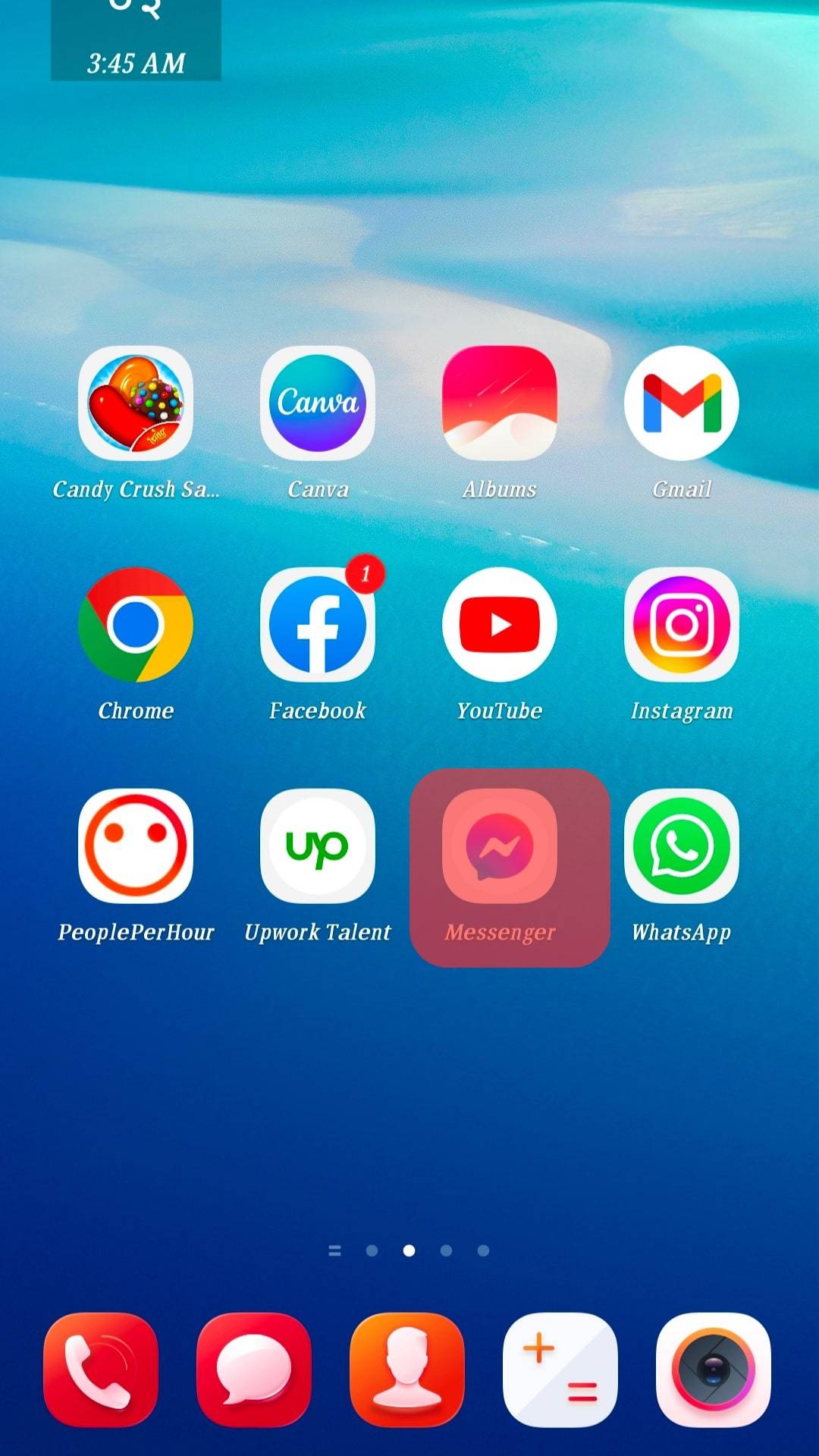
- Click your profile picture to open your profile menu.

- Tap on “Message requests.”
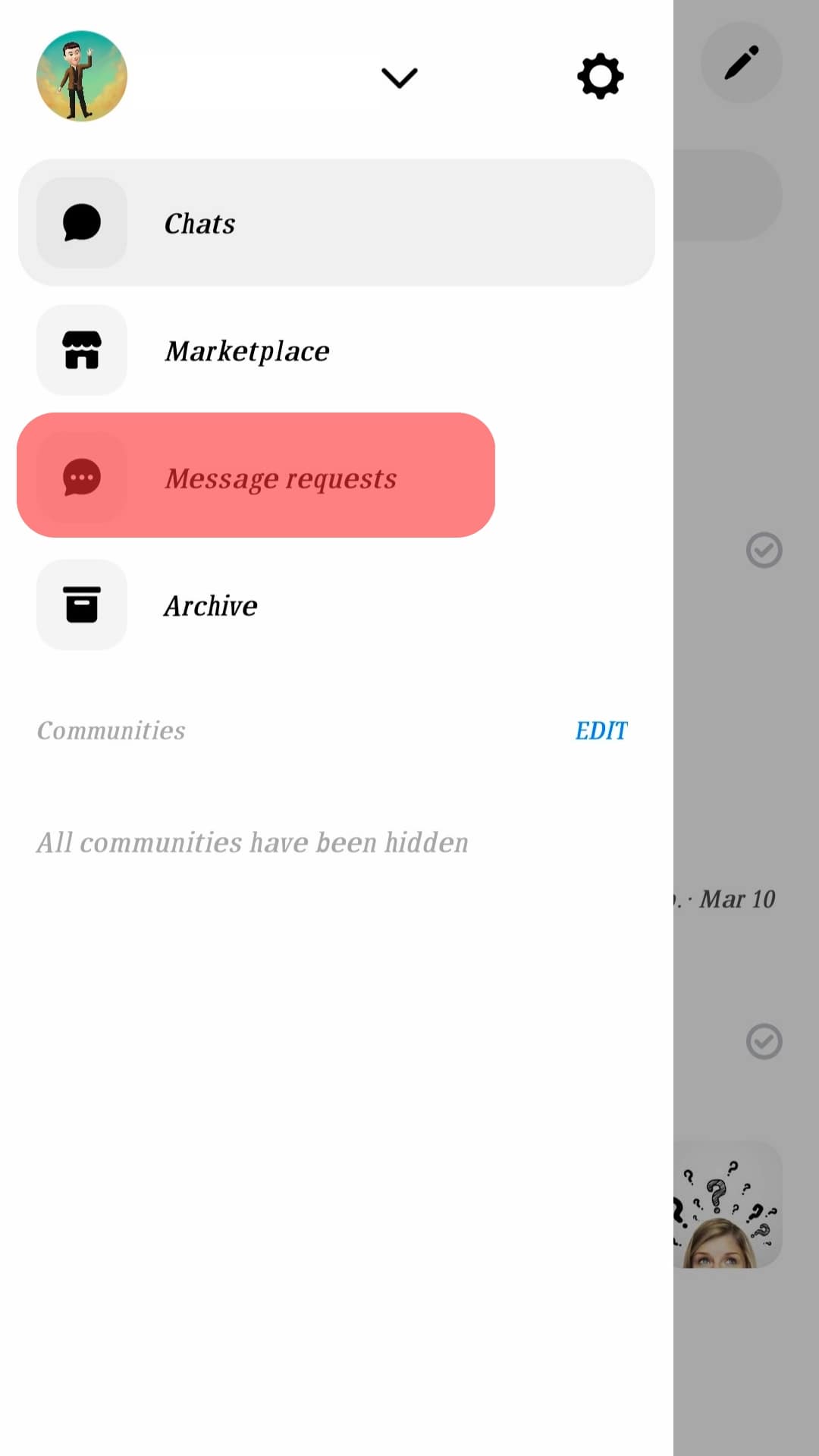
- Click on the messages to reply.
However, note that Messenger typically does not notify you of messages because they’re classified as spam. Hence, you must be wary of malicious messages and how you reply to them. These are the steps to follow if you’re using a web browser.
- Launch your web browser and go to Facebook’s website.
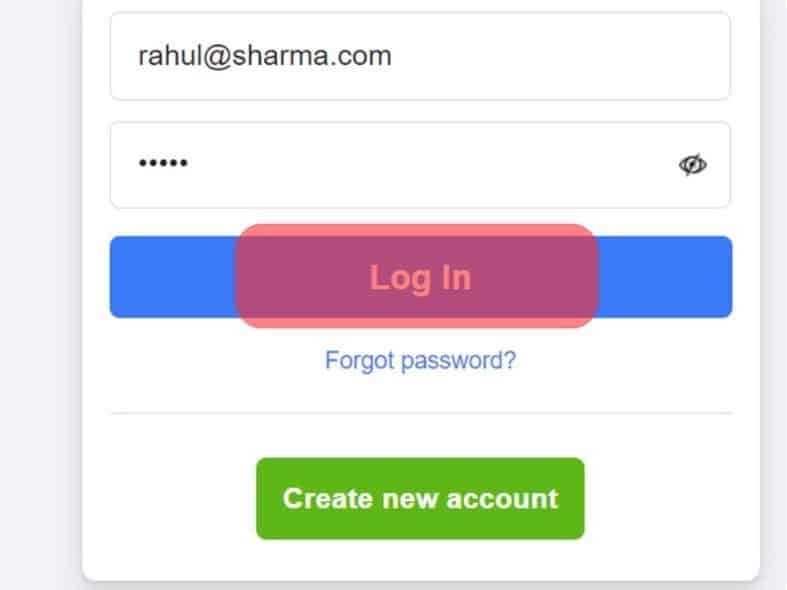
- Click “See More” in the left sidebar and select “Messenger.”
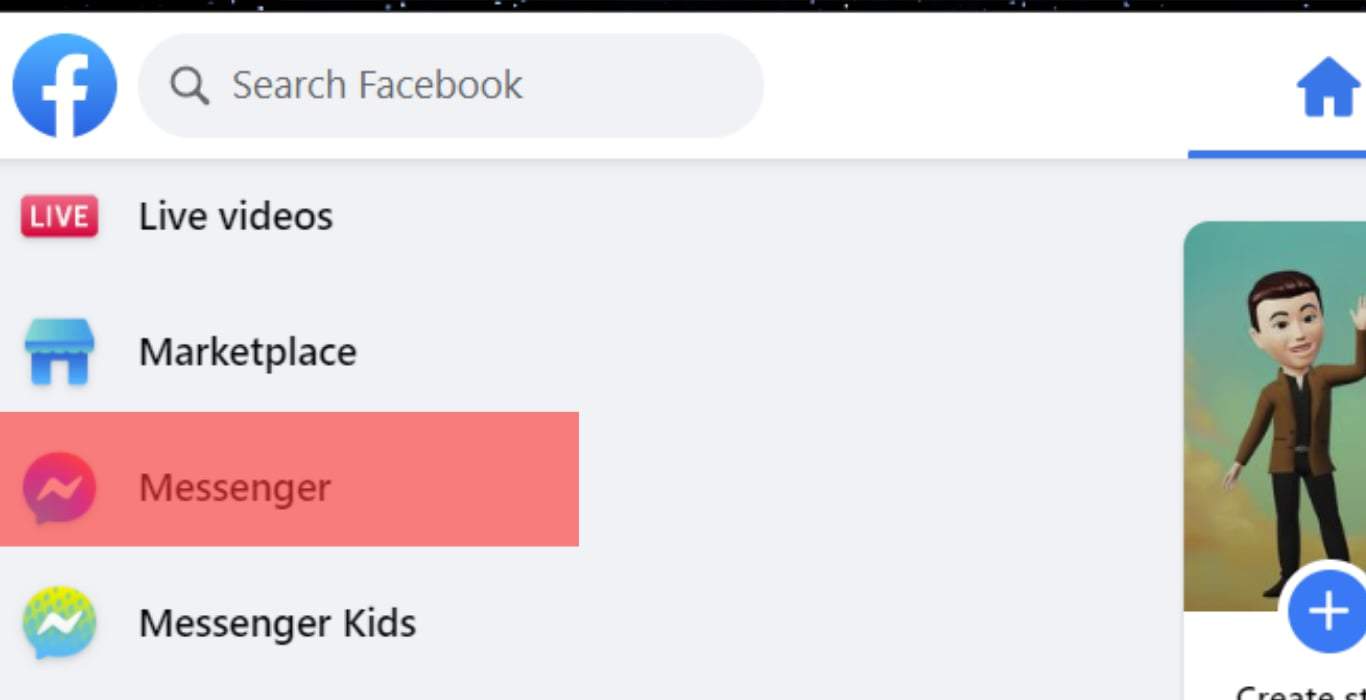
- Click on the three dots icon to the left of the Messenger sidebar, and tap “Message requests.”
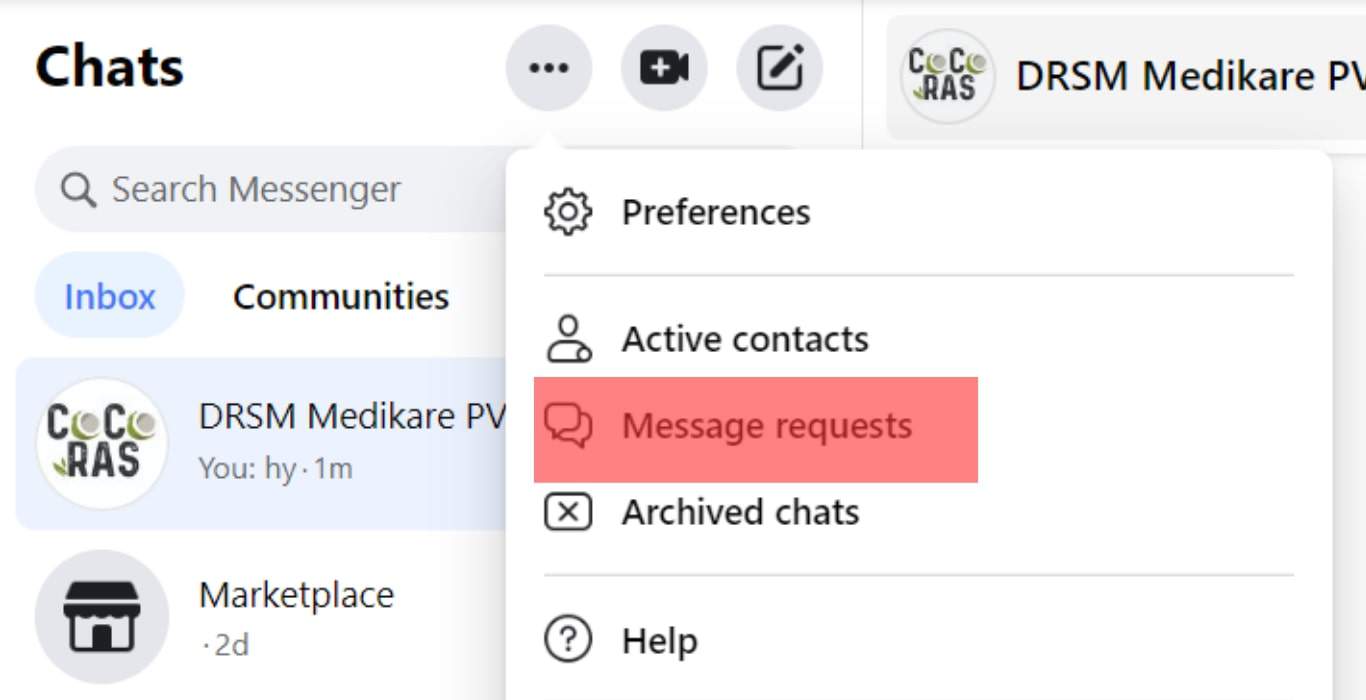
- Explore both folders to see all the messages.
How To Check for Unread Messages on Your Messenger Archive
Generally, messages don’t appear on the archived page without you putting messages there. Archived messages help you keep messages hidden till you have the time to reply to them. If they’re offensive messages, you can delete them directly from the archived page. So, if you want to check for messages you’ve archived, these are the steps.
On your mobile app:
- Launch your Messenger app.
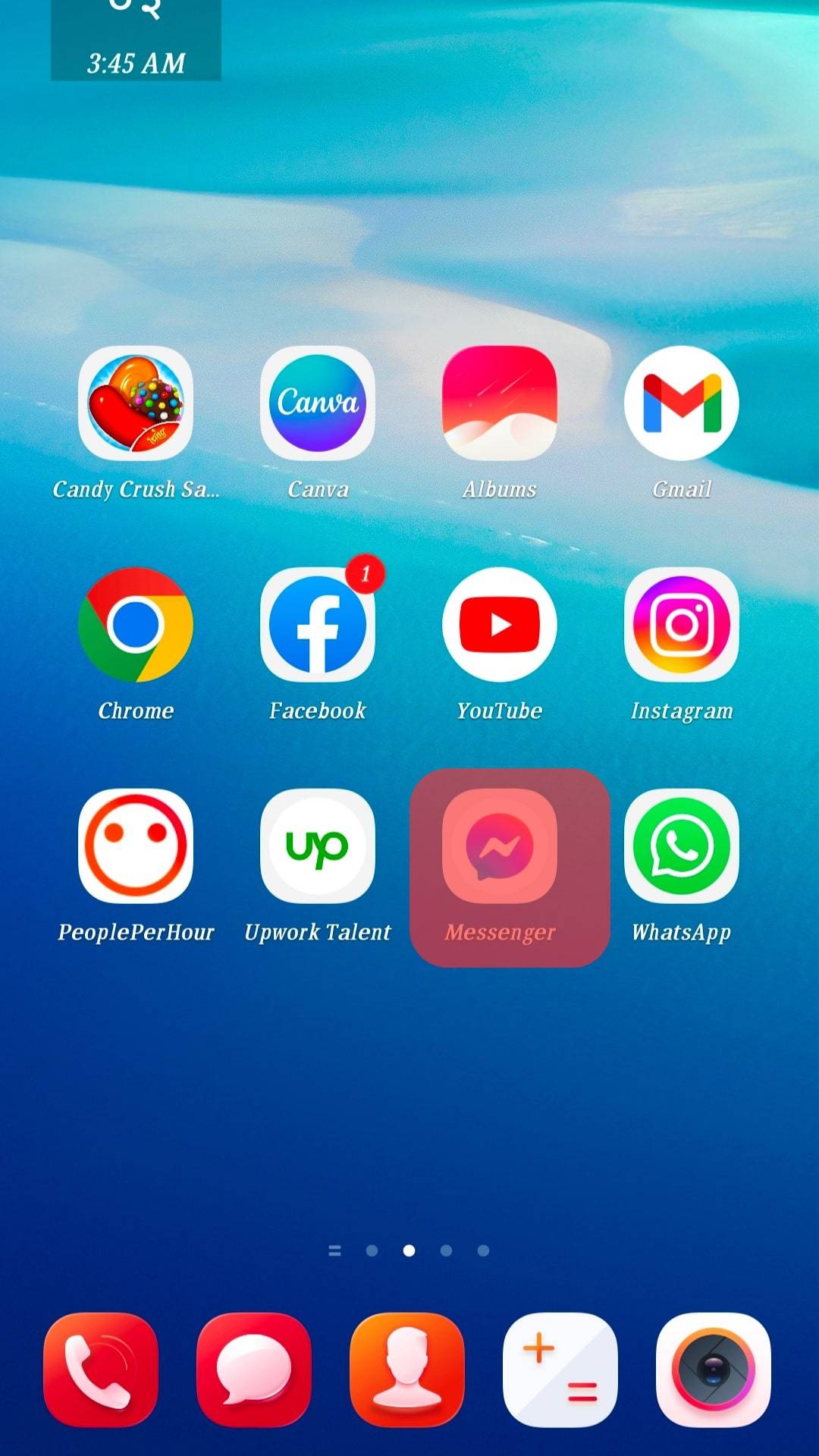
- Tap on the profile picture to open your profile page menu.

- Tap on “Archived chats” to see all chats you kept there.
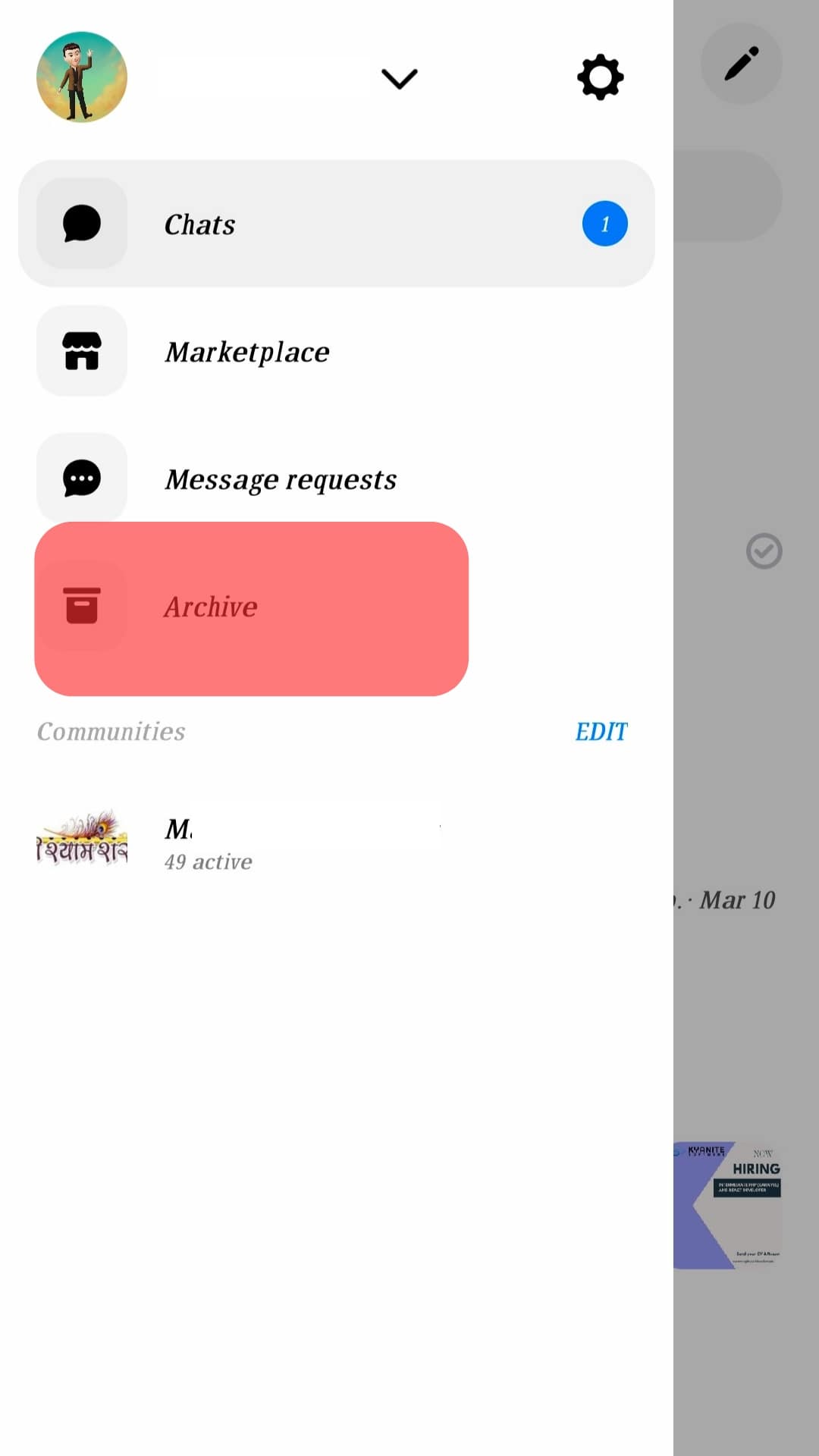
- Reply to the messages you want or delete them.
Suppose you’re using a computer’s browser version. These are the steps to follow.
- Launch your web browser and navigate to Facebook.
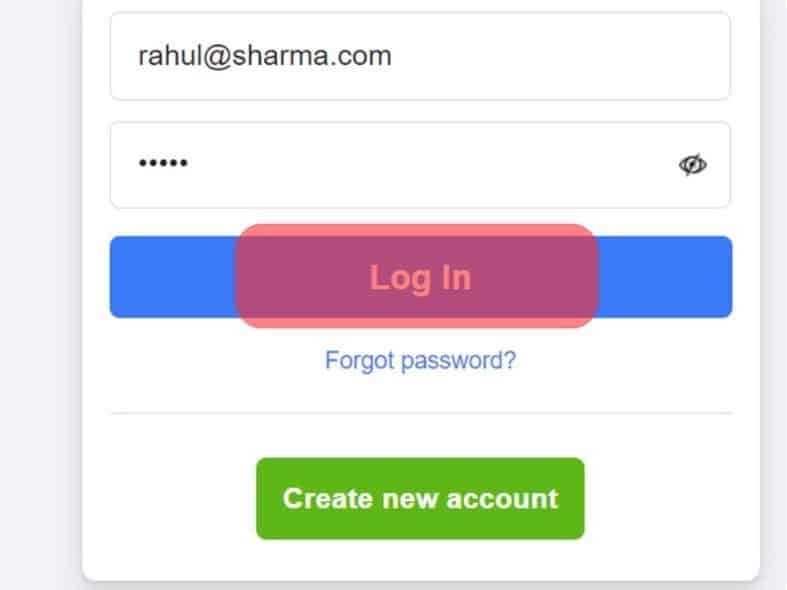
- Click “See More” in the left sidebar and select “Messenger.”
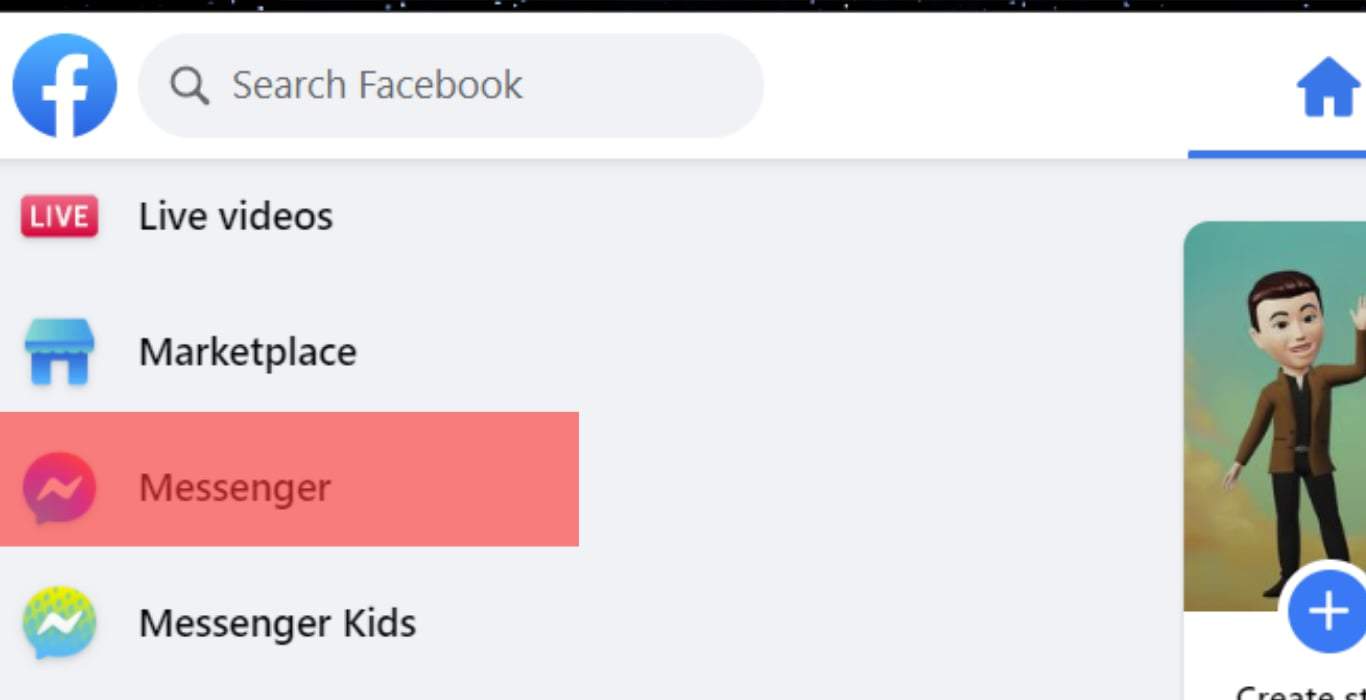
- Click on the three dots icon in the top left corner and tap “Archived chats.”
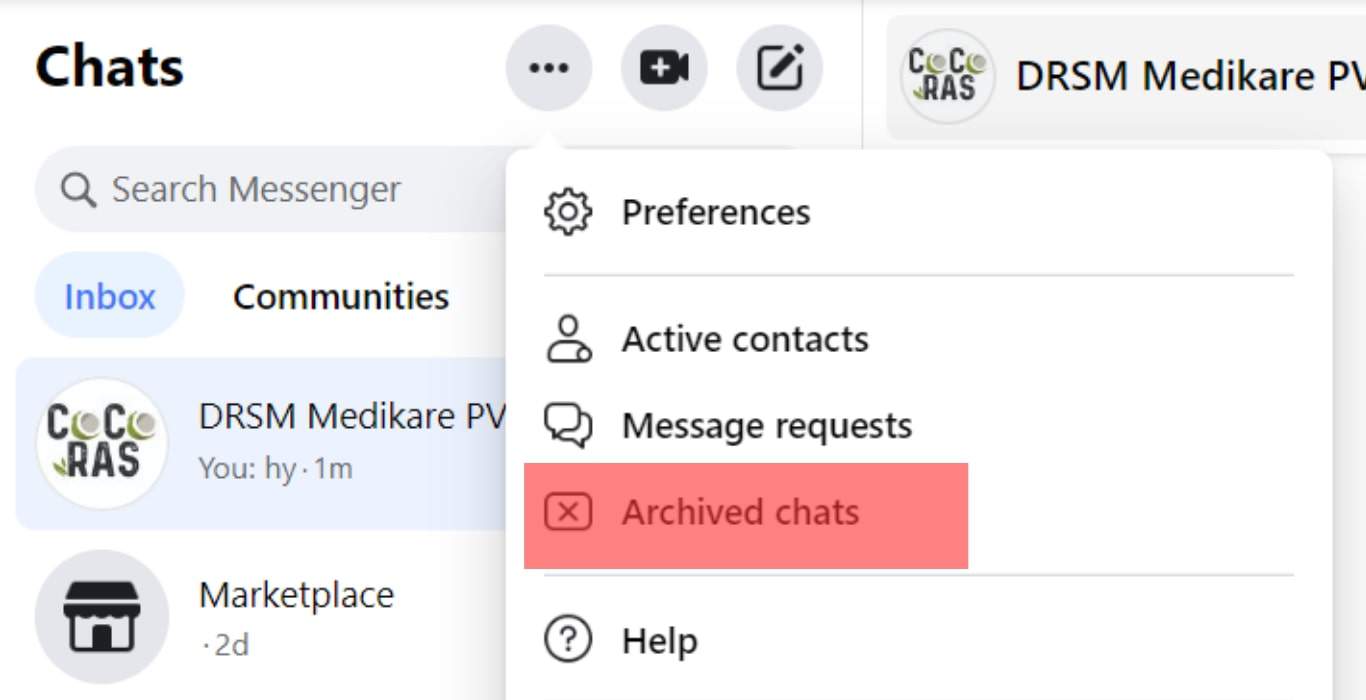
Conclusion
With these steps, you can check all your unread messages on your Messenger. Reply and act accordingly to the messages you discover.