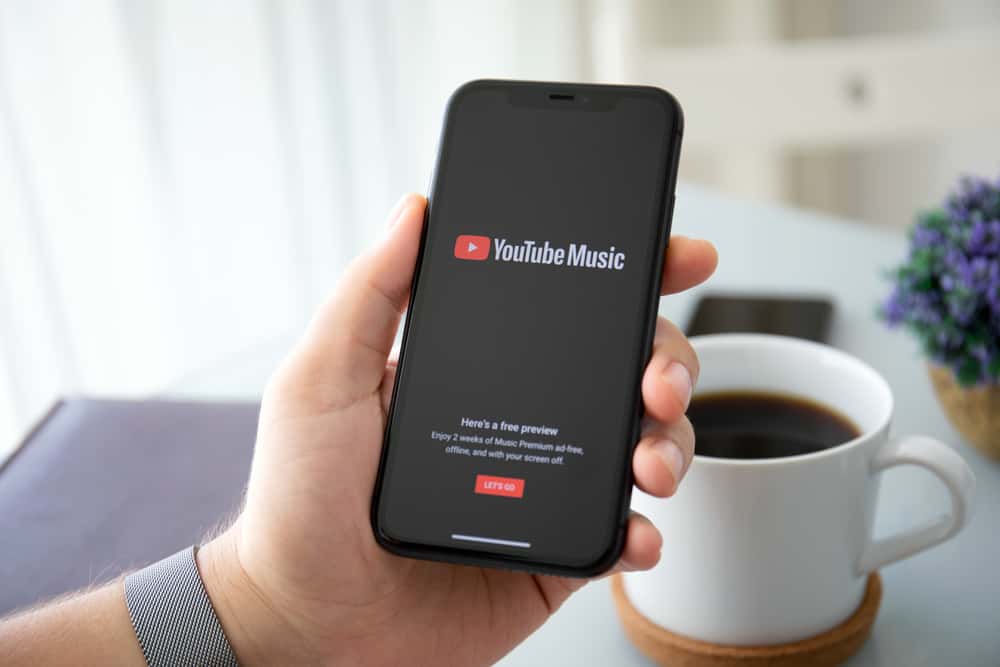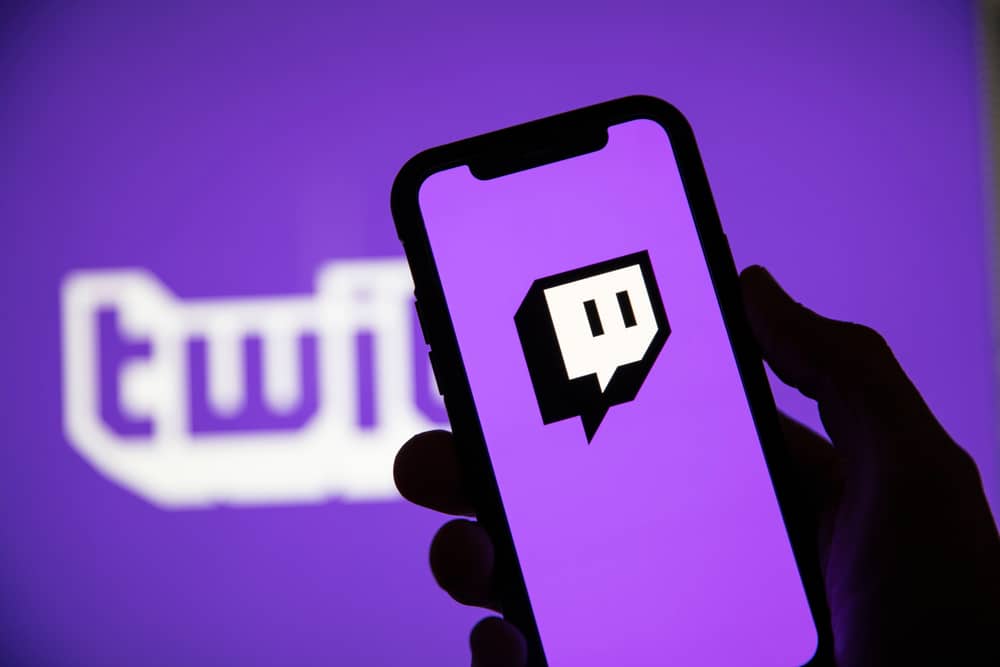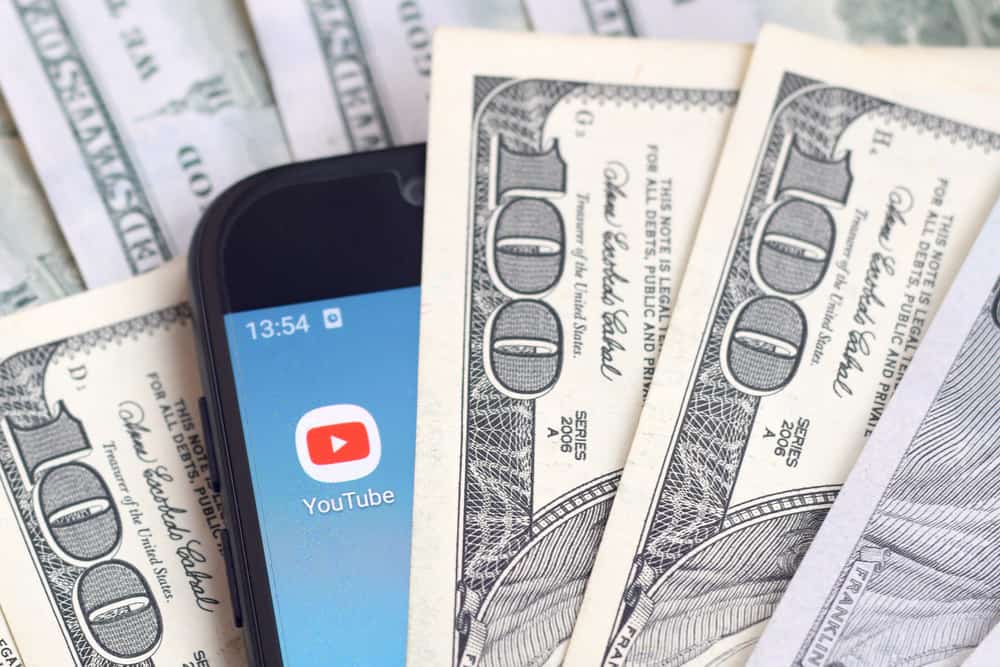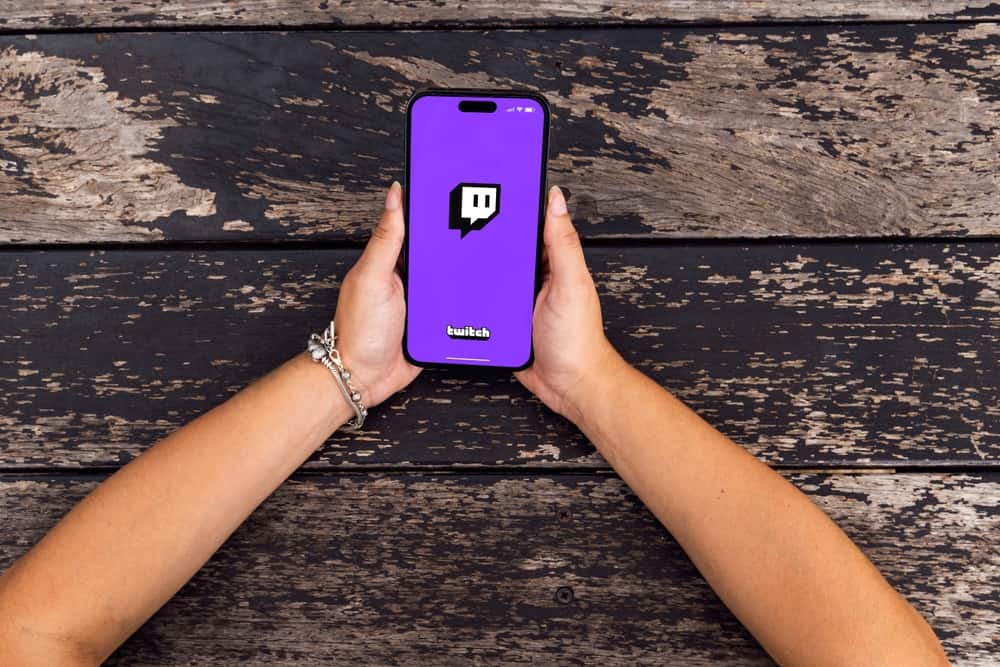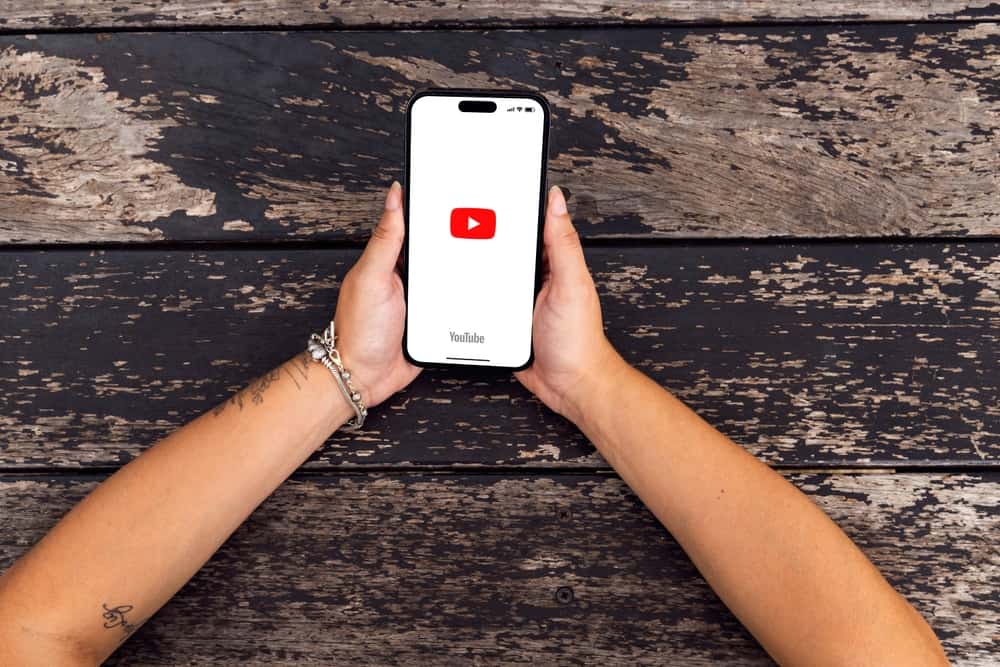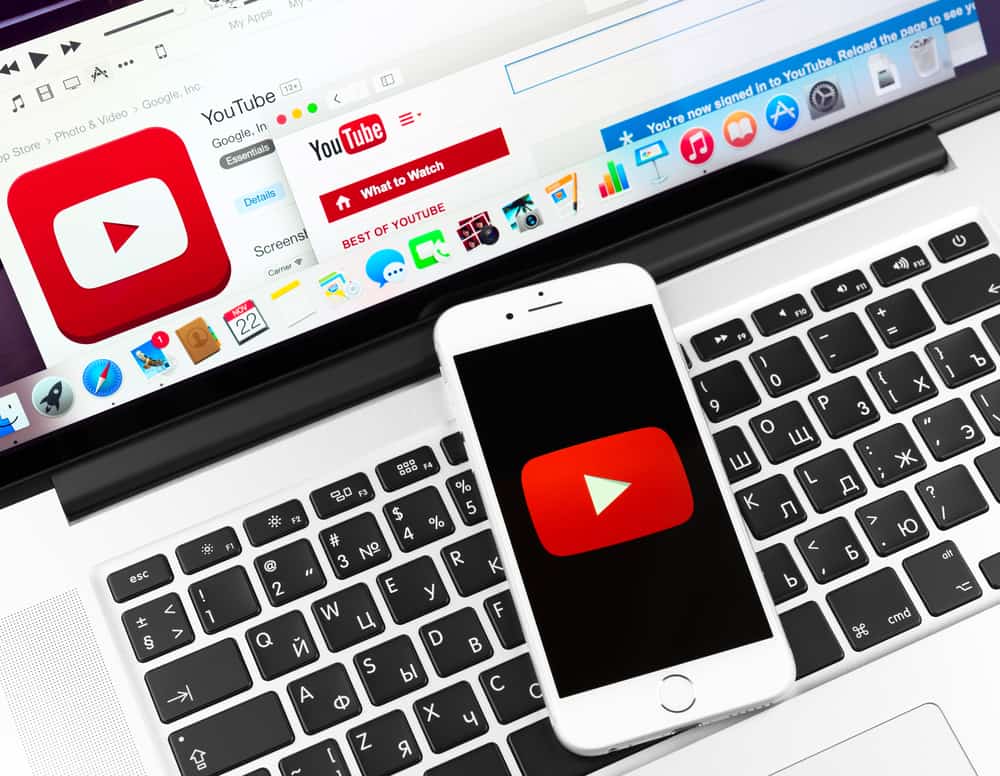
A YouTube URL directs users to your channel to watch videos, engage with your content and subscribe.
You may want to find your YouTube URL to share it with your social media followers, email subscribers or paste it on your other social media pages.
Finding your YouTube URL on the web is easy because once you are on your channel homepage, you can see the URL on the URL address bar.
The situation is different on the mobile app because no URL is visible on the channel home page. So, how do you find your YouTube URL on mobile?
Open the YouTube app on your device and sign in to your account. Tap your profile picture and select “Your channel.” Tap the three vertical dots at the top right corner of the channel home page. Select “Share” and tap “Copy link.” The link is copied to your clipboard, and you can paste it on any page or text field you want to share.
This post gives an overview of finding YouTube URLs and shows how to find your YouTube URL on mobile.
Overview of Finding YouTube URL
It’s no secret that promoting your YouTube channel will grow the channel. It will direct potential viewers to your content, getting you views, likes, comments, and other engagements.
Moreover, it’s an excellent way to gain new subscribers because the link directs users to the page with the subscribe button.
There are various ways to promote your YouTube channel, and sharing the channel URL on other social platforms tops the list.
You can find this unique link at the URL address bar on your channel’s home page. However, the link is only visible on the web version.
Finding the YouTube URL on mobile may take longer than on the web version. Let’s discuss the technique in detail below.
How To Find Your YouTube URL on Mobile
You can find your YouTube URL on mobile in two ways. The first method involves sharing your channel from the home page to see the link. The other option is searching for your channel on the search bar. Let’s discuss the two methods below.
Method #1: From Your Channel Homepage
Here is the step-by-step guide to finding your YouTube URL from your channel’s home page on mobile.
- Launch YouTube on your mobile device and log in to your account.
- Tap your profile picture.
- Select “Your channel.”
- Tap the three vertical dots at the top right corner of the channel home page.
- Select “Share” and tap “Copy link.”
The link is copied to your clipboard, and you can paste it on any page or text field you want to share.
Method #2: Through the Search Function
If, for some reason, the first method doesn’t work, follow these steps to find your YouTube URL on mobile.
- Launch YouTube on your device and log in to your account.
- Tap the search (magnifying glass) icon from the home page at the top right.
- Type your channel’s name on the search bar and tap the “Search” button.
- You should see your channel among the top results. Tap it.
- Tap the three vertical dots from your channel’s home page at the right corner.
- Select “Share” and tap “Copy link.”
Your YouTube URL link will be copied to your clipboard. You can paste it anywhere you want, such as on other social media pages, in social media group posts, in the comment section, and in the email body.
Wrapping Up
Finding your URL on mobile is a longer process than on the web version, whereby the URL link is on the home page’s address bar. In this guide, we have discussed two ways to find your YouTube URL on mobile.
FAQs
To find your YouTube URL on mobile, click the three vertical dots at the top right of the channel homepage. Next, select “Share” and tap the “Copy link” option.
A custom YouTube URL is a unique and short URL you create to replace the original ID-based URL. Once you meet the criteria, you can create a custom YouTube URL, including over 100 subscribers, a at least 30 days old channel, a unique banner, and a profile picture.
To copy your YouTube URL on Android, go to your channel homepage on the mobile app, tap the three dots at the top right, and select “Share.” You’ll see the “Copy link” option.