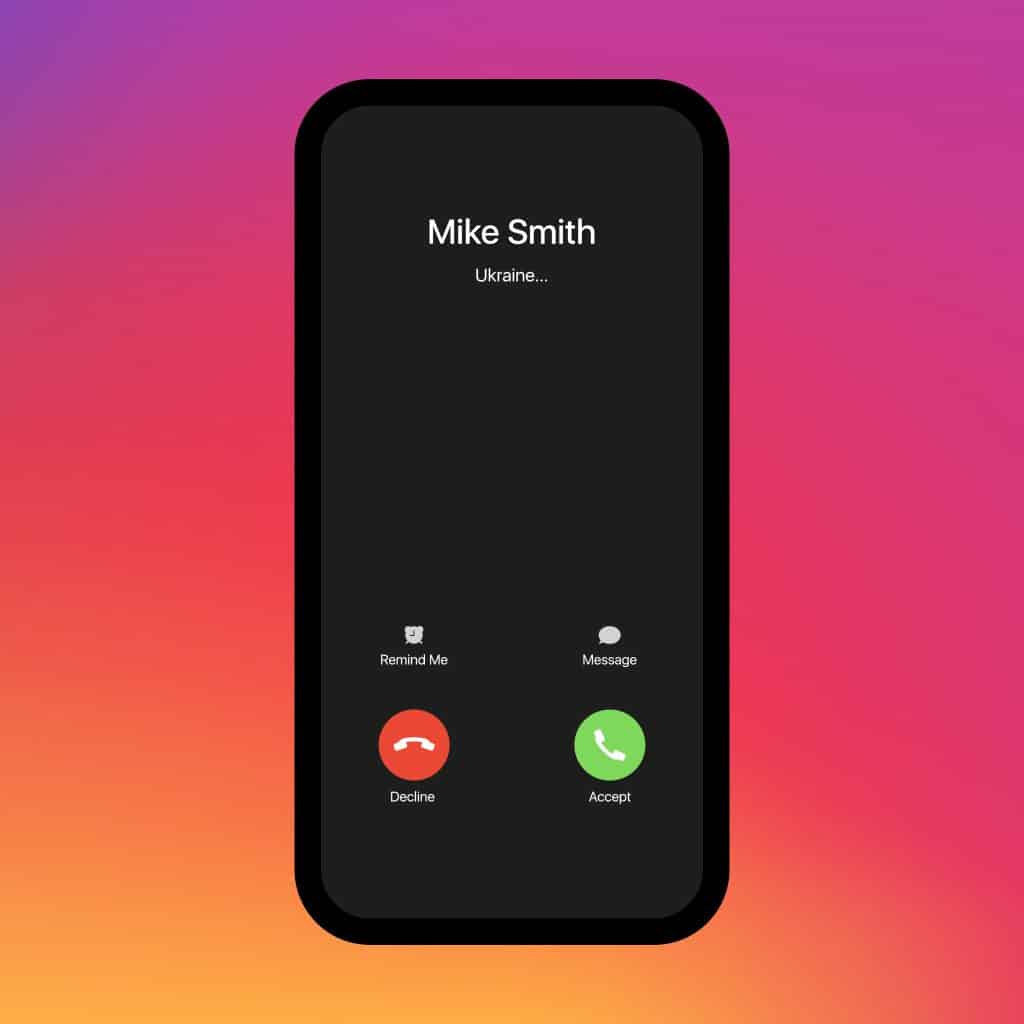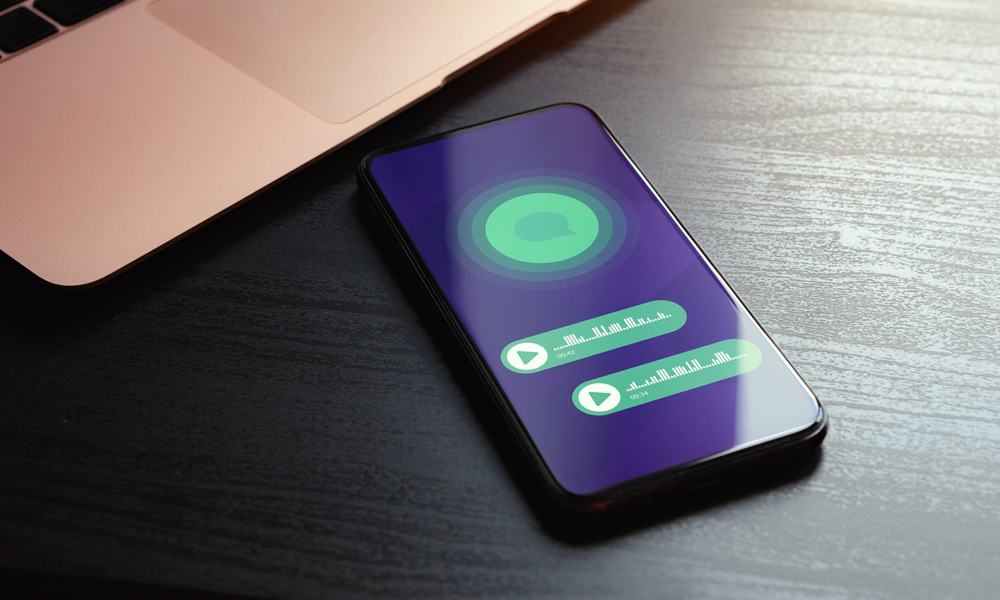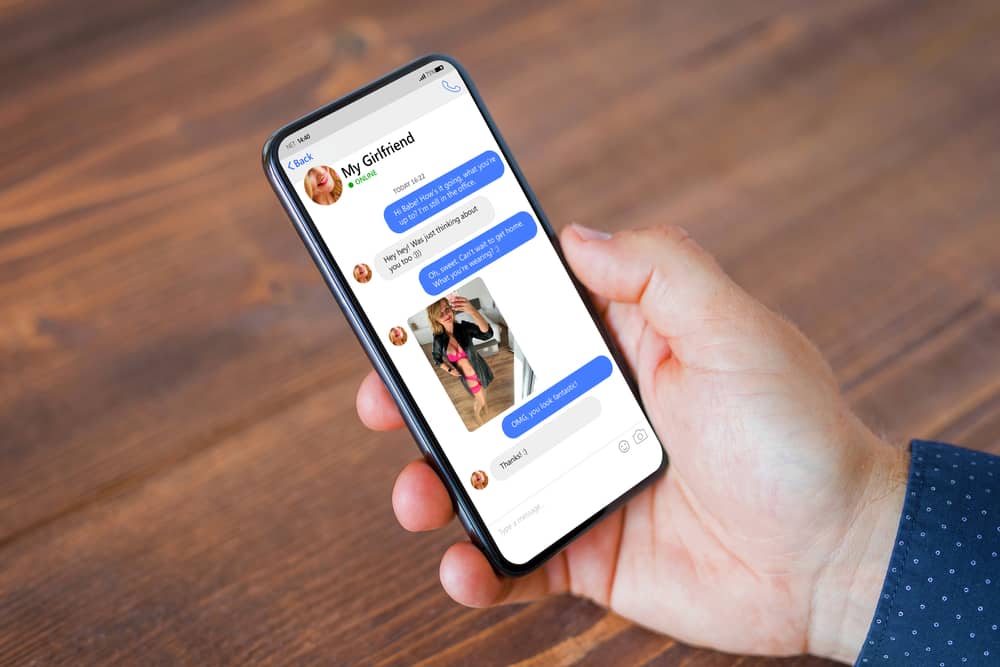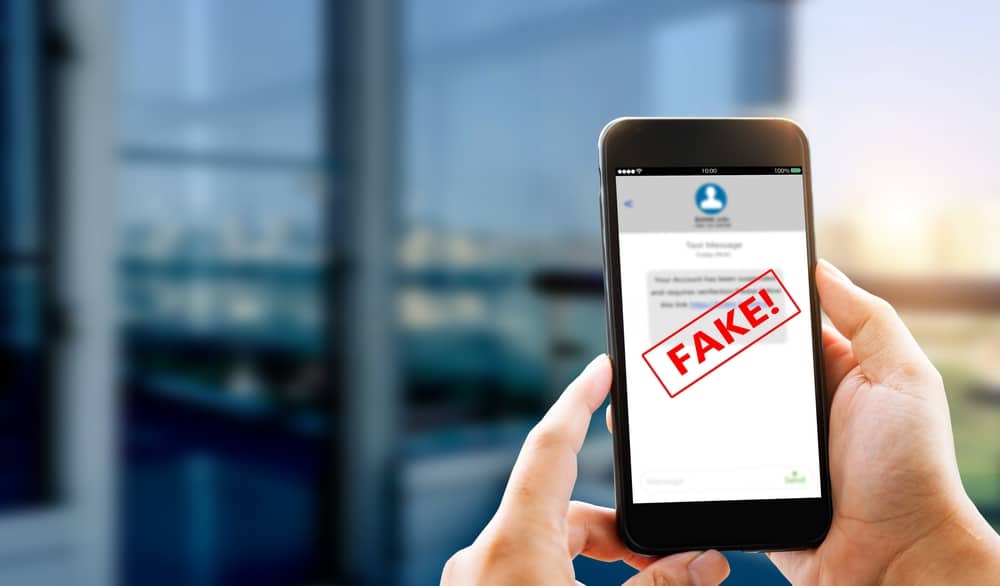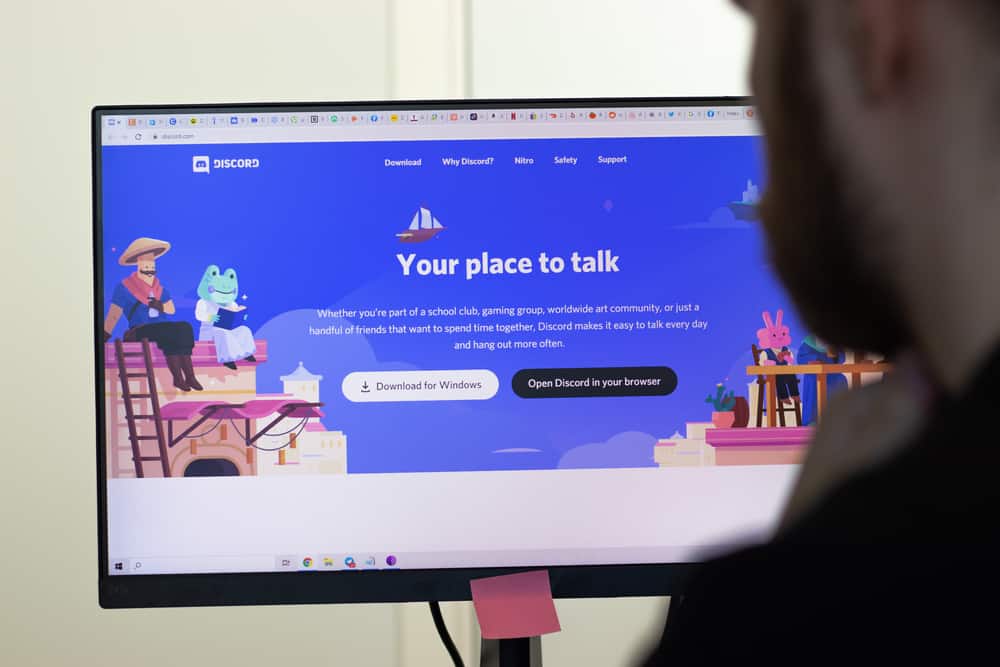
Discord is a popular streaming and gaming platform.
When streaming on Discord, many users face issues with the streaming quality and face stutters.
These streaming stutters are frustrating, and when you face them, you need a way to fix the error to regain a clean and smooth streaming experience.
If you are stuck on your Discord stream stuttering, there are different ways to fix the error.
Discord stream stuttering mainly occurs due to internet errors. You can fix the stream lag by fixing your internet connection, closing other apps, turning off hardware acceleration, clearing Discord cache, disabling quality of service, and updating Discord. These fixes help resolve the errors affecting the streaming quality for video and voice.
We will discuss why Discord stream stutters. Also, we will cover different fixes that help fix Discord stream stuttering and the steps to follow for each fix.
Why is Discord Stream Stuttering?
When using your Discord for messaging, you can opt to screen share as a way of streaming with your Discord friends.
When streaming, you may often face issues with the stream quality, causing lagging and low streaming quality for your viewers.
What causes this lagging of Discord when streaming?
Discord is an online platform. Hence, you must have an internet connection to use Discord. If your internet connection is unstable, you will experience low-quality streaming causing your Discord stream to lag.
Other technical errors, such as issues with the app version, hardware acceleration, and technical glitches, cause Discord stream stuttering.
How To Fix Discord Stream Stuttering
Viewers will get frustrated when your Discord stream lags, affecting the streaming session.
Unless you fix this glitch, your streaming won’t be successful.
Method #1: Fix the Internet Connection
The quality of your internet connection determines the Discord streaming quality.
When your streaming lags, check your internet connection.
If using Wi-Fi, perform a speed test to confirm the performance and speed of your Wi-Fi.
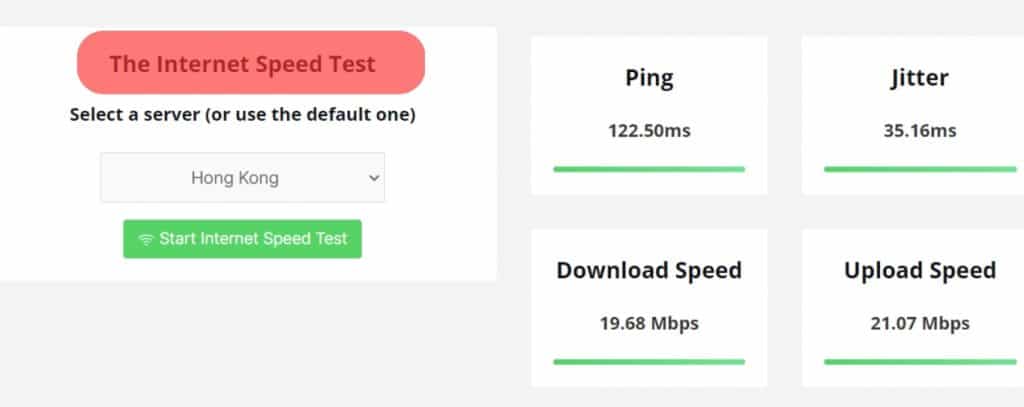
Try switching airplane mode on and off for cellular data to boost the speed.
Method #2: Disable Hardware Acceleration
When hardware acceleration is enabled on your Discord, it activates dedicated GPU usage.
For some users, having the hardware acceleration enabled enhances your Discord streaming, but for some cases, you must disable the hardware acceleration to eliminate the Discord stream lag.
Follow these steps:
- Open the Discord application.

- Click on the settings icon at the bottom.

- Navigate to the “Voice & Video” tab.
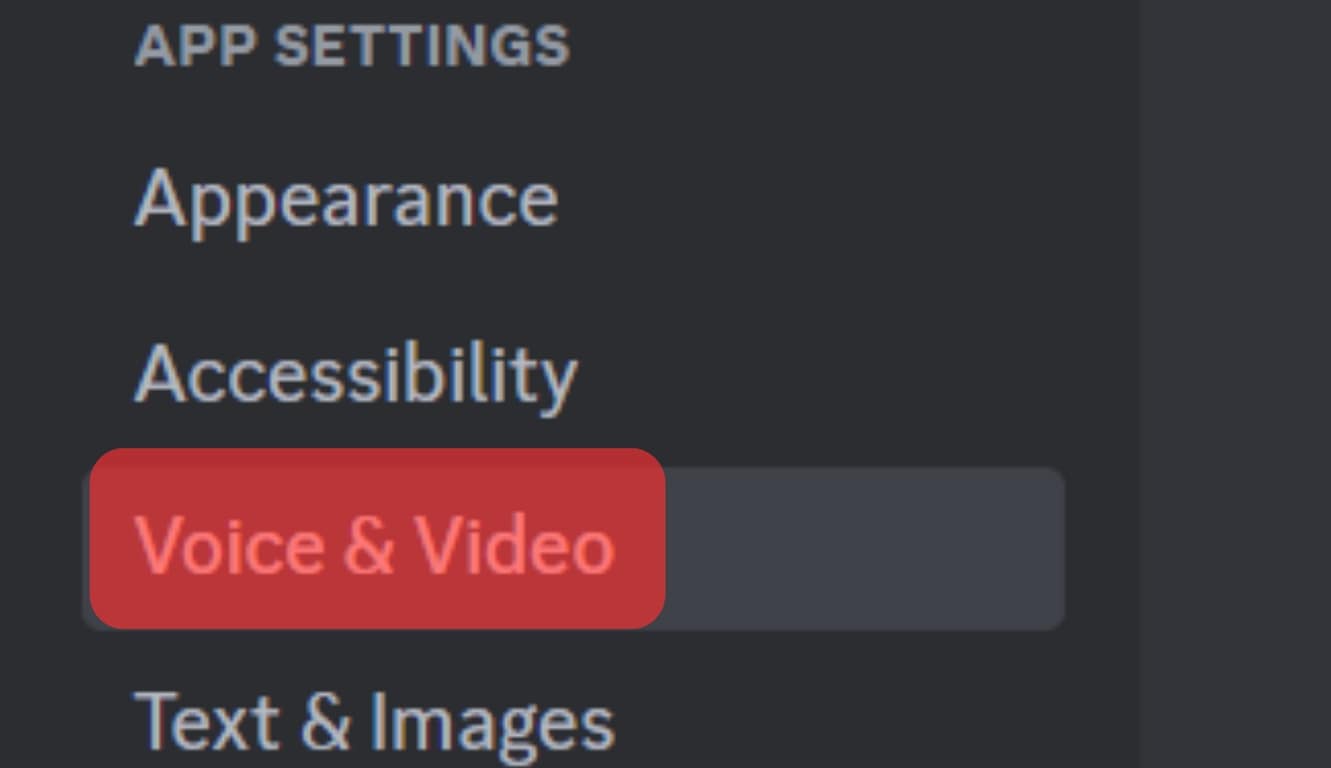
- Scroll down to the “Advanced” section and disable the option for “Hardware Acceleration.”
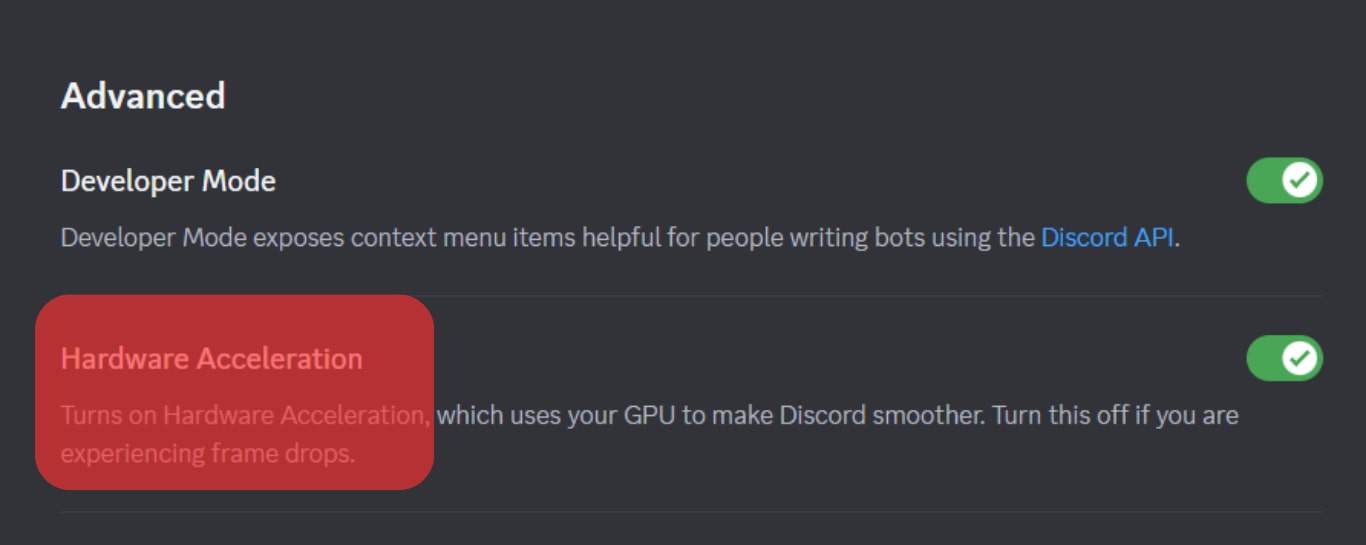
Hopefully, doing so enhanced your Discord streaming quality, allowing everyone to view your streaming comfortably.
Method #3: Disable Quality of Service
Sometimes, the quality of service (QoS) affects the streaming quality on Discord.
With QoS enabled, Discord may experience lagging in its streaming quality.
So, consider disabling the feature and check if it fixes the Discord stream stuttering.
Follow these steps:
- Open the Discord application.

- Click the settings icon at the bottom.

- Click on the “Voice & Video” section.
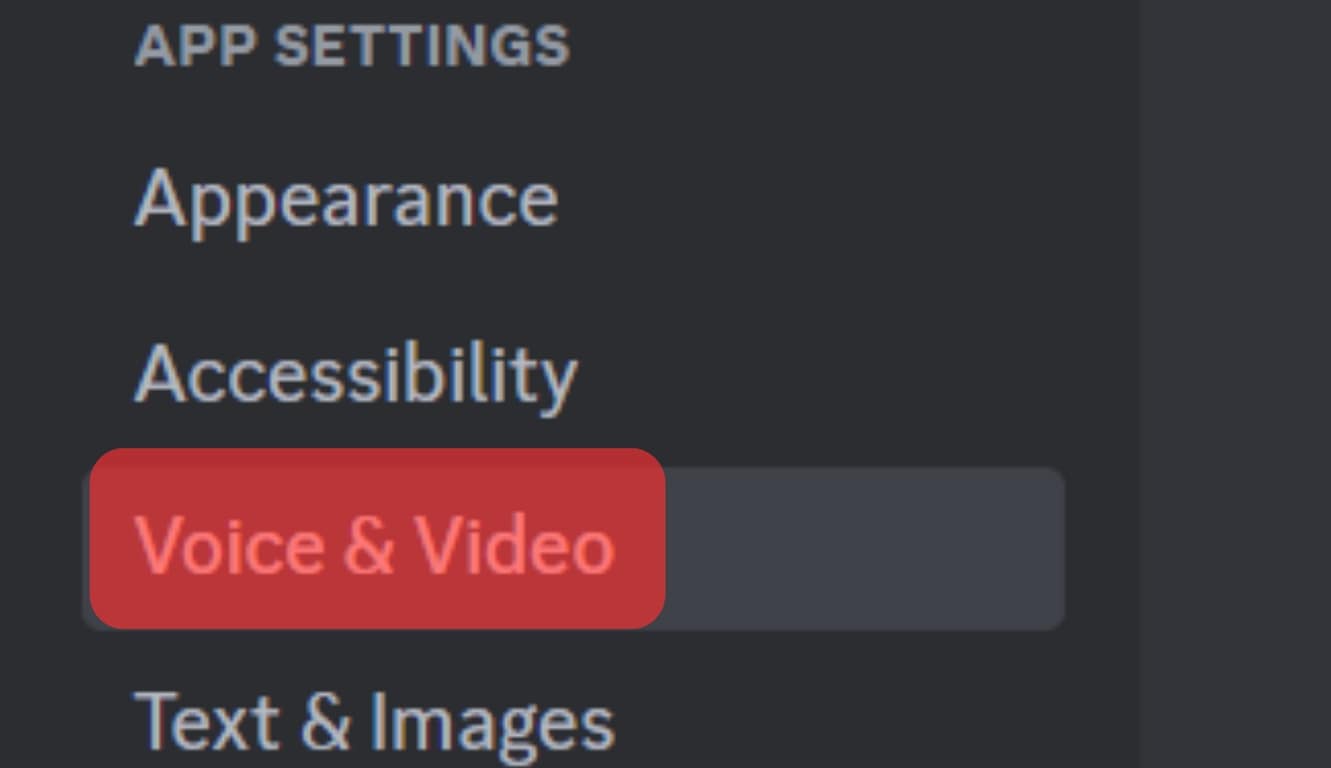
- Under the “Quality of Service” section, toggle off the “Enable Quality of Service High Packet Priority” option, enhancing the streaming quality.
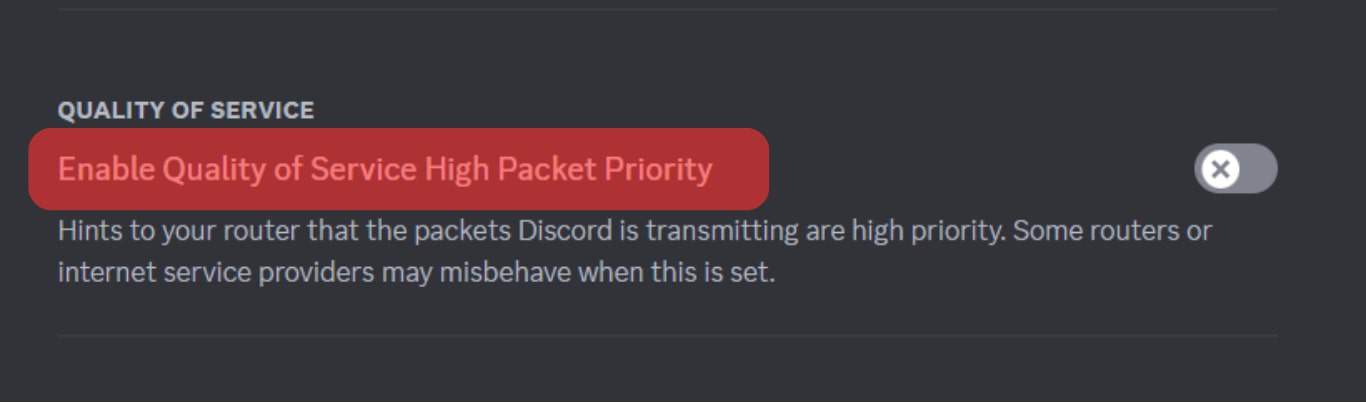
Try resuming your streaming and confirm if your friends can watch your screen without lagging.
Method #4: Clear Discord Cache
A corrupted Discord cache affects the performance of the platform.
When a corrupted cache accumulates over time, your Discord streaming quality will degrade.
To fix that, clear the cache:
- Open the Run program on Windows by pressing the “Windows + R“ keyboard keys.
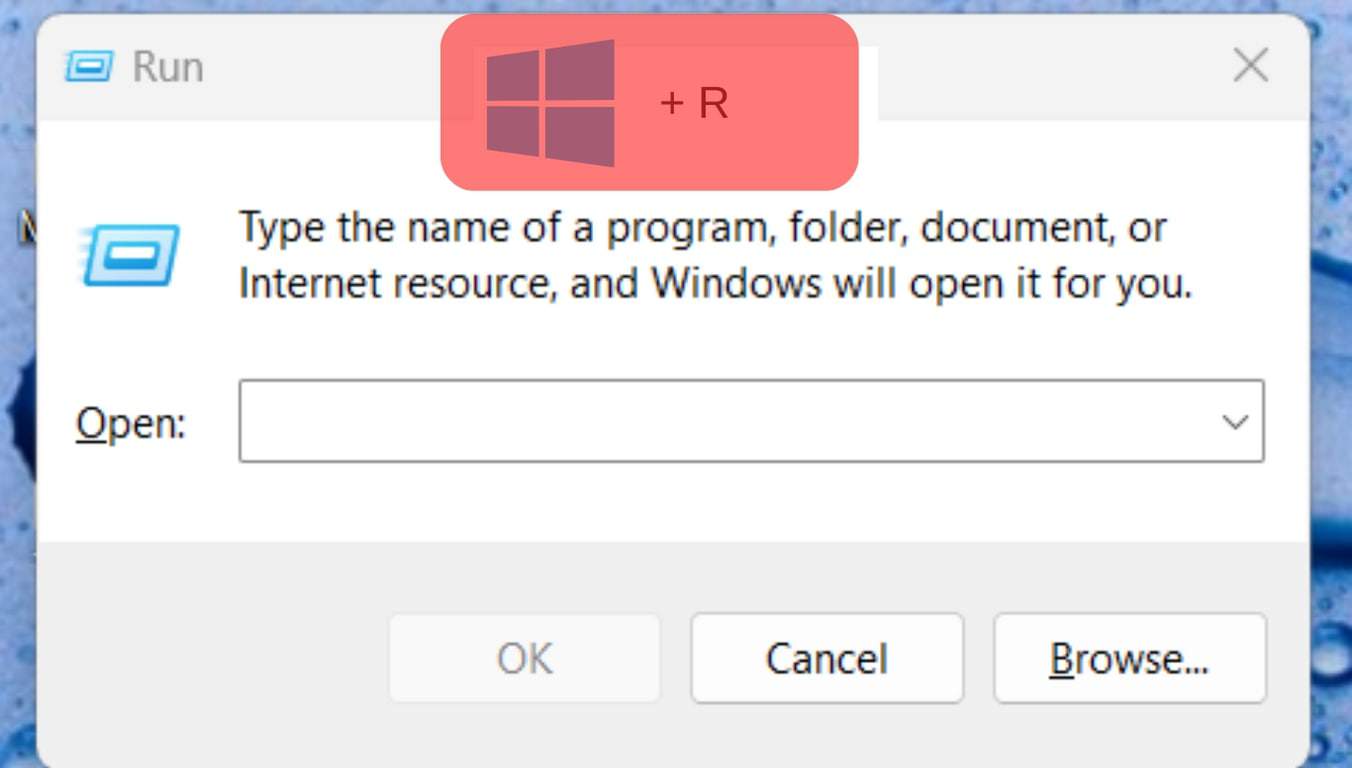
- Type “%APPDATA%/Discord/Cache“ and click the “OK” button.
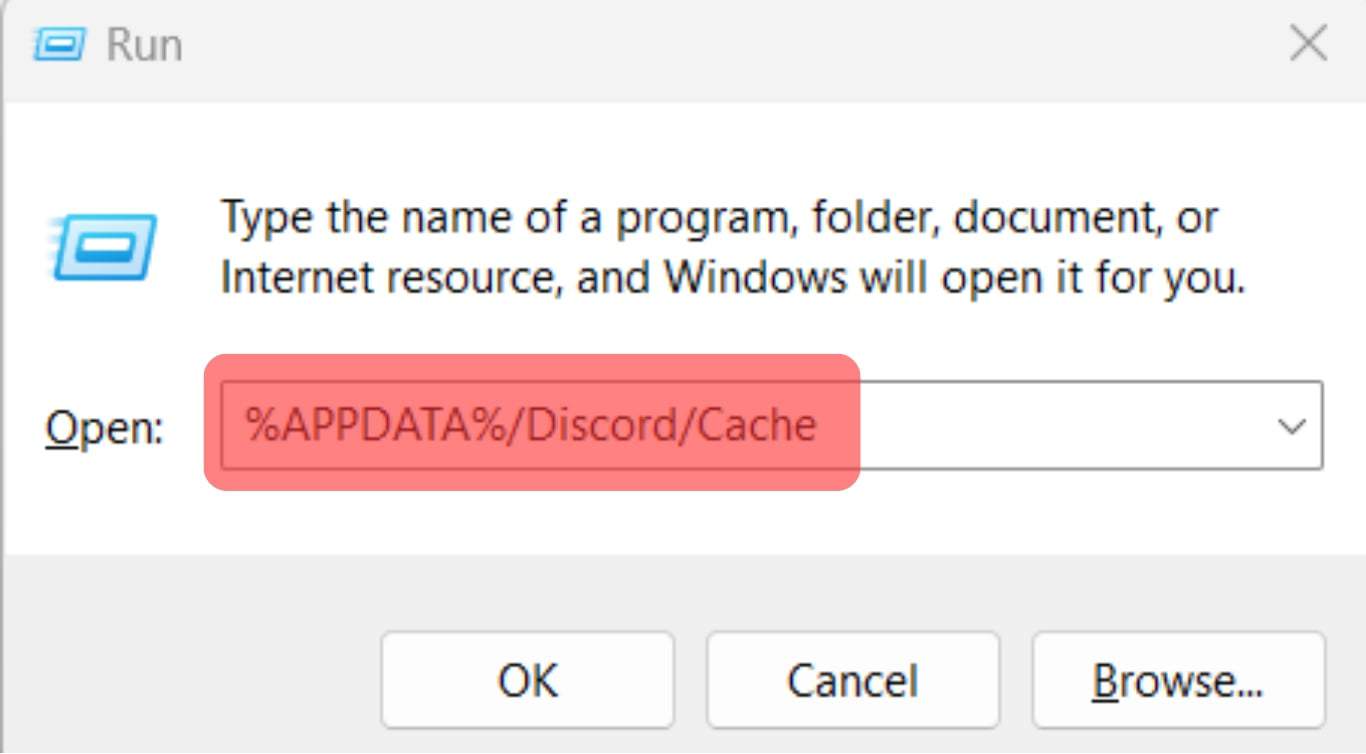
- Once the Discord cache folder opens, select all the cache files and press the delete keyboard key.
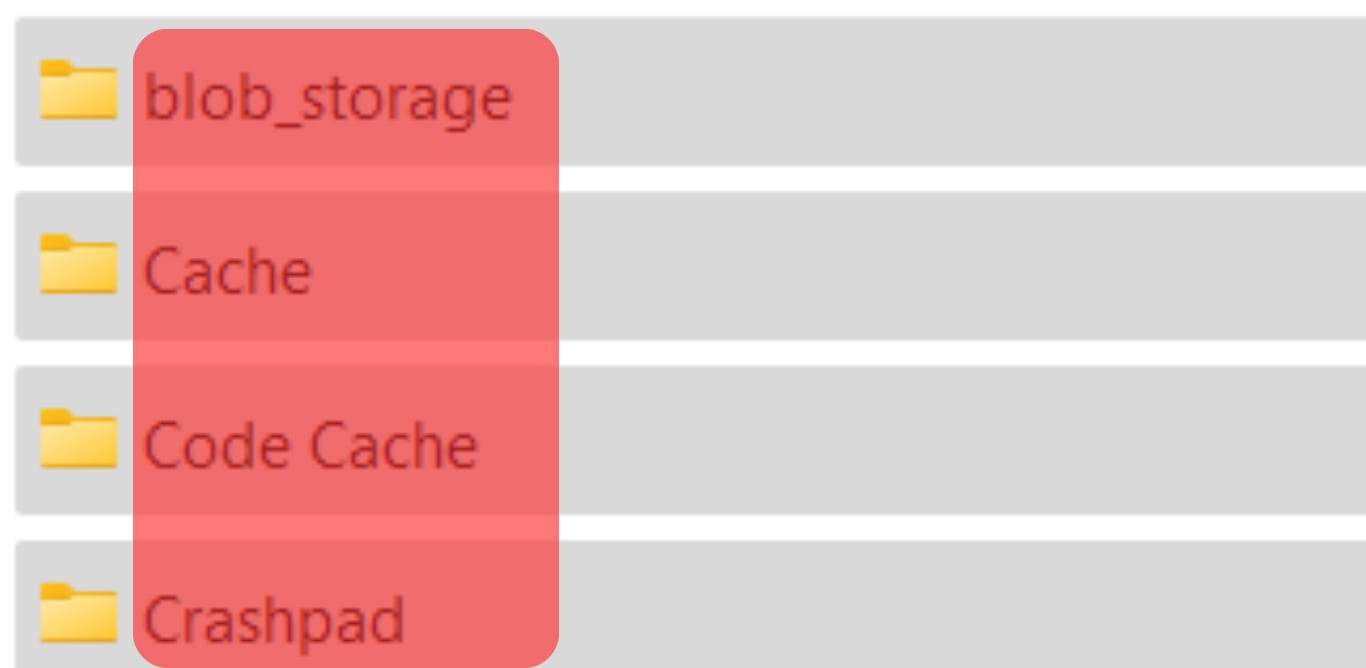
That’s how to clear the Discord cache for Windows.
Method #5: Close Other Apps
Having multiple open applications that use the internet can lag your network, affecting the bandwidth available for your Discord application.
If using Discord on your browser, close other tabs to leave only Discord open.
That way, you will have all the bandwidth available for Discord, enhancing the streaming quality on Discord.
Method #6: Update Discord
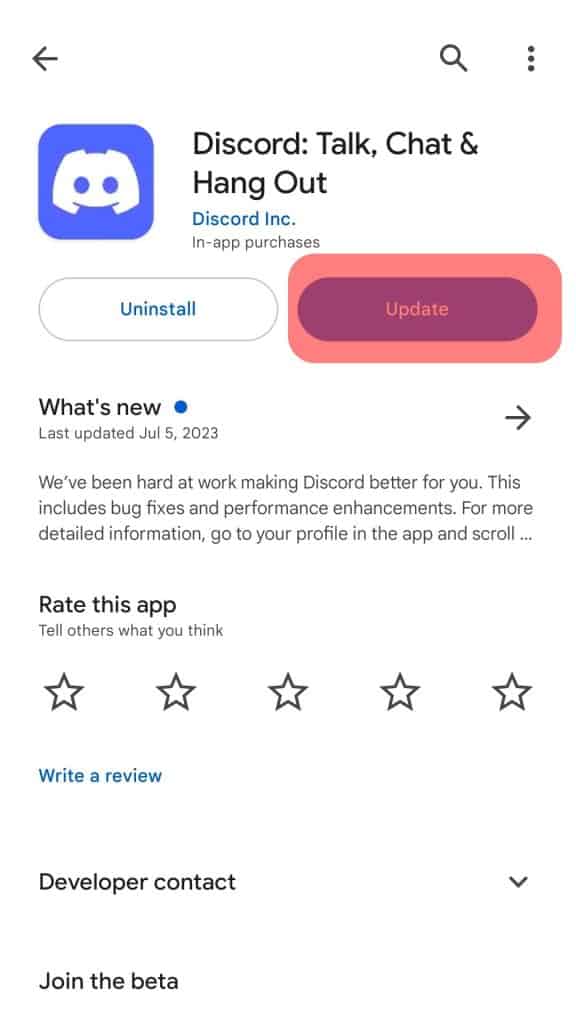
When you have an outdated Discord, it may lag when streaming due to a bug. A quick fix for this is to update your Discord.
If using Discord on your mobile, update the application for App Store or Google Play Store.
On Windows, update your system to update all the installed applications, including Discord.
Conclusion
It is frustrating when your Discord starts to lag when you are streaming.
When you don’t understand the cause of this error, you will have difficulty understanding the problem and how to fix it.
This guide presents what Discord stream stuttering is and what causes it.
Moreover, we’ve seen different methods to use when you want to fix the problem.
Hopefully, you will fix the Discord stream stuttering for your case.