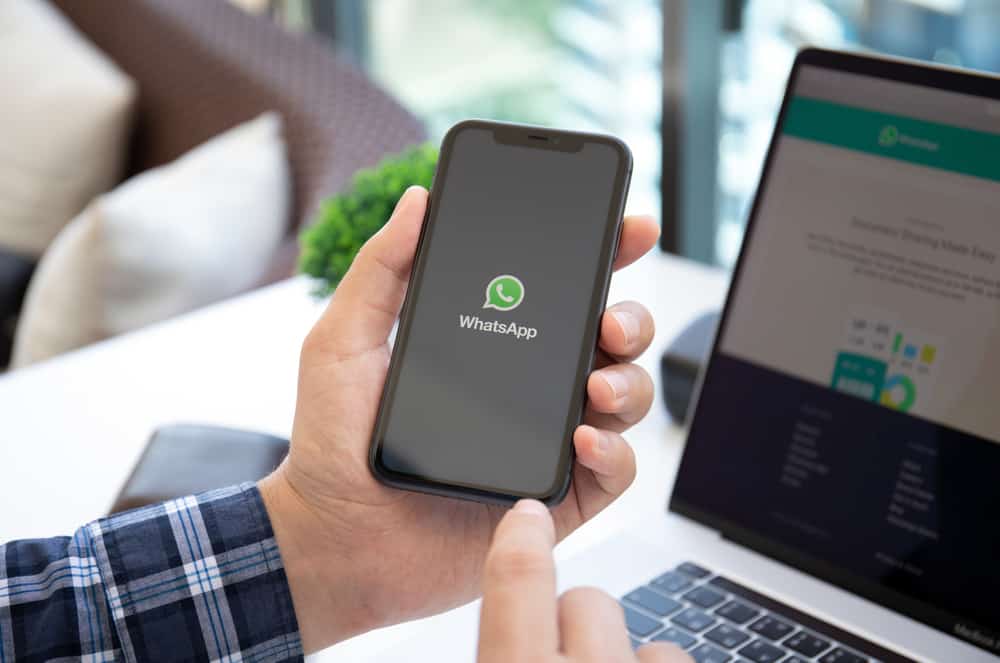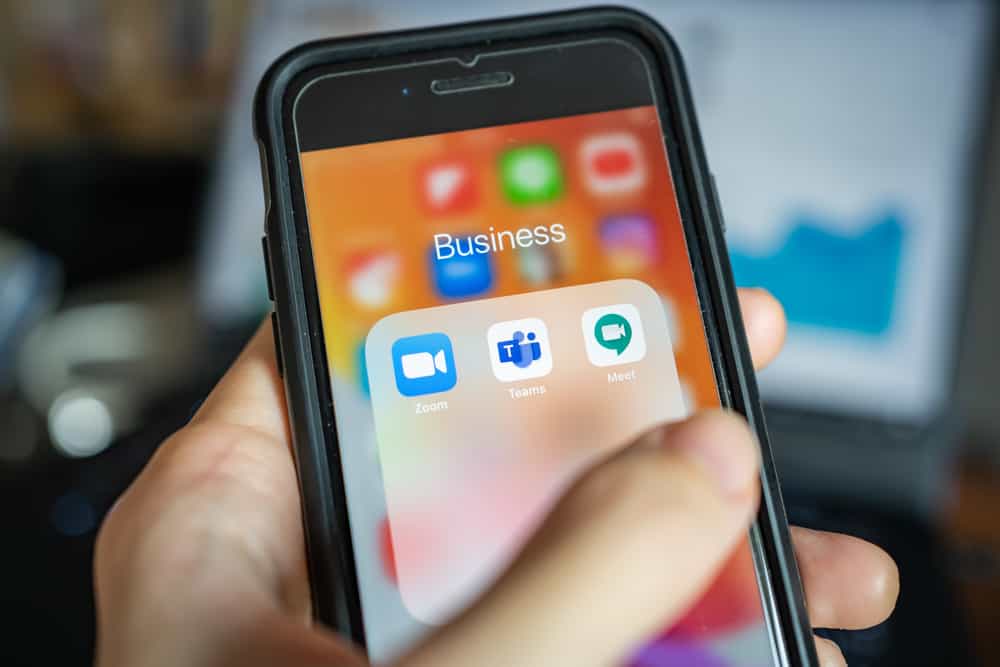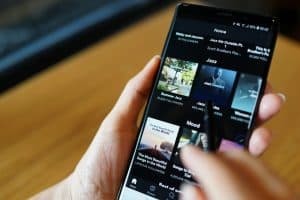For iPhone users, your messages are shared as green or blue, and there is a difference in the colors.
With iPhone, you have two messaging options. You can use iMessages or SMS.
For iMessage, you use it to communicate with another Apple user. However, if the recipient is not an Apple user, you can use SMS for your communication.
So, why are your iMessages appearing green instead of blue?
iMessages require an internet connection, so if your iMessages appear green, it means you are not connected to the internet, and fixing your internet will do the trick.
If your recipient is an Android user, your iMessage will remain green. Moreover, if you or the recipient has not enabled the option for iMessage, you will see your iMessages appearing in green instead of blue.
The fix you use depends on the cause affecting your iMessage.
We will understand iMessage and the difference in colors. Moreover, we will discuss different options to help you change the iMessages from green to blue.
What is iMessage?
When you want to communicate with someone using your iPhone, you can use SMS or enable iMessage.
Using SMS means you need a subscription and credit for the SMS to get sent via your carrier.
However, using iMessage is achieved via the internet, and no charges will be incurred when you message a fellow Apple user.
iMessage is a communication feature introduced by Apple for its users.
The feature only works for Apple devices; when you’ve enabled it, no carrier charges are required for communication.
Instead, communication is achieved via the internet.
Suppose the recipient is offline; the iMessage will get stored on the server and delivered when they come back online.
How To Fix iMessages from Green to Blue
Two colors can appear when you’ve enabled iMessage on your phone and use it to send a message.
The blue color means that your iMessage has been sent successfully, and the recipient is online and uses an Apple device.
In contrast, the green color means your iMessage is transmitted as an SMS, and there are different explanations for that.
Here’s why your iMessage is green:
- The message will be delivered as an SMS if the recipient has not enabled the iMessage.
- If offline, your phone will send the message as an SMS, giving it a green color like standard messages.
- If the recipient is an Android user, the message will appear green as it will be sent as an SMS.
- Sometimes, iMessages can experience an error, making it not work as expected and display a green bubble instead of a blue.
Now that we understand why your iMessages appear green instead of blue, how do we fix the problem?
Method #1: Check Your Network
iMessages can only appear blue if you have an internet connection. Otherwise, they will get sent as SMS.
Verify that your Wi-Fi is working or that your cellular data is active.
Try other fixes if your network is working correctly and you still get the green bubble.
Method #2: Enable iMessage
iMessage is not enabled by default. So, if you’ve not enabled it on your end or the recipient has disabled it, consider enabling it and asking them to enable it on their iPhone using the presented steps.
- Open your Settings app on your iPhone.
- Click on the option for “Messages”.
- Next, locate “iMessage” and enable it by toggling on the switch.
Try sending an iMessage and check if that changes the bubble color from green to blue. If the recipient has also enabled iMessage, the bubble color should appear blue.
Method #3: Restart Your iPhone
In rare cases, iMessages could have a minor glitch affecting its normal operation.
To fix that, restart your iPhone, open iMessage, send a message, and check if the color has changed from green to blue.
If the recipient uses Android, you can’t change the iMessage from green to blue.
Conclusion
If you are offline, have not enabled iMessage, or if the recipient uses Android, iMessage displays green.
To fix iMessage from green to blue, check your network, enable iMessage, restart your iPhone, or ask your recipient to switch to iPhone.