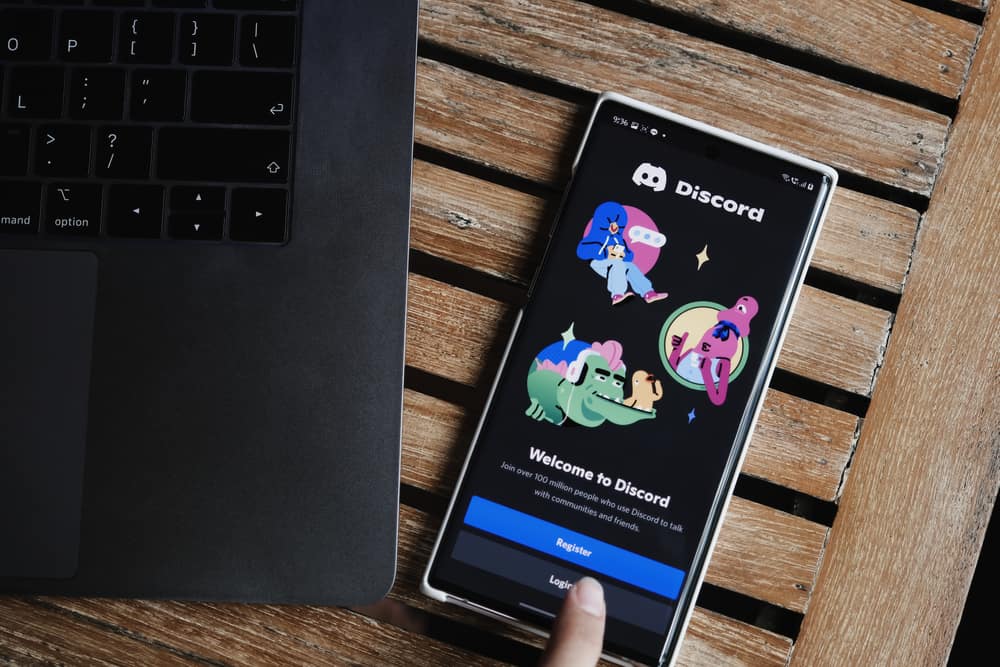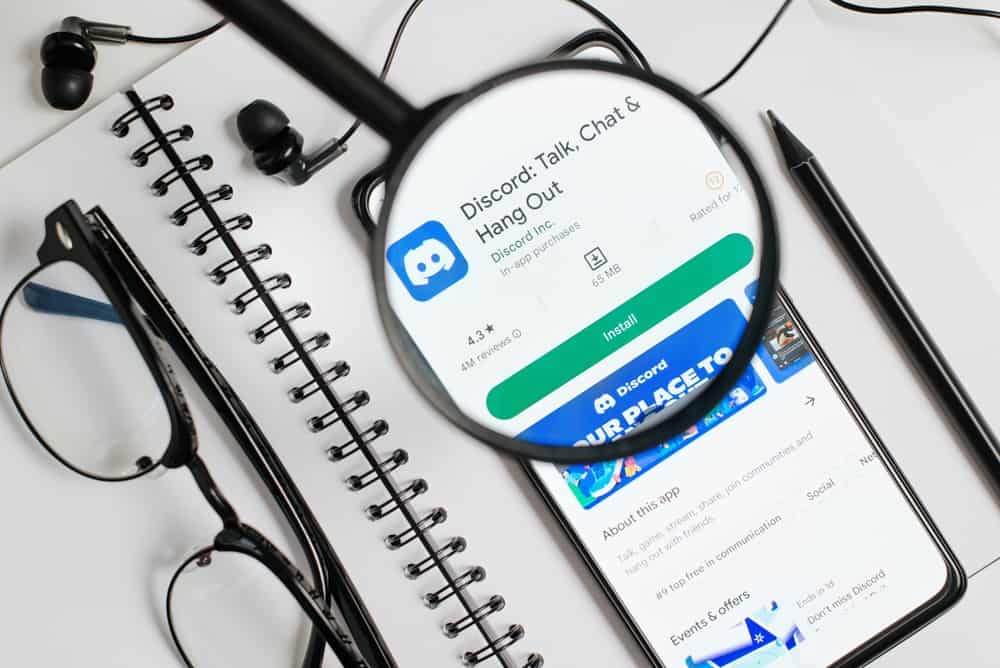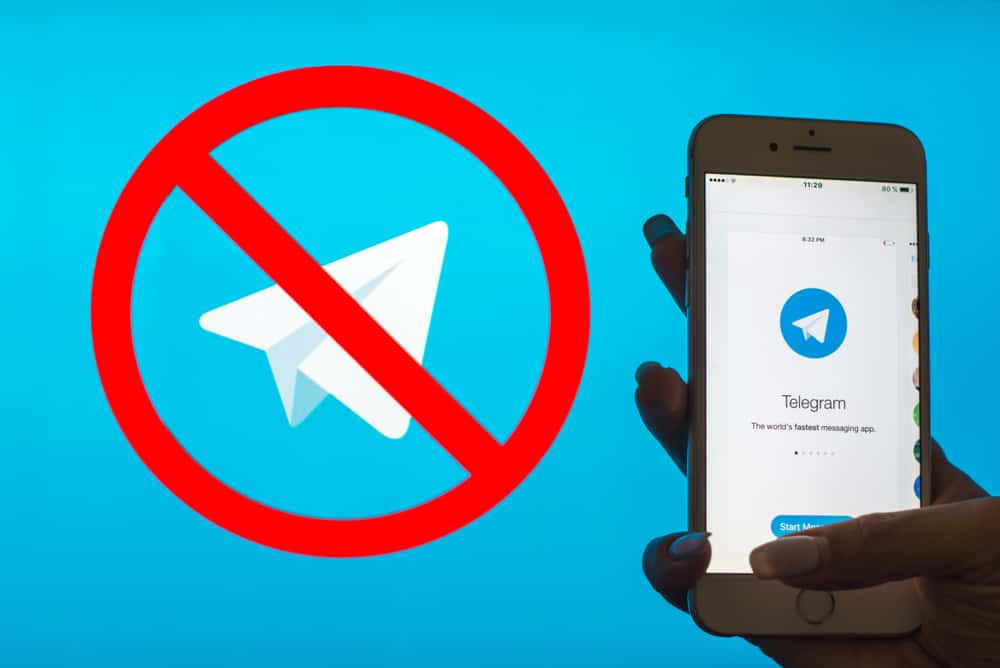Messenger supports sharing of video files that don’t exceed a given size limit.
When you share videos on Messenger, the receiver will get the video and tap on it to view its contents.
You can directly capture a video on Messenger or upload one from your phone’s gallery.
When you send a video via Messenger, many users face an issue with the video quality.
If Messenger sends your videos in low quality, we will see how to fix this today.
An issue with poor quality arises due to factors such as internet instability, error in compression, storage space, etc. When you notice you send or receive poor-quality videos on Messenger, you can fix the problem differently. First, adjust your internet speed and strength, ensure you have adequate space, update your Messenger application, and avoid sharing high-quality videos that Messenger will again compress.
We will see how you share videos on Messenger. Next, we will discuss what causes issues with videos shared on Messenger and how to fix the quality error. Still, we will mention a better way of sharing videos on Messenger to retain the quality.
Does Messenger Allow Sharing Videos?
Yes, it does. Messenger is a messaging platform owned by Meta. With Messenger, you can share messages with friends and upload media files, such as videos, to your friends. With Messenger, your videos can’t exceed 25 MB.
To share videos on Messenger, you can directly click the share button when viewing the video from another platform or your gallery. In the share options, select the option to share the video with Messenger.
Alternatively, open your Messenger application and access the conversation where to share the video.
Tap the attachment icon at the bottom and select the video from your phone’s storage. Once you tap the send button, your video will be immediately sent to the target person.
How To Fix Messenger Video Quality
When you share a video via Messenger, we all hope that the video will be a success. However, that’s not always the case. Sometimes, you may send or receive a video, but its quality is poor. What causes this, and can you fix it?
Here’s the thing, for a video to be sent via Messenger, you must have a good internet connection, and it must not exceed 25 MB in size.
Different factors that bring about poor Messenger video quality and their fixes include the following.
Factor #1: Internet Stability
A stable internet connection is essential for sending quality videos via Messenger.
Suppose you have a weak or unstable internet connection. Your video quality will degrade, and the resolution used when sending the videos will also degrade.

So, if you notice your Messenger videos are of poor quality, your internet connection likely is to blame
Hence, check the speed of your internet connection. Where possible, troubleshoot the network and see if that helps with fixing the internet speed. If successful, the quality of your videos will increase the next time you send a video.
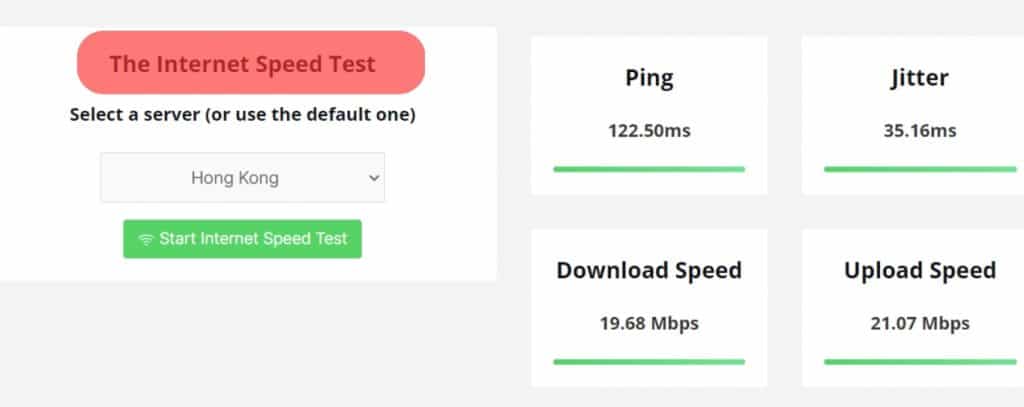
Factor #2: Messenger App Glitches
When you are using Messenger, it can encounter glitches that affect its performance.
These glitches are common when you are using an outdated Messenger version. If glitches cause poor video quality, consider updating your Messenger app or using it directly on the browser.
You can update the Messenger app on your Android or iPhone from Play Store and App Store. After you have an updated Messenger application, send your quality videos via Messenger.
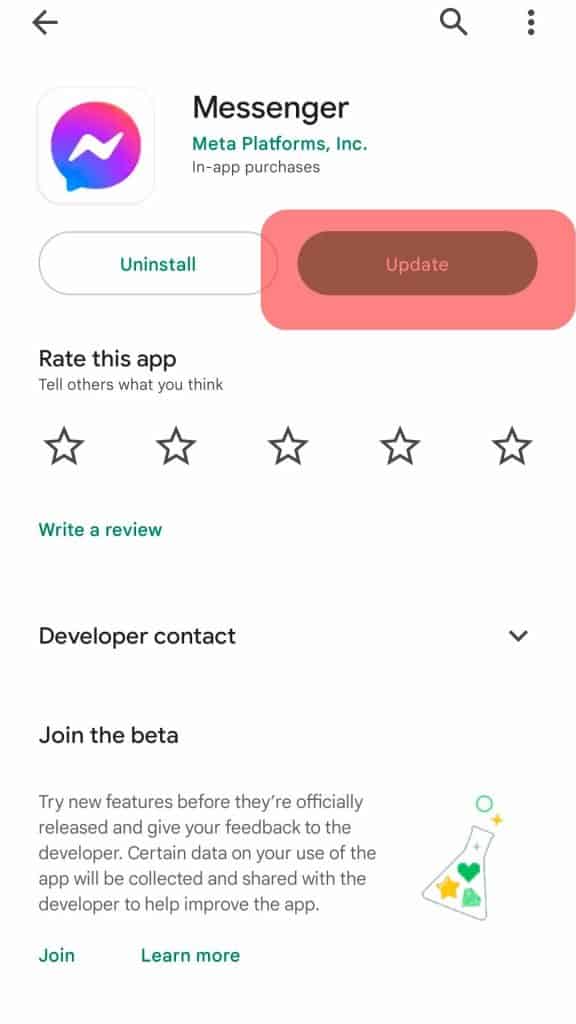
Factor #3: Video Compression
Messenger automatically compresses these videos when you send high-quality and large videos, yet you have a weak internet connection.
The compressed version will be of poor quality. To avoid such a case, you can work on your internet connection and ensure your files are small to avoid Messenger compressing them before sending them.
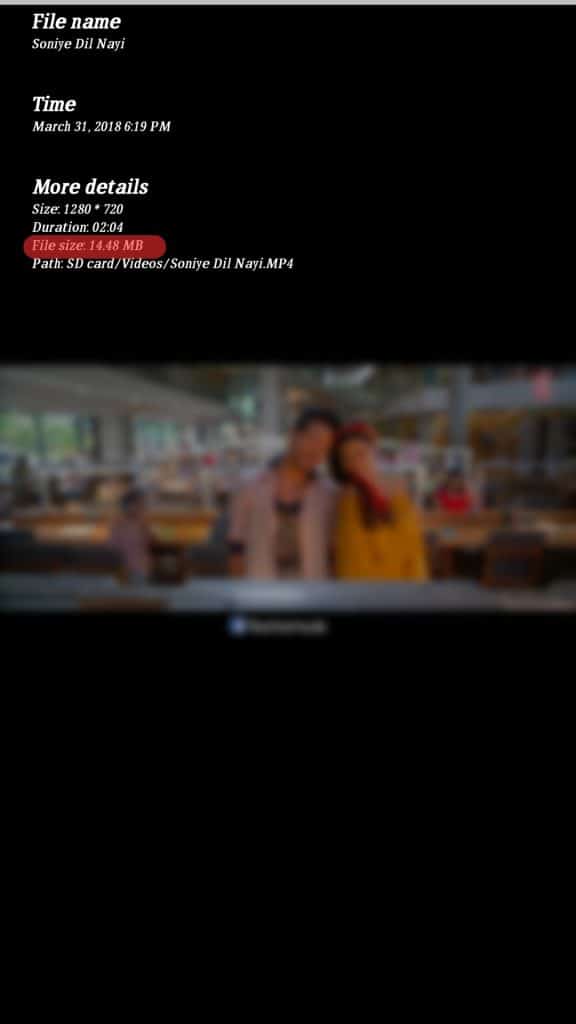
Factor #4: Storage Space
Inadequate space can also make your Messenger videos appear blurry.
So, ensure your device has adequate space to avoid the videos from appearing pixelated or scrambled.
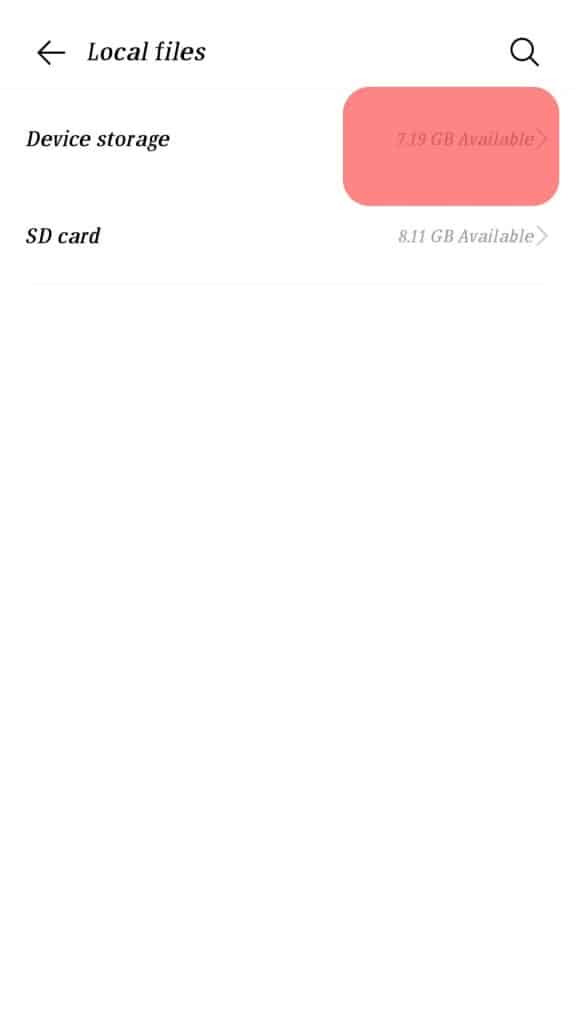
Conclusion
When sharing videos via Messenger, they end up of poor quality.
Check your internet connection and storage space, update the Messenger app, and work on the video size.
That way, you will eliminate the error.