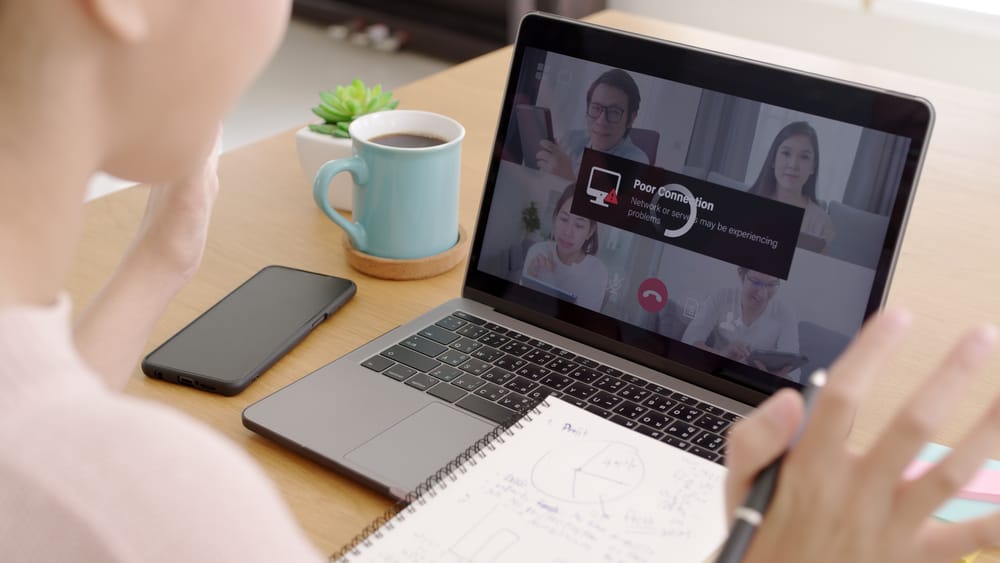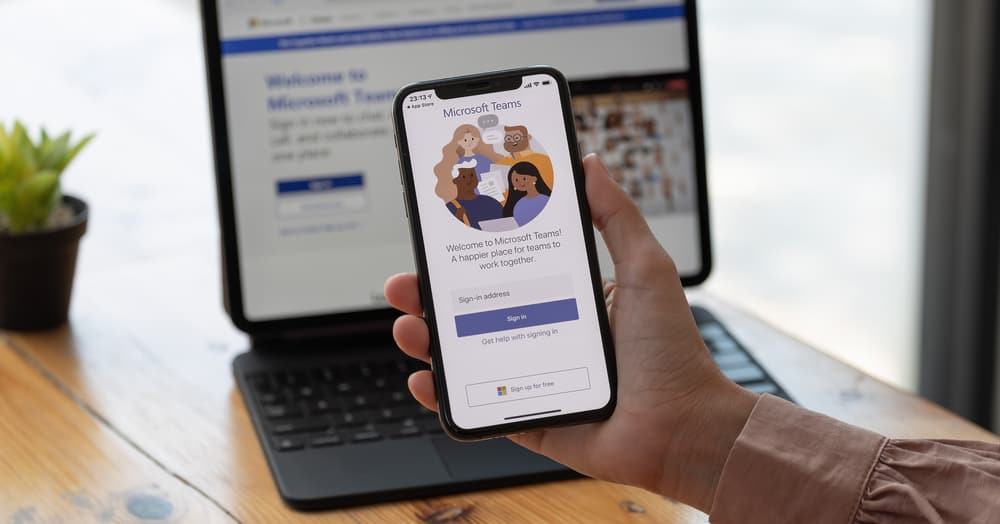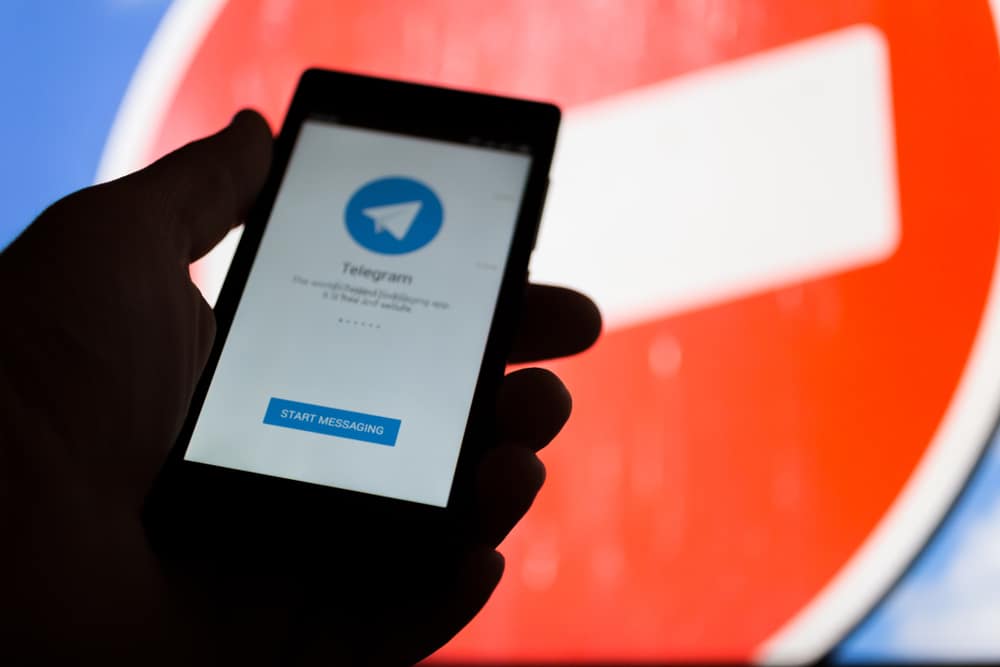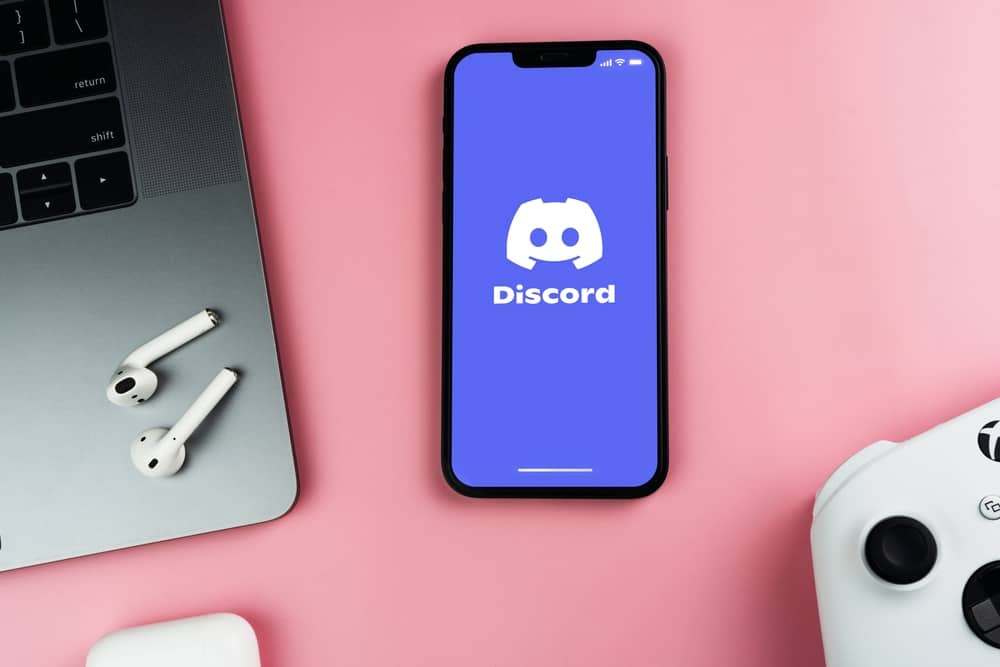Many people use WhatsApp as their primary messaging app, but did you know that you can also forward emails to WhatsApp?
This can be a great way to keep all your communication in one place or quickly email someone who doesn’t use email regularly. But how do you go about that?
Generally, forwarding emails to WhatsApp depends on whether it’s a text or an attachment file. If it’s a text, you can copy the email text and paste it on WhatsApp to the intended recipient. If it’s an attachment file, you have to download the file. Then, open WhatsApp and send the downloaded file to the intended recipient.
As you can see, forwarding emails to WhatsApp is a simple process. However, there’s more you need to know about this process. This blog post provides a step-by-step guide to forwarding emails to WhatsApp, be it a text or an attachment file.
What Does It Mean To Forward Emails to WhatsApp?
Forwarding an email to WhatsApp allows you to send it as a message to someone who can read it without opening the original message. This makes for quick and easy sharing of important information.
You can also forward emails to groups or conversations, so everyone gets an alert when new messages are received from you or anyone else in your group.
How To Forward Text Emails to WhatsApp on Mobile Devices?
If you’re using an Android or iOS device, forwarding email texts to WhatsApp via the email app can be done in two ways. With that in mind, let’s proceed below.
Method #1: Using the Copy and Paste Option
The first method involves taking advantage of the classic copy-and-paste option. It’s the easiest way to forward email texts to WhatsApp. Here are the steps to follow:
- Open the email app on your mobile device.
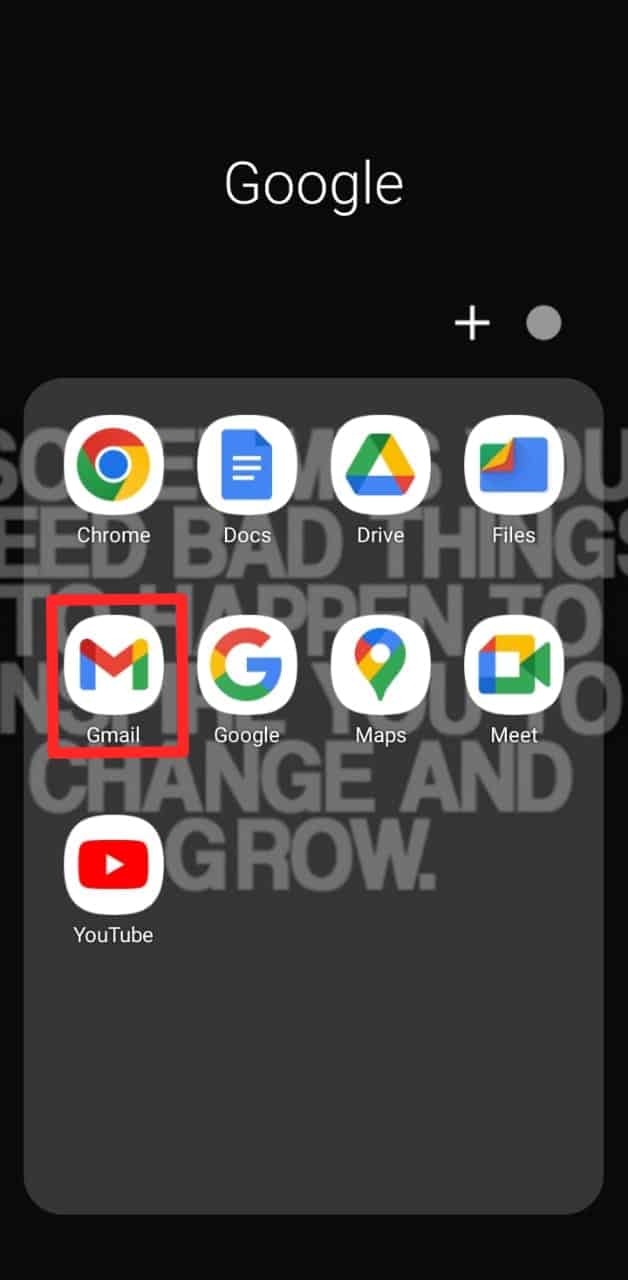
- Go to the inbox and open the message you want to forward to WhatsApp.
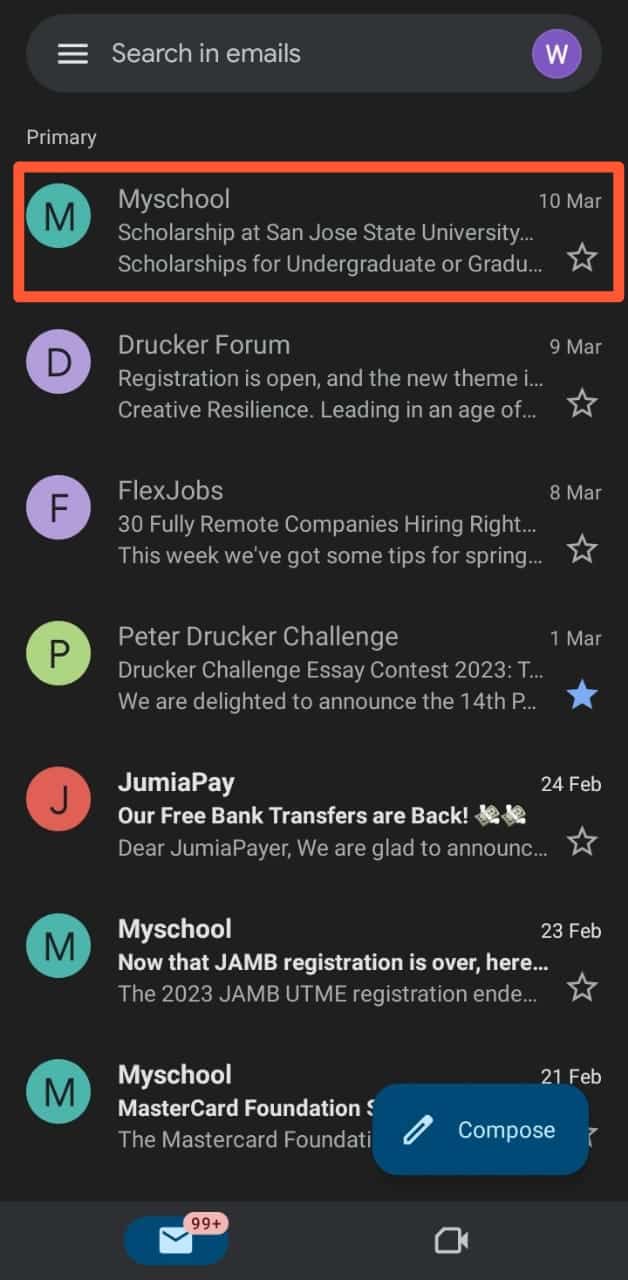
- Highlight the text you want to share by long-pressing the first word and dragging it down.
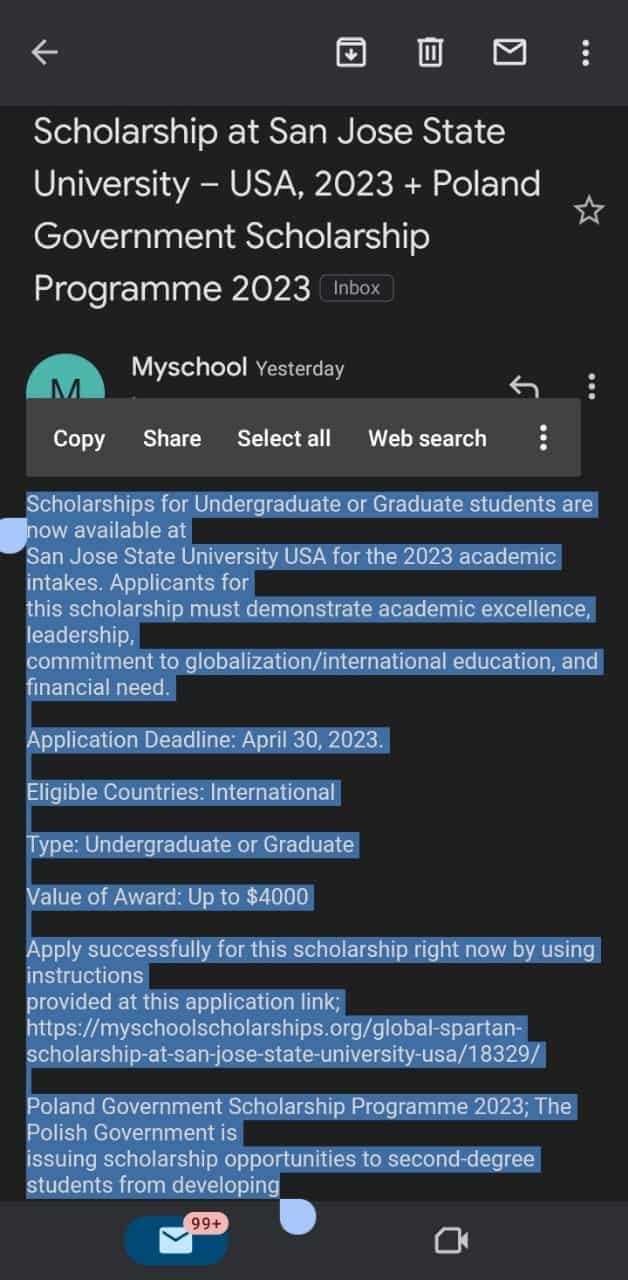
- Tap on the “Copy” option.
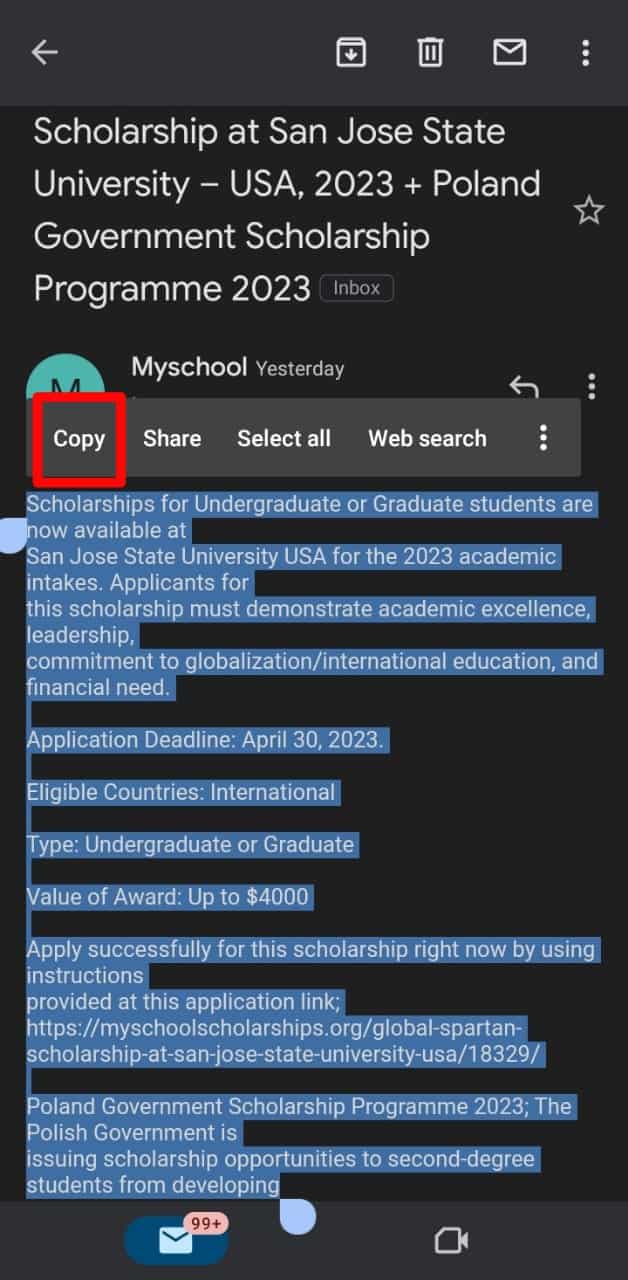
- Launch the WhatsApp app on your device.
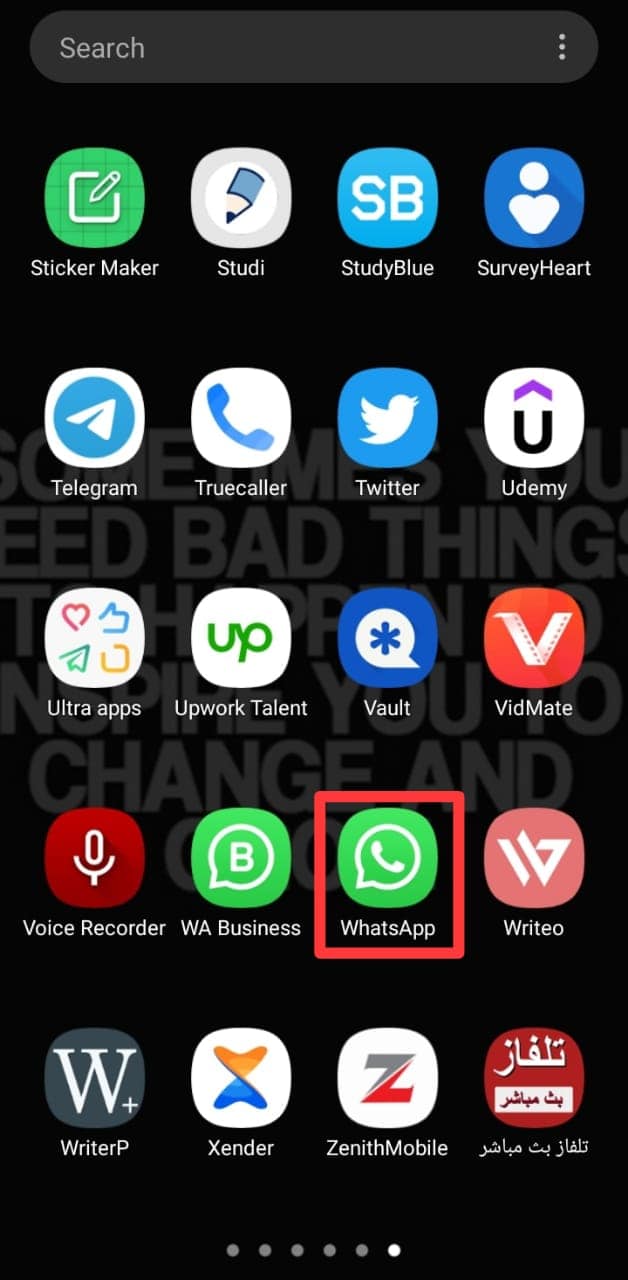
- Open the chat where you want to forward the email.
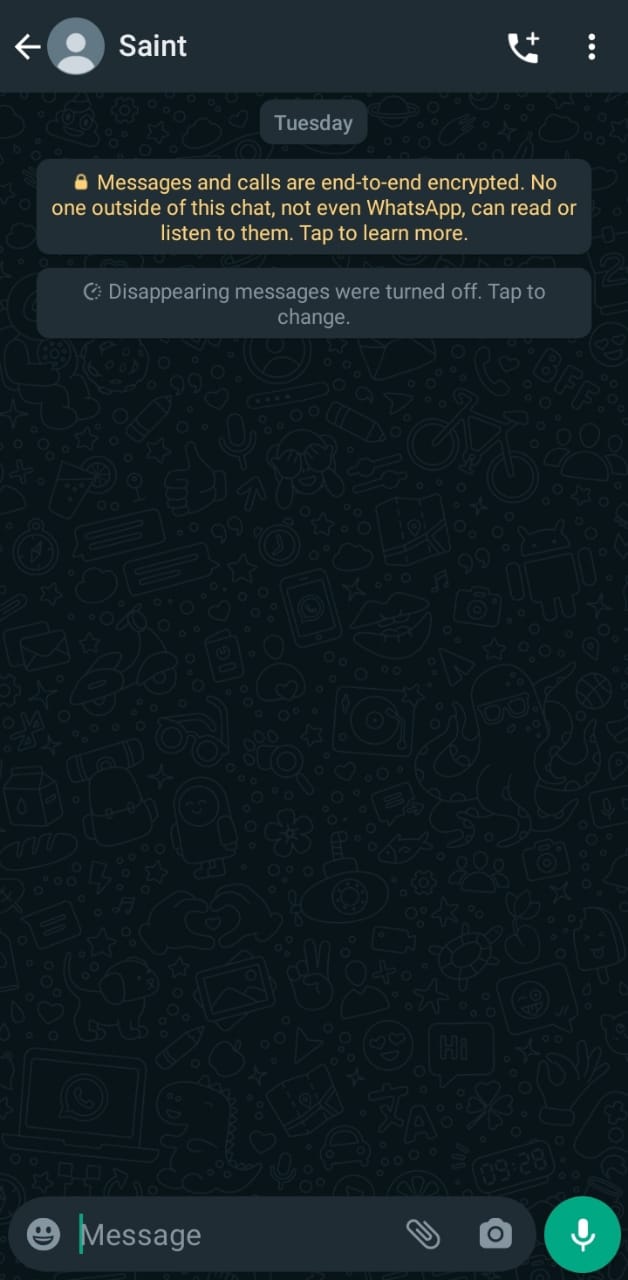
- Tap on the message box.
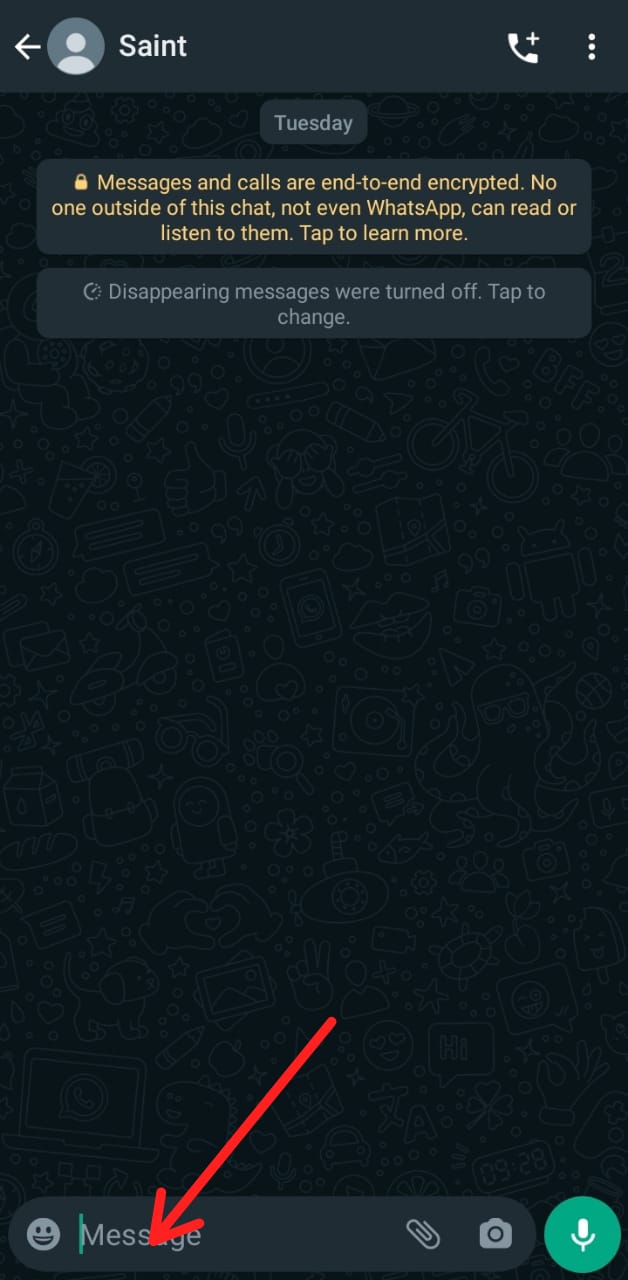
- Tap the message box again.
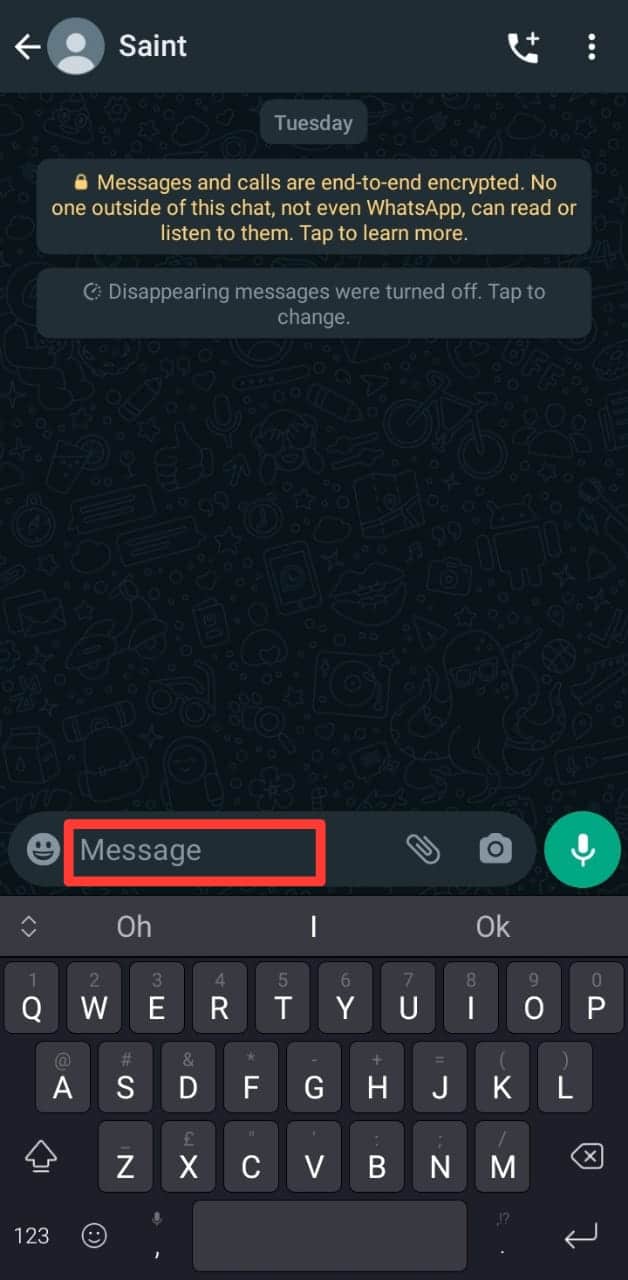
- Tap the “Paste” button.
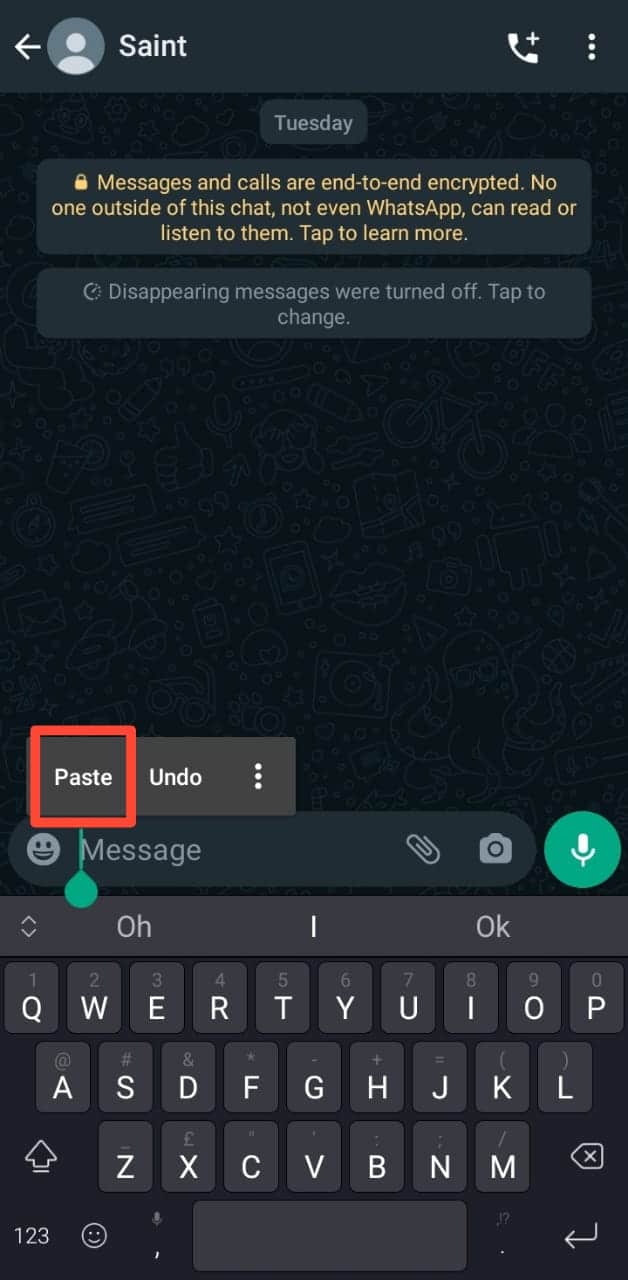
- Tap the send icon to send it to the recipient.
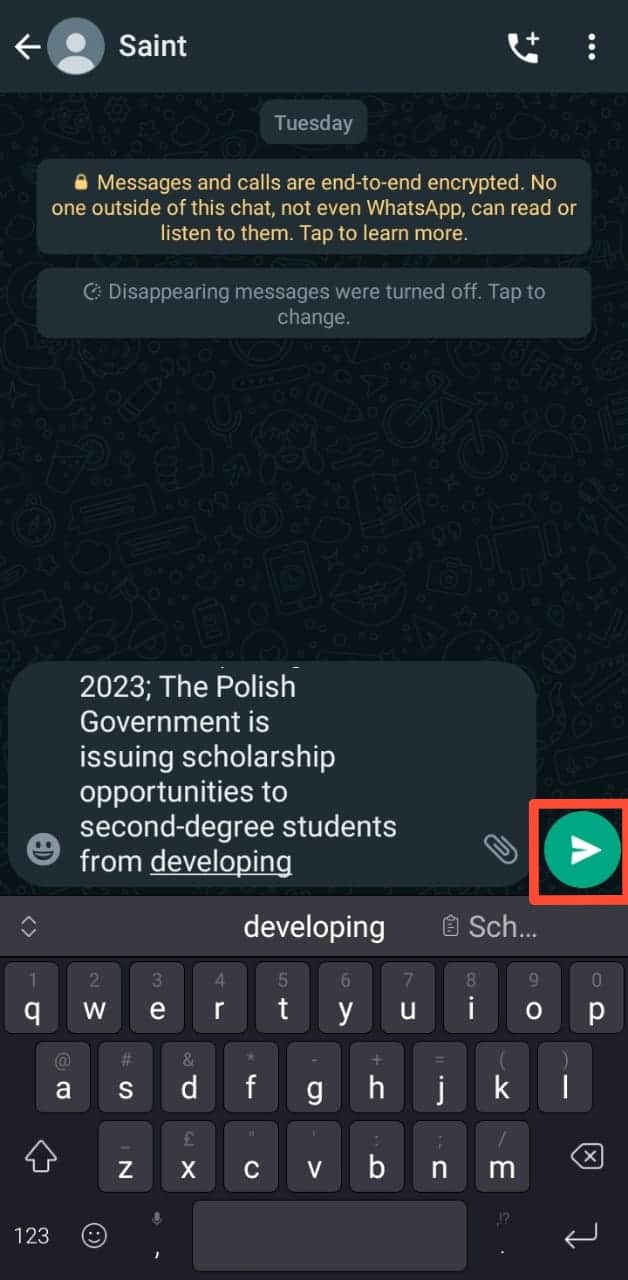
Method #2: Using the Print Option
If you need to forward a pretty long email with a very sophisticated text format, consider converting it to a PDF document before sending it to the intended recipient on WhatsApp.
In this tutorial, we use Gmail, but the steps are similar for most email apps. To do that, follow the steps below:
- Open the email app on your mobile device.
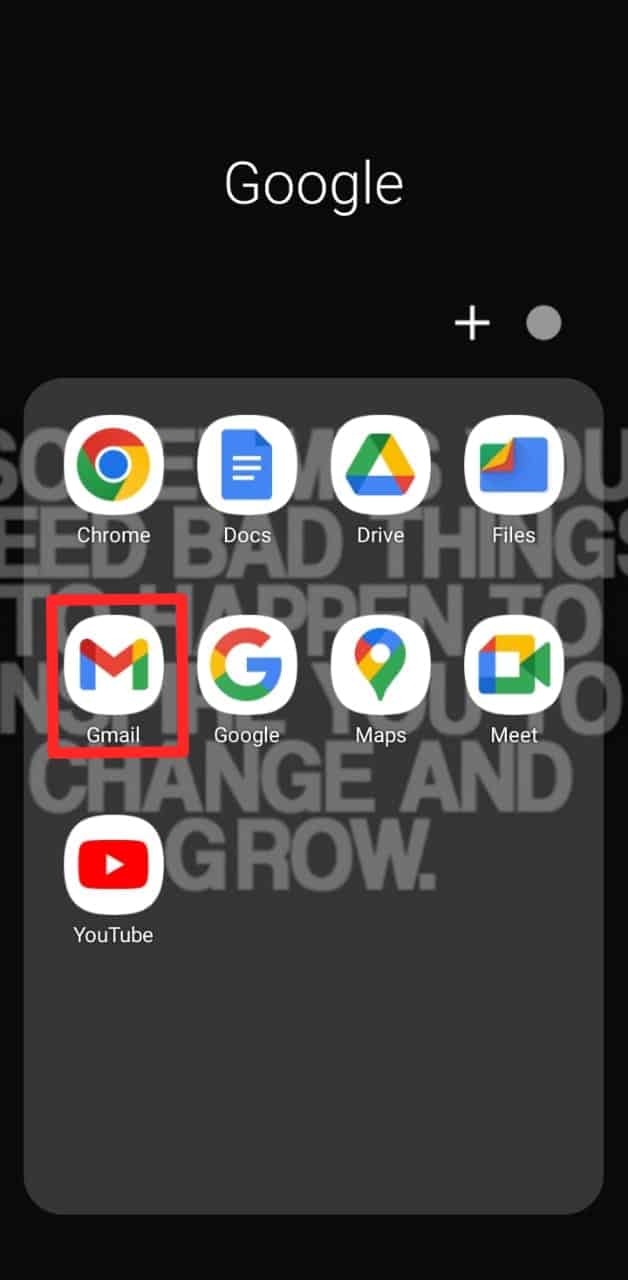
- Go to inbox and open the email you want to forward to WhatsApp.
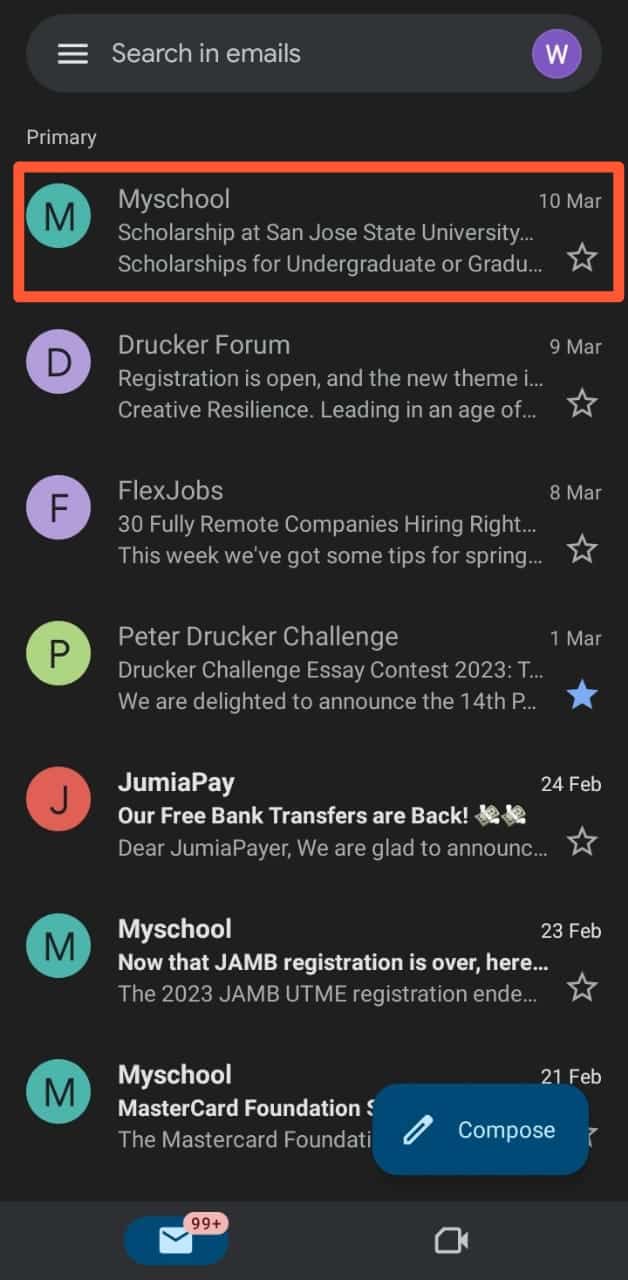
- Tap the three dots in the top-right corner.
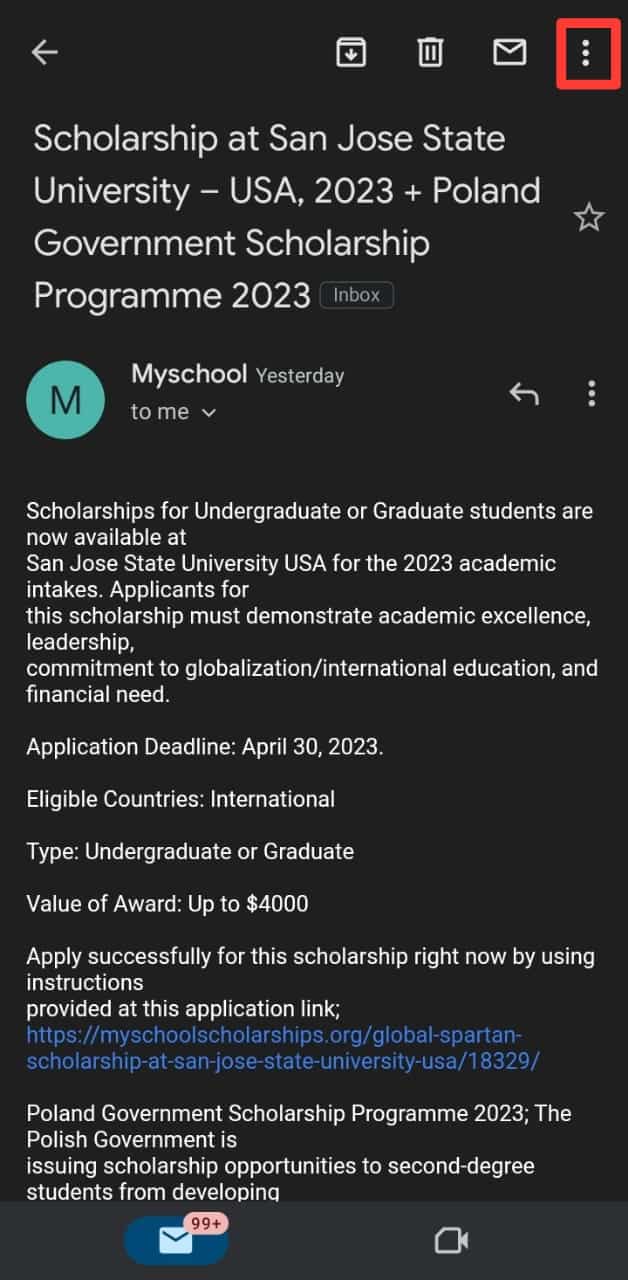
- Select the “Print” option.
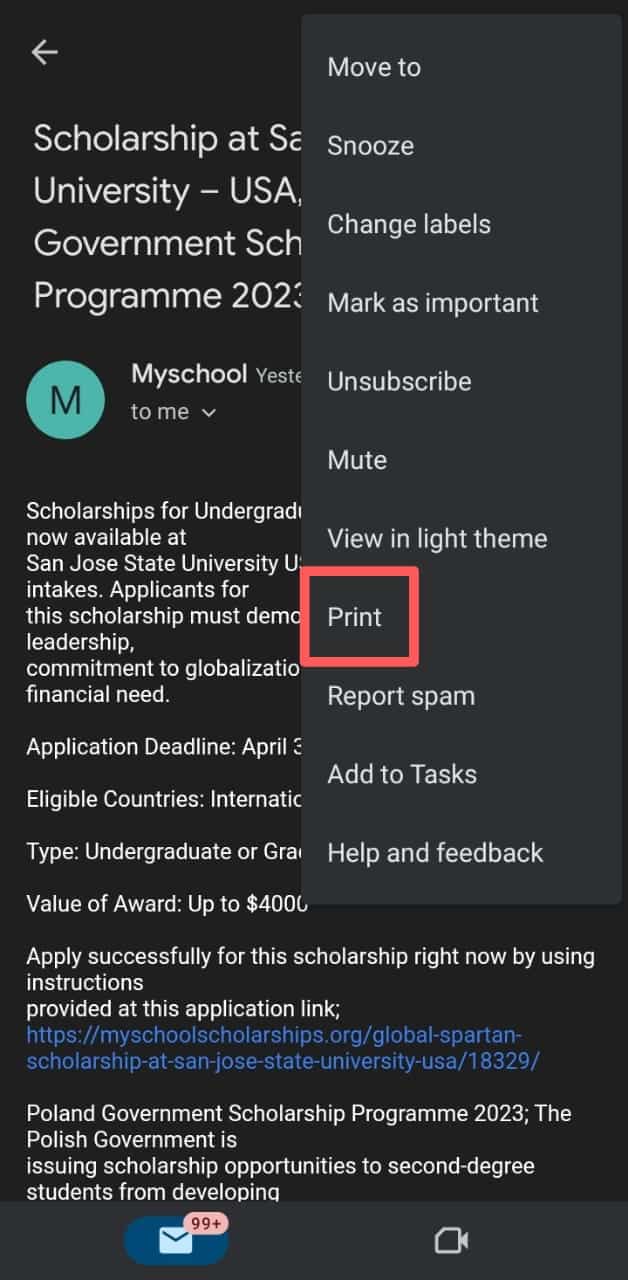
- Choose “Save as PDF” at the top.
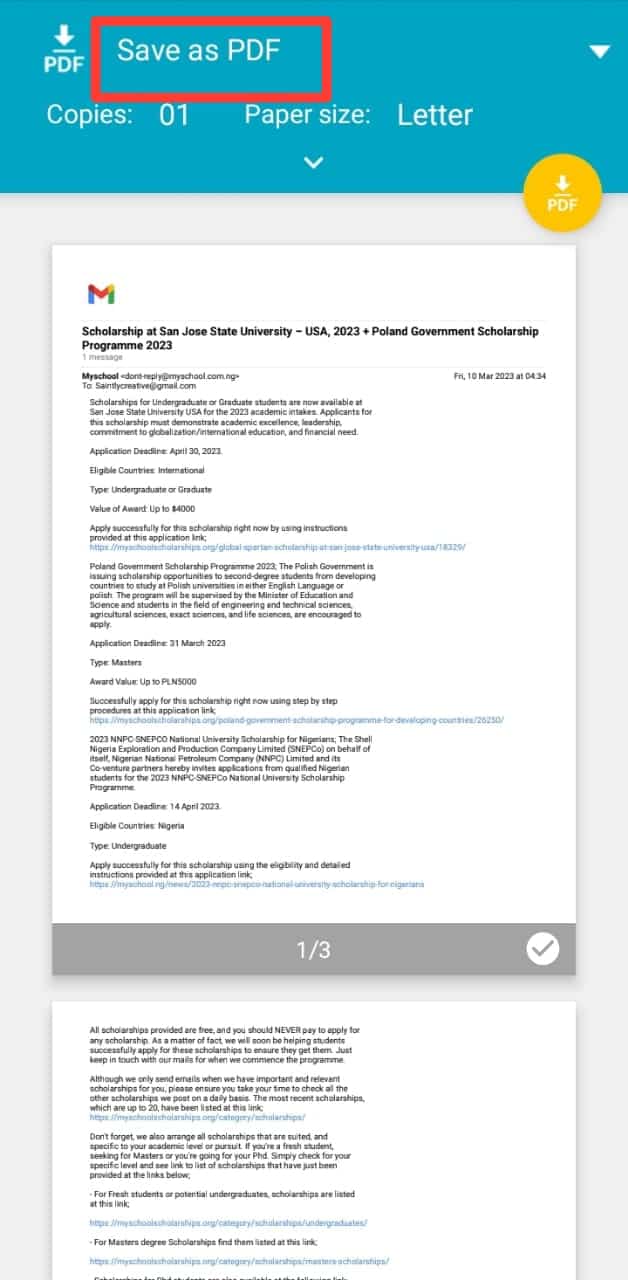
- Tap on the download button to save the file.
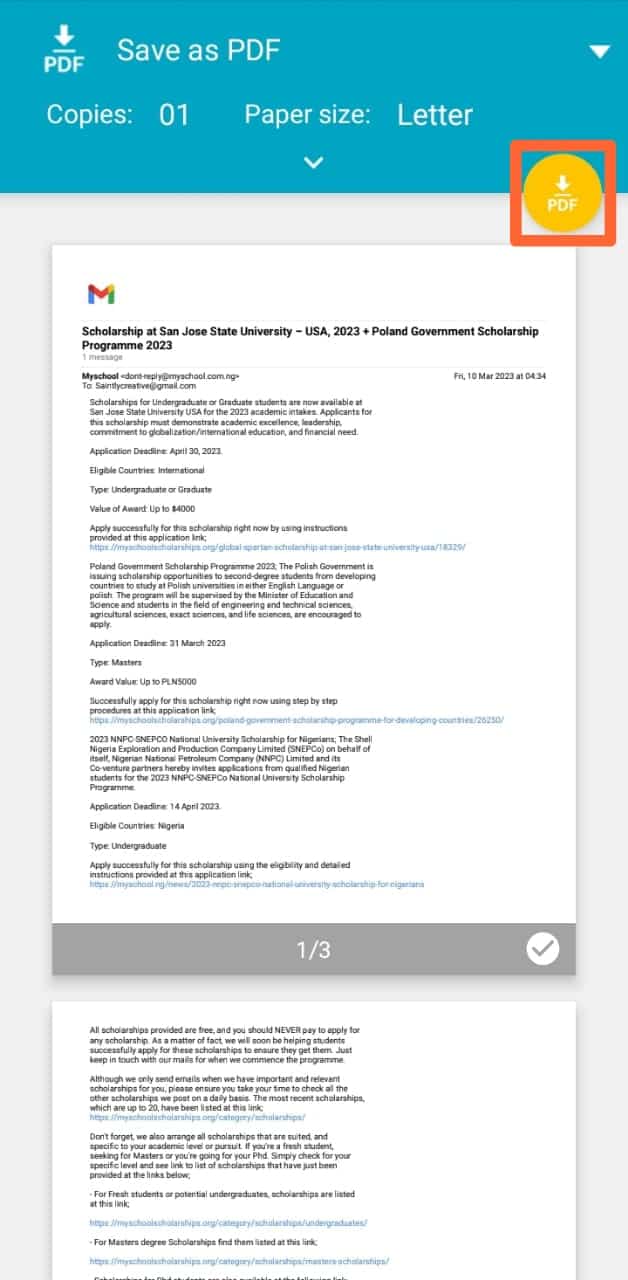
- Launch WhatsApp on your mobile device.
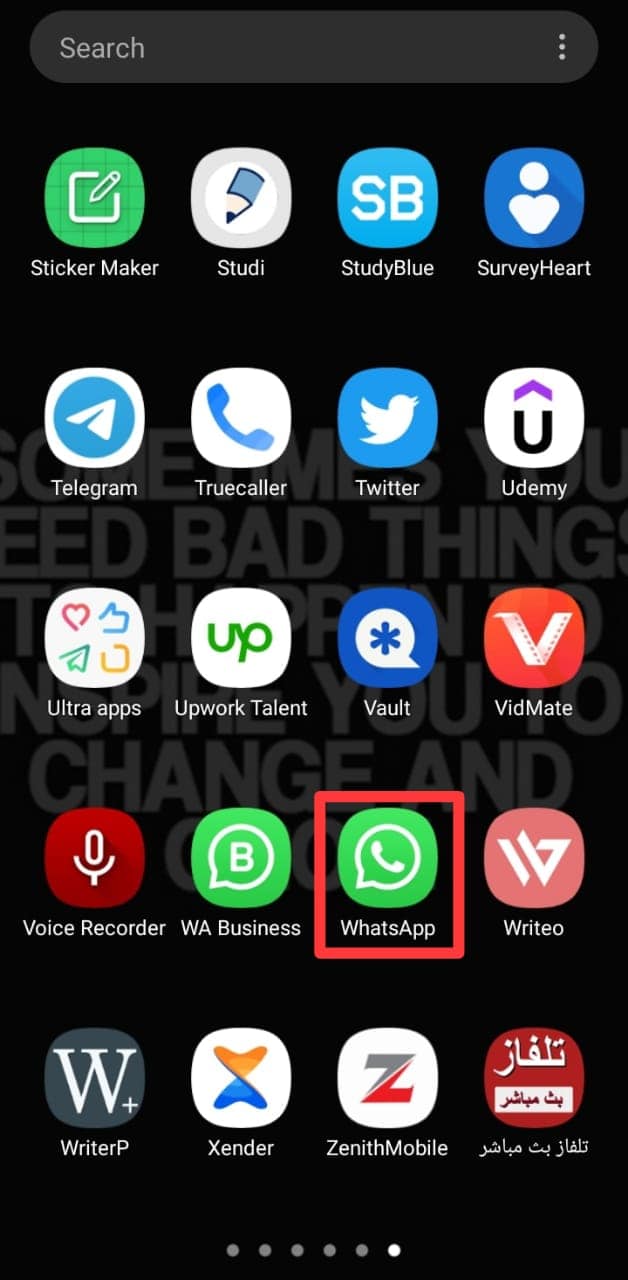
- Open the chat to which you wish to send the document.
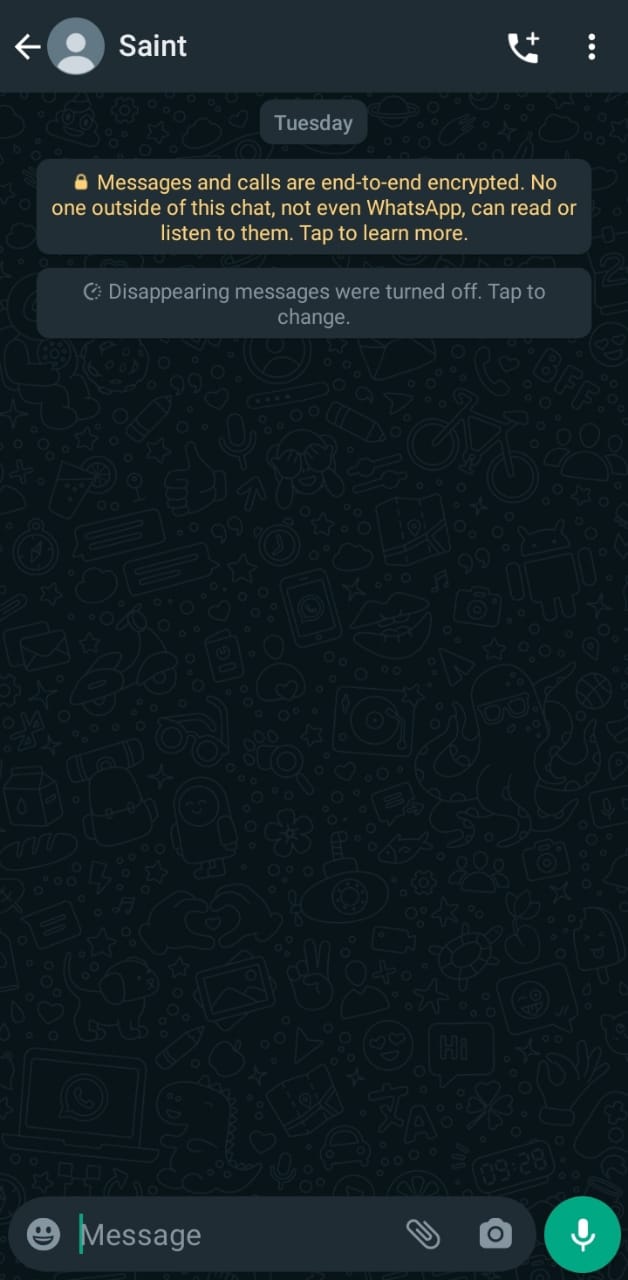
- Tap the attachment icon in the bottom-right corner.
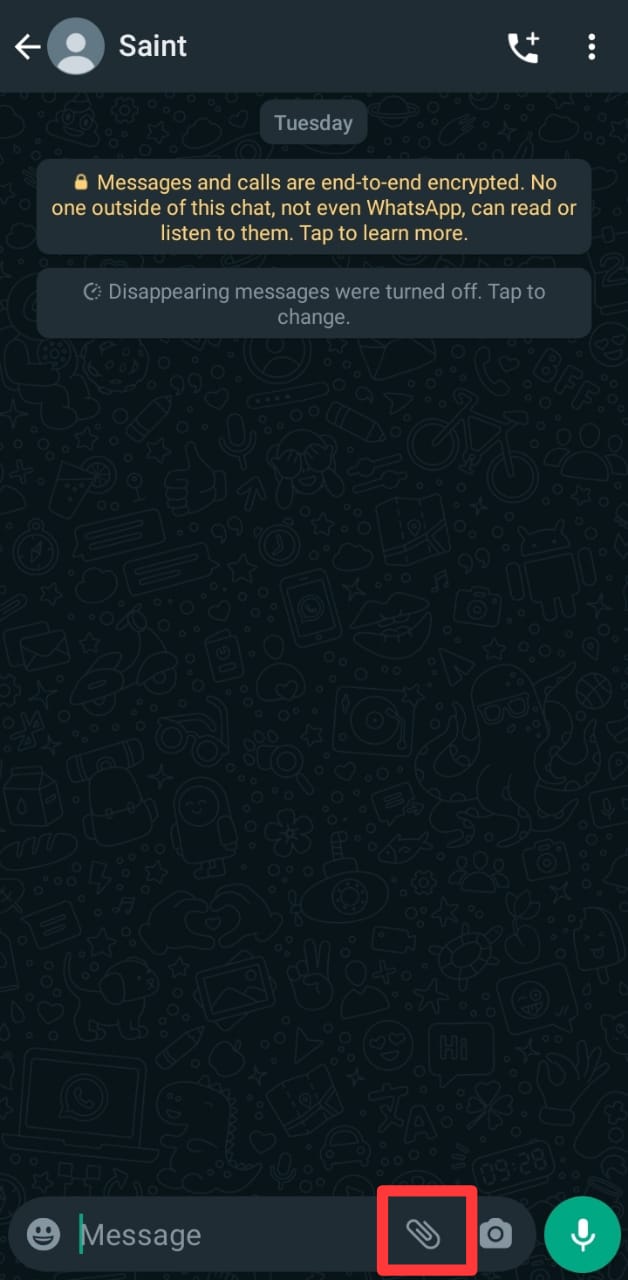
- Select “Document.”
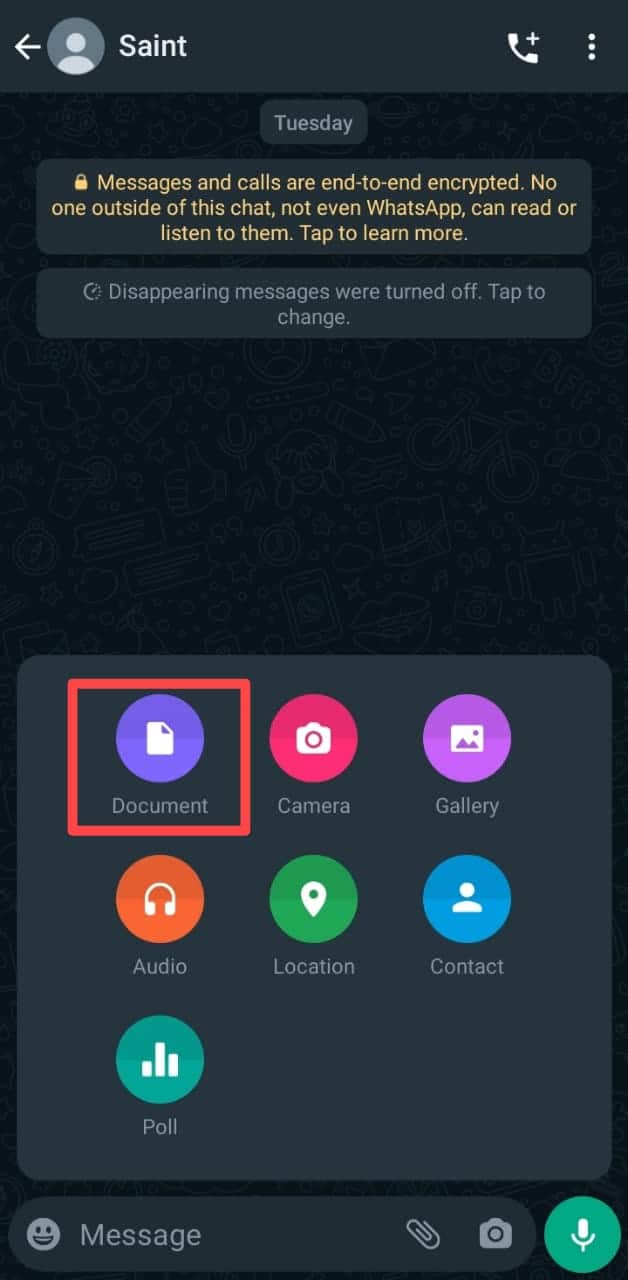
- Select the PDF document you wish to send.
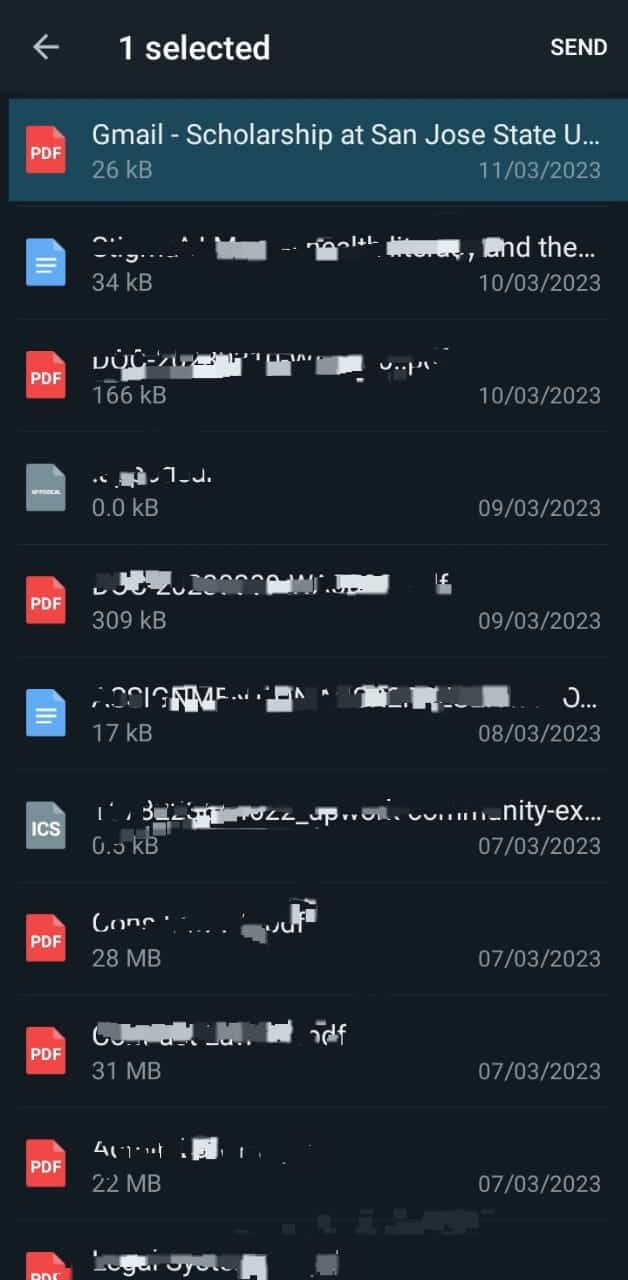
- Tap the “Send” button in the top right corner.
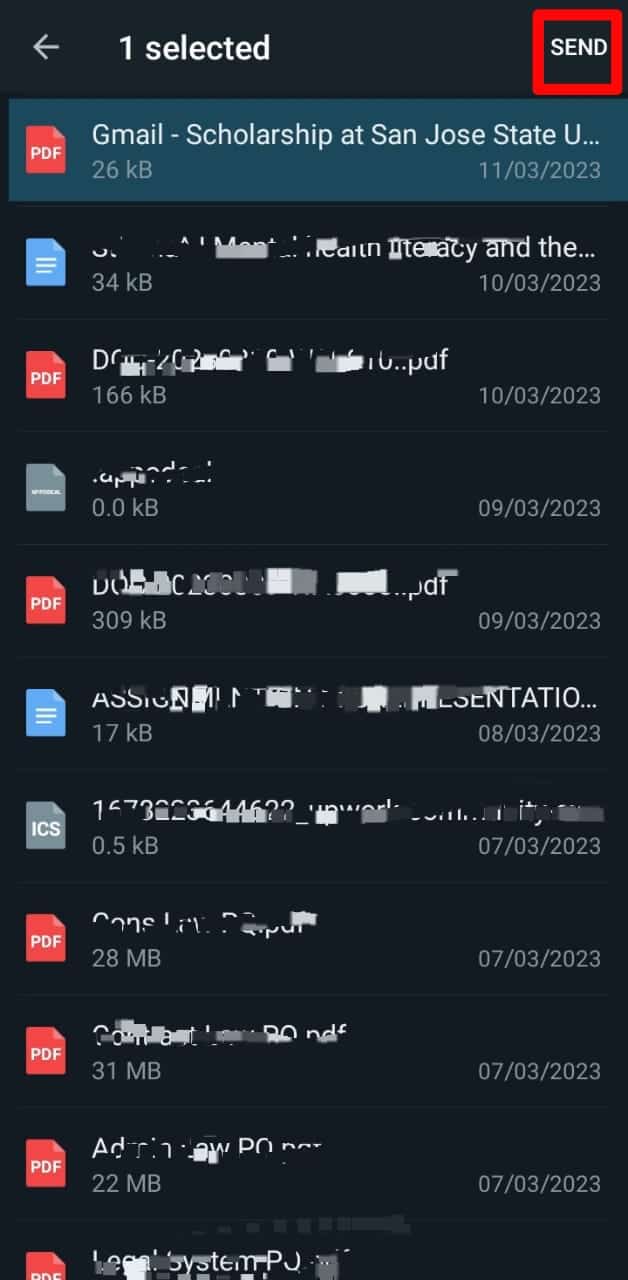
How To Forward Email Attachments to WhatsApp on Mobile Devices?
The steps are pretty easy if you want to forward an email attachment on Gmail to a WhatsApp conversation on mobile devices! Here’s how to go about it:
- Open the email app on your mobile device.
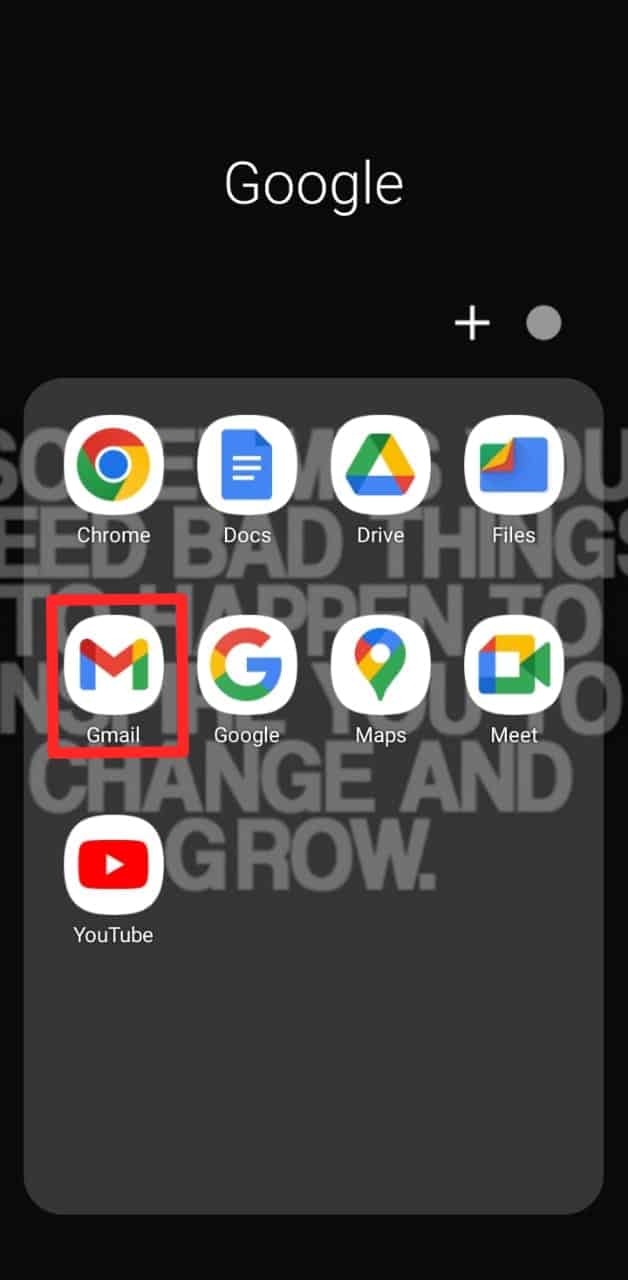
- Open the email with the attachments.
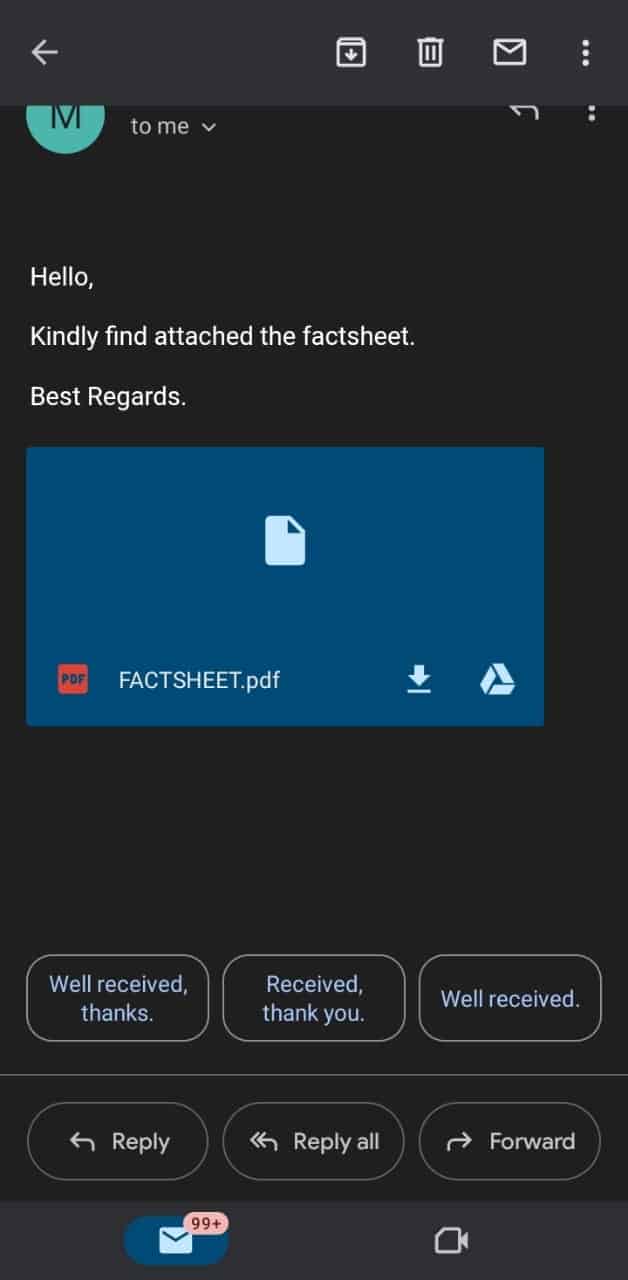
- Download the attachment.
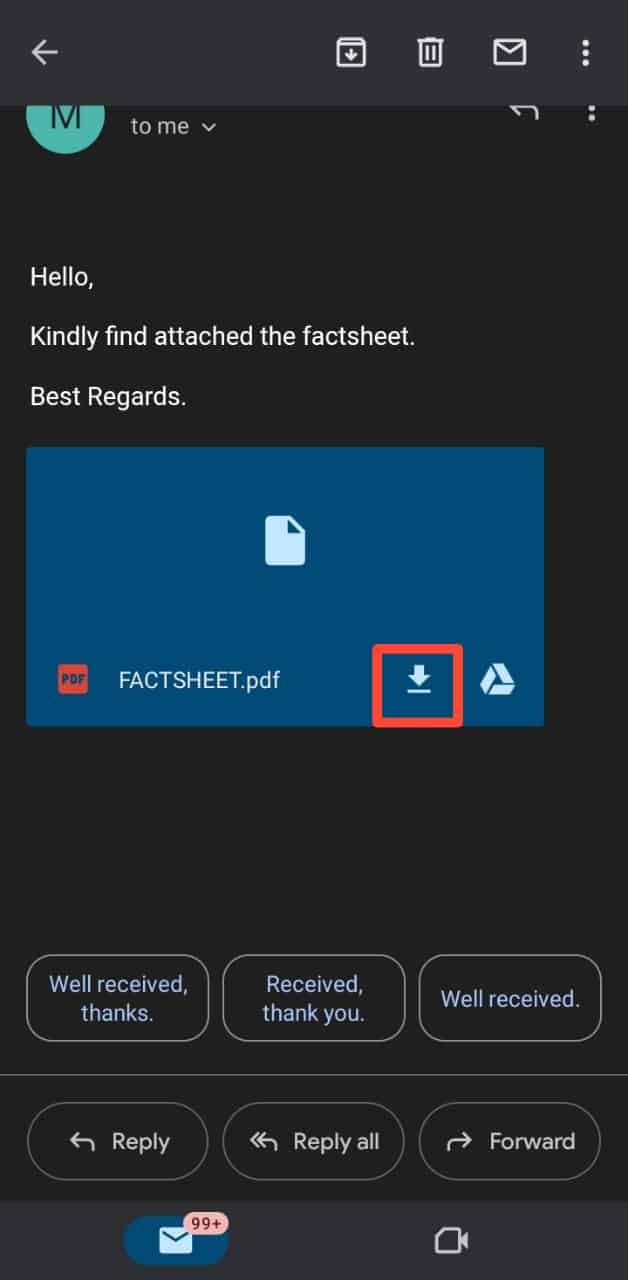
- Launch the WhatsApp app on your mobile device.
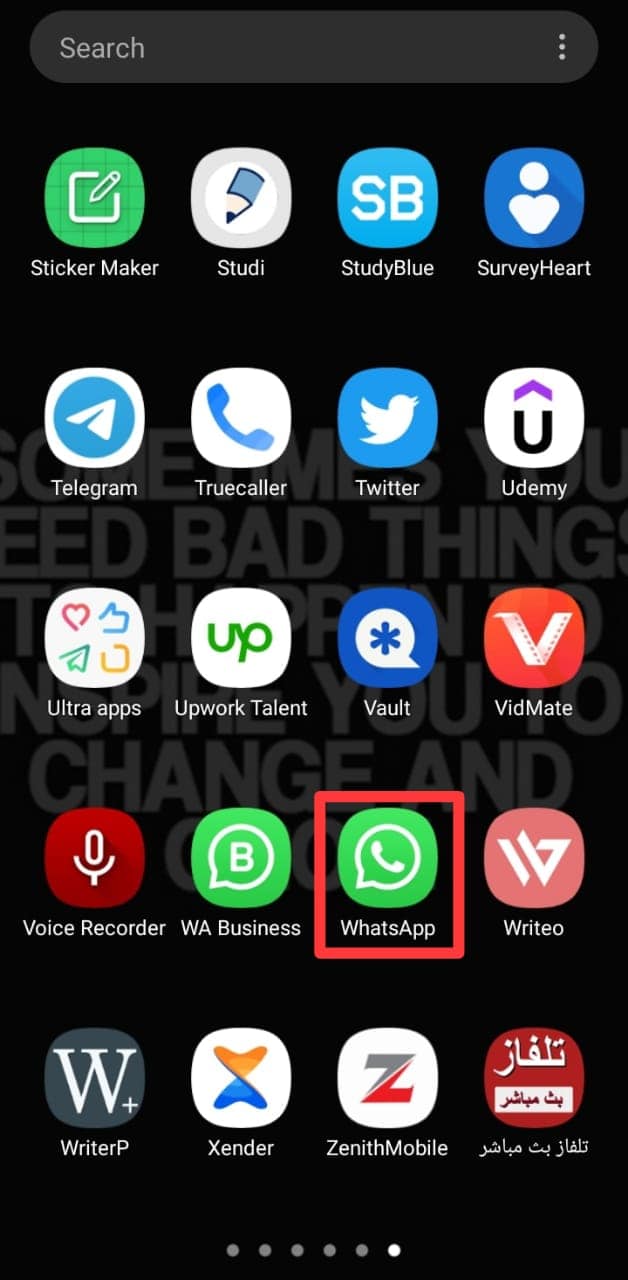
- Open the chat you intend to forward the attachment file.
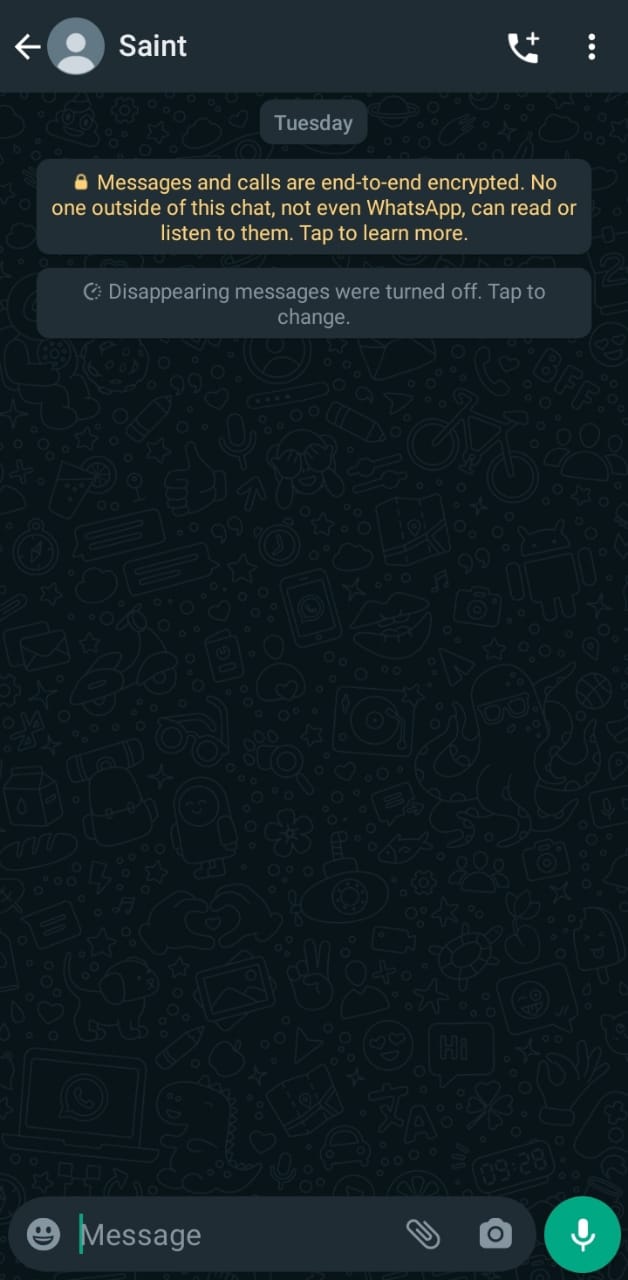
- Tap the attachment icon in the bottom-right corner.
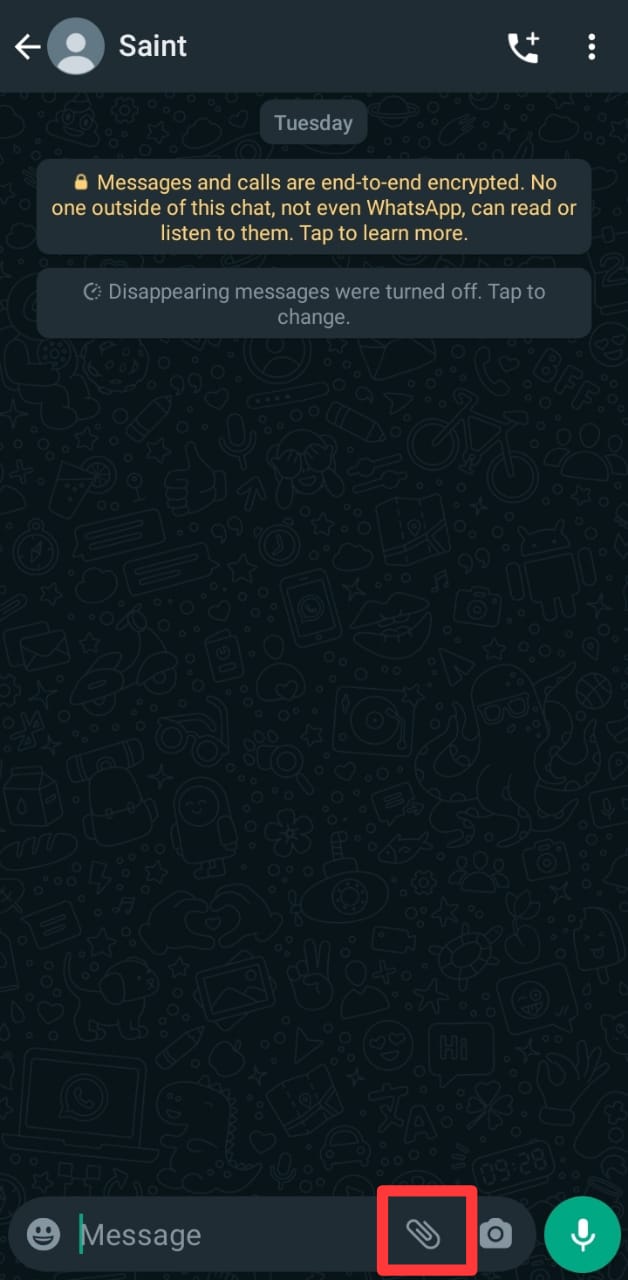
- Select “Document.”
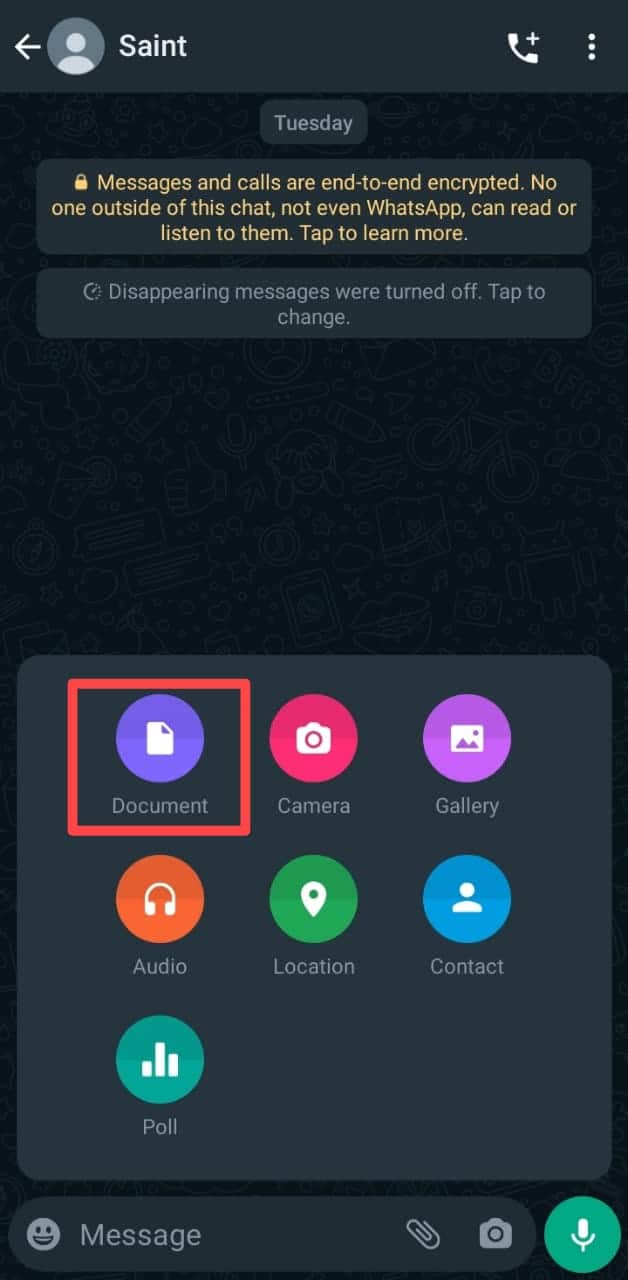
- Select the correct file from your files.
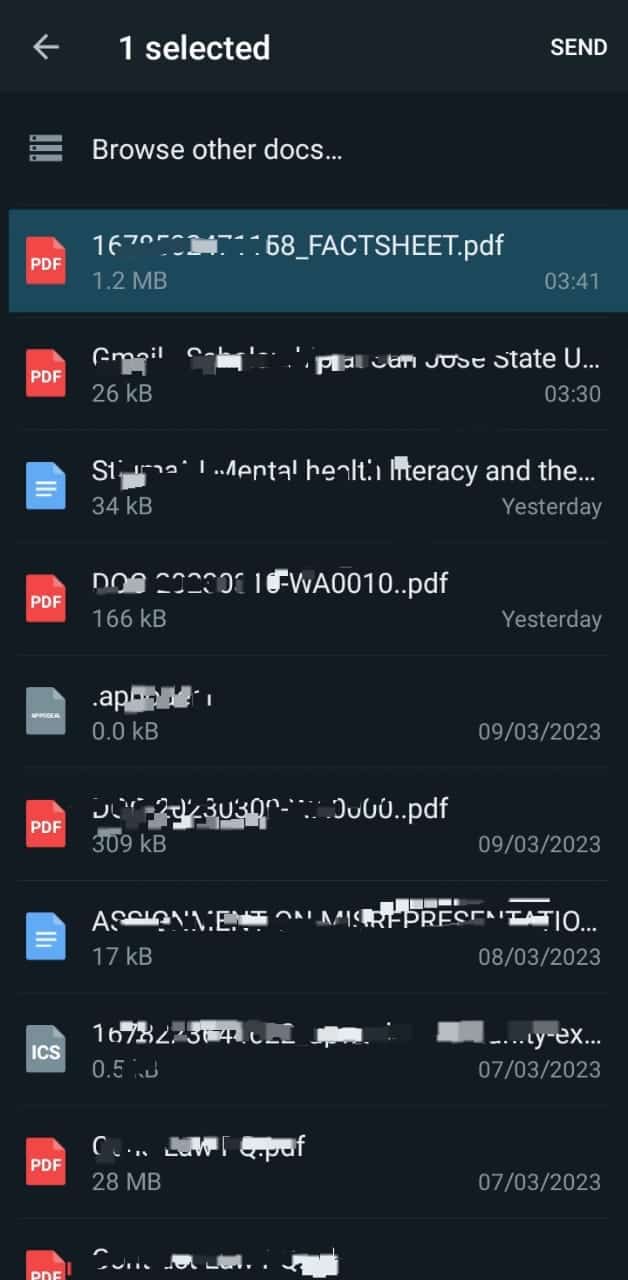
- Tap the “Send” button in the top right corner.
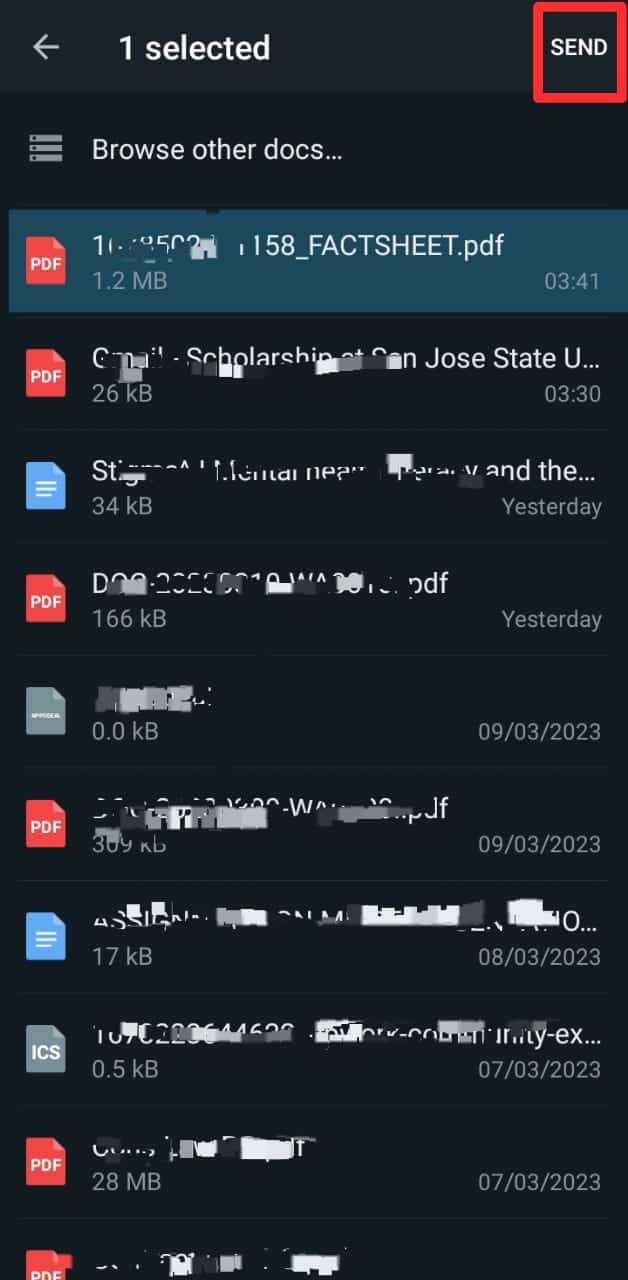
How To Forward Text Email to WhatsApp on Desktop?
If you’re using a PC, you can also forward the text of an email message to WhatsApp. All you need to do is go to the email client you usually use to access your email on your computer.
Meanwhile, for this guide, we’ll be making use of Gmail. Bearing that in mind, here are the steps to follow:
- Navigate to the email client on your favorite browser.
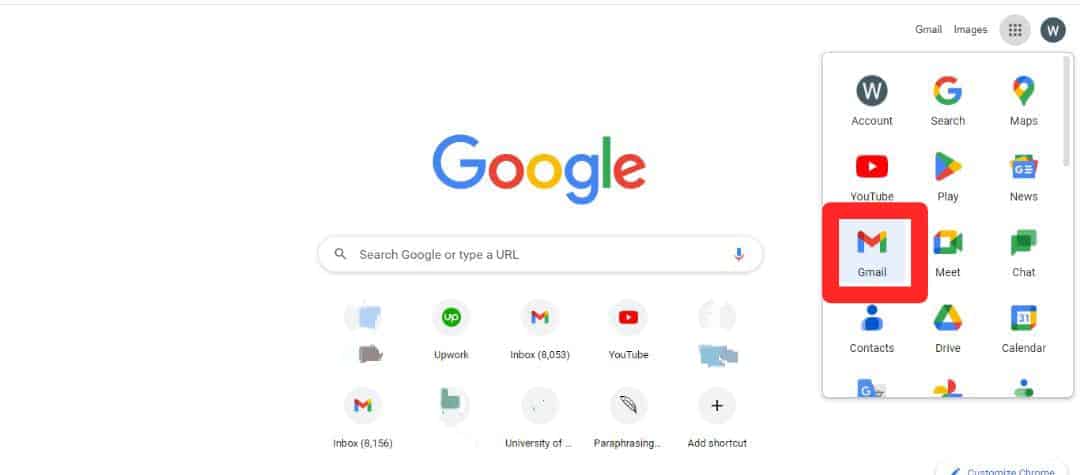
- Open the email you want to forward.
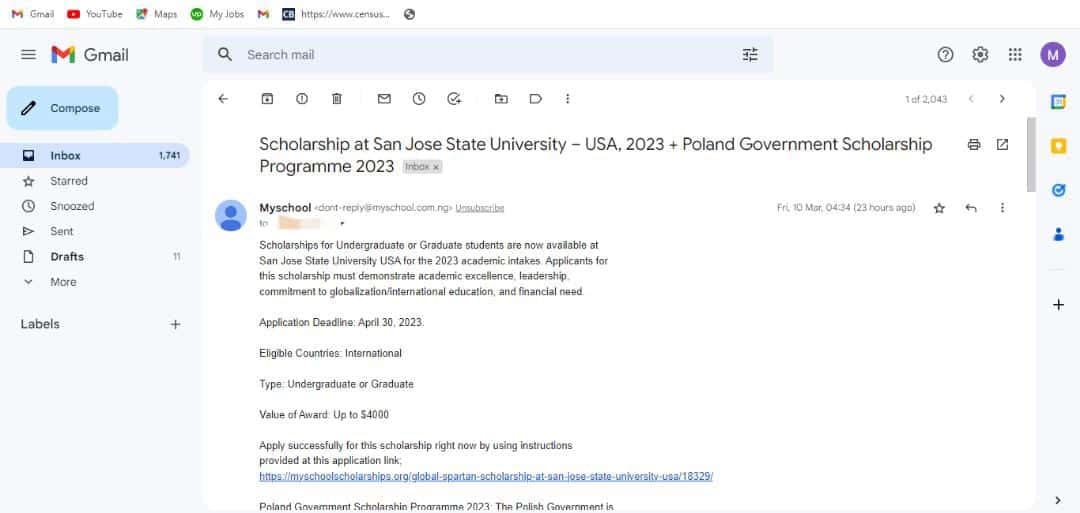
- Select and copy the text using the keyboard or mouse.
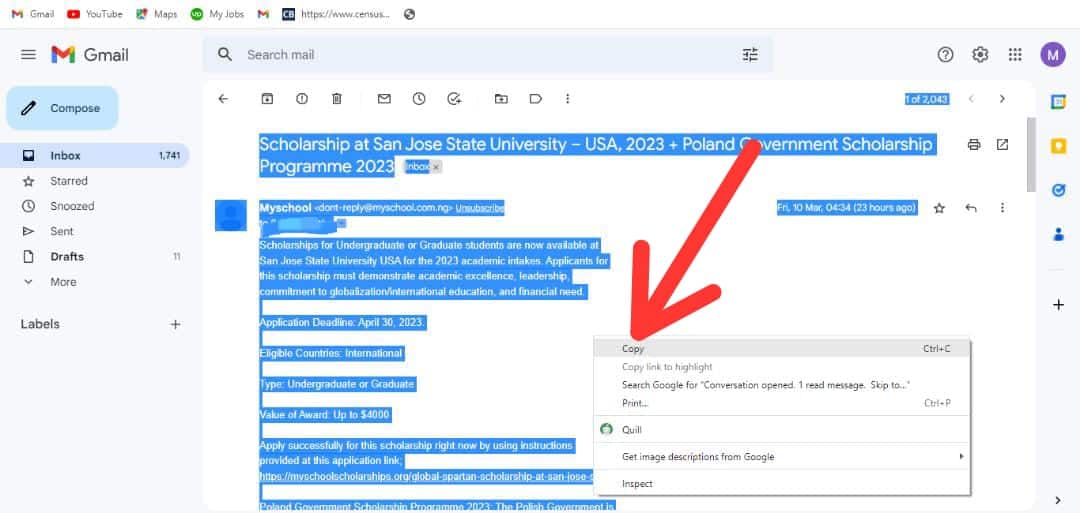
- Launch the WhatsApp web or PC app on your PC.
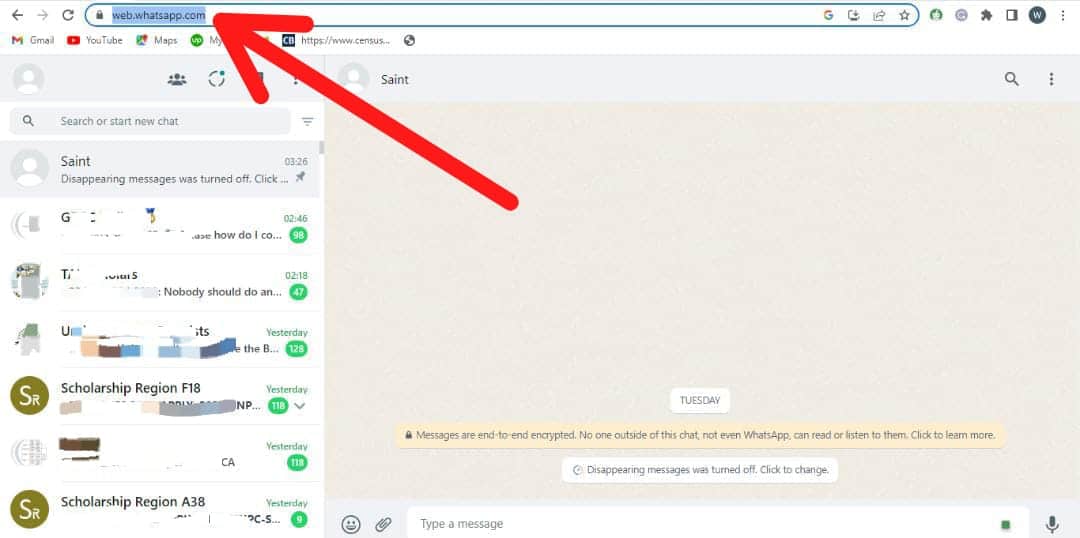
- Open the chat to which you want to send the email.
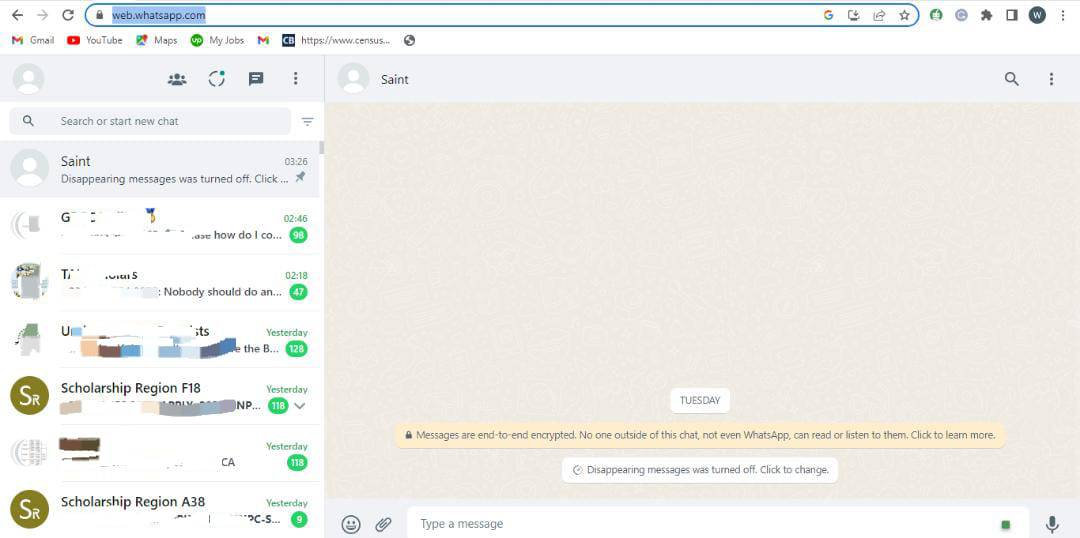
- Paste the text to the message box.

- Hit the Enter key on your keyboard or click the send icon.
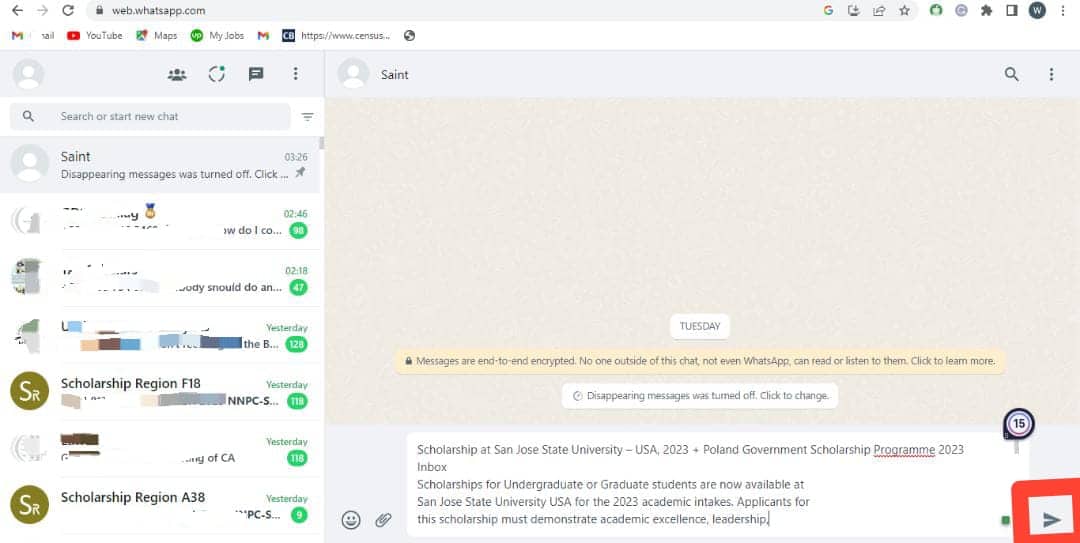
How To Forward Email Attachments to WhatsApp on Desktop?
When it comes to email attachment files, It’s even easier to send them using your PC. Here are the steps to follow:
- Navigate to your email provider on your favorite browser.
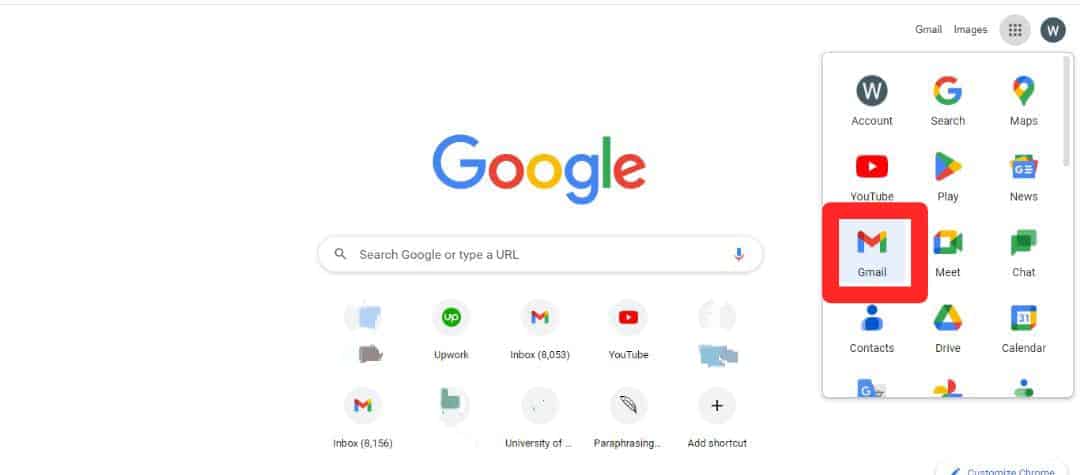
- Open the email message that has the attachment file.
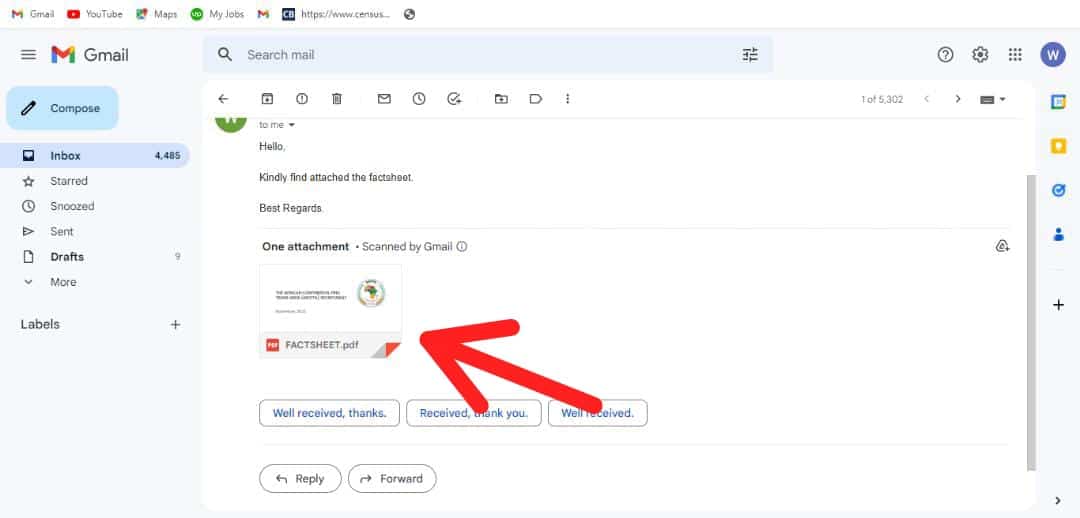
- Proceed by downloading the file to your computer.
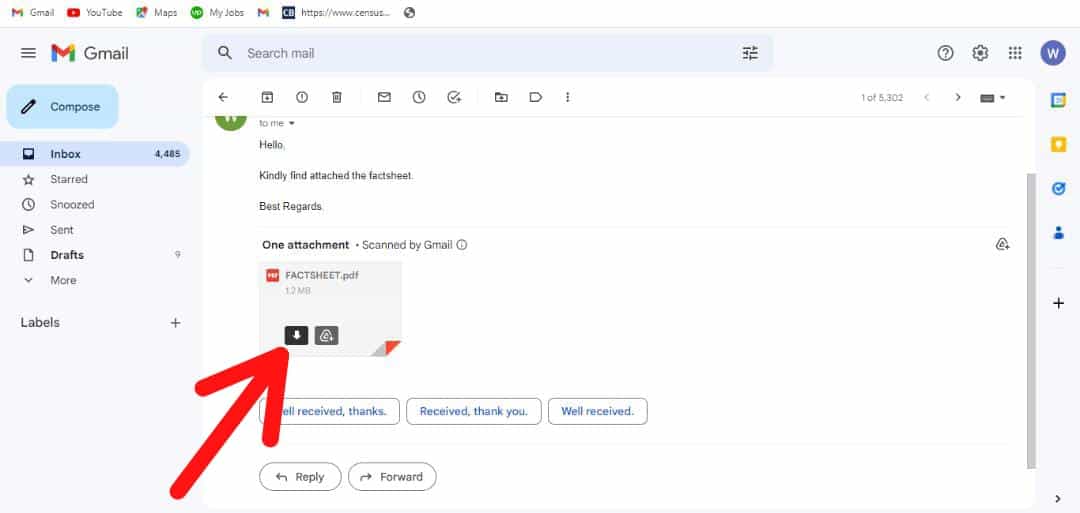
- Launch WhatsApp on your PC.
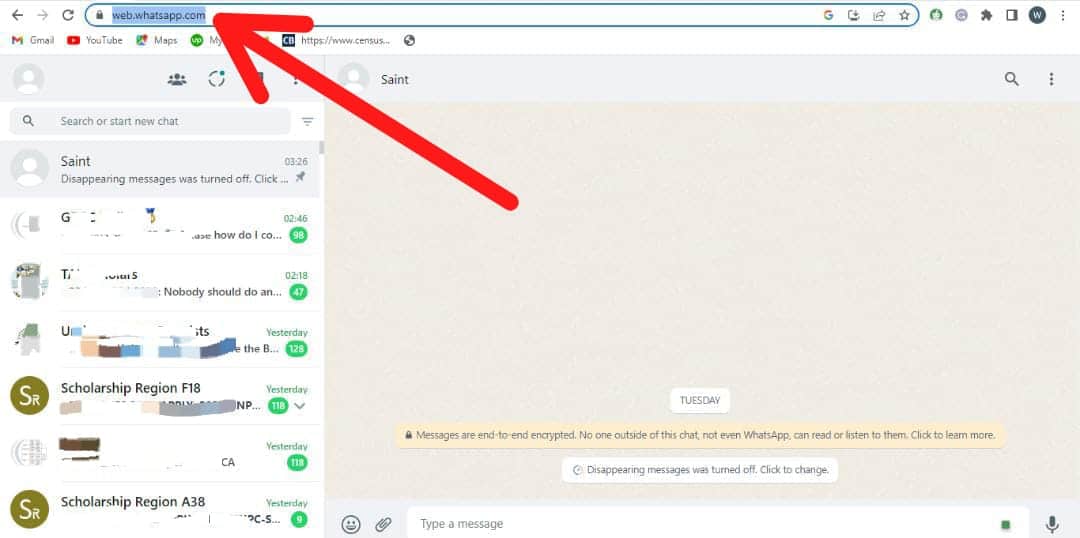
- Open the conversation to which you want to forward the email attachment.
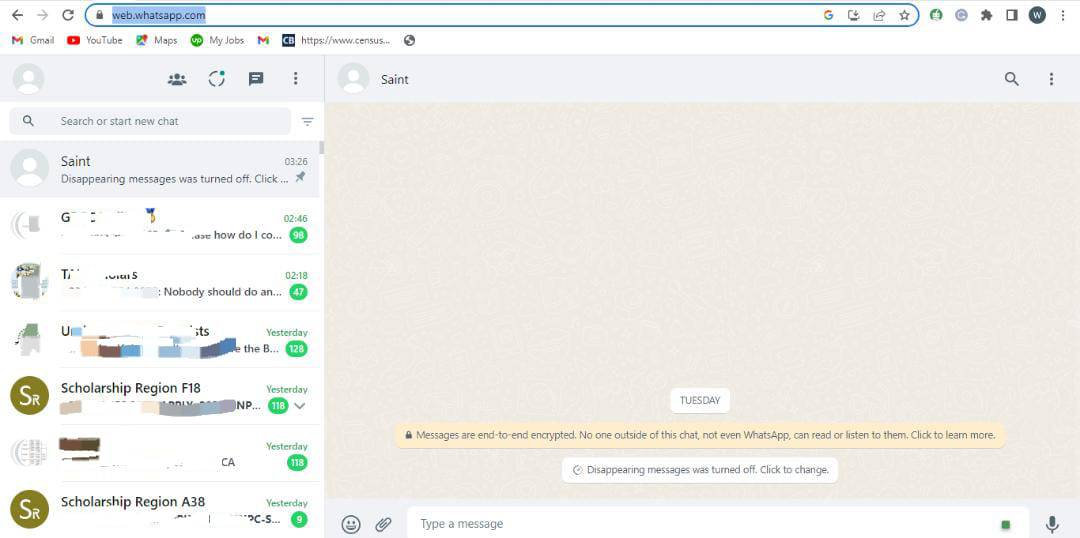
- Go to the message box below and click on the paper clip icon.
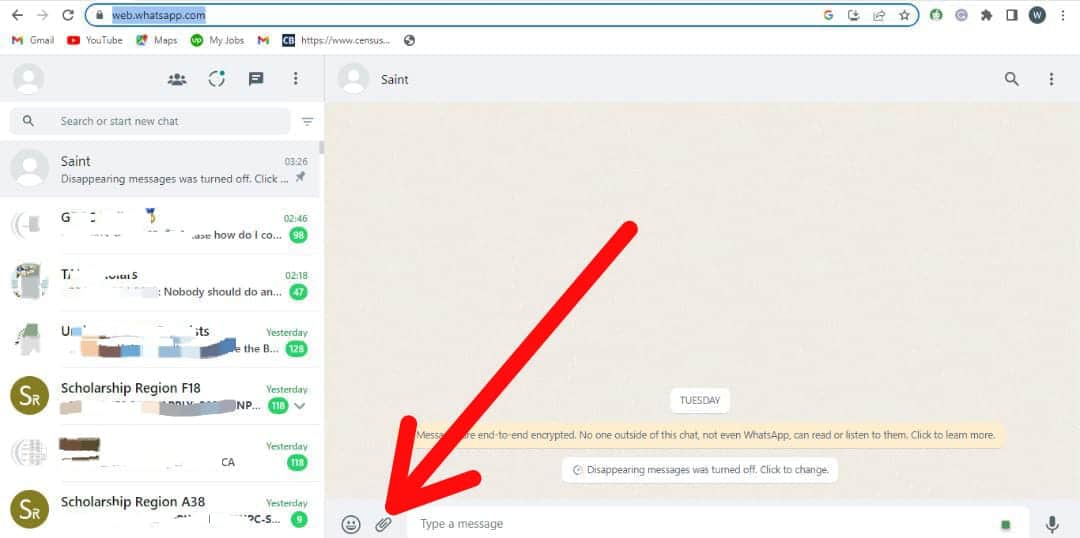
- Select the appropriate attachment type.
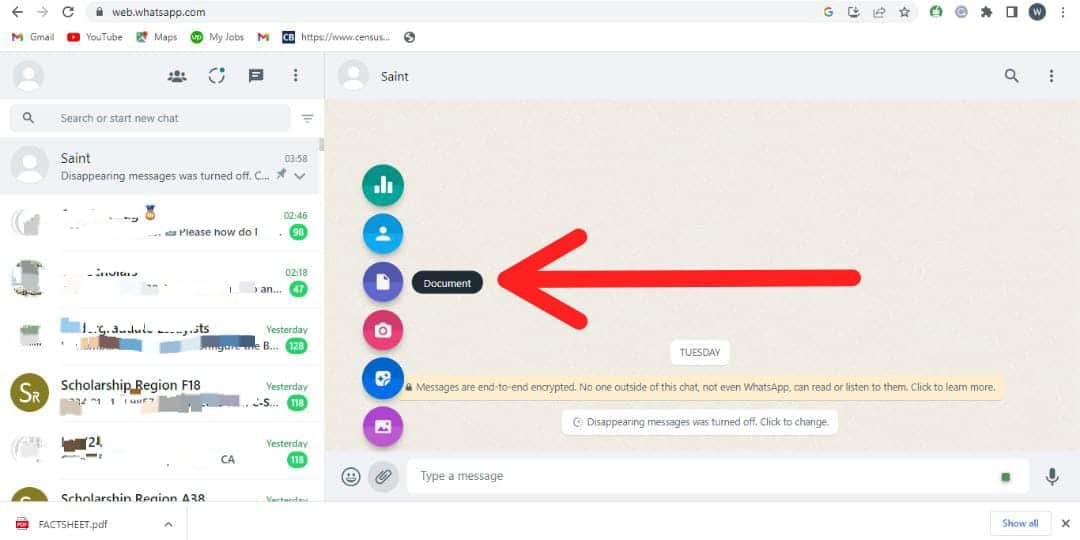
- Select the attachment from your files.
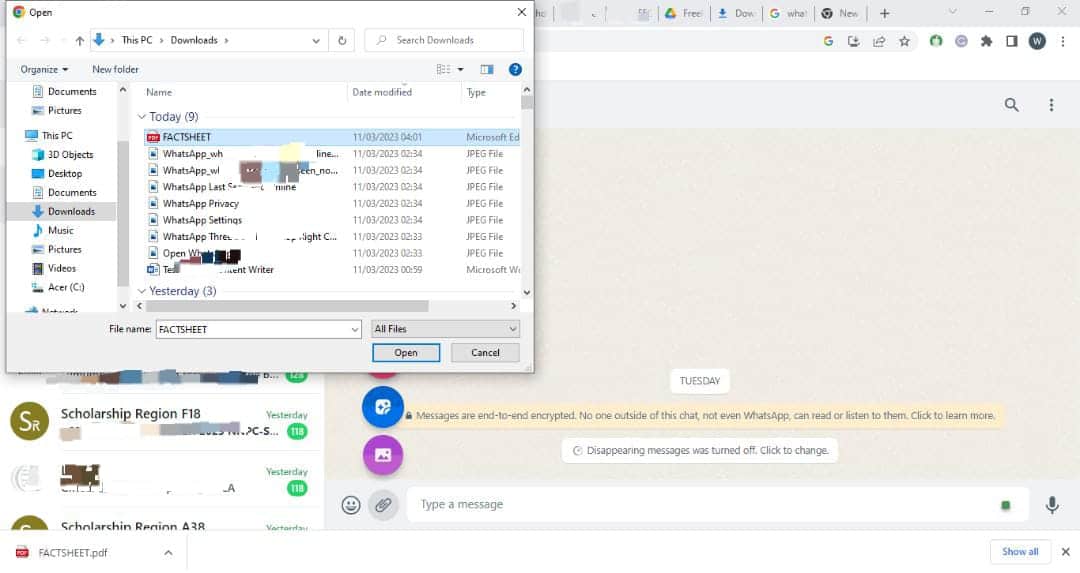
- Tap the green arrow button in the bottom right corner.
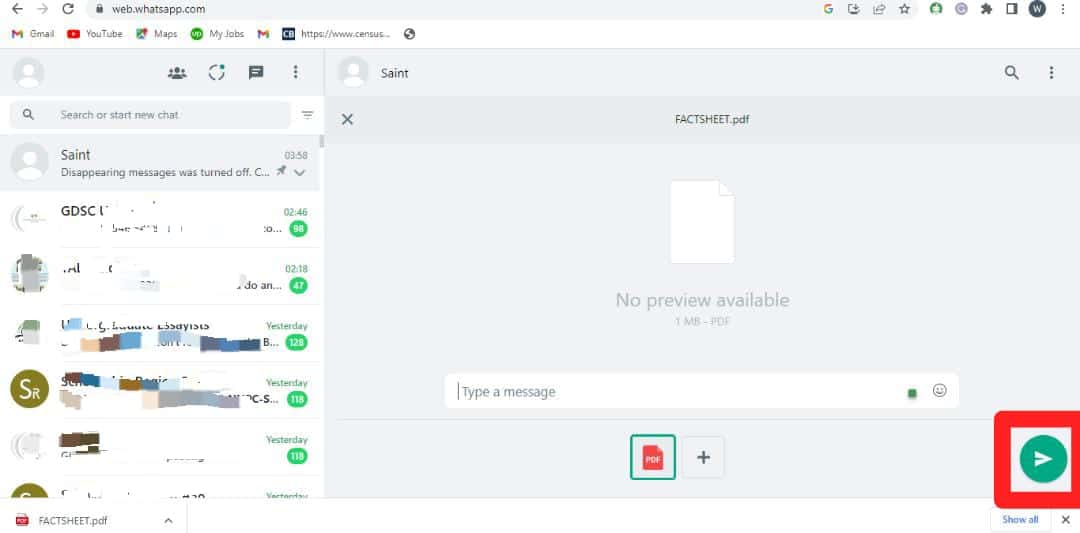
WhatsApp is among the most popular messaging apps worldwide, with over 1.5 billion monthly active users. And while it is primarily used for chatting with friends and family, you can also use it for work. One of the best ways to do this is to forward an email to WhatsApp. This way, you can keep all your messages in one place and easily access them from your phone.
Conclusion
We hope this guide has helped you understand how to forward emails to WhatsApp. Let’s do a recap!
As said earlier, forwarding emails to WhatsApp depends on whether it’s a text or an attachment file. If it’s a text, you can copy the email text and paste it on WhatsApp to the intended recipient.
If it’s an attachment file, you have to download the file. Then, open WhatsApp and send the downloaded file to the intended recipient. As you can see, it’s a pretty straightforward process.
Ultimately, WhatsApp is a great way to stay in touch with your contacts, and by forwarding emails to WhatsApp, you can easily keep up with any important conversations or messages. Give it a try today!
FAQs
You can forward messages from one person or group chat to another by using the forward feature. Forwarded messages are labeled “Forwarded,” which lets you know if your friend or family member wrote the message they sent or if it came from somewhere else.
On WhatsApp, you can simultaneously forward a message to about five other chats. Likewise, you can forward a message already forwarded to about five chats, including a maximum of one group chat.
However, when a message is forwarded many times, it can only be sent to one chat at a time. This is a way of keeping WhatsApp discussions private and personal. This also helps reduce the spread of rumors, viral messages, and fake news.