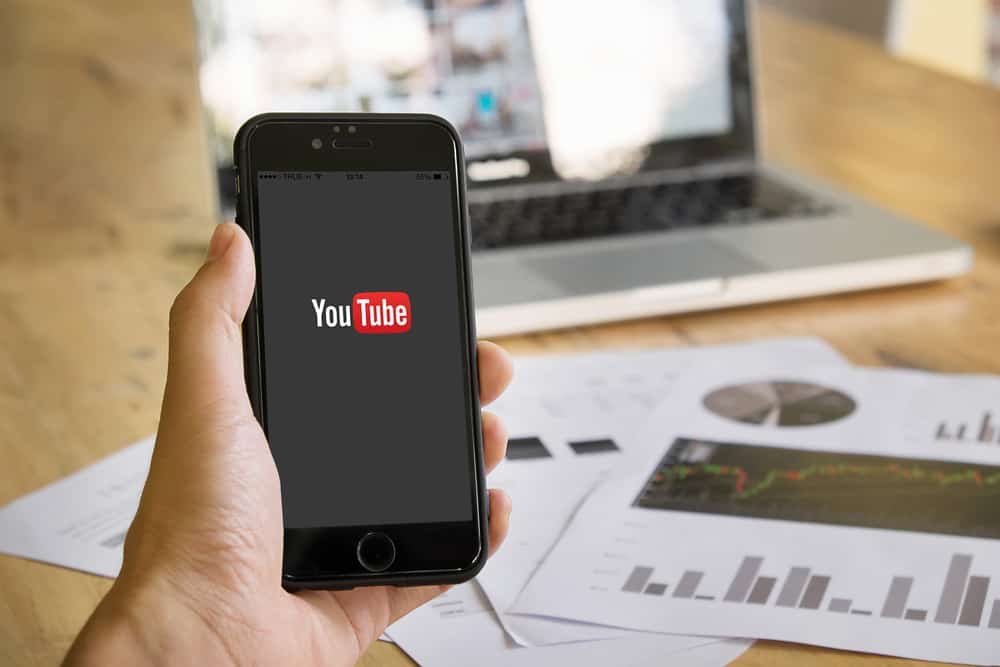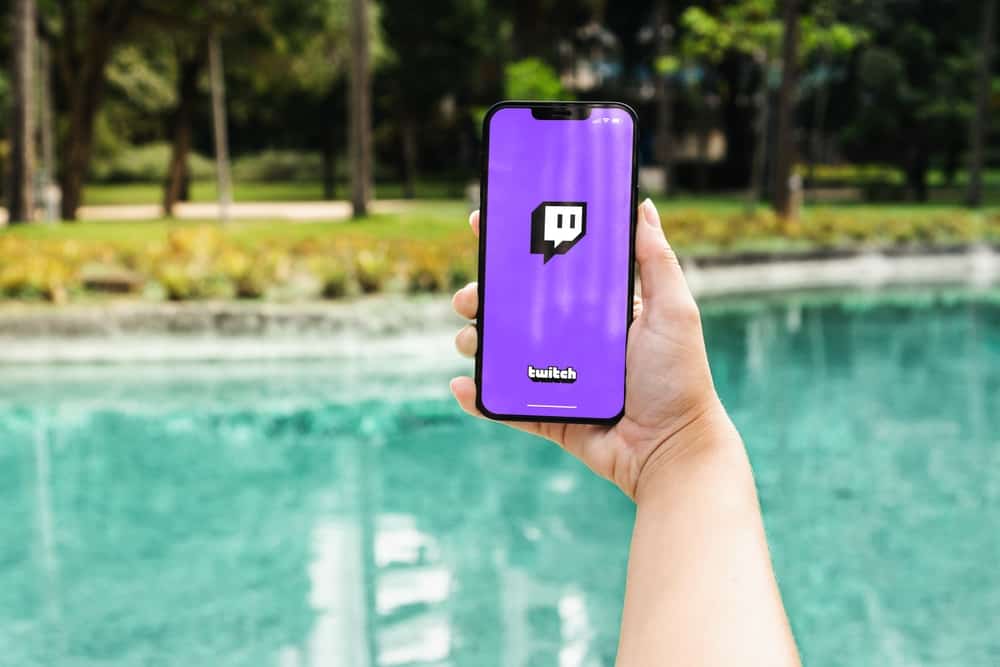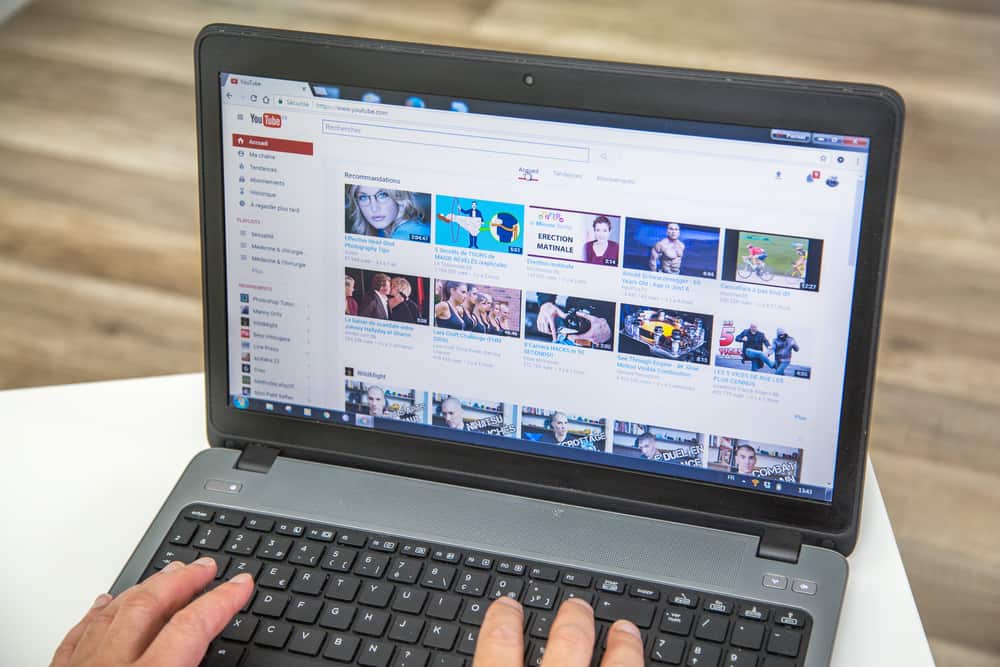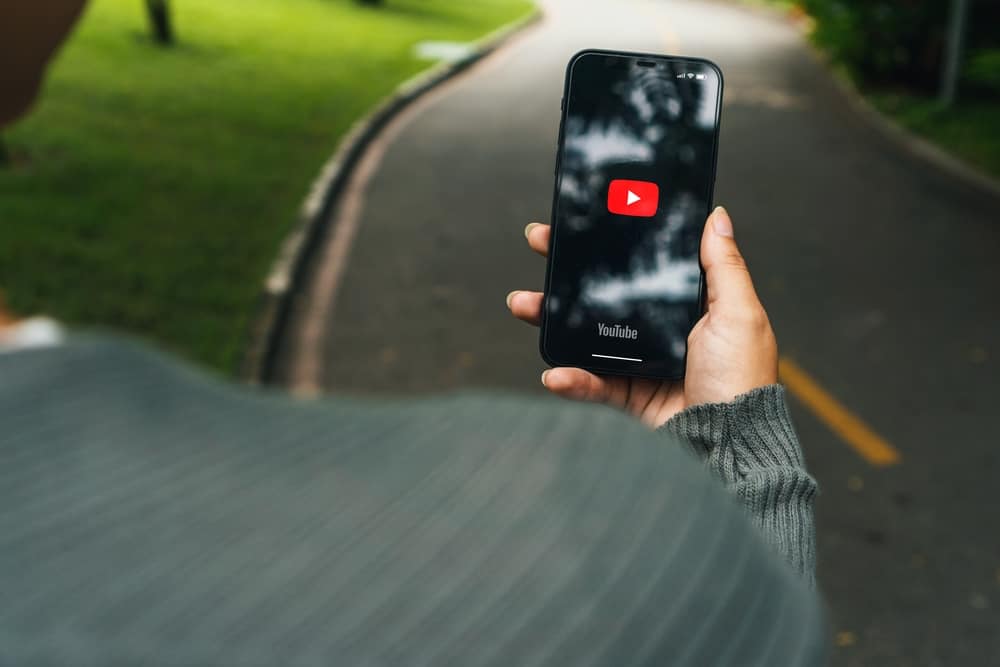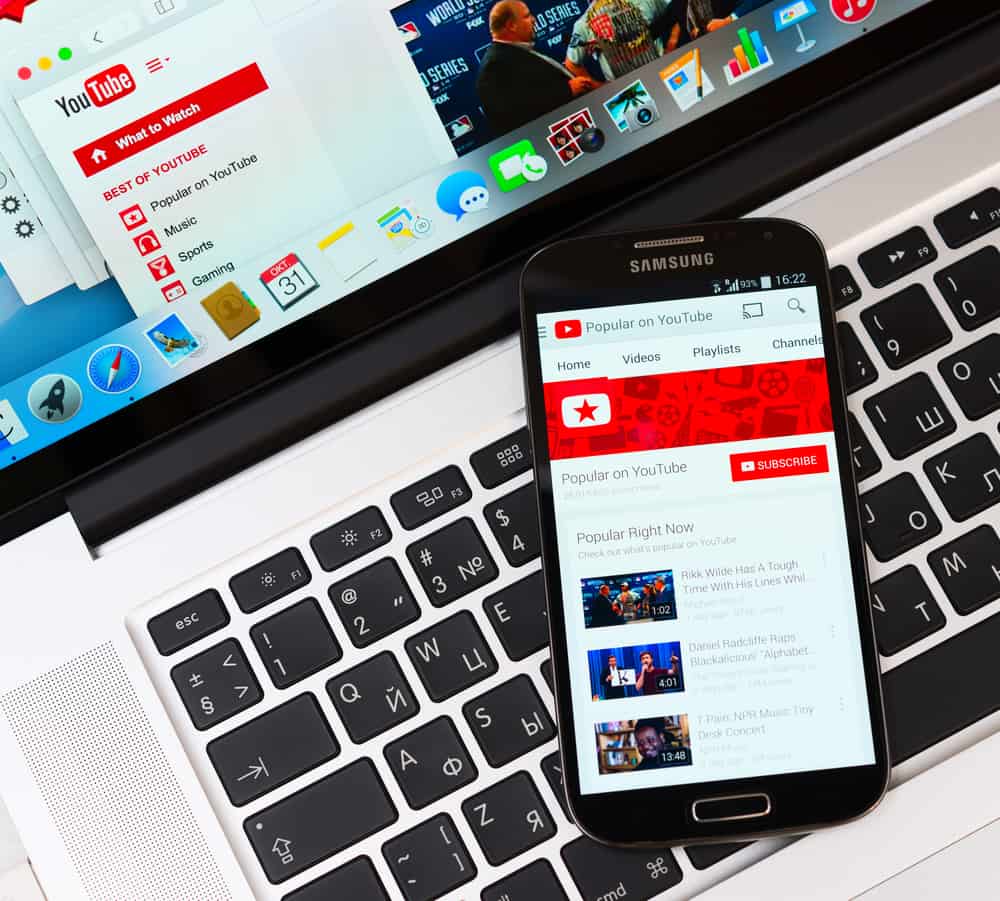
When you have a YouTube channel, others can find the channel by typing the channel’s URL. Sometimes, you may get your YouTube URL now ranking as you may wish or feel you need a custom URL that best represents your channel and brand. In such a case, a custom YouTube URL is what you need. How, then, do you get a custom YouTube URL?
Before you get a custom URL, you must have 100 subscribers, a banner image, and a profile picture, and the channel must be 30+ days old. If you meet this criterion, open YouTube on your browser, click on your profile picture and select “YouTube Studio.” Navigate to the “Customization” section and open the “Basic Info” tab. Under the “Custom URL” section, add the URL you wish to use, and click “Publish.”
Why use a custom URL for YouTube videos? This post details what a custom YouTube URL is and the steps to create the custom URL. Let’s get started!
What Is a Custom YouTube URL?
You can’t create a custom URL when creating a YouTube channel. The channel’s URL will be created from the various characters representing your channel. Thus, these characters end up with a long and hard-to-remember URL.
When you get such a complicated URL, the best option is to customize the URL to create a URL that aligns with your goal. Your custom URL should represent your brand, as most viewers search for a YouTube channel using the brand name. In that case, you want your channel to be searchable and easily discoverable.
The custom URL makes sharing your channel’s link and promoting its name easier than the 24-character URL you get after creating the channel. Not everyone can create a custom YouTube URL. You must meet a specification before you are allowed to customize the channel.
- Your channel must be at least 30 days old before you can customize the URL.
- The channel must have at least 100 subscribers.
- You must have added a profile picture for your channel.
- The channel must have a banner image before you can use a custom URL.
You can customize your YouTube URL freely after meeting the above four main specifications.
How To Get a Custom YouTube URL
We’ve understood what a custom URL is and the requirements you must meet before you can customize your channel’s URL. Here are the steps to customize your channel’s URL.
- Open YouTube on your computer’s browser.
- Click on your profile avatar at the top.
- Select “YouTube Studio” from the options displayed.
- Locate “Customization” on the left sidebar and click on it.
- On the “Channel customization” page, open the “Basic info” tab.
- Locate and click the “Set a custom URL for your channel” option.
- Click on the field and type your custom URL.
- Once all is set, click the “Publish” button to save the changes.
You now have a custom URL for your channel, and users can easily type it to find your channel.
Conclusion
When you want to personalize your YouTube channel and make it easily accessible to people, consider creating a custom channel URL. To customize your URL, ensure you meet the required criteria.
Once you do, access your channel’s page and add your custom URL using the steps presented in this post. Hopefully, you are now at ease with the custom URL.
Frequently Asked Questions
Yes, it does. When you want to set a custom URL, your channel must have over 100 subscribers and be over 30 days old. Still, you must have added a profile picture and a banner image. Once you meet these requirements, you can add a custom URL for the channel.
Sign in to your YouTube account and access the YouTube Studio. Click the “Customization” option and navigate to the “Create Custom URL” section. Add the custom URL and click “Publish” to save the changes.