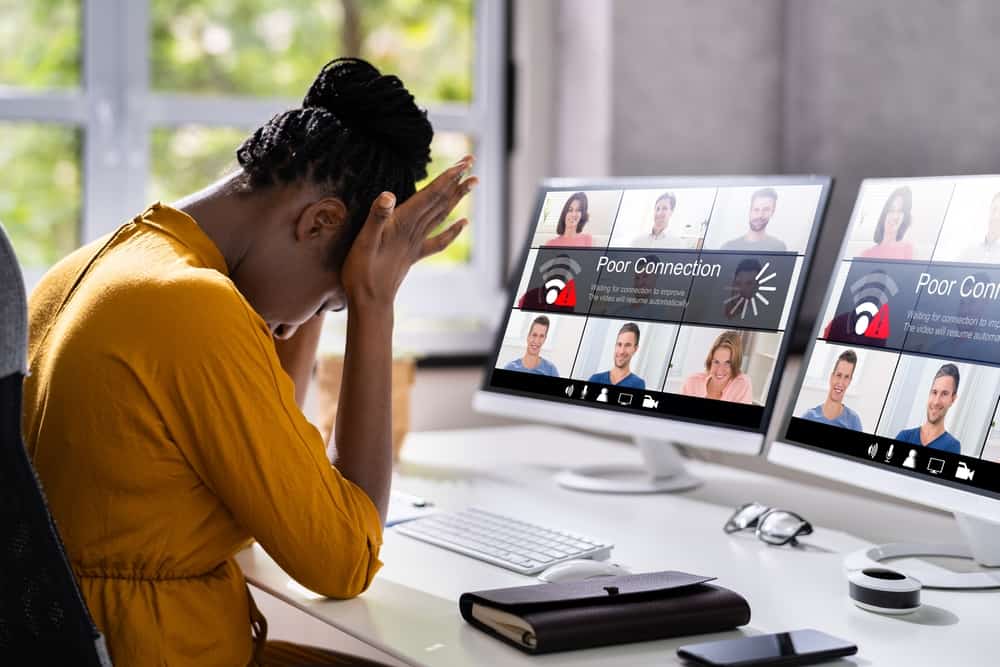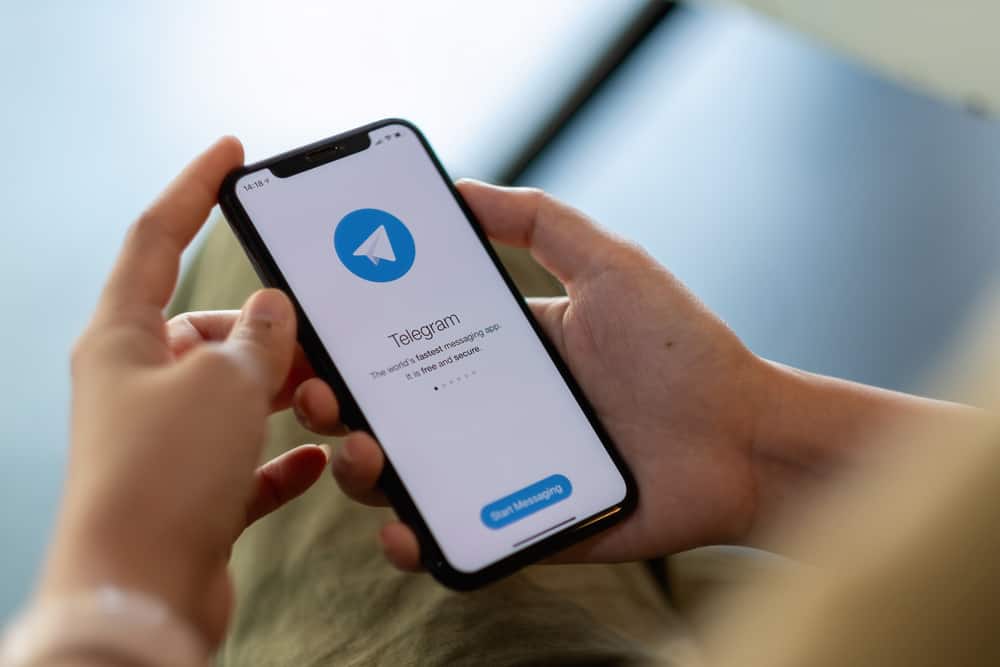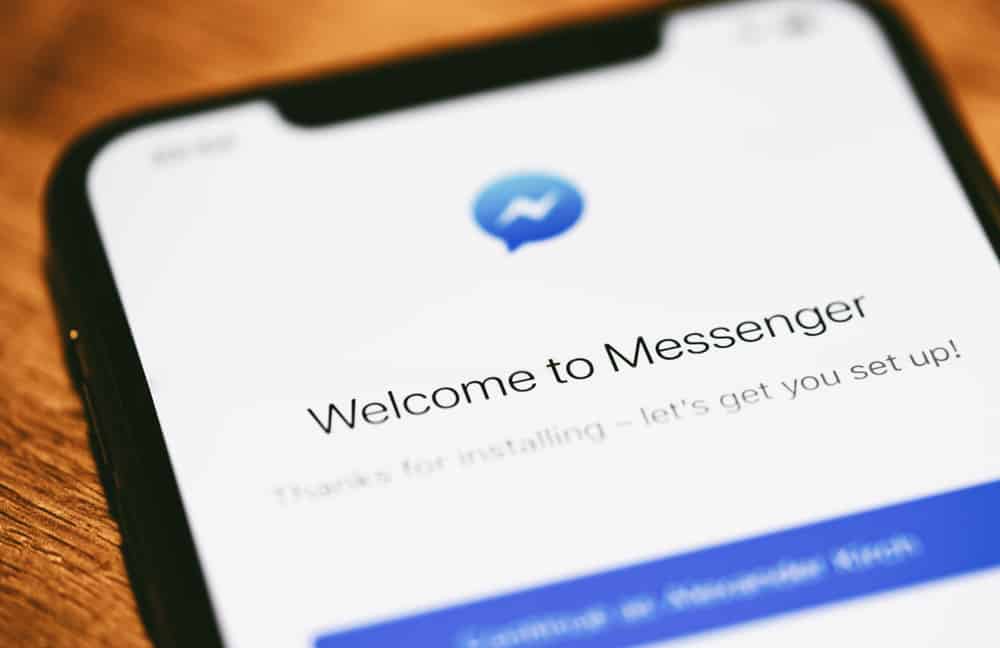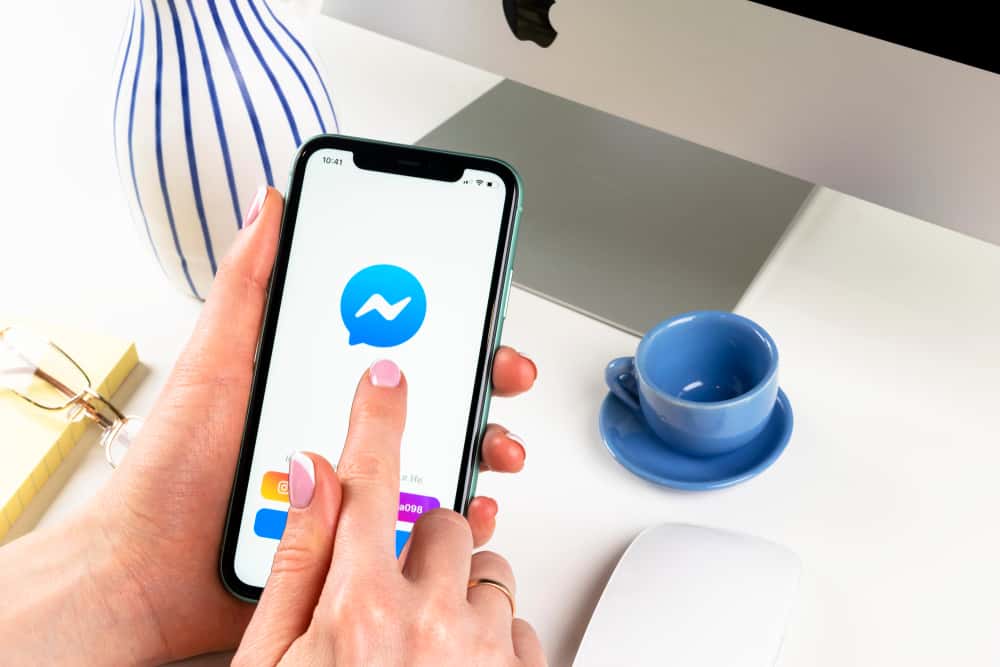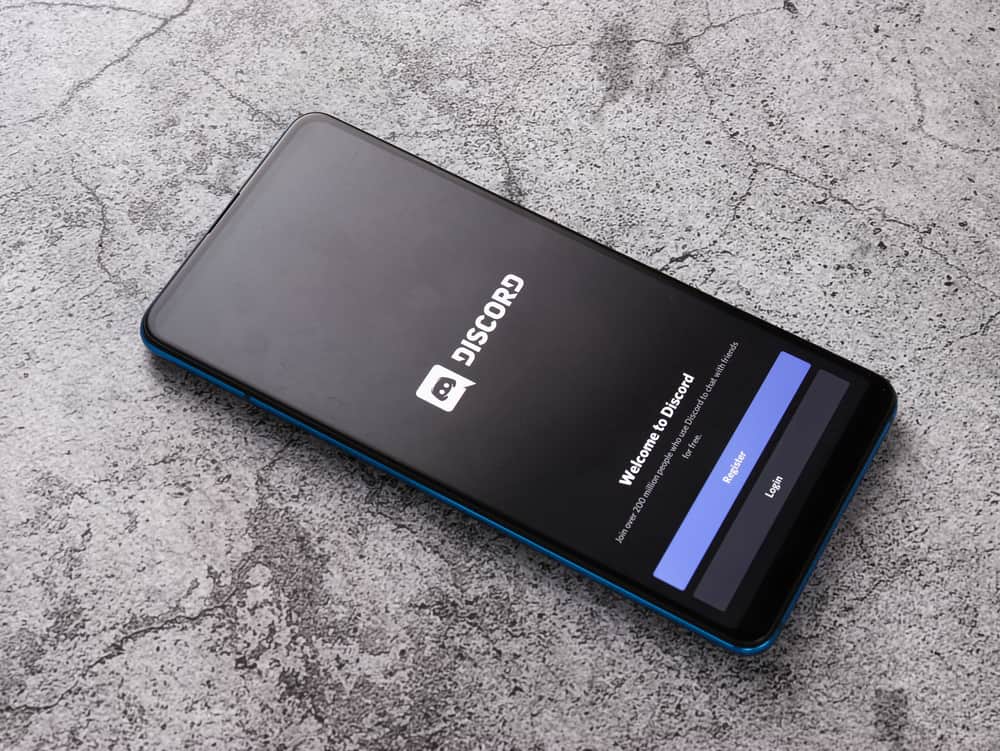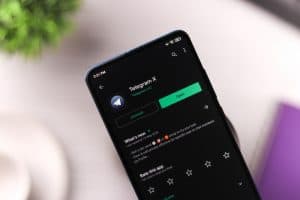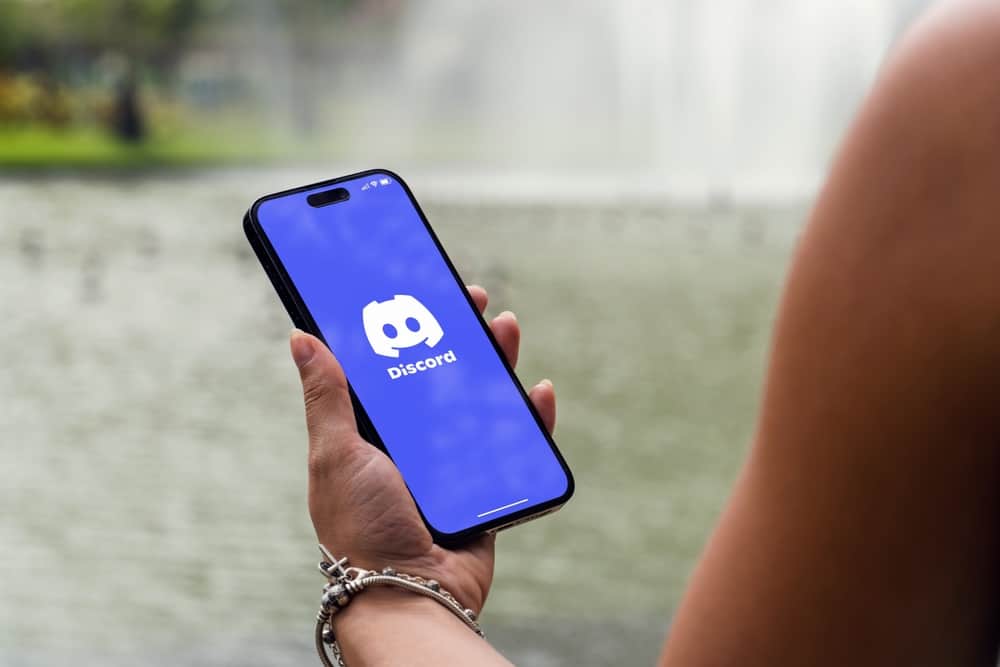
There is plenty you can do when you are in Discord communication. For instance, you can be gaming while communicating with friends. Still, you can make a Discord call on your mobile and perform other tasks.
The Discord bubble displays different options to keep you engaged in such a case. Using the bubble, you can see who is speaking, access various shortcuts, end the call, etc.
You can get the Discord bubble on your mobile or desktop. For the Discord mobile, open the Discord app and access the “User Settings” page by tapping your Discord profile avatar. Navigate to the “Voice” page and enable the option for “Mobile Voice Overlay.” For the desktop, navigate to Discord’s “User Settings” page, open the “Game Overlay” tab, and toggle on the switch next to the “Enable in-game overlay” option.
Discord bubbles are essential in helping you quickly access shortcuts on Discord. We will see how to get these Discord bubbles on your Discord mobile and desktop app. Stick around, and let’s detail the process.
What Are Discord Bubbles?
You can use Discord to communicate with friends in a voice channel when gaming on your desktop. Still, you can use Discord to communicate on your mobile. You can follow what’s happening in the voice channel during the conversation through the Discord bubbles.
The bubbles act as a display bubble menu that shows various items. For instance, you can see who the current speaker is on the Discord bubble. Still, you can access different shortcuts on the bubble without exiting your gaming screen or the Discord call window. The bubble displays various options to enhance communication.
How To Get Discord Bubbles
You can access the Discord bubbles on your Discord mobile and desktop. For the Discord mobile, you will enable the “Mobile Voice Overlay” feature.
You must enable the “Game overlay” feature for the Discord bubble to appear on the Discord desktop. Let’s dig in on the details.
On Discord Mobile
When you want an overlay bubble during a Discord voice call, use the guide below to enable the feature.
- Open your Discord app.

- Once you log in, swipe right and click the profile avatar at the bottom.
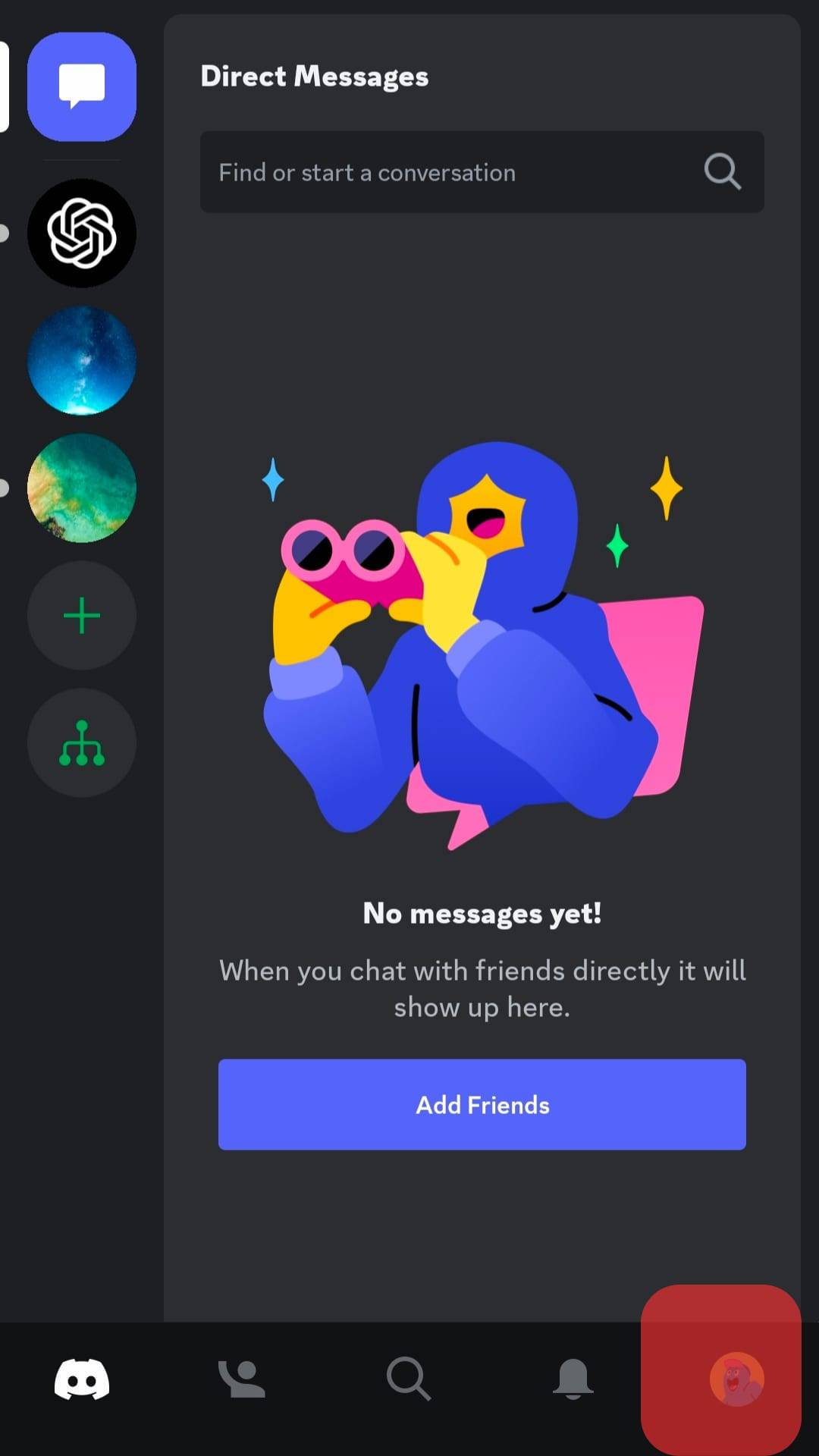
- Once the “User Settings” page opens, navigate to the “Voice” section.
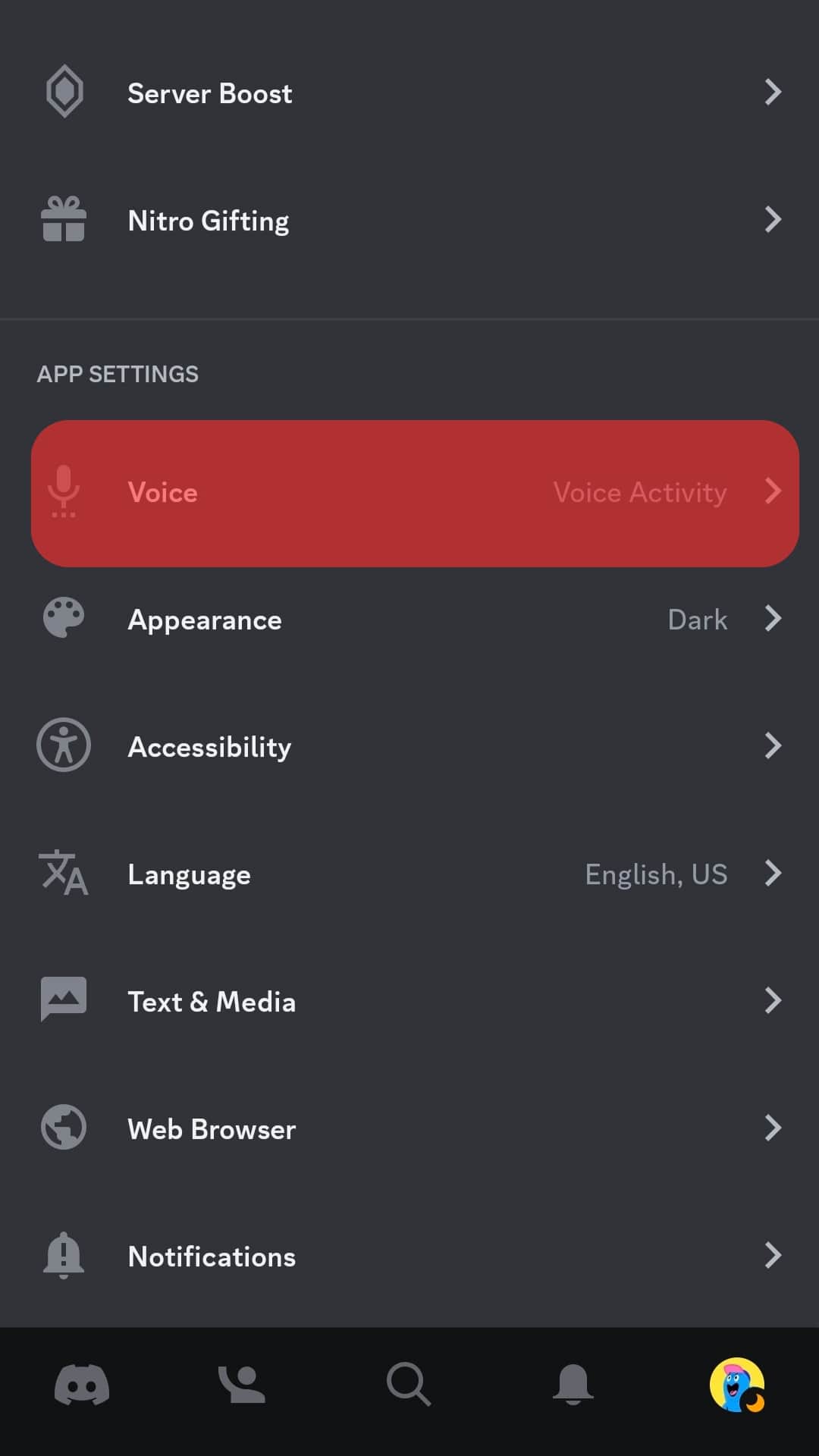
- Once it opens, toggle the switch for “Enable Mobile Voice Overlay.”
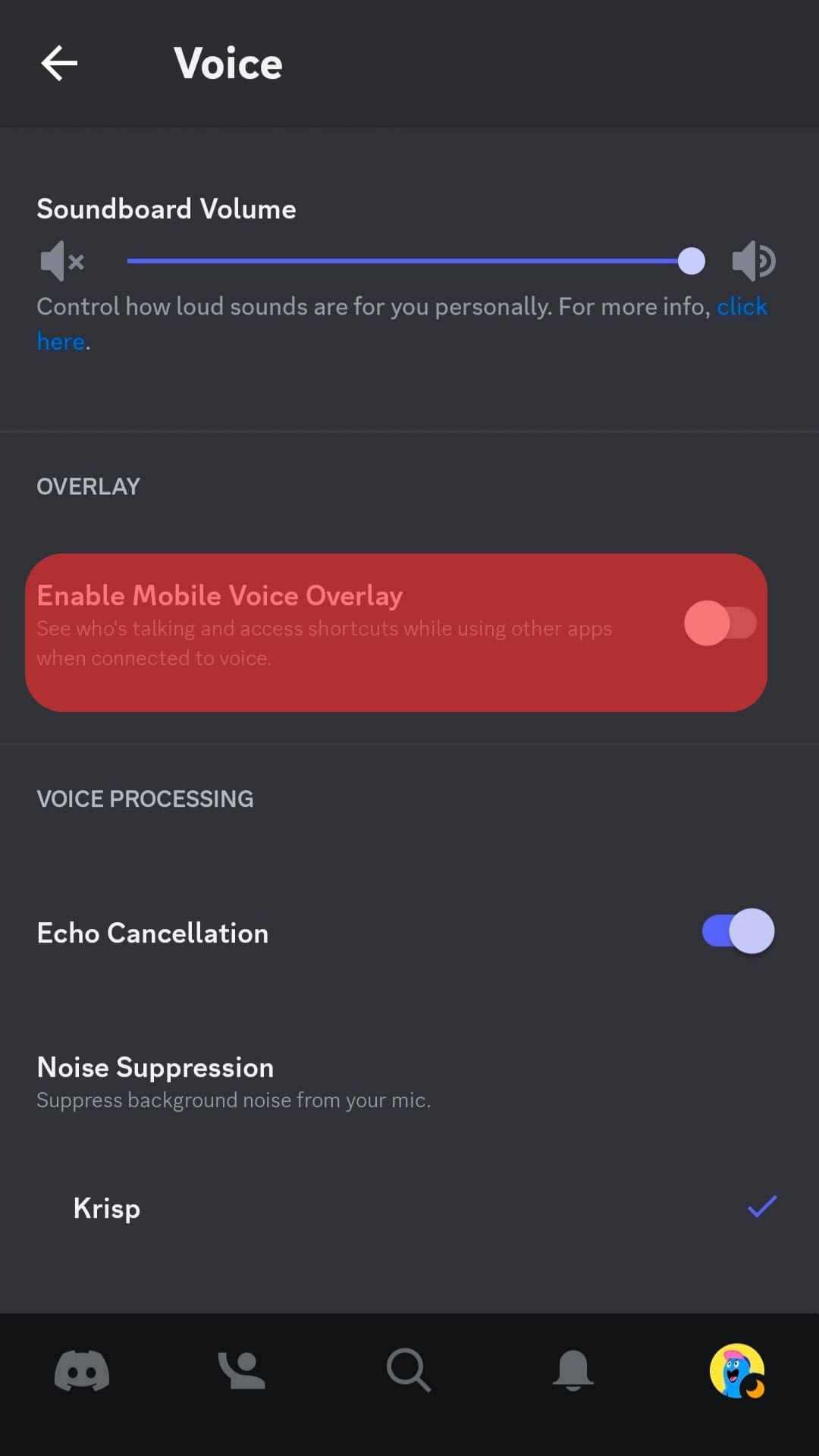
- Grant Discord permission to “Draw on top” or “Display over other apps” and save the changes.
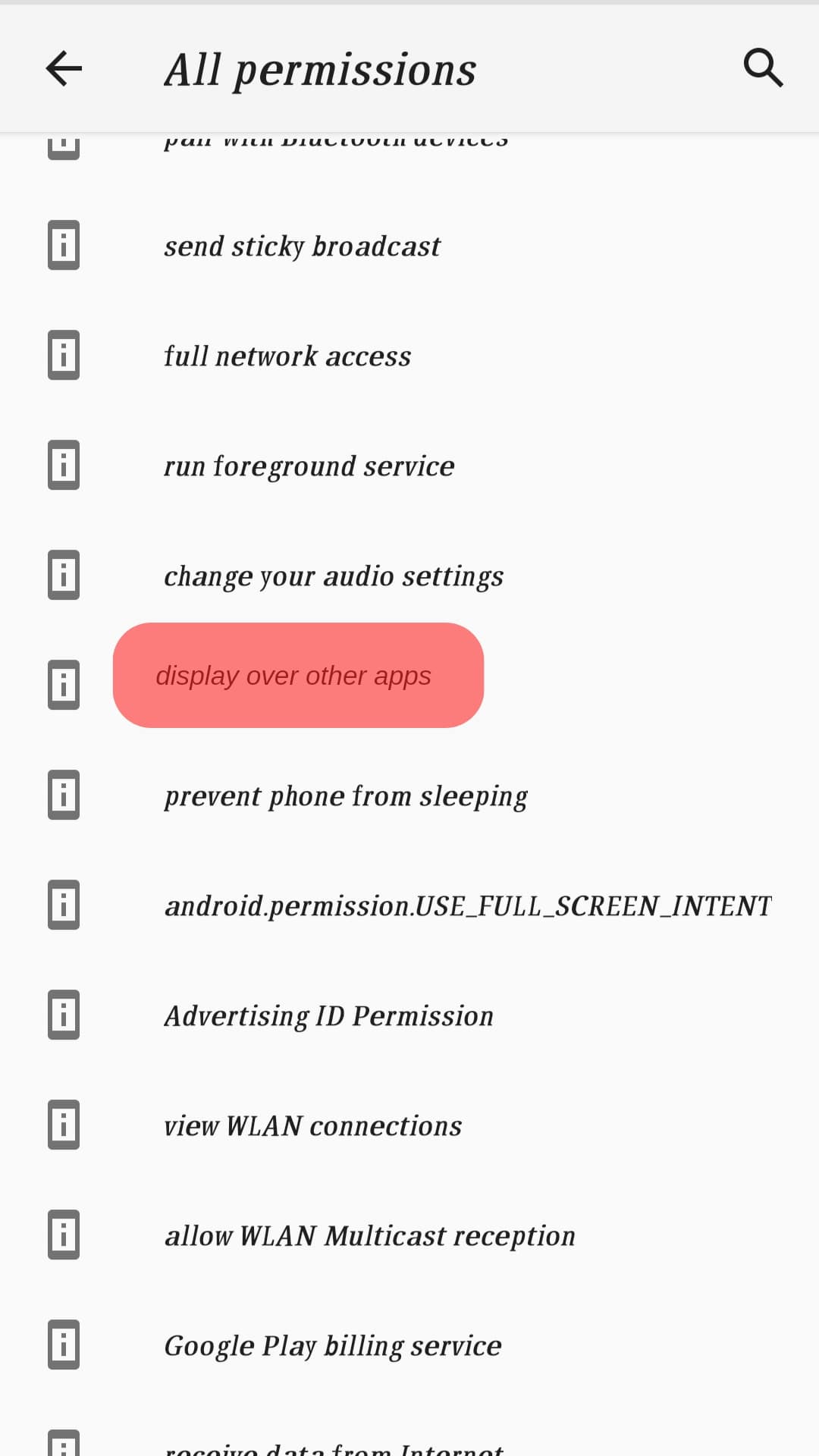
With that, the Discord bubble will appear on top of other apps to ensure you can still access different Discord options while using Discord with other apps.
On Discord Desktop
The Discord “Overlay” feature allows you to use Discord voice chatting or messaging while playing a game without exiting the game window.
The feature is perfect when gaming with friends as you can remain active on Discord and your gaming window, even when streaming your game on Discord. Here’s how to get the Discord bubble on your desktop.
- Open your Discord app.

- Click the cog wheel icon at the bottom.

- Open the “Game Overlay” tab.
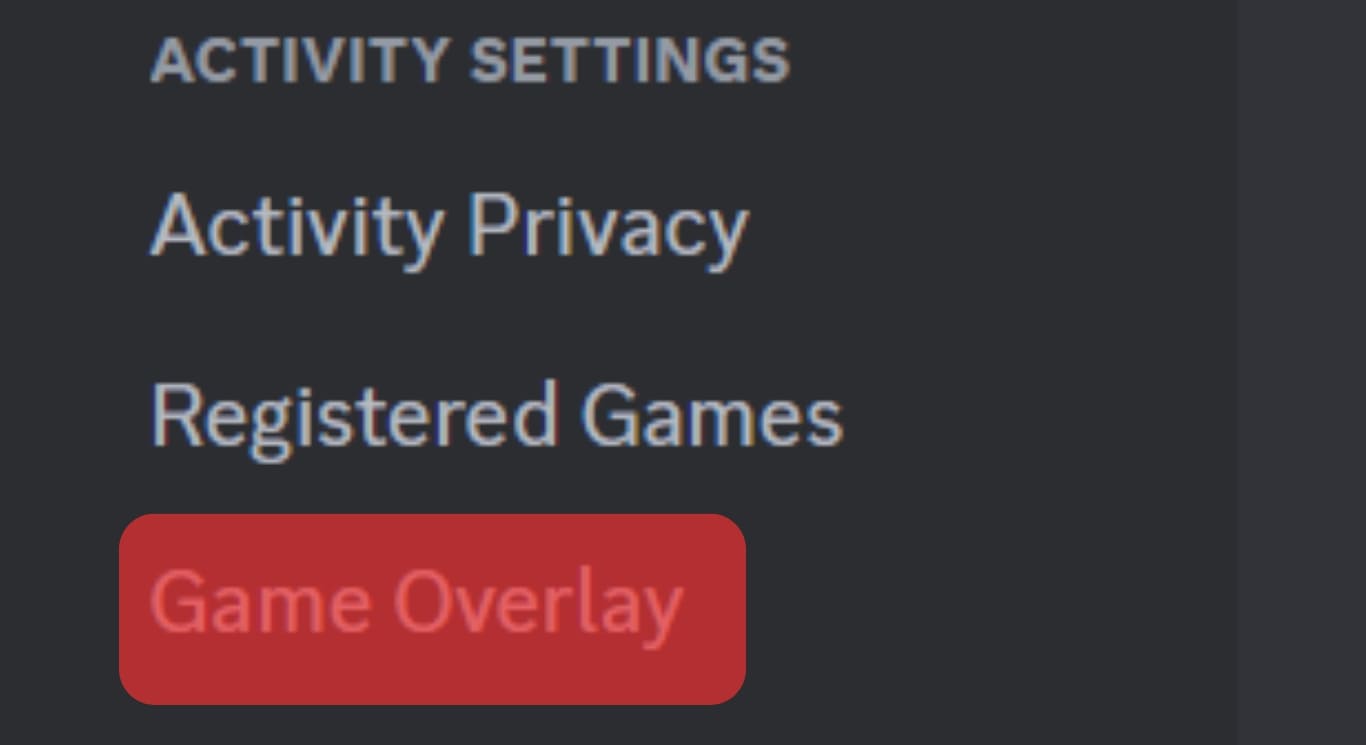
- Locate the “Enable in-game overlay” option and enable the switch next to it.
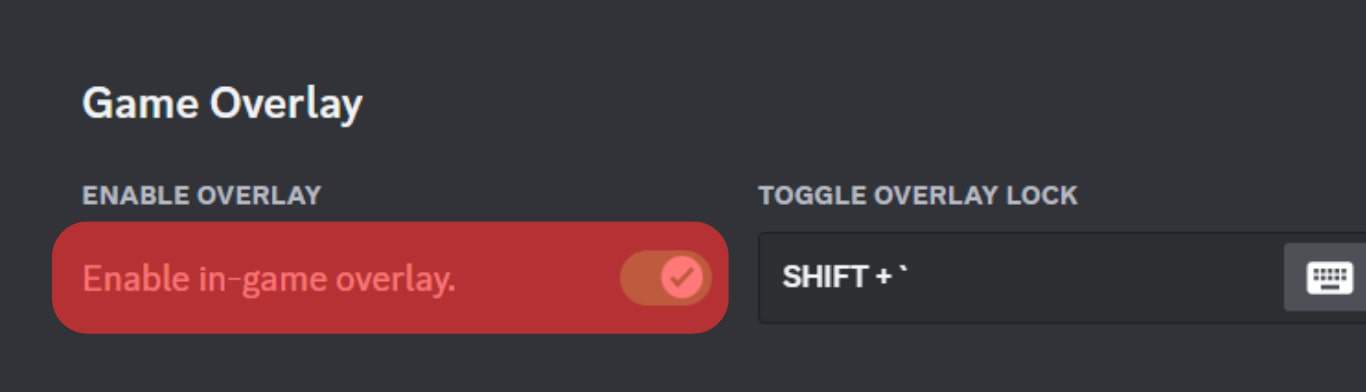
With that, when you are gaming, you will note a Discord bubble will appear and display different options to enhance your Discord experience and ease of use when gaming.
Conclusion
Discord bubbles help with quick access and using Discord when working with other applications. You can access the bubbles by enabling the “Mobile Voice Overlay” feature on Discord mobile app. As for the desktop version, enable the in-game overlay feature.
Frequently Asked Questions
The bubble overlay will appear when you enable it. It will appear on top of other apps to display various options to assist you with executing different tasks.
Open your Discord app and access the “User Settings” page by tapping your avatar icon at the bottom. On the “Voice” page, enable the option for “Mobile Voice Overlay.”