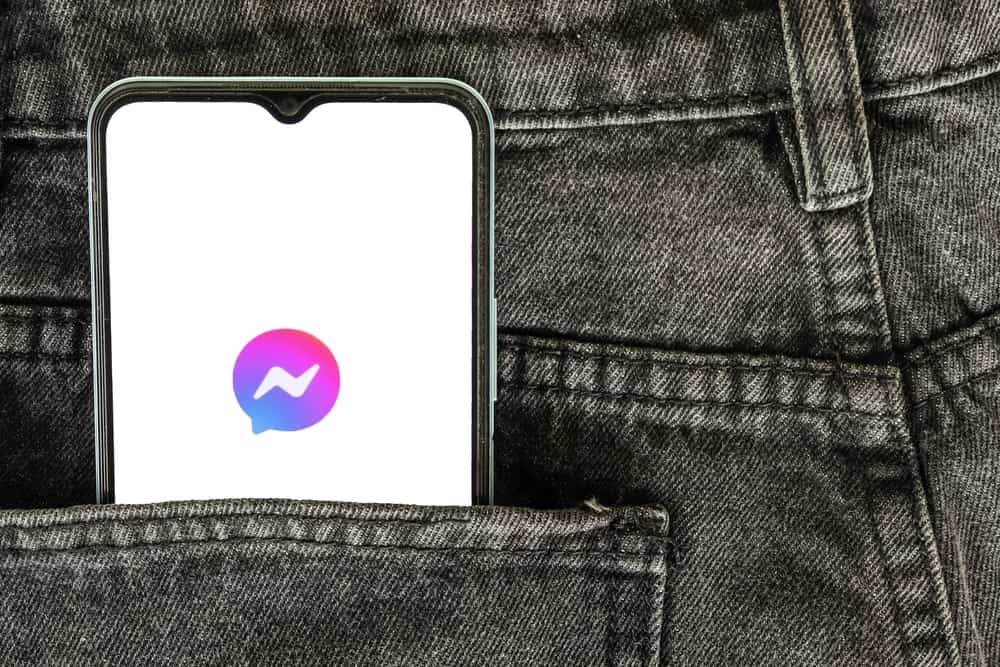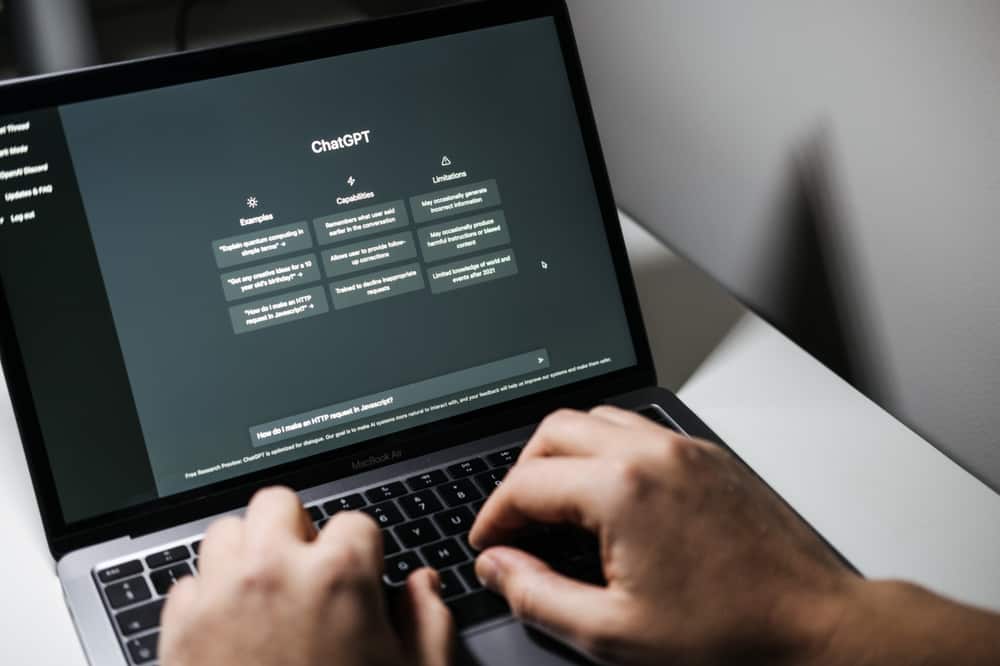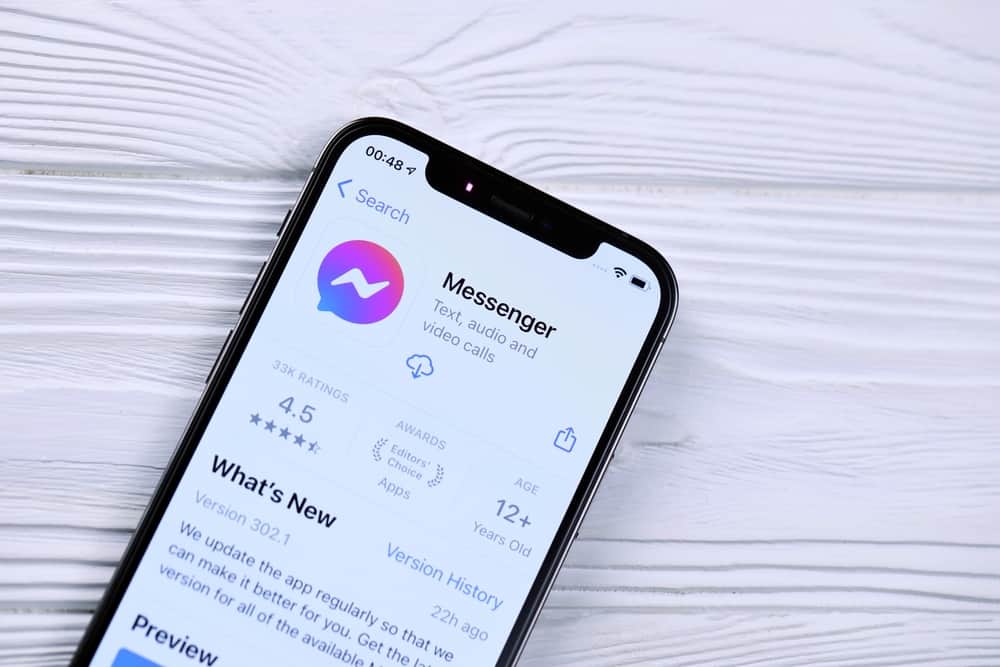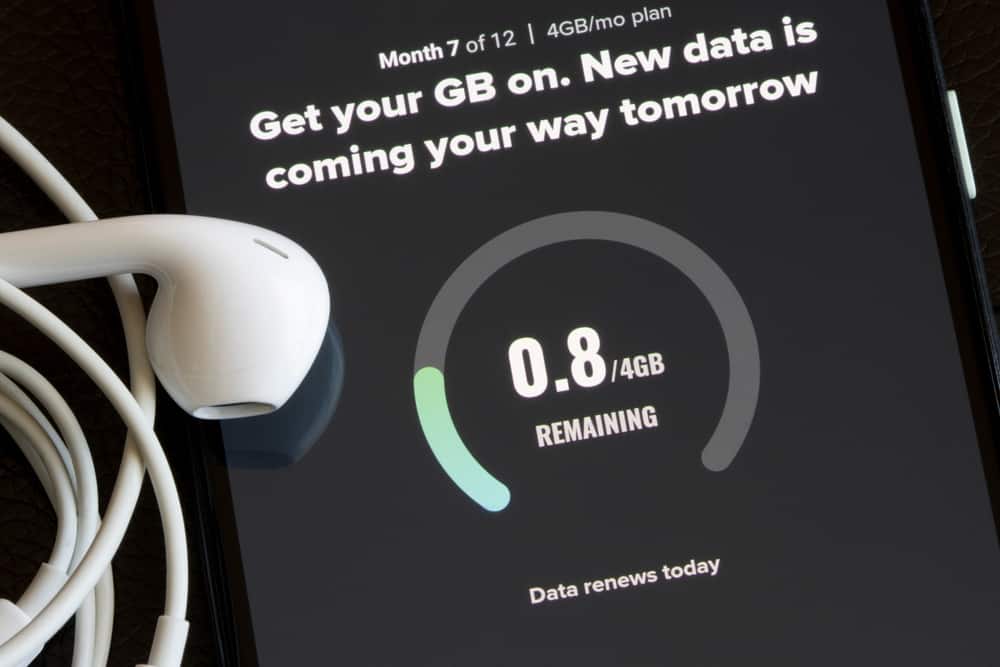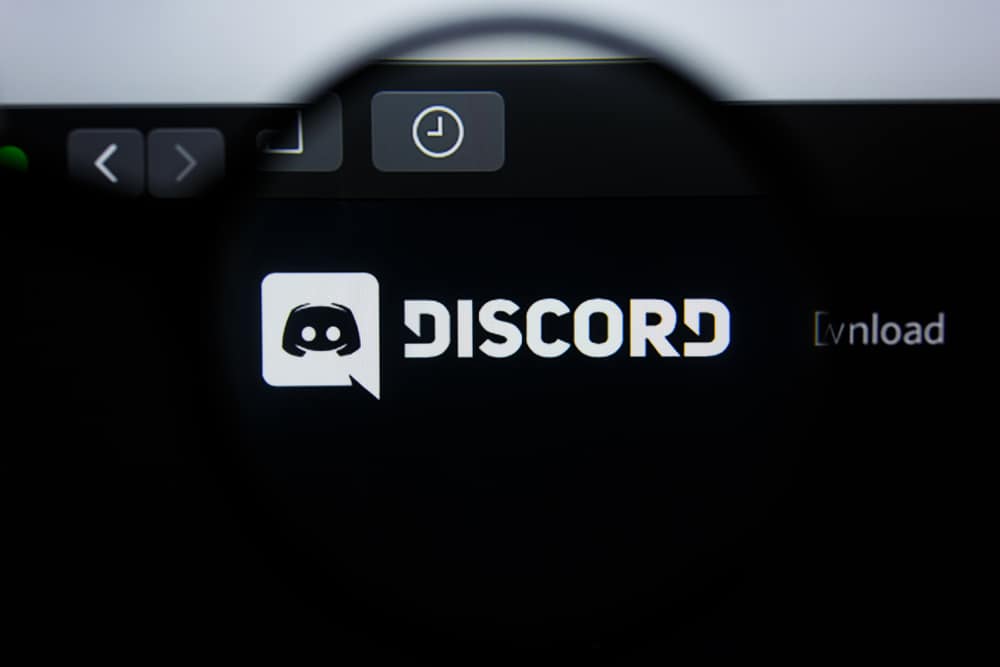
With approximately 150 million active monthly users, it’s clear Discord is quickly gaining popularity.
Discord is a go-to platform for people seeking to join gaming, tech, and art communities. These communities perform various activities and share information.
Some users also use Discord for income generation, depending on their activities. For example, gifted gamers stream their gaming videos to showcase their skills and for a competition that earns them income.
Whatever your reason for using Discord, it’s essential to learn how to get notifications so you never miss out on an important message or activity.
So, how to get Discord notifications on PC?
Getting Discord notifications on a PC is relatively easy if you have the correct information. Launch your Discord desktop app. Click on the settings icon at the bottom-left corner and select “Notifications” from the left navigation. Slide on the toggle next to “Enable Desktop Notification.”
Now, you will see a bell marker or red dot on your Discord desktop app indicating new notifications and activities in your Discord account.
Read on to learn more about getting Discord notifications on PC.
Overview of Discord Notifications
Notifications are an essential part of any social media app, including Discord. They notify you when you have a new message, a new follower, or different activities in your account.
Notifications also help you decide whether to respond or react to something immediately or later. For example, when you receive a notification about a new message, you can open your inbox to see if the message is urgent or not.
Notifications are also an excellent way to keep up with your Discord account activities without being online the whole time.
For example, you will be notified if someone hosts an event on your server. You can then decide whether to participate or not.
Besides informing you on various issues, Discord notifications can also serve as warnings. If a raid or server nuking happens, Discord will notify you, and you can respond appropriately and in good time.
Next, we’ll discuss how to get Discord notifications on a PC.
Step-by-Step Guide to Getting Discord Notifications on PC
If you’re not getting Discord notifications on your PC, you’re likely yet to enable this feature.
Fortunately, you can enable it in a few simple steps:
- Launch the Discord desktop app.
- Tap the settings icon at the bottom-left corner of the screen.
- Select “Notifications“ under “App Settings” from the left navigation.
- Slide on the toggle next to “Enable Desktop Notifications.”
How To Set a Push Notification Time-Out?
While enabling your desktop notifications, you can also customize your push notifications timeline. Push notifications are Discord alerts about activities happening on your server.
Sometimes push notifications can be about mundane activities like new posts.
Adjusting the timeline can help you control the number of push notifications you receive daily and how soon you start receiving them after closing your app.
Here’s how to set your push notifications time-out:
- Launch the Discord desktop app.
- Click the settings icon at the bottom-left corner of the screen.
- Select “Notifications” from the left navigation.
- Go to the “Push Notifications Inactive Time-out“ section.
- Click the drop-down arrow.
- Click on 10 minutes or the timeline you prefer.
After closing the app, you will start receiving regular notifications. Notifications appear with a bell icon or red dot at the top of the Discord symbol.
How To Enable Notifications for a Particular Server?
Besides enabling general notifications, you can also get notifications for a specific server or channel.
Follow the steps below to ensure you get server notifications on your PC:
- Launch the Discord desktop app.
- Click on the server whose notifications you want to get.
- Click on the drop-down arrow next to the server’s name.
- Click on the “Notification Settings” option.
- Go to the “Server Notification Settings” section.
- Click “All Messages.”
- Click the “Done” button at the bottom.
After enabling these settings, you will get notifications about server activities on your PC, including mentions.
Summary
Getting Discord notifications on PC is an excellent way to keep up with your Discord activities, especially if you primarily use your Discord desktop app.
Notifications inform you when you have a new message, post, event, or activity you want to participate.
To get Discord notifications on a PC, you’ll need to enable the notifications feature on your app.
Besides general notifications, you can also enable server settings in a specific server so you never miss out on any event or activity.