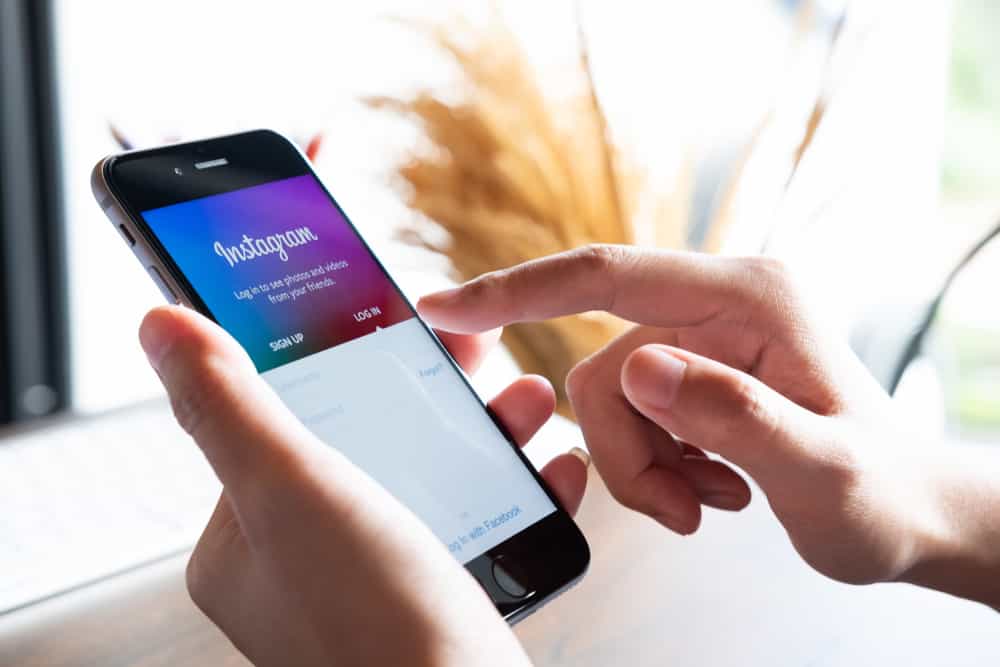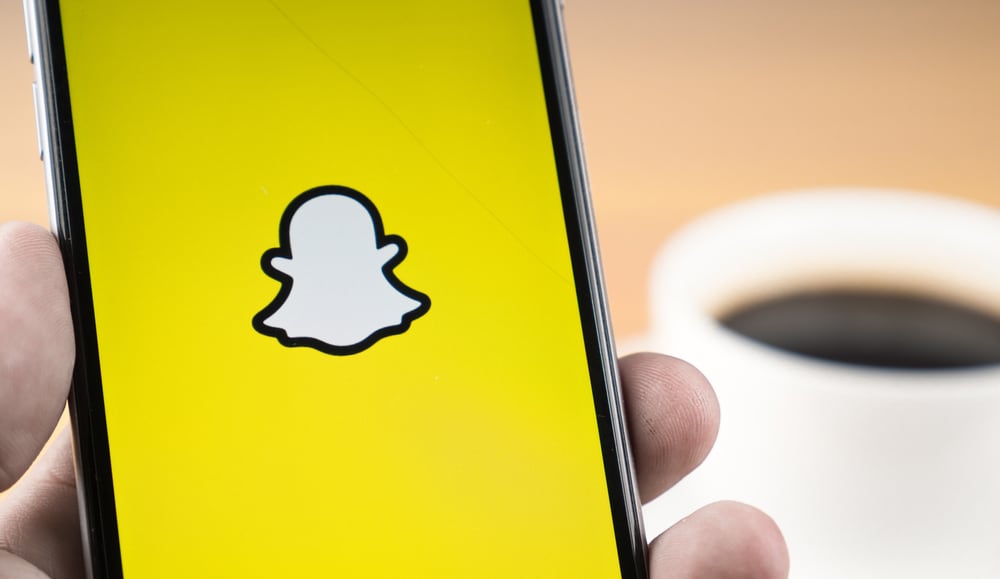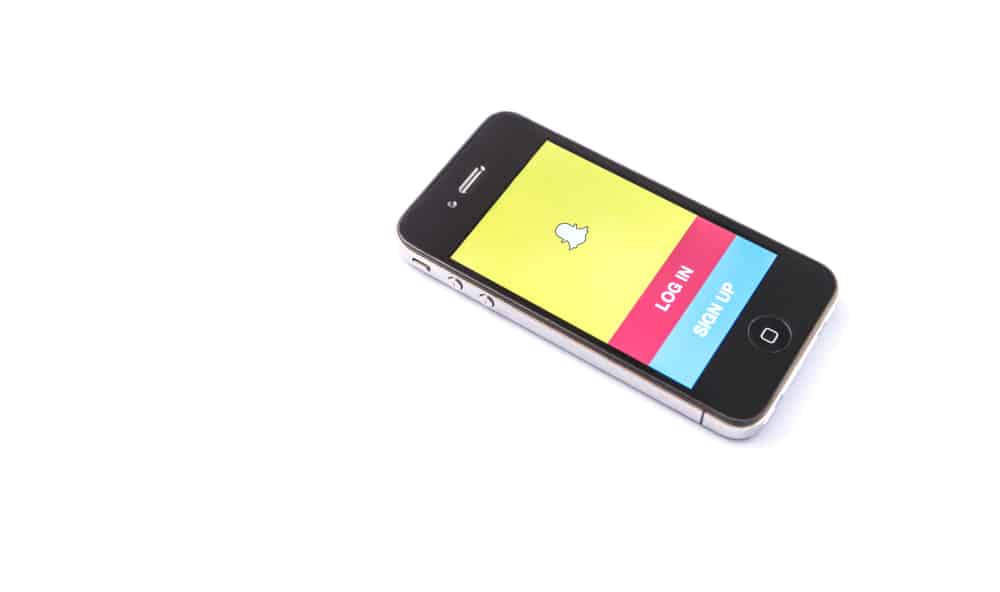Facebook is one of the most popular social media platforms for many reasons. It is a source of news, information, a marketplace, and an entertainment hub.
The Watch section on the user interface lets you discover shared videos from friends and original content from creators. You can watch these videos on several devices, including your mobile device, personal computer, and smart TV.
But how do you get Facebook on a smart TV?
To get Facebook on Smart TV, open your smart TV’s App Store, search for “Facebook Watch TV,” download and install the app. Now, open the app and log in, note the 8-digit code displayed on the screen, go to https://web.facebook.com/device and enter the code.
This article will show you how to get Facebook on your smart TV in detail.
Overview of Getting Facebook on Smart TV
A smart TV lets you perform various actions from the comfort of your couch, such as streaming on-demand content, accessing Netflix, Hulu, and similar apps, listening to music, watching YouTube videos, and browsing the internet.
Facebook is one of the many social media platforms that has provided an app to watch content on your smart TV.
This app is called Facebook Watch app and lets you discover and watch video content from friends and creators on your smart TV.
You can watch trending videos on local and international news, beauty, cooking, celebrity gossip, fashion, music, movies, TV shows, pranks, and other original content.
However, not all smart TV platforms support Facebook Watch. These are the supported platforms:
- Android TV
- Amazon Fire TV
- Apple TV
- Portal TV
- Hisense VIDAA TV (2020 – present models)
- LG TV webOS (2014 – present models)
- Oculus TV
- Vizio TV (2016 – present models)
Fortunately, you can still access Facebook on your smart TV through the smart TV browser or screen mirroring the Facebook videos on the TV screen.
Let’s look at the step-by-step process of getting Facebook on your smart TV below.
How To Get Facebook on Smart TV?
There are three methods to get Facebook on your smart TV:
- Downloading and setting up the Facebook Watch TV app.
- Screen mirroring Facebook videos on the smart TV.
- Accessing Facebook on the smart TV web browser.
Method #1: Download and Set Up Facebook Watch TV App
Follow these steps to download and set up the Facebook Watch TV app on your smart TV:
- Open your TV’s App Store.
- Search the “Facebook Watch TV” app.
- Download and install the Facebook Watch TV app.
- Open the app.
- Click “Login,” then “Continue.”
- An 8-digit code appears on the screen.
- Go to https://web.facebook.com/device and enter the 8-digit code.
- Click “Continue” and wait for the Facebook Watch app to refresh.
- Start watching the videos on your smart TV.
If your smart TV has no in-built functionality to download apps, you’ll need a streaming device to download the Facebook Watch App.
For instance, if you have a FireStick, follow the steps below to install the Facebook Watch TV app:
- From the FireStick home screen, click “Find.”
- Select “Search.”
- Type “Facebook Watch” on the search bar and select “Facebook Watch” on the suggested results.
- Click on the app’s tile.
- Click “Get” to install the app.
- Click “Open” when the installation is complete.
Method #2: Screen Mirror Facebook Videos on Smart TV
For this method to work, ensure the TV has in-built streaming capabilities or is connected to a streaming device such as FireStick, Apple TV, Google Chromecast, and Roku. Additionally, ensure the TV is on the same internet connection as your mobile device.
Follow the steps below to stream Facebook videos on a smart TV:
- Log in to Facebook on your mobile gadget.
- Find the video you’d like to stream.
- Tap the video to open the video player.
- Click the streaming/casting icon at the top right corner. (On some devices, you’ll need to tap three dots at the top right corner and then click “Cast Video.”)
- Choose the TV you want to stream the video on.
To stop streaming Facebook videos on your smart TV, follow these steps:
- Tap the streaming/casting icon at the top right corner.
- Select “Disconnect.”
Method #3: Access Facebook on Your Smart TV’s Web Browser
To access Facebook on your smart TV via a web browser, follow the steps below:
- Open your TV’s App Store.
- Download and install a browser.
- Open the TV browser.
- Type facebook.com in the navigation bar and hit enter.
- Enter your login credentials, then click “Log in.”
- Your Facebook profile will appear on the screen, and you can start watching content on the TV.
Winding Up
You can get Facebook on your smart TV by installing the Facebook Watch TV app from the App Store, mirroring Facebook content from your mobile device onto the TV, and accessing Facebook on the TV’s web browser.
The method suitable for your TV depends on whether your TV supports the Facebook Watch TV app and has inbuilt functionality to download apps.
FAQs
Yes, you can access Facebook on your smart TV in the following ways:
– Download the Facebook Watch app from the TV’s App Store
– Cast Facebook videos from your mobile device onto the TV
– Access Facebook on the TV’s web browser
You can cast Facebook videos onto your smart TV by clicking the video to open the media player and tapping the casting icon at the top right corner. Select your TV under connected devices and start watching.