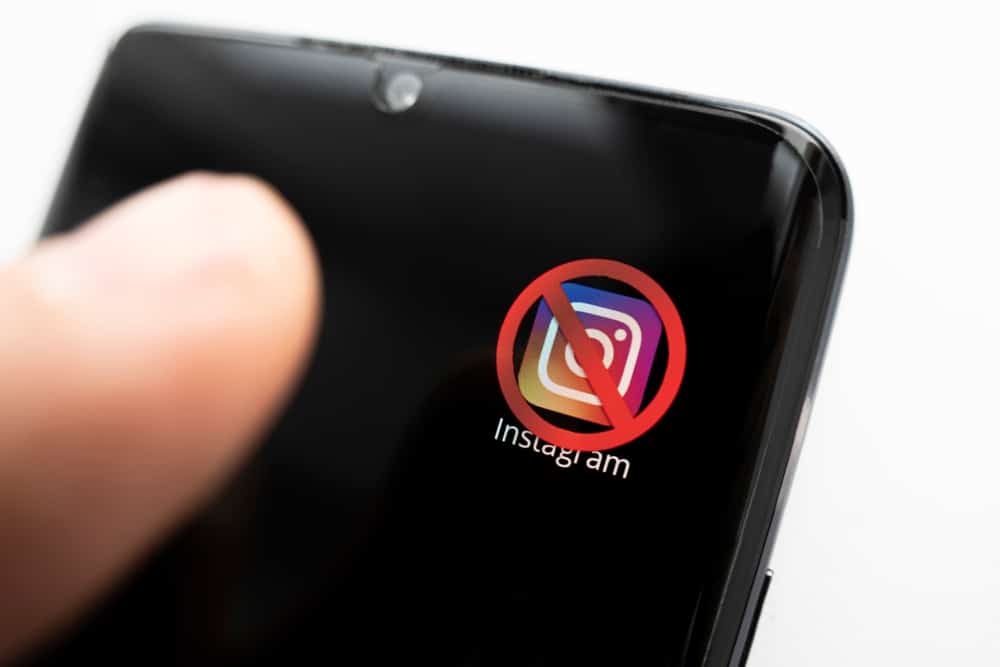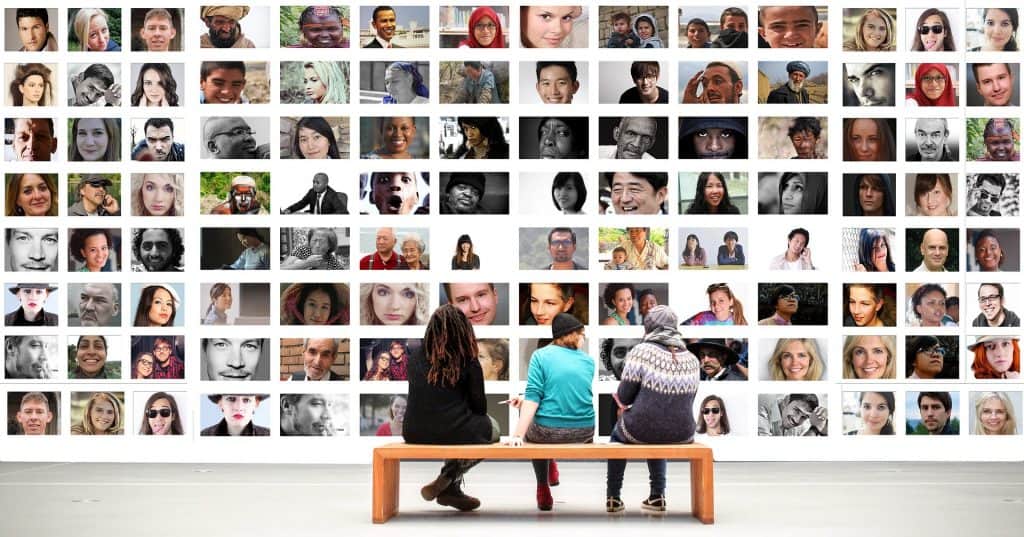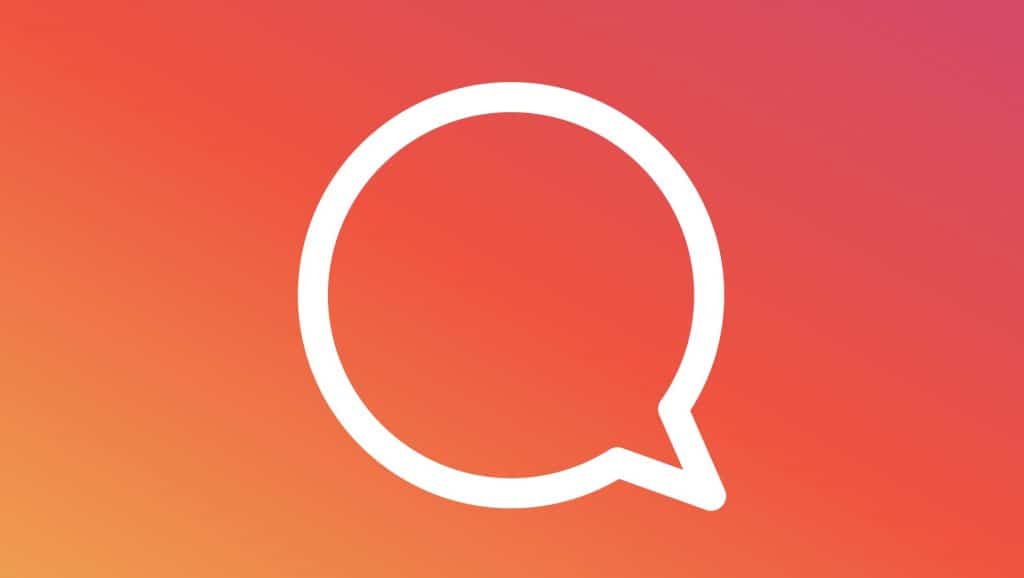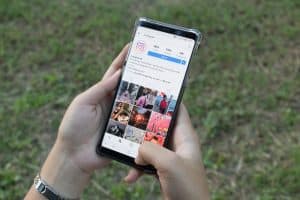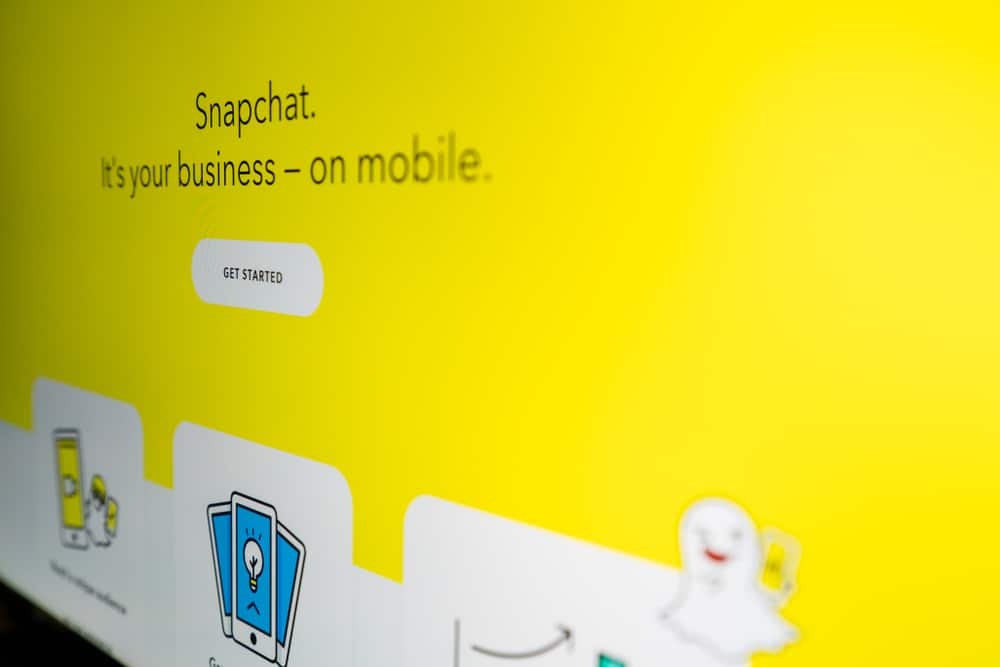
Snapchat helps creators and businesses target potential customers based on their online activity, interests, and available data. These ads can be geo-filters, sponsored lenses, videos, or app installation prompts.
While these ads help businesses and creators target you, they can disrupt your activities on the app. Luckily, you can get rid of these ads for a smooth Snapchat experience.
So how do you get rid of Snapchat ads?
To get rid of Snapchat ads, go to Snapchat settings, select “Manage” under “Additional Services, and tap on the “Ad Preferences” button. Uncheck all the boxes to disable all audience-based, activity-based, and third-party ad networks.
We prepared this article to show you how to get rid of Snapchat ads.
Overview of Getting Rids of Snapchat Ads
Snapchat ads enable advertisers to reach their target audience based on their online activities, interests, location, and other parameters. Depending on the data you consume online, you’ll see geo-filters, video ads, sponsored lenses, and app installation ads.
For instance, if you recently searched for ‘best payday loan apps in California’ on your browser, you might get a payday loan app installation prompt ad on Snapchat.
These ads help businesses and creators reach their target audience. However, too many ads can be overwhelming, ruining your Snapchat experience. Fortunately, Snapchat lets you manage your ad experiences by enabling or disabling the ads from settings.
Snapchat wants its users to have a positive ad experience by showing relevant, fun, and engaging ads. The ad manager features three categories: audience-based, activity-based, and third-party-based ads.
You can enable or disable ads from three categories based on your preference. Suppose you subscribed to Netflix with an email address and used the same email address to register for Snapchat. In that case, you might get an ad about a new movie release through the third-party-based ad feature because Netflix has your contact information.
If you don’t want to see more ads from Netflix or any other third-party advertisers, you can disable the third-party-based ads. However, you can still get some ads, which may be irrelevant to you.
How To Get Rid of Snapchat Ads?
Getting rid of Snapchat ads depends on whether you use an Android or iOS phone. Let’s look at each method below:
How To Get Rid of Snapchat Ads on Android
Follow these steps to get rid of Snapchat ads on an Android device:
- Open Snapchat on your Android device.
- Tap your Bitmoji in the top left corner.
- Press the gear icon (settings) in the top right corner.
- Scroll down the menu to “Privacy Control” and select “Ads.“
- Tap “Ad Preferences.”
- Uncheck all the boxes to disable “Audience-based,” “Activity-based,” and “Third-Party Ad Networks.”
How To Get Rid of Snapchat Ads on iOS
Follow these steps to get rid of Snapchat ads on an iPhone:
- Open Snapchat on your iPhone or iPad.
- Tap on your Bitmoji in the top left corner.
- Tap the gear icon (settings) in the top right corner.
- Scroll down to “Additional Services” and select “Manage.”
- Press “Ad Preferences.”
- Toggle off each category to disable the “Audience-based,” “Activity-based,” and “Third-Party Ad Networks.”
Disabling all the ads on Snapchat limits the number of ads you see, but it does not get rid of the ads entirely. You might still see ads sometimes, but these will be random and irrelevant.
Wrapping Up
As we have learned, getting rid of Snapchat ads differs slightly depending on your device. This article showed you how to disable some ad categories on Android and iOS devices.
The bottom line of these methods is disabling the audience-based, activity-based, and third-party ad networks.
FAQs
Snapchat shows you ads based on your online activities, preferences, and the information they have about your browsing activity on and off Snapchat. If you prefer not to see these ads, you can disable them under your ad manager section in Settings.
It depends. Disabling ads on Snapchat may make them go away, but not entirely. You limit the number of ads you see, but you might still get some random and irrelevant ads.
Snapchat shows ads based on your online activities, interests, and things you like to watch on the app. If you are getting dating ads on Snapchat, it might be based on the websites you visit and the ad campaigns you view.
If you don’t want to see these dating ads, you can change your preferences by updating your Lifestyle Categories on the app. Here’s how to achieve that:
On Android:
1. Open Snapchat on your Android device.
2. Tap your profile icon in the top left corner.
3. Tap the gear icon in the top right corner.
4. Go to “Privacy Control” and press “Ads.”
5. Select “Lifestyle & Interests.”
6. Check the boxes of your preferred interests.
On iOS:
1. Open Snapchat on your iPhone.
2. Tap your Bitmoji in the top left corner.
3. Click the gear icon in the top right corner.
4. Scroll down the menu and choose “Manage” under “Additional Services.”
5. Select “Lifestyle & Interests.”
6. Turn on the lifestyle category you prefer.