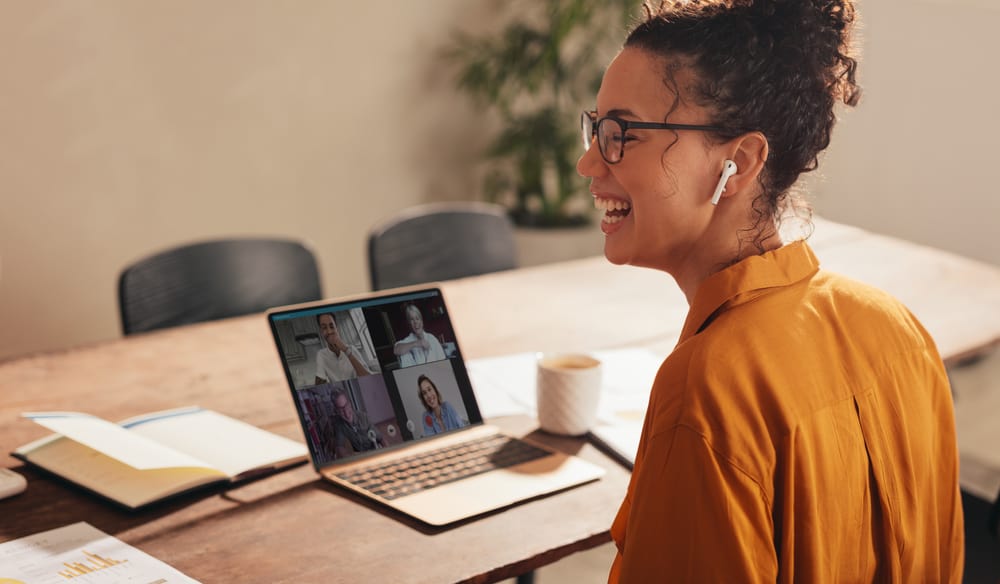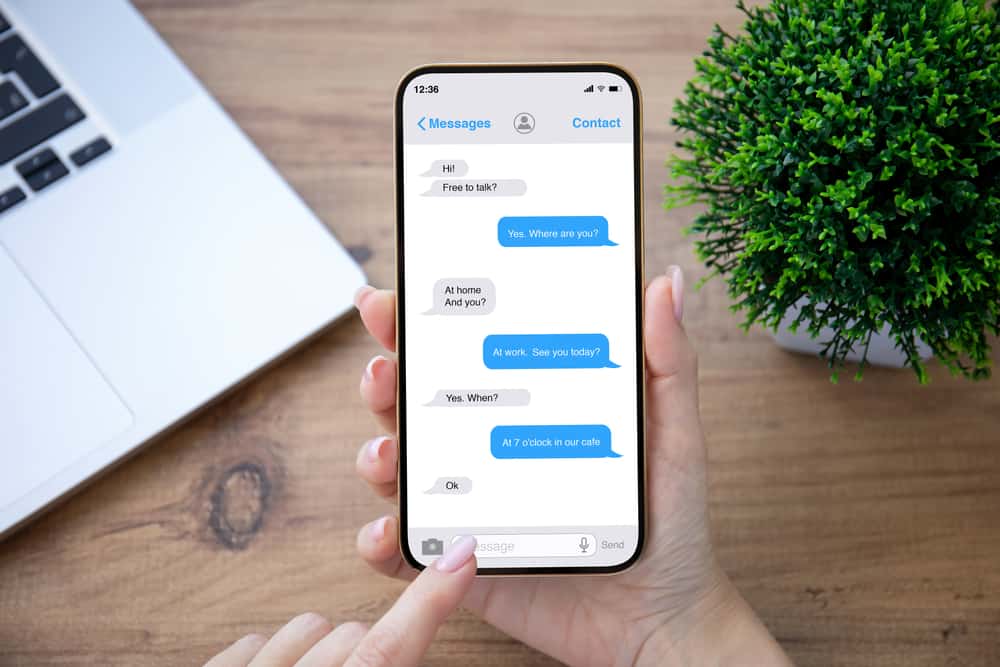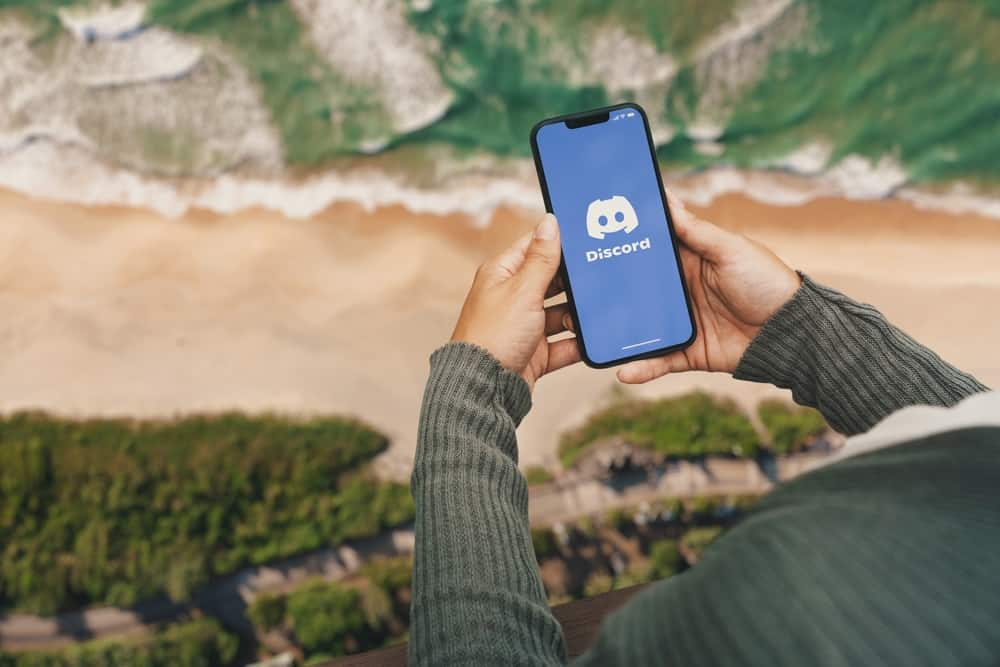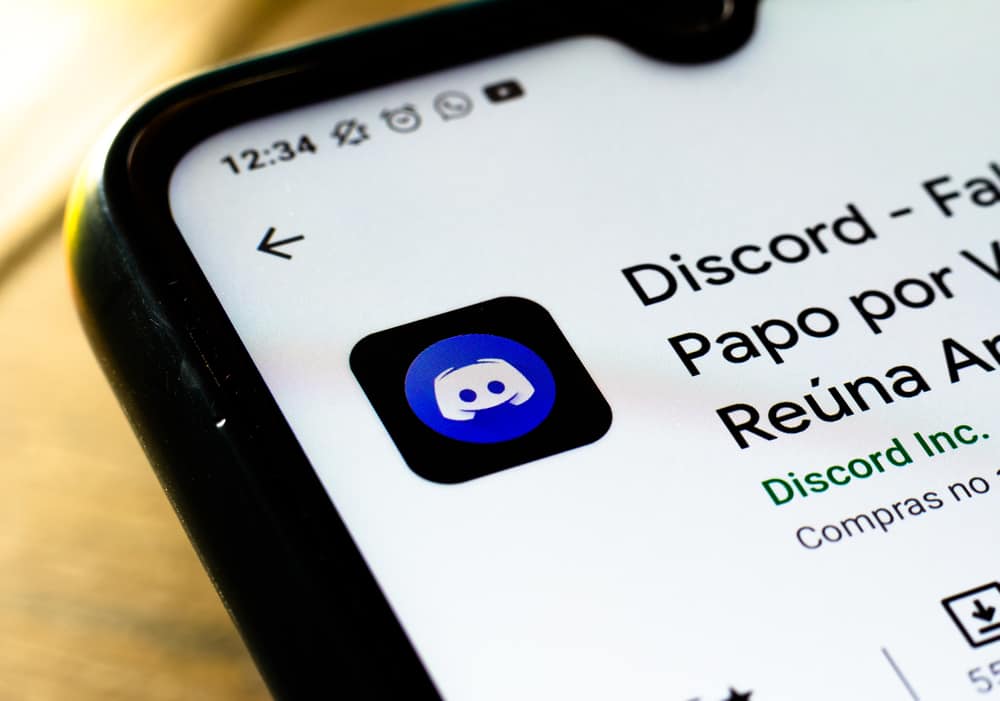
When using Discord, you may encounter someone with a good-looking profile. You may wish to save their profile picture on your device to use it for other activities.
While that sounds fun, the problem comes with downloading the Discord profile picture. Discord doesn’t give an official way of saving someone’s PFP. However, there are different solutions you can use to bypass the Discord limitation.
You can use three tricks to get someone’s Discord PFP. First, you can use the inspect element when using a browser like Chrome to get the image from the developer tab of your browser. Secondly, you can use a bot like Dyno to inspect the details of a given server member. Lastly, you can enable the developer mode on Discord, copy the profile ID of the target person, and check their details using a third-party tool.
We will cover the different ways how to get someone’s Discord PFP. Hopefully, you will find a method that will work for your case. Let’s go!
How To Get Someone’s Discord PFP
Discord doesn’t give an enlarged view of someone’s profile picture. Hence, when you want to get someone’s profile picture, it becomes challenging. However, there are three tricks you can use to bypass this limitation and access someone’s profile picture. Once you access it, you can save it on your device’s storage.
Using the Inspect Element
When you are accessing your Discord account on a browser, it’s possible to open the developer tab for your browser. When you do so, you can view someone’s Discord profile and get an enlarged version of their profile picture. For this case, we are working with the Chrome browser.
Follow these steps.
- Open your browser and visit Discord’s website.
- Click the “Open Discord in your browser” button and log in if you haven’t already.
- Once logged in, find the target user and right-click on their name.
- Select the “Profile” option.
- Once their profile appears, press the Ctrl + Shift + I keyboard keys to open the “Inspect Element.”
- Once it opens, open the selector by pressing the Ctrl + Shift + C keyboard keys.
- Tap on the profile picture of the target user.
- You will notice some code will be highlighted in the inspect element.
- Move your mouse and click the “<div… .”
- Keep pressing the arrows downwards in this order div -> svg -> foreignObject -> div ->img.
- In the “<img>” section, you will notice a URL in the “src= URL.”
- Copy this URL and paste it on a new browser tab and change its size to 1024 or 2048 in the copied URL.
- The size is at the end of this URL, for example, “size=128.”
- Right-click on the PFP once it opens.
- Click the “Save image as“ and proceed to save the image in your computer storage location.
That’s how you get someone’s Discord PFP using a browser and the “Inspect Element.” If this method is not ideal for you, try the next one below.
Using Dyno Bot
When you have a server moderation bot, such as the Dyno bot, added to your server, you can utilize it to get someone’s PFP. Dyno bot can extract the whois information of a server member to get their user ID, server roles, profile picture, etc.
If you don’t have the Dyno bot on your server, quickly invite it to your server by visiting its website. Once you have it added, proceed with the simple steps below.
- Open your Discord application.
- Open your server where you’ve added the bot.
- In the text channel, such as the #bot-commands channel, enter the “/whois member @username” command and press the enter key.
- Dyno will respond with the profile data of the mentioned user.
- Click on the profile picture and click the option for “Open Original” or “Open in Browser” below the profile picture.
You can now save the PFP of the user you’ve extracted their details using Dyno.
Using Third-Party Tools
When you use the Dyno bot to get the user details, one piece of information you extracted was the user ID; you can use it to get the profile picture of the respective user. Alternatively, let’s see how to copy it.
Start by enabling the developer mode on your Discord account.
- Open Discord and click the settings icon at the bottom.
- Open the “Advanced“ tab and turn on the “Developer Mode” switch.
- Navigate to the target user, right-click on their profile, and click the Copy ID option.
- Open your browser and search for a Discord profile viewer.
- Past the copied user ID, and the profile details will appear.
Save the extracted profile picture on your device.
Conclusion
To get someone’s Discord PFP, use the inspect element on your browser or a moderation bot like Dyno. Alternatively, copy their user ID and use a third-party profile viewer to get their profile picture.