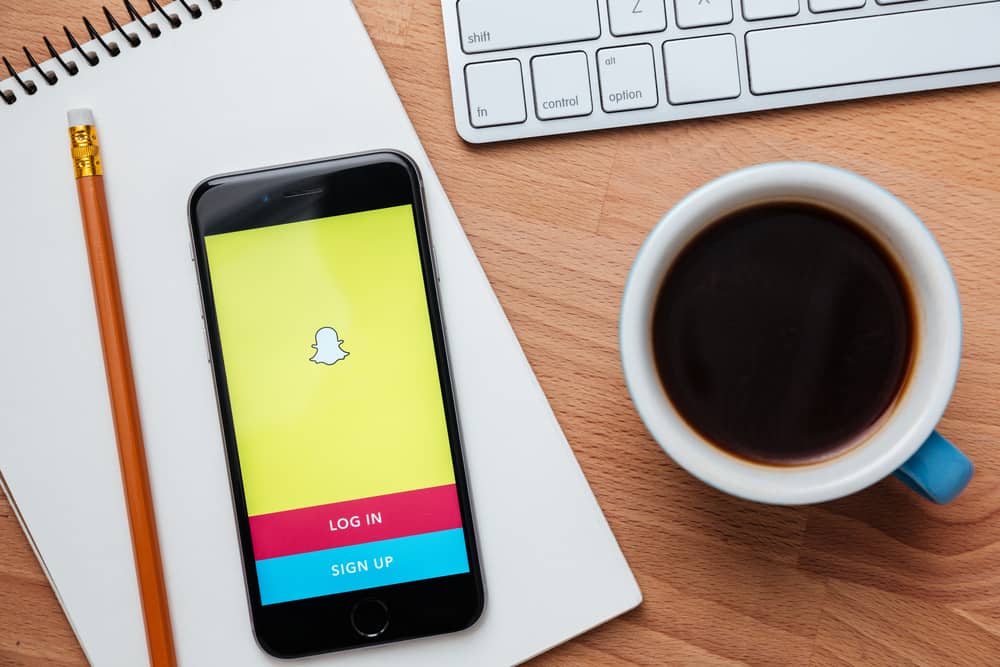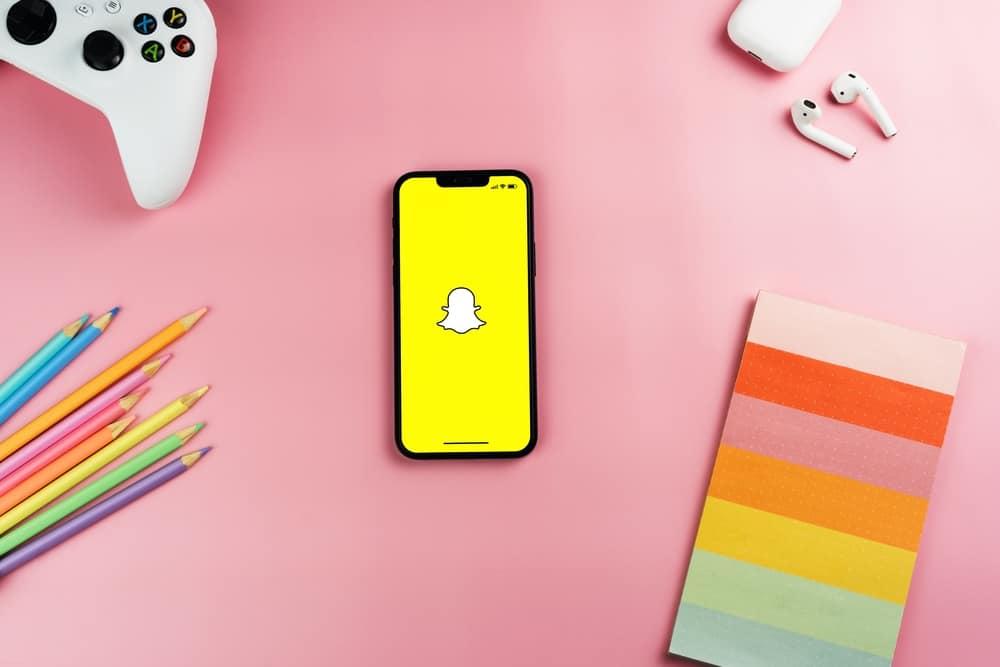
Since its release in 2011, Snapchat has brought a different touch to social media apps. Snapchat has many exciting features for its users.
One of these is the ability to draw on your snaps with ink before posting them. While the color bar shows a wide range of colors, many users look for white ink to draw with.
To draw with white ink, you must launch the drawing mode and tap the palette icon until it turns black, white, and gray. Now, you can swipe up the slider and access white ink.
This article will teach you how to access the hidden white ink on Snapchat and its other secret features.
What Is White Ink on Snapchat?
Snapchat allows its users to express their creativity in multiple ways. Making unique masterpieces (or, as they call it, Snapsterpieces) will enable you to give your special touch to each snap.
To create these Snapsterpieces, the app offers a broad color palette. Out of these colors, white ink is one of the most important ones.
The white ink allows you to paint a white background for your art. White ink might be the most essential color in the palette.
Steps To Get White Ink on Snapchat
Follow the following simple steps to use white ink on Snapchat:
- Launch the Snapchat app on your mobile device.
- Capture the snap to see the editing menu.
- Click on the pencil icon in the top right corner.
- Hold down on the color palette and drag your finger to the top edge of the screen. You’ll see the color go white.
- Draw on your pictures to get white ink.
How To Type with White Ink on Snapchat?
Apart from drawing with white ink, you can also type with white ink to add captions or quirky quotes to your pictures. Follow these steps to type with white ink:
- Launch the Snapchat app on your mobile device.
- Capture a snap.
- Click anywhere on the screen to open the keyboard.
- You will see a horizontal color palette on top of the keyboard.
- Hold down and swipe to the extreme left on this palette to get the white ink.
How To Change Brush Size?
You can also use different brush sizes to add more detail to your Snapchat drawings. Here’s how to change the brush size on Snapchat:
- Launch the Snapchat app on your mobile device.
- Capture your snap.
- Click on the pencil icon in the top right corner.
- Use two fingers and pinch anywhere on the screen to decrease or increase the brush size.
Changing your brush size on Snapchat is similar to zooming in or out on any picture. Yes, it’s that simple.
Conclusion
Almost everyone has accounts on multiple social media platforms. However, Snapchat remains the pioneer picture app! Its fun new features let you experiment with your creativity as much as possible.
Whether you take 2 mins to create your Snapster-piece or 2 hours, adding an extra touch to your pictures is always fun.
FAQs
Changing the color palette is not a new Snapchat feature. However, users who are new to the app may not always know about this. To change the color palette on Snapchat, take a snap and press the pen icon. You’ll see three different colors under the color bar. You can press that to change color palettes.
Yes, you can! To draw with emojis, click on the pen icon and click the emoji in the middle right corner of your screen. Choose the emoji you want to draw with and let your creativity do the rest.
Snapchat does have the eyedropper tool. The eyedropper tool shows up right under the color scale. Click on the tool to pick up colors from your snap. Now you can use your custom colors to create your Snapster-pieces.
You can certainly draw on pictures from the camera roll or memories. You’ll need to press the three dots or long-hold the snap to get the options menu. Select ‘Edit Snap.’
You’ll be able to edit your snap like any other. You can then draw on it as you normally would.
You could previously select and remove objects from images. However, Snapchat removed the magic eraser feature, and it’s not available anymore.
You can instead focus on the current features and make use of them.