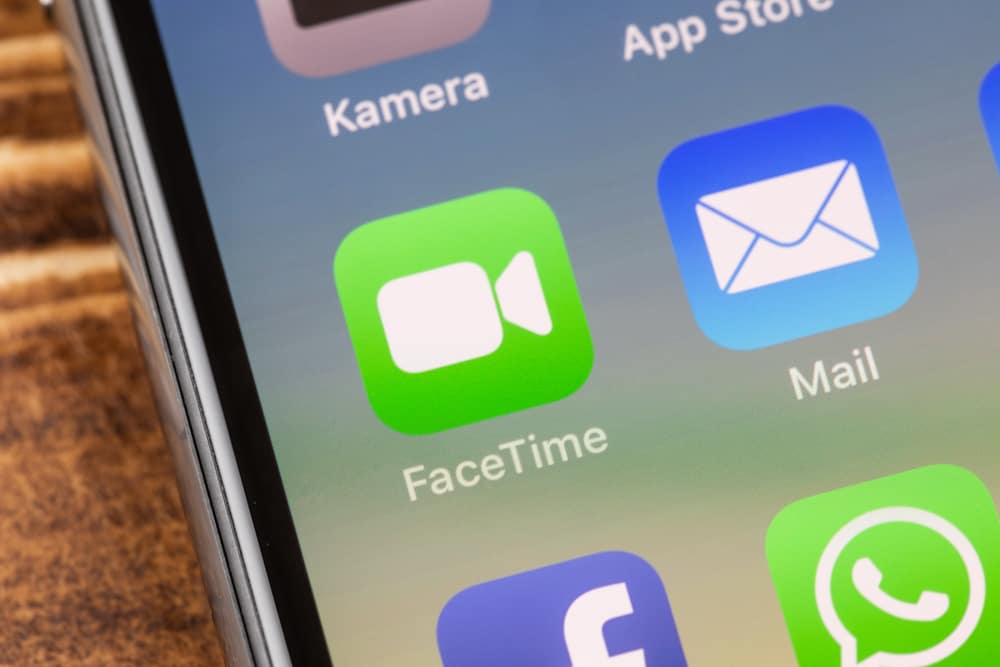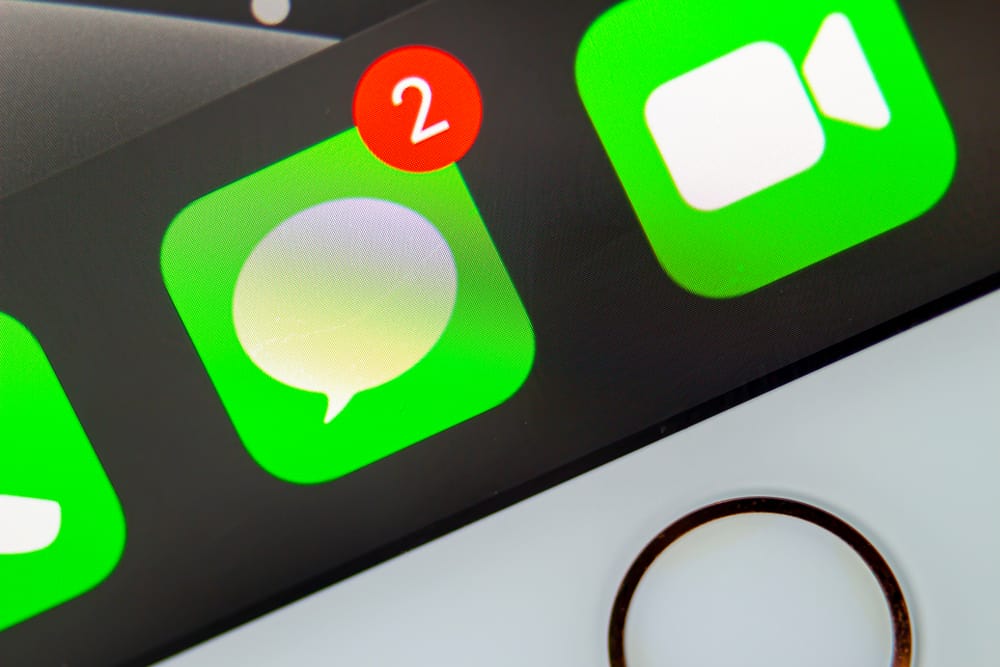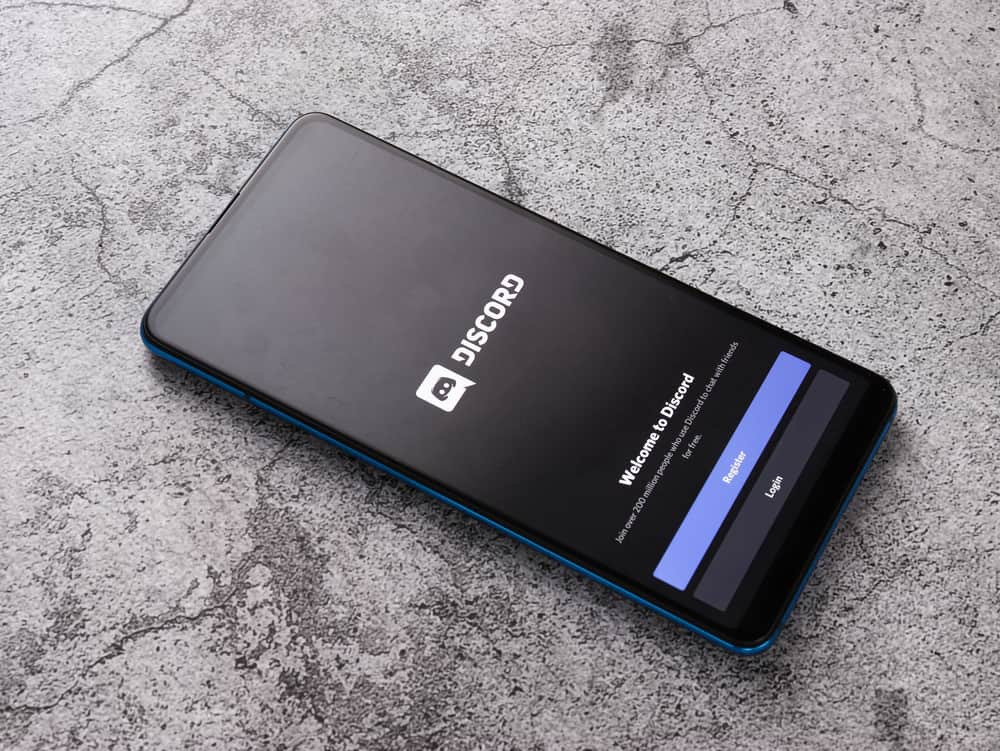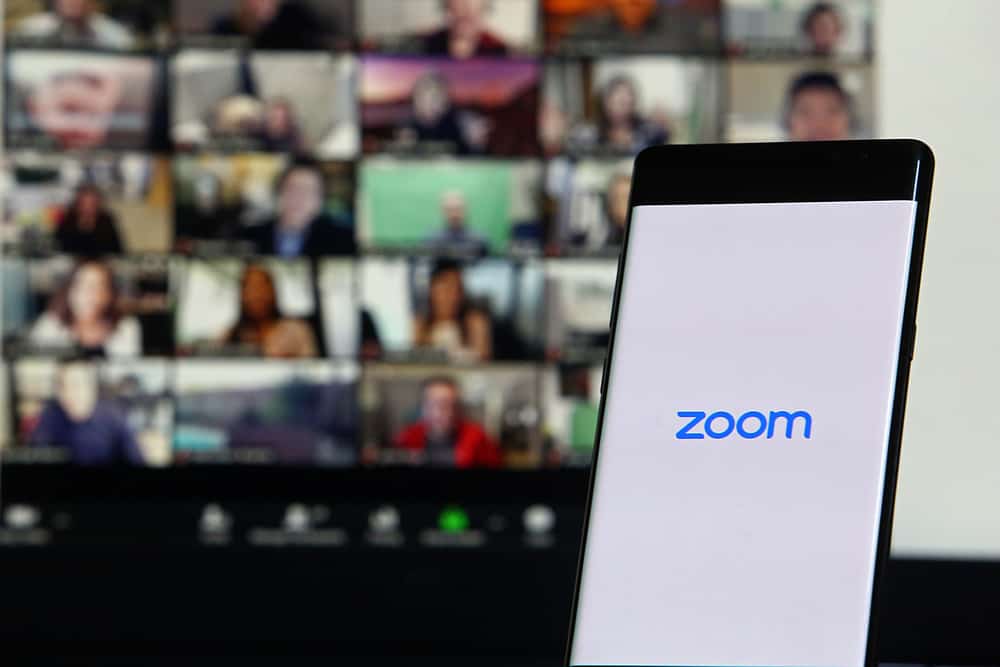
APIs are how different applications communicate. You must add its API key when you want to integrate a different platform into your site.
So, the Zoom API key is required when you must connect Zoom to your platform, which is helpful to developers.
It could be you want to connect your website to Zoom, so you can access user details directly from your platform or offer Zoom sessions from your site. If so, you must add the Zoom API key.
To access the Zoom API key, ensure you have a Zoom account, then visit the Zoom App Marketplace using your credentials. Once logged in, locate the develop tab and click on the “Build App” option. Next, click on the “Create” button under the “JWT”, add your details, and the Zoom API key and its API secret will get generated. You can then add it to your site and check if it integrates correctly based on the message it will display.
We will cover the steps for accessing the Zoom API key in detail, from signing into the marketplace to generating the API key and secret. Also, we will discuss various questions and concerns users have regarding the Zoom API key.
What is a Zoom API?
API stands for Application Programming Interface. An API allows applications to communicate by acting as a vessel through which data can be shared between different applications.
The Zoom API is a vessel that links other applications to Zoom. With the Zoom API, developers can configure their systems to request details from Zoom, such as meeting reports, user information, dashboard data, etc. Still, through the Zoom API, a developer can create or delete a user’s information, such as meeting recordings.
Ideally, a Zoom API lets a developer integrate Zoom into their application such that they can directly link to it, when necessary, without having to access Zoom separately. Instead, they access it from their application or platform.
How To Get Zoom API Key
You can only get the Zoom API key if you have a Zoom account.
So, if you’ve not signed up for a Zoom account, visit the Zoom website and register.
From there, proceed with the steps below.
- Visit the Zoom marketplace.
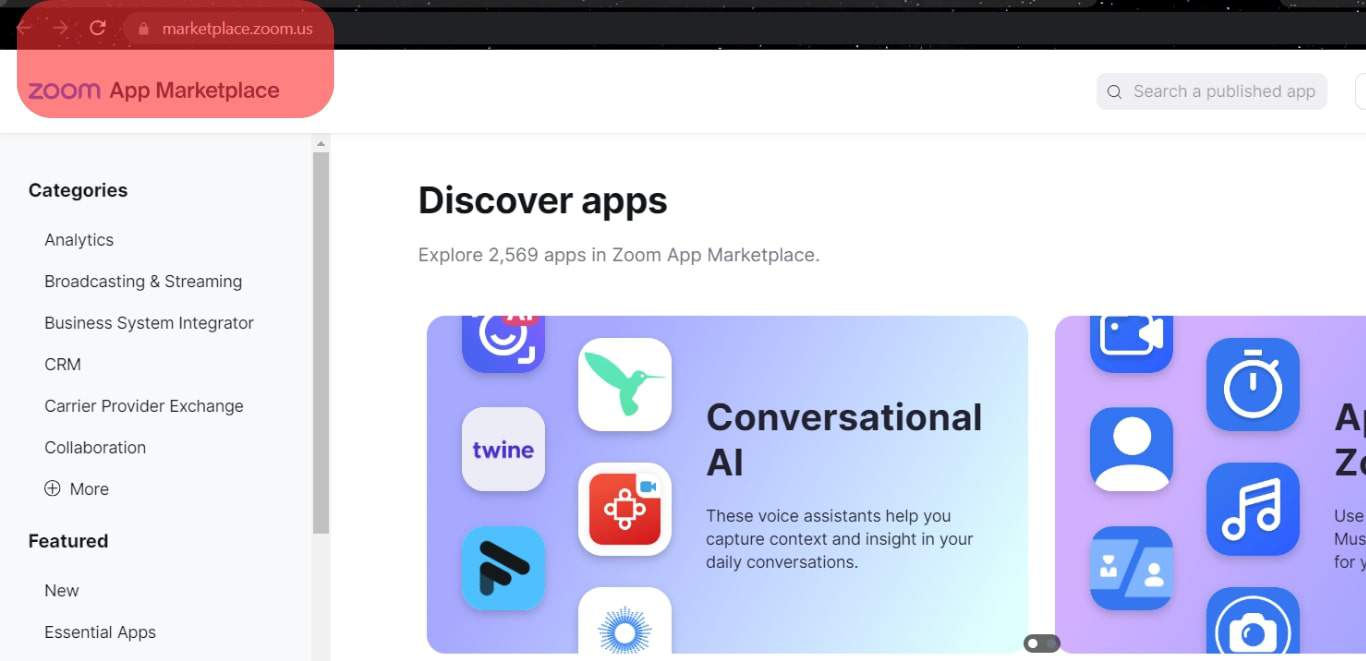
- Click the “Sign In” button and use your Zoom email and password to sign in.
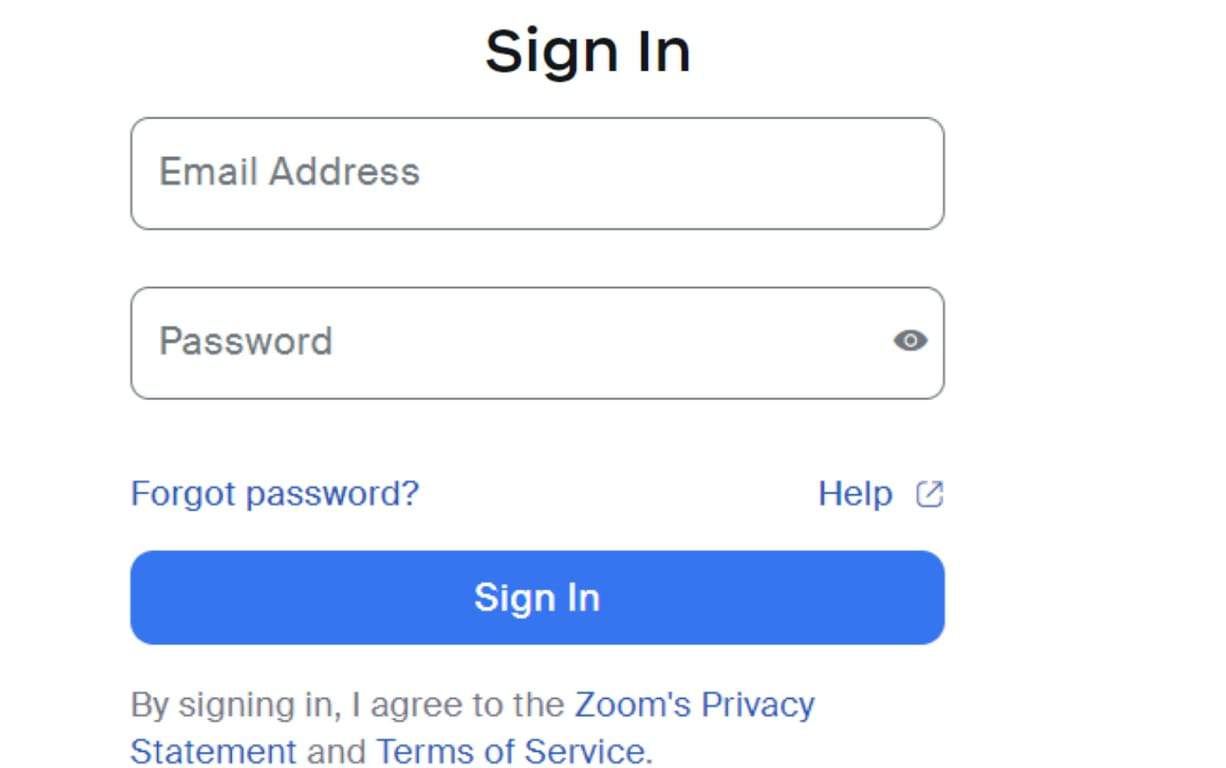
- Once the dashboard opens, click the “Develop” option at the top.
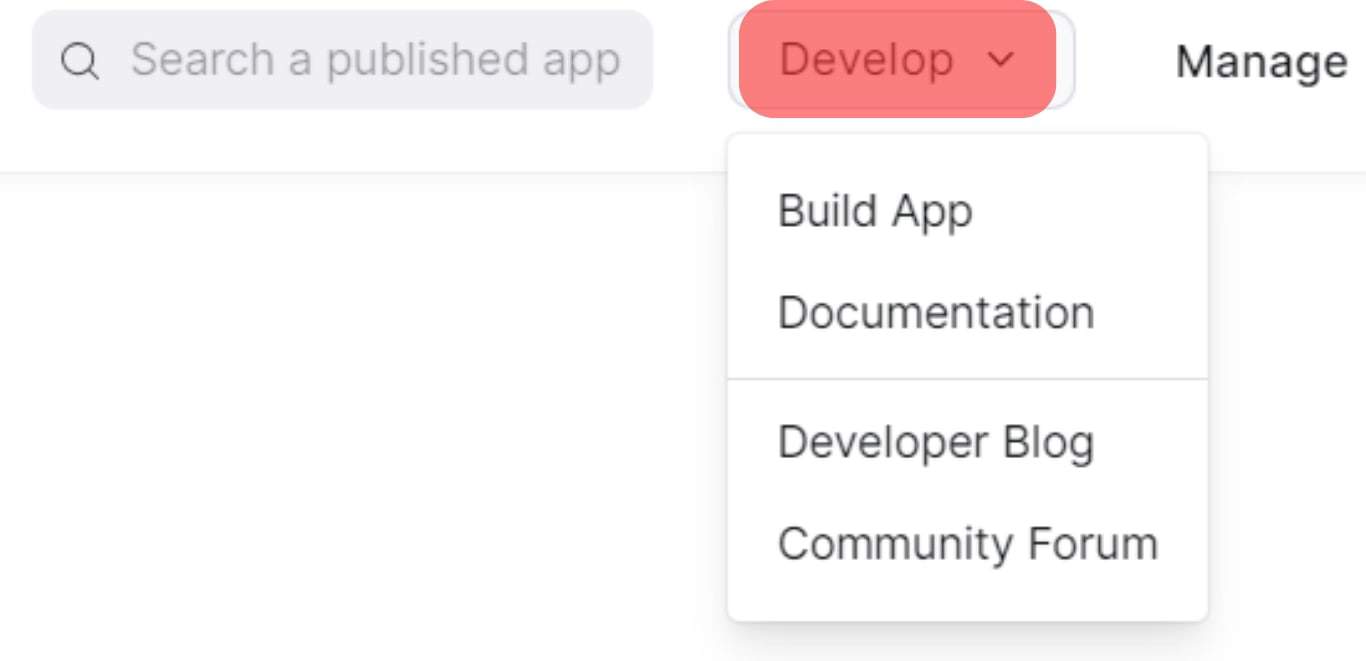
- On the drop-down list that will appear, click the “Build App” option.
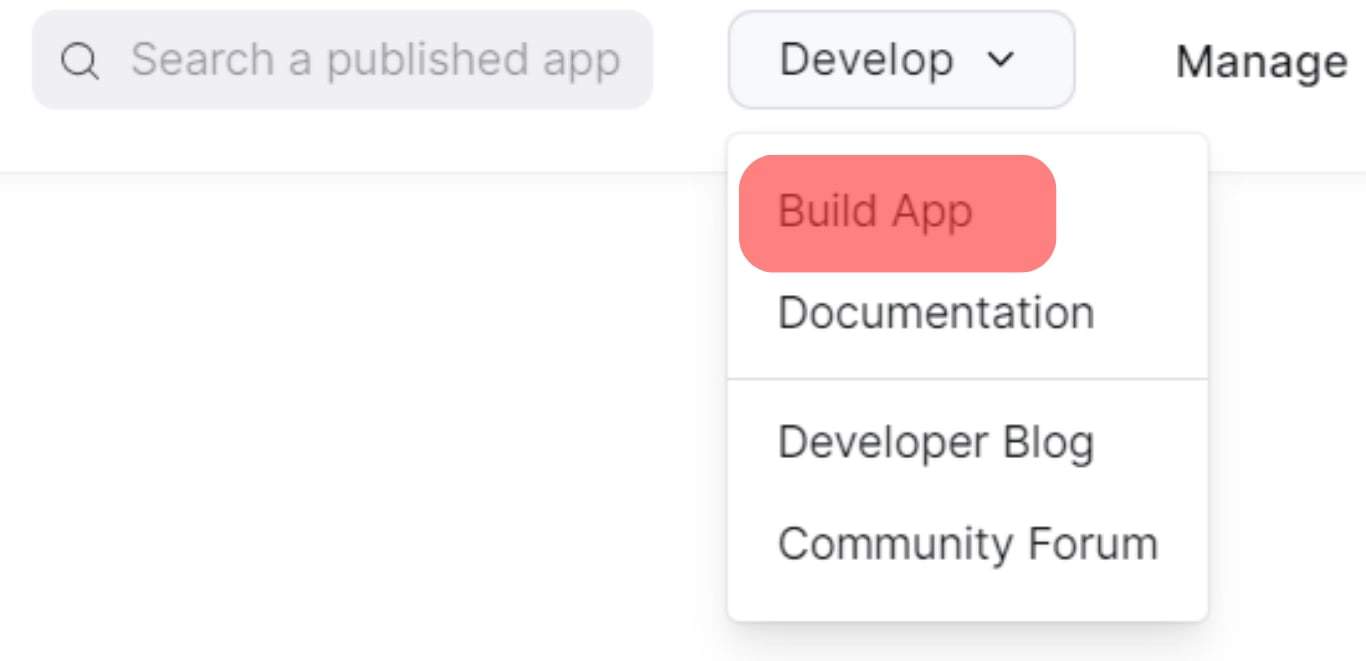
- Click the “Agree” button to accept the Zoom API License.
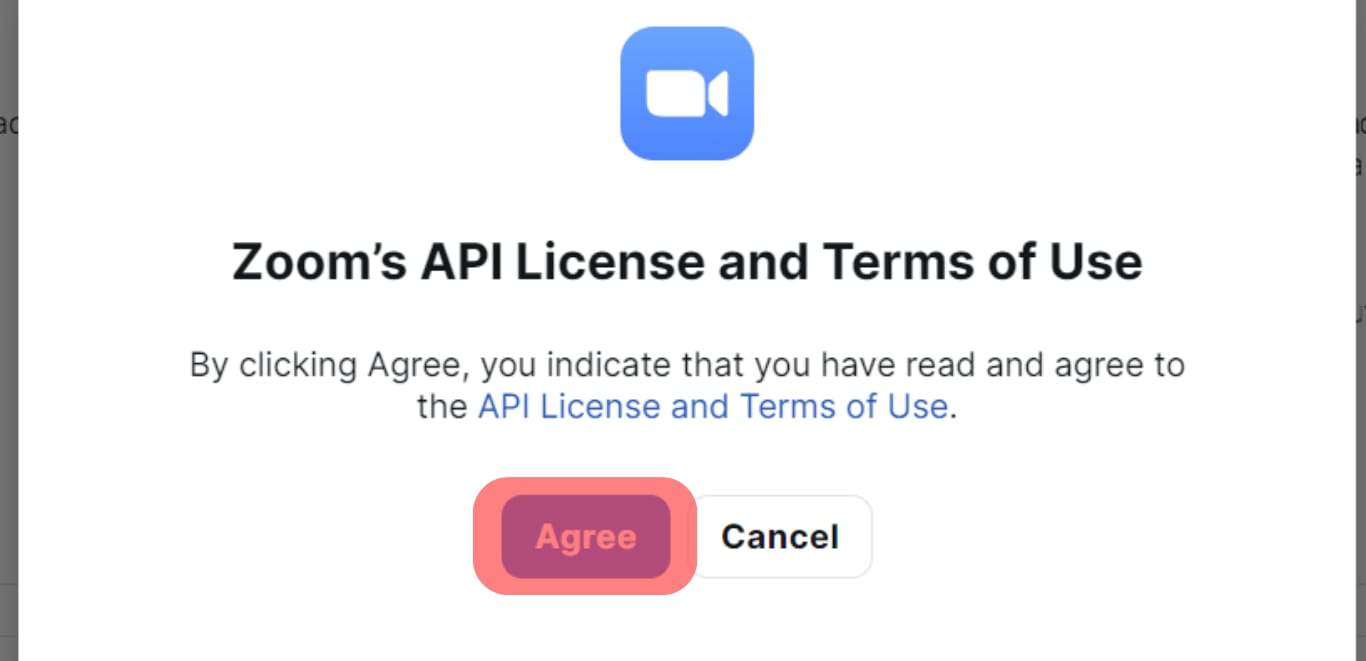
- Different panes will be displayed. Locate the “JWT” pane and click the “Create” button.
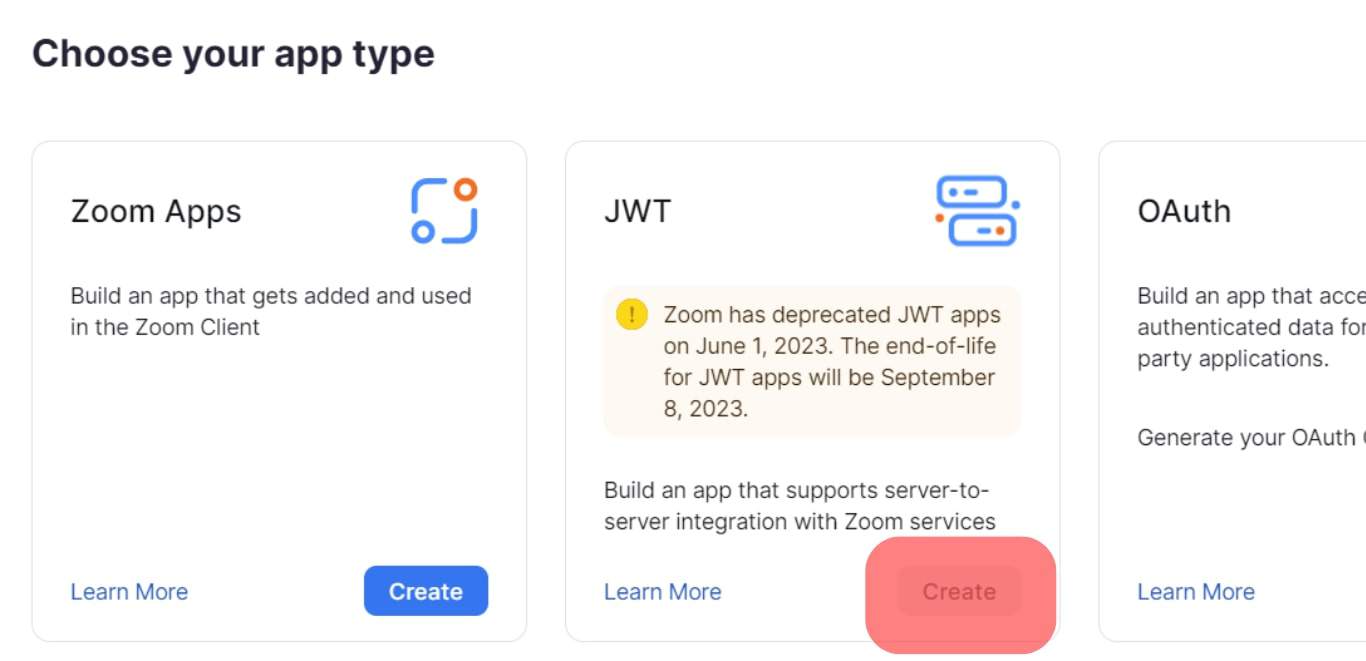
- A new window will appear. Enter your company name, contact information, your name, email, etc.
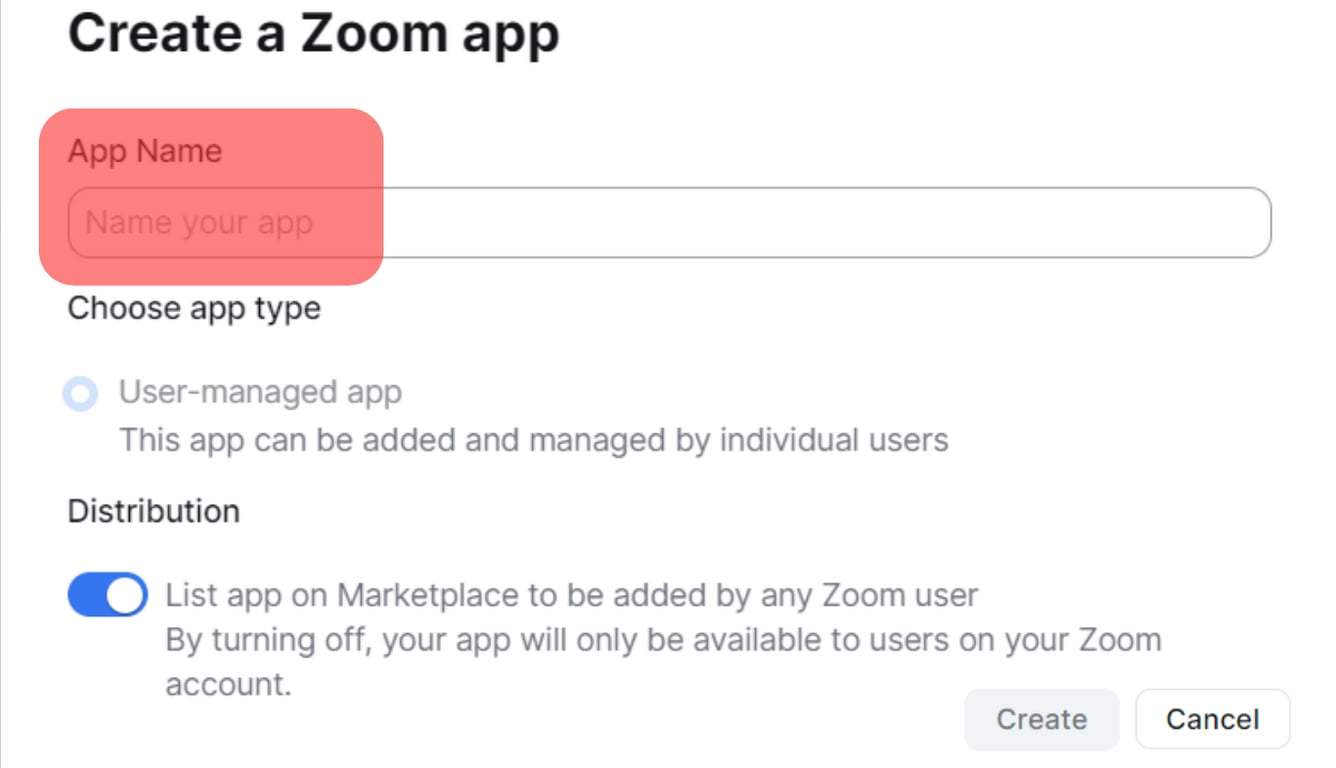
- Proceed with the process by clicking the “Continue” button.
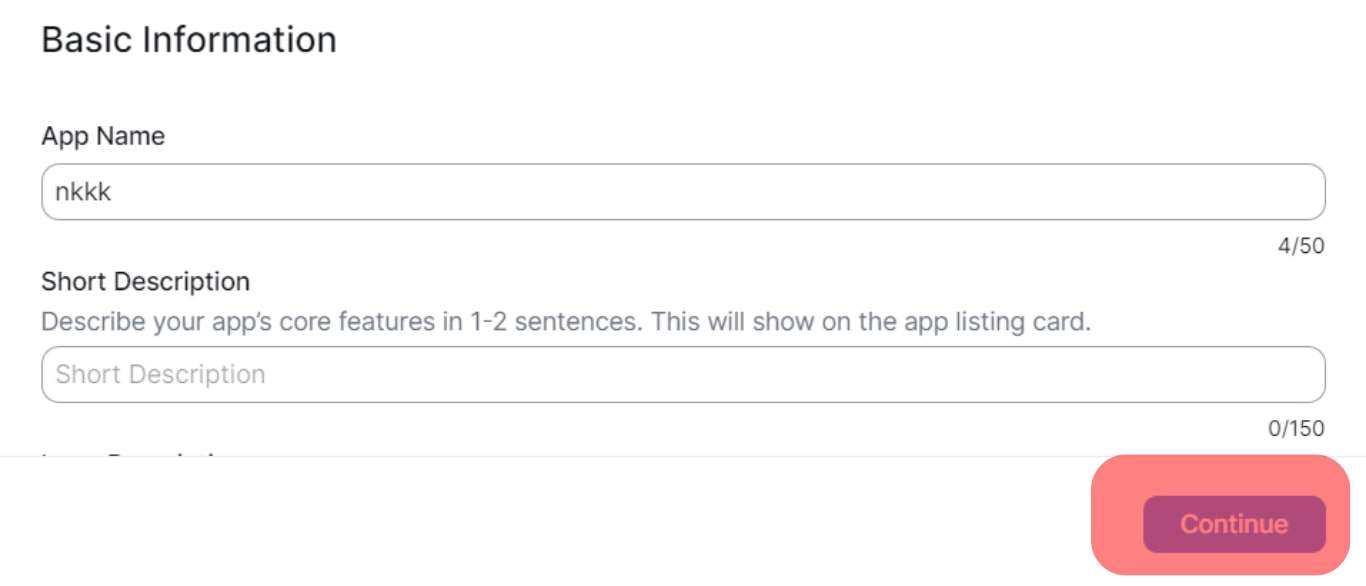
- On the next window, copy and save the API key and the API Secret details to use for integration on your application.
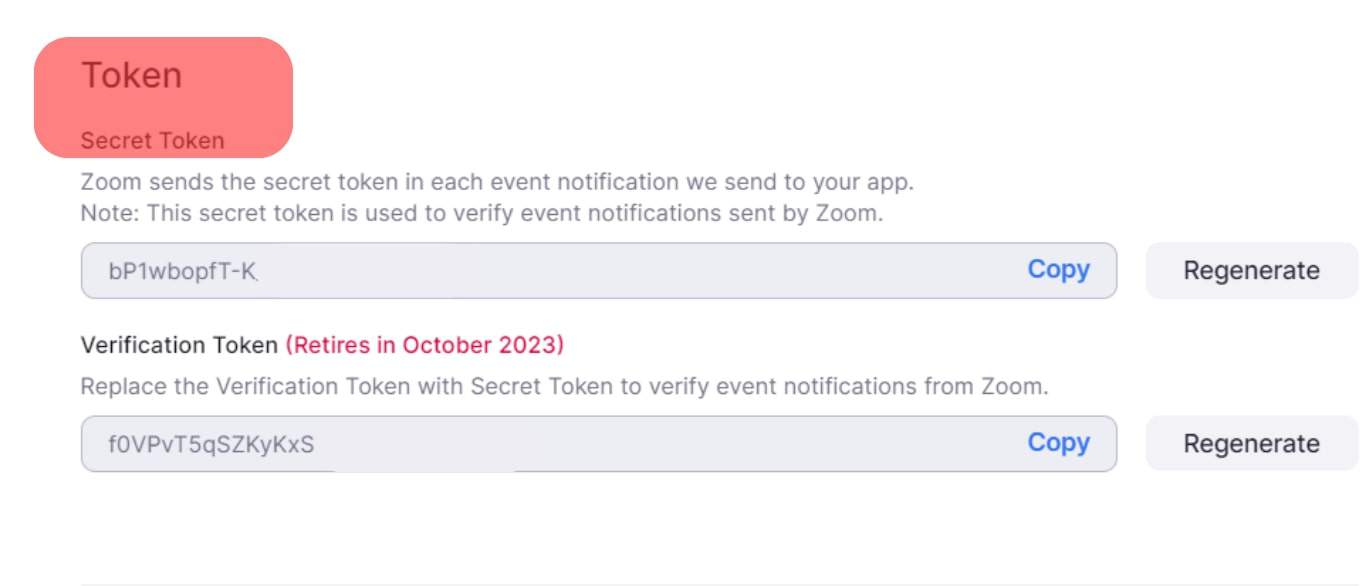
Once you paste the Zoom API Key and its secret, a message, “your keys are valid”, will appear to confirm that the Zoom API Key worked. Otherwise, it will give an error, meaning the added API key is invalid, and you must generate another.
Conclusion
Zoom API Key makes it possible to integrate Zoom with your application.
You can generate the Zoom API key from the Zoom marketplace, provided you have a Zoom account.
We’ve covered all the steps for generating the API key and its secret.
Frequently Asked Questions
To obtain and use the Zoom API Key, you must generate it from the Zoom marketplace. So, ensure you have a Zoom account, then visit the Zoom marketplace website and use your Zoom credentials to log in. Next, click the “Develop” button and tap on the “Build app” option. Enter your information on the details page. Lastly, the Zoom API key and secret will be generated, and you can copy them for your application.
Yes, you can. There is a Zoom WordPress plugin that you can use. The plugin only needs the Zoom API key to connect Zoom to your website. Once added successfully, add your website’s URL and continue setting up. You can get the plugin from the eLearning website.