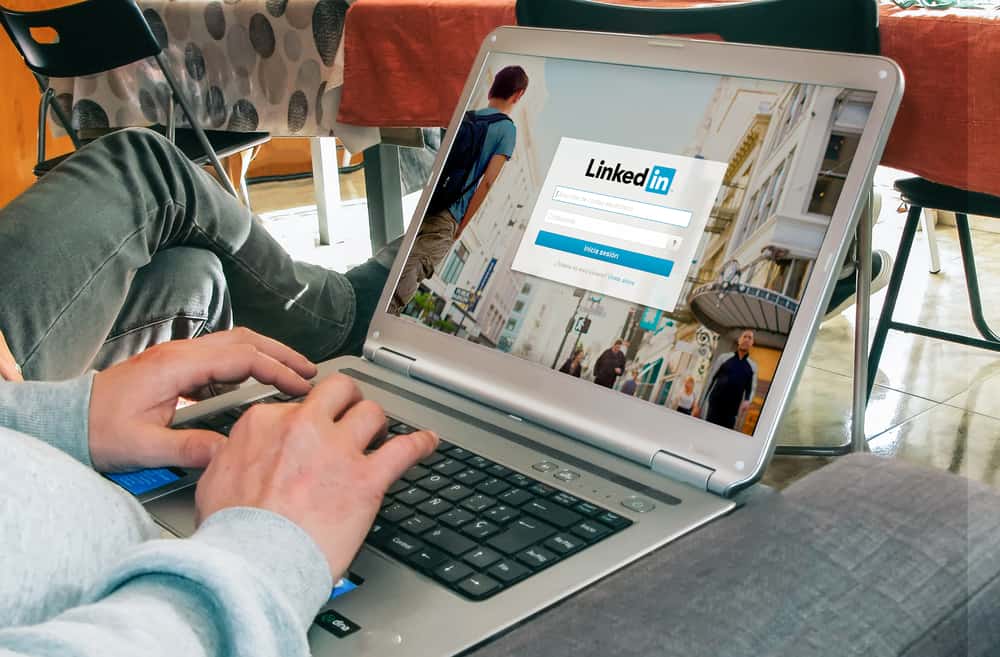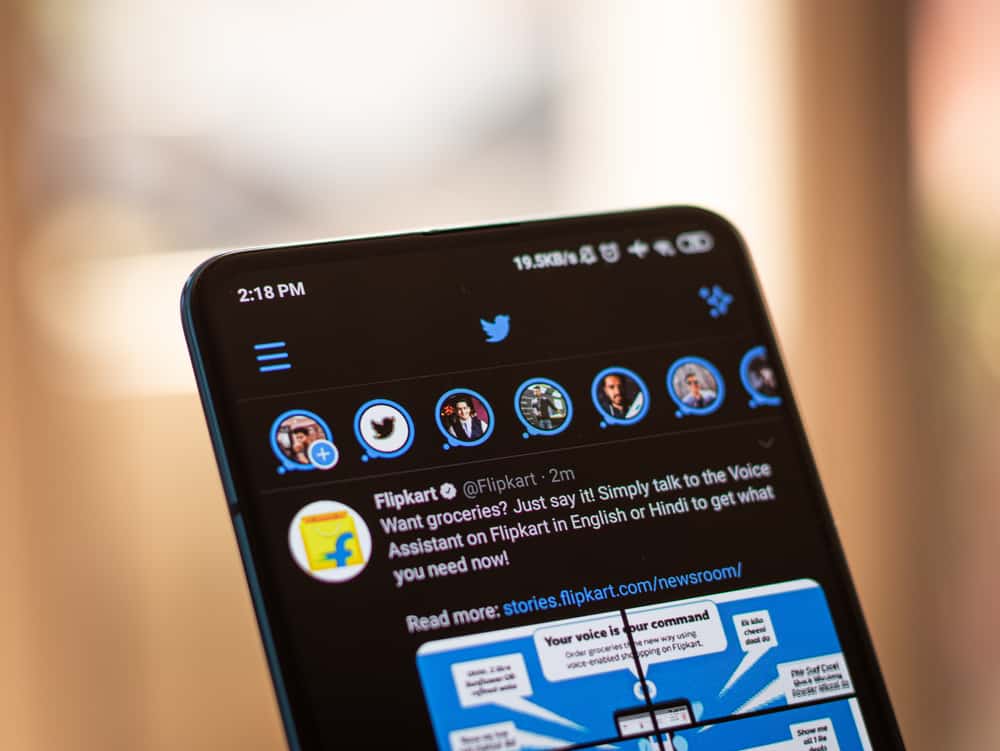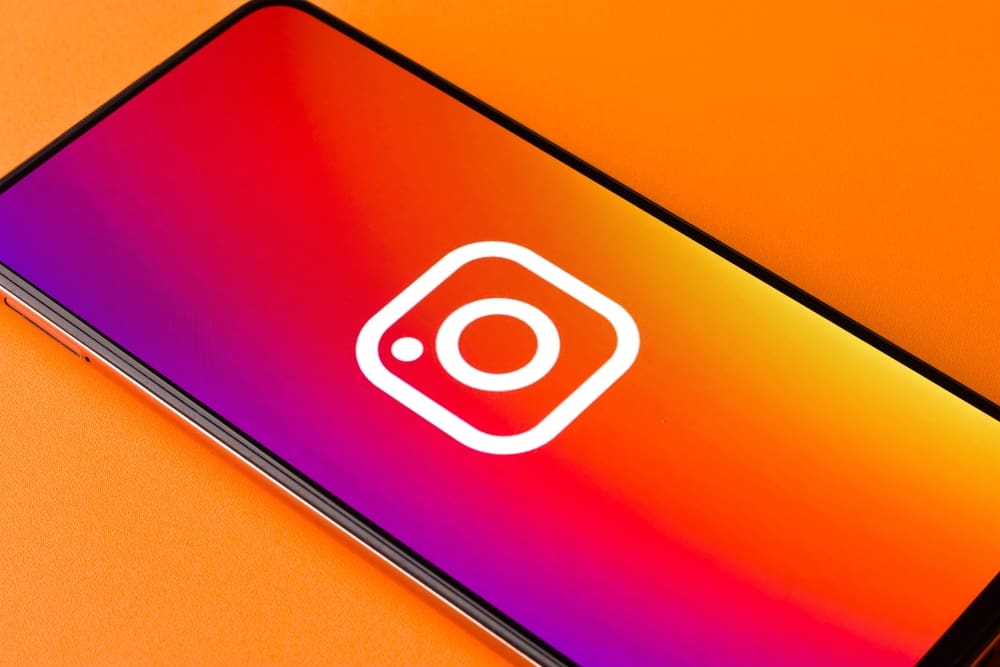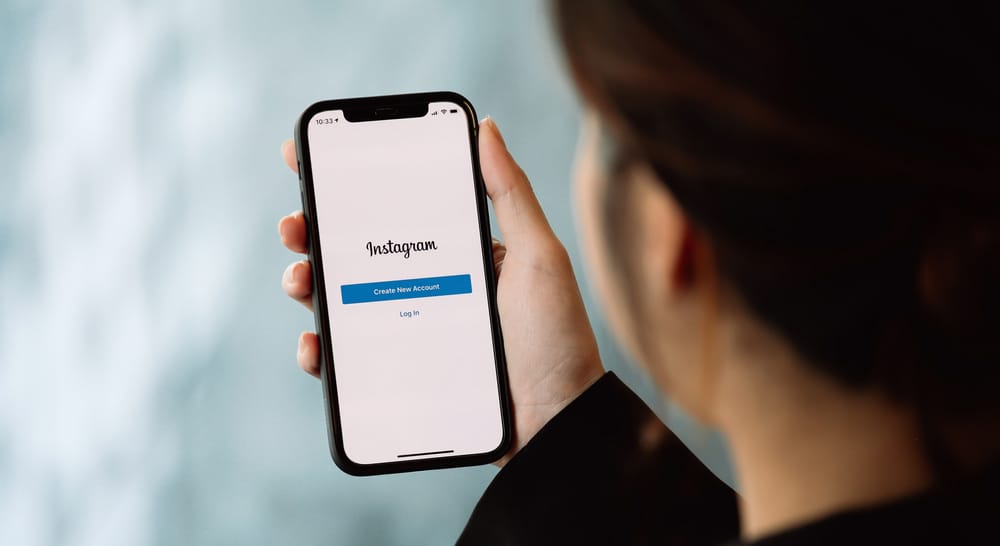
Instagram doesn’t have a straightforward way to hide chats. The only way to hide chats on Instagram is to change your account to a professional creator account and then move the conversation you want to hide to the general tab.
After switching to a creator account, you can hide chats on Instagram from your direct messages screen. Scroll to the chat you want to hide and swipe left on it (or long-press it on Androids). Select “Move to General,” and the chat will no longer appear in your primary inbox.
Alternatively, you can delete or mute the entire conversation if you want to hide chats on a personal account.
To learn more about hiding chat messages on Instagram, read this article to the end.
Overview of Hiding Chats on Instagram?
As mentioned earlier, Instagram doesn’t have a direct hide chat feature. The next best thing is to switch your personal Instagram account to a creator account.
When you have a creator account, anyone accessing your direct messages will only see the chats on the primary section at first glance. Remember that people can view the hidden conversations by clicking on the “General” tab.
Hiding Instagram chats is also an excellent way to maintain privacy when taking a screenshot of your direct messages. If you receive a message from someone but want to keep it private, you can move the conversation to the general tab and take a screenshot. After, you can return the chat to the primary tab or keep it hidden in the general tab.
Even so, not everyone wants to switch from a personal to a creator account. If you want to hide chats on a personal account, you can do that by muting or deleting the chats.
Next, we detail the exact steps to hide chats on Instagram.
How To Hide Chats on a Personal Account?
There are two options you can explore if you want to hide chats on a personal Instagram account:
- Muting the chat
- Deleting the entire conversation
How To Mute Chats on Instagram?
- Open Instagram on your smart device.
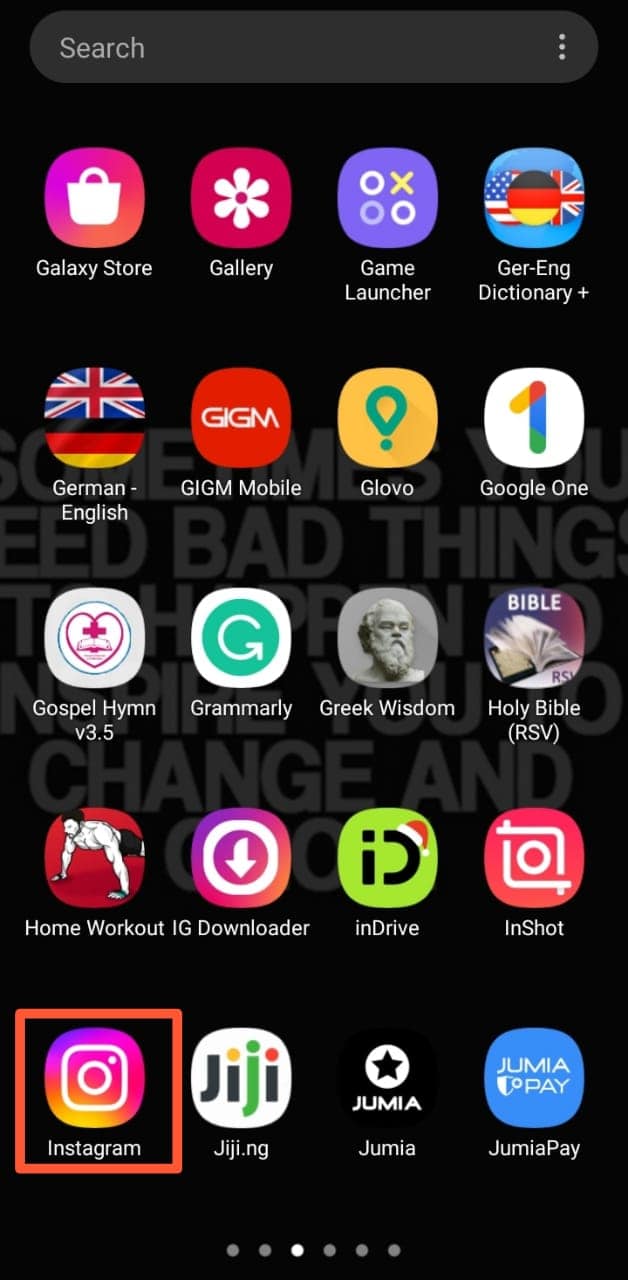
- Tap the direct messages icon at the top-right corner or swipe left on your screen.
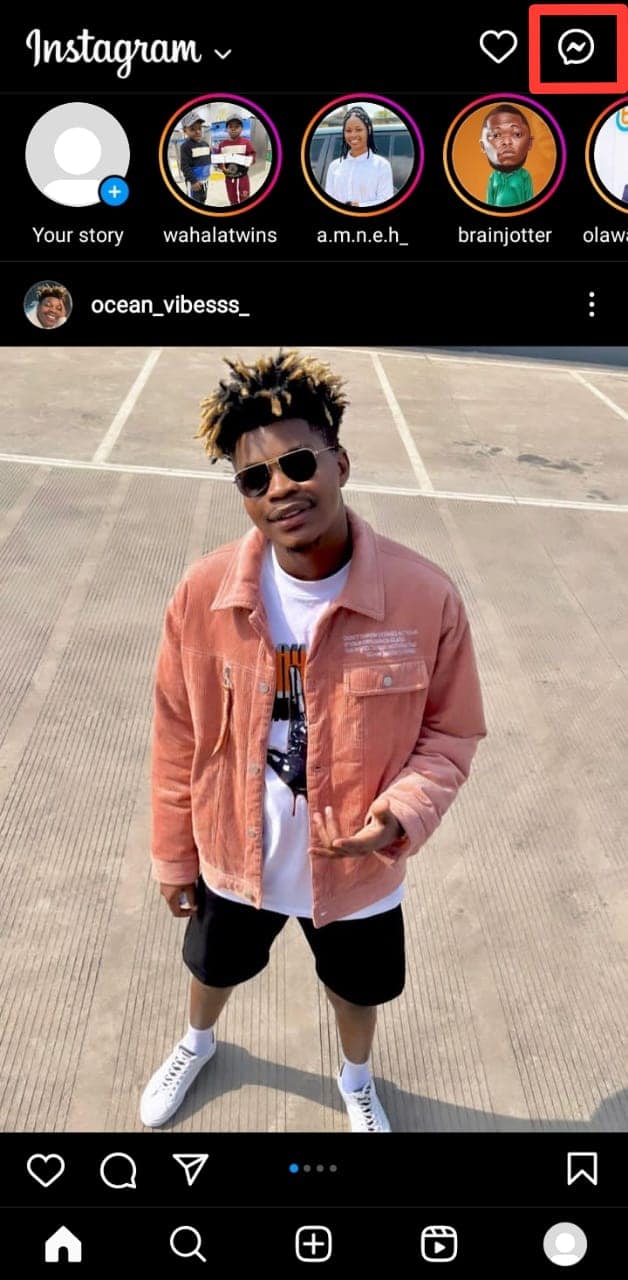
- Swipe left on the chat you wish to mute (or long-press the chat on Android devices)
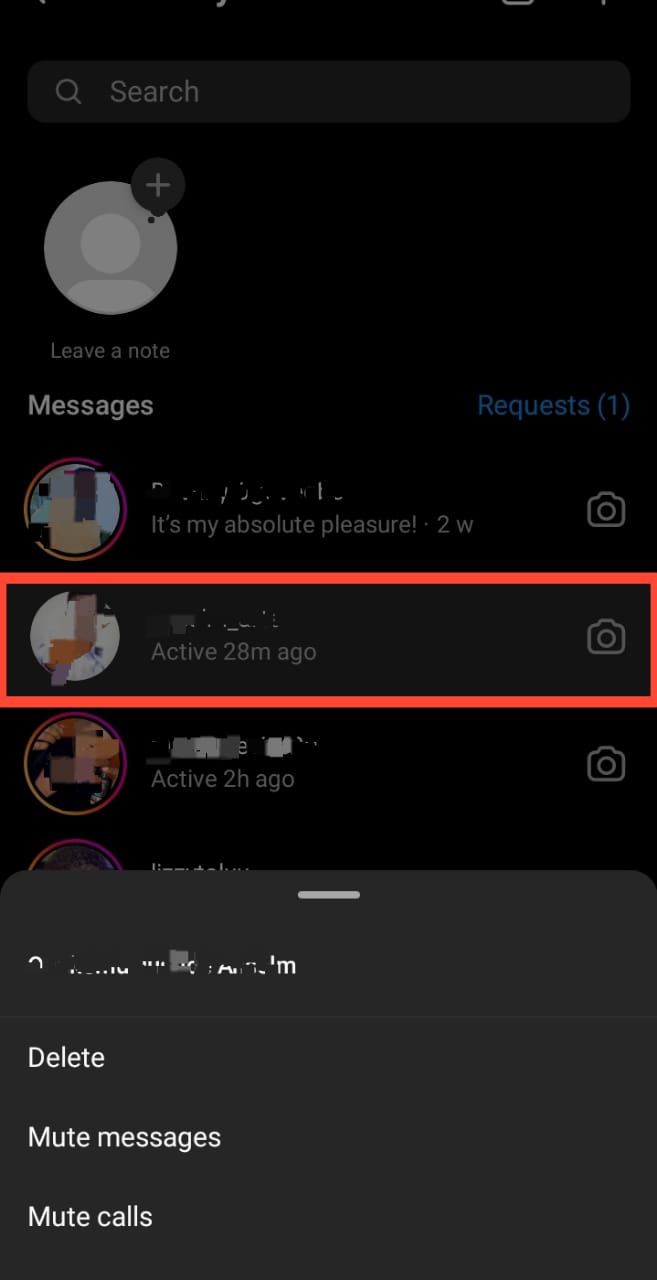
- Select “Mute messages” from the list of options that appear.
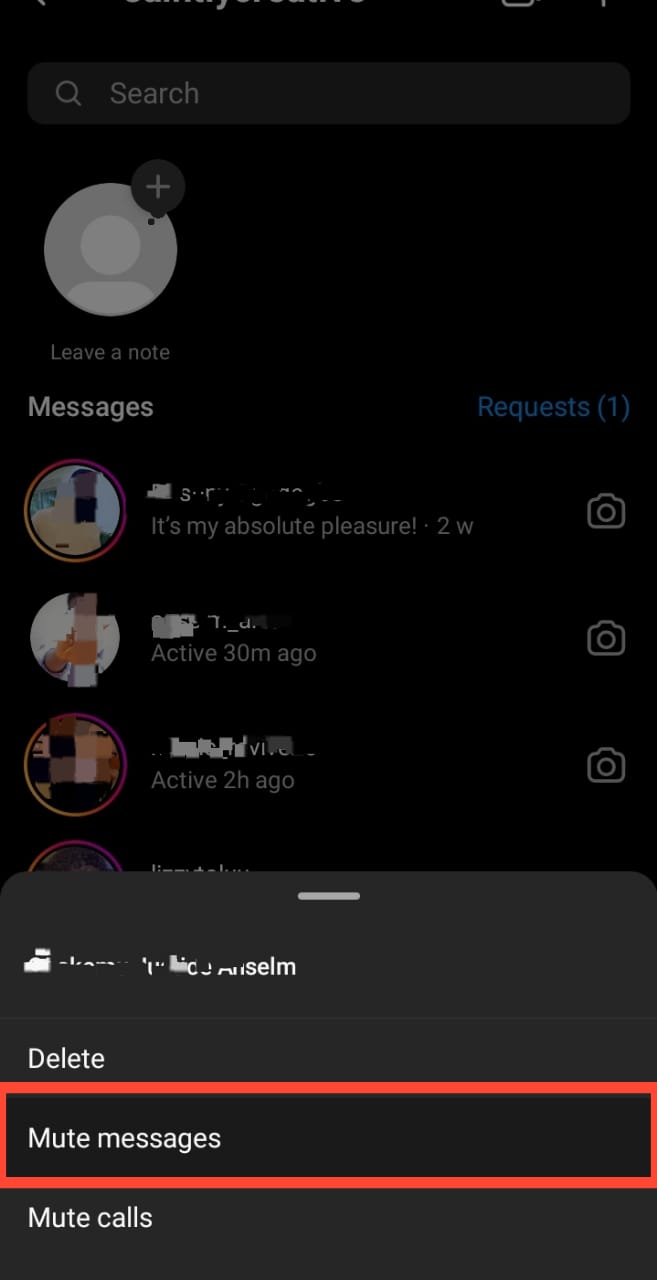
- Confirm by choosing how long you wish to mute the chat from the options provided.
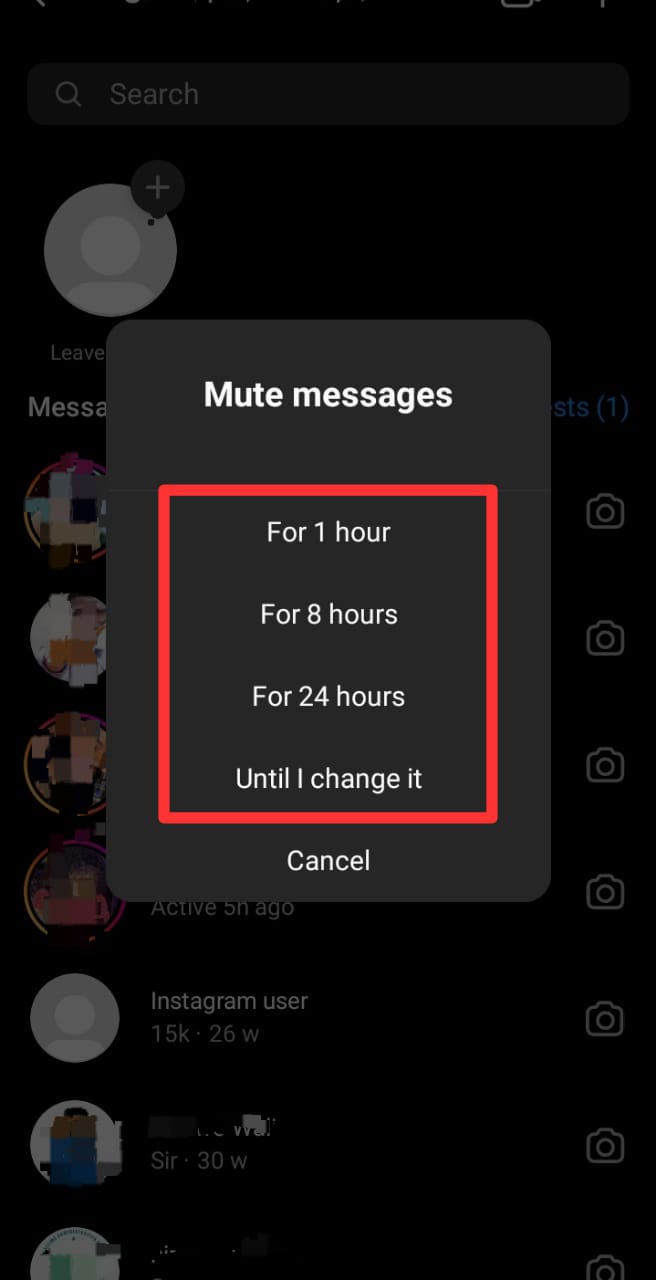
Muting chats on Instagram does not remove them from your direct messages but only disables notifications for the conversations. You can unmute a chat on Instagram using similar steps.
How To Delete Chats on Instagram?
- Open Instagram on your device.
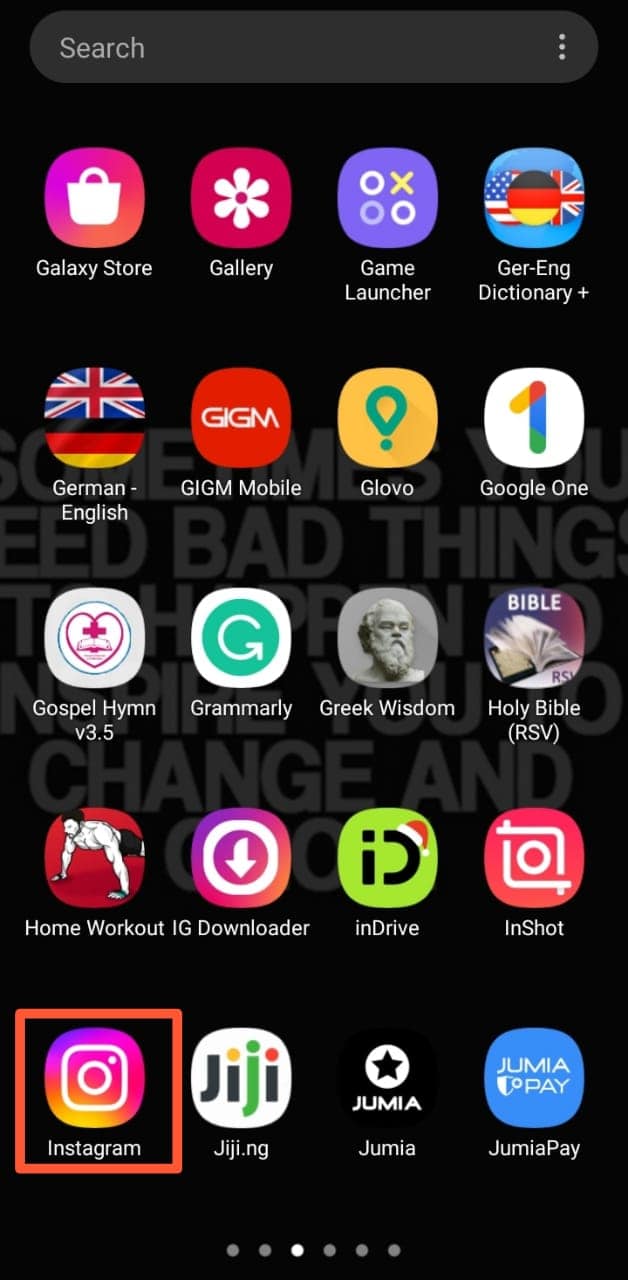
- Tap the direct messages icon in the top-right corner or swipe left on the screen.
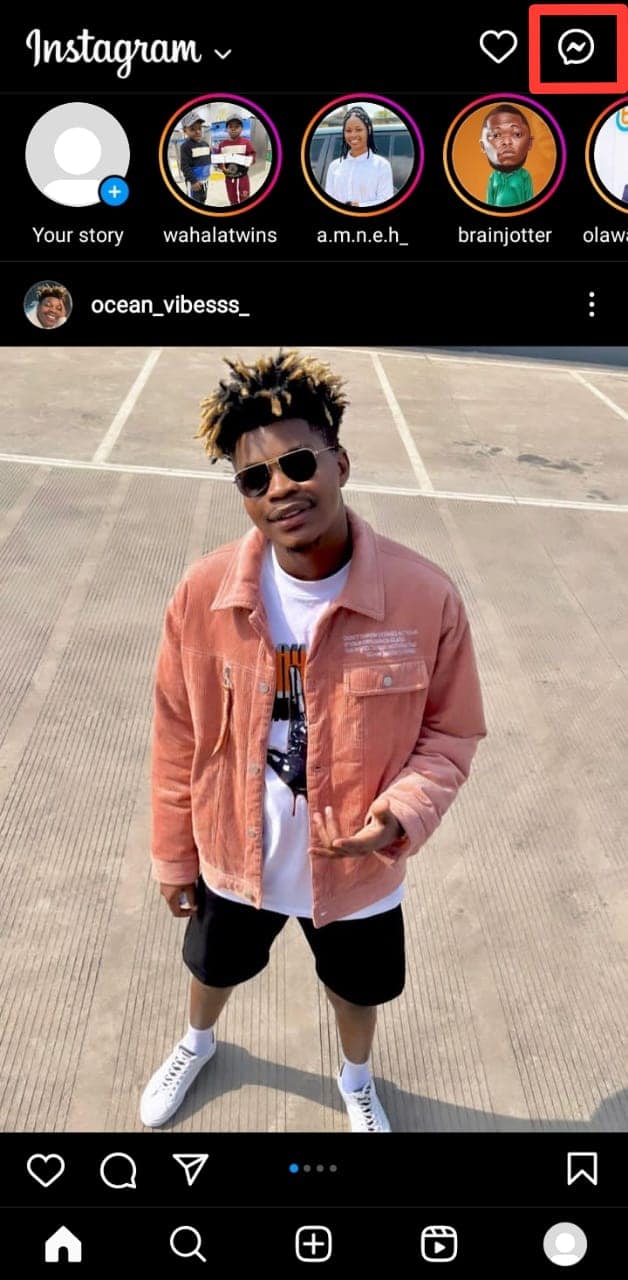
- Swipe left on the chat you wish to delete (or long-press the chat on Android devices)
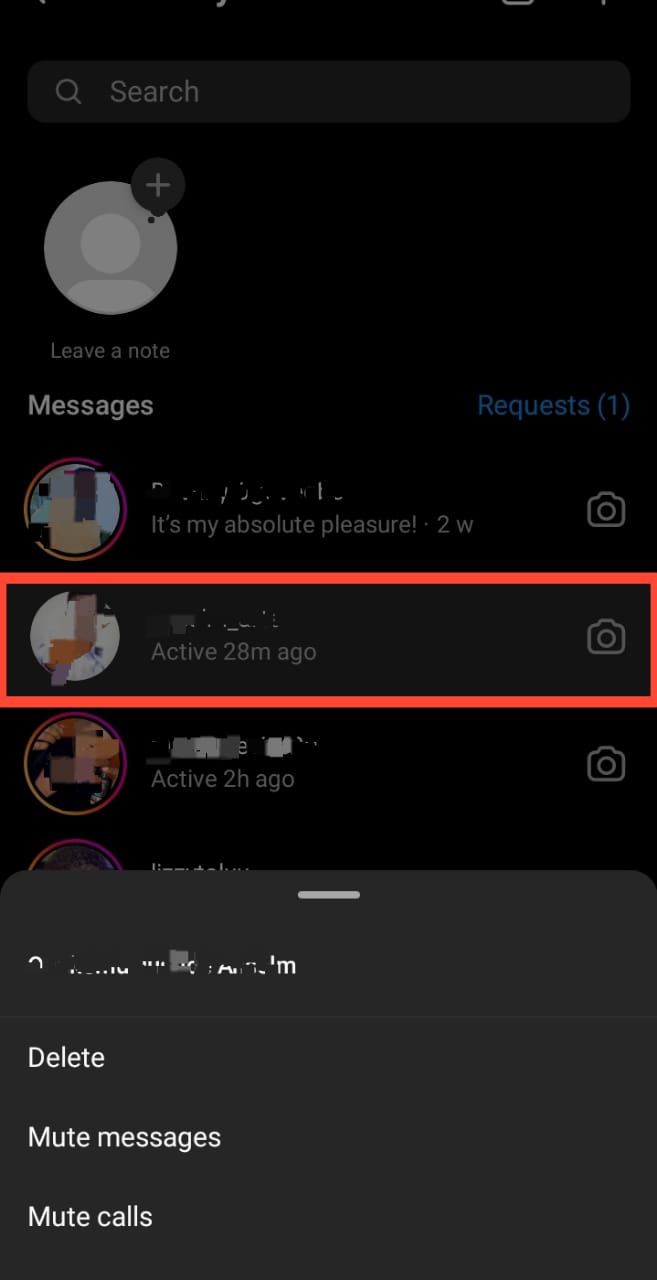
- Select “Delete” from the list of options that appear.
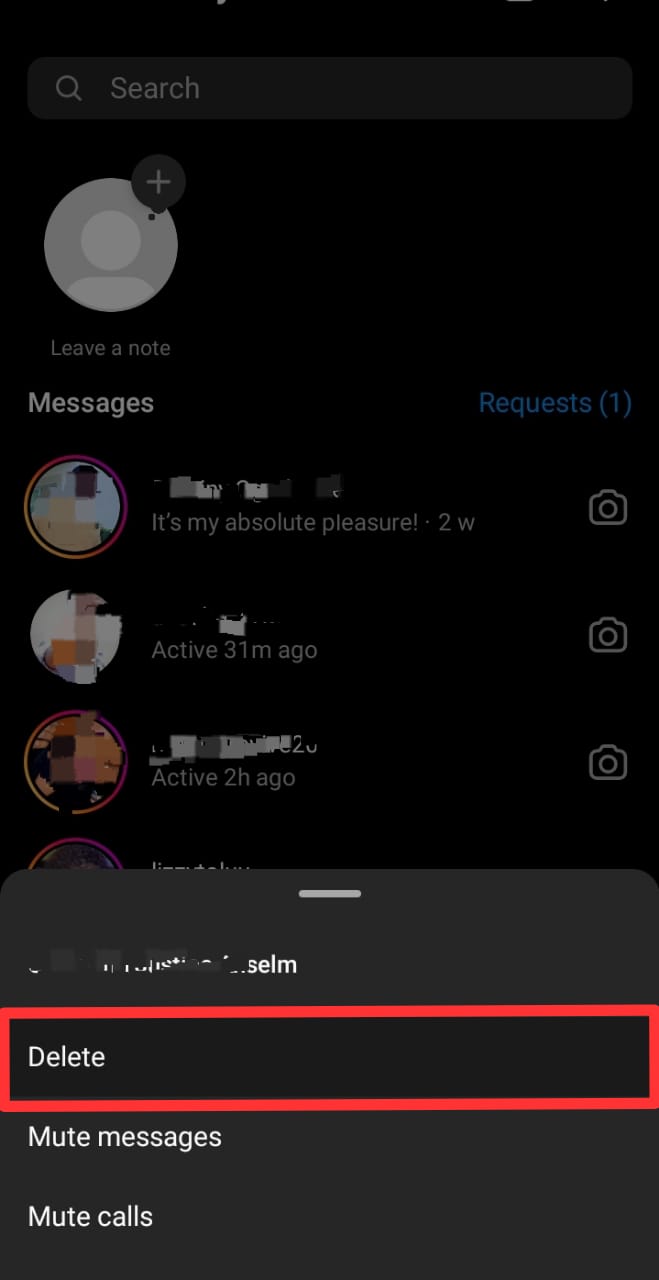
- Then confirm by tapping the “Delete“.
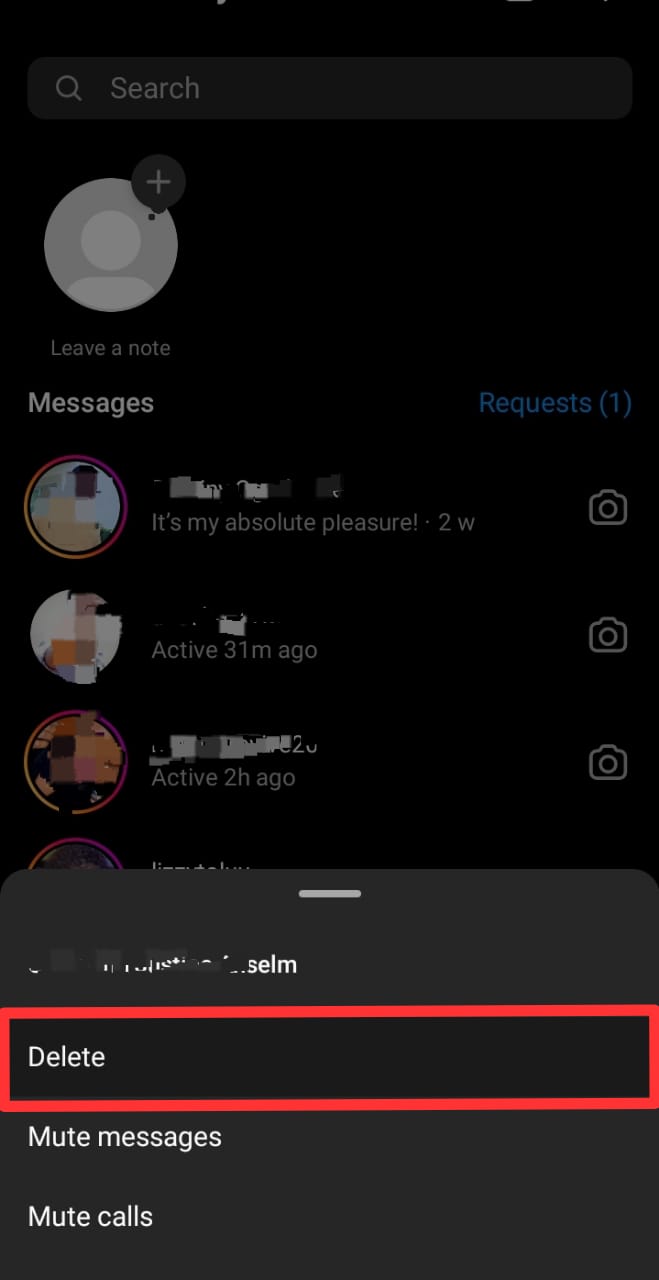
If you delete the chat on Instagram, it is deleted permanently, and you cannot recover this. However, the chat is deleted only from your side; other people in the conversation still have access to all the messages exchanged.
How To Hide Chats on a Creator Account?
If you have a creator account, you can hide chats by separating your direct messages into primary and general sections.
When your direct messages are separated, only conversations under the primary section appear when you open messages.
How To Switch to a Creator Account on Instagram?
- Launch your Instagram app.
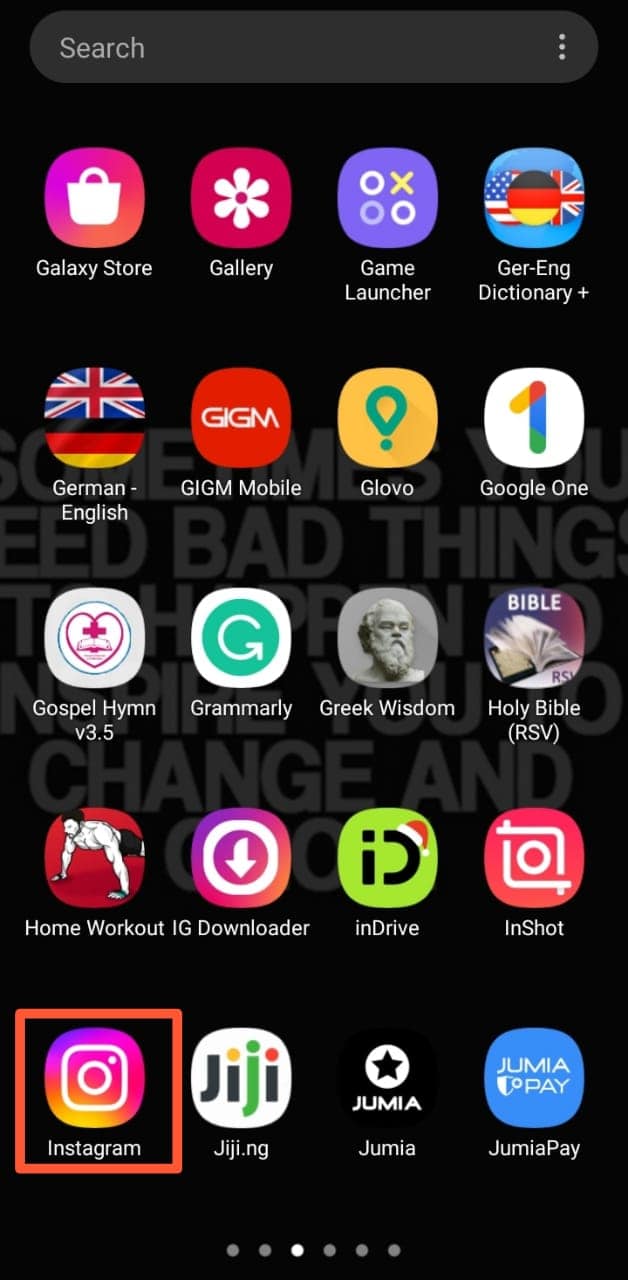
- Click on the profile icon at the bottom-right corner of the screen.
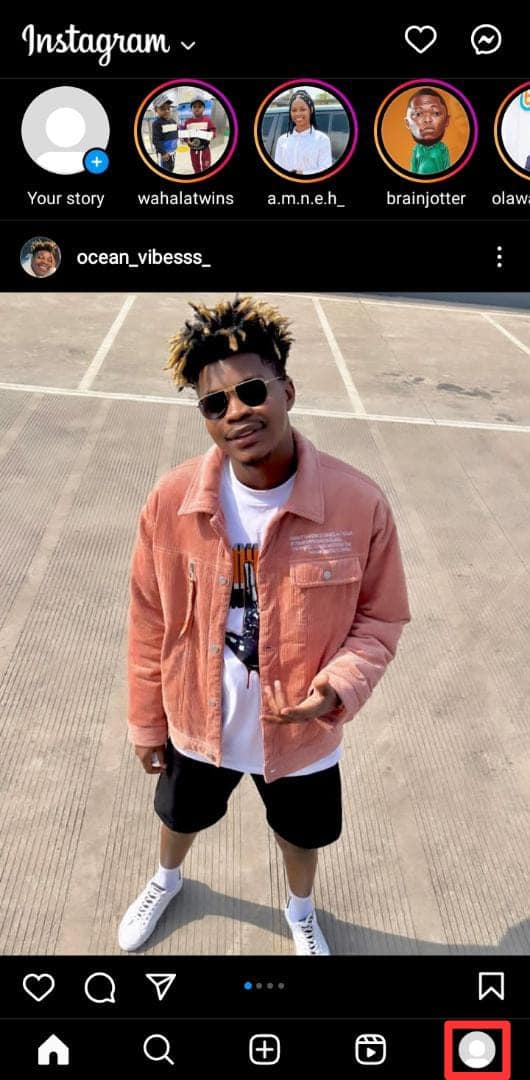
- Tap on the menu icon (three stacked lines) at the top-right corner of the screen.
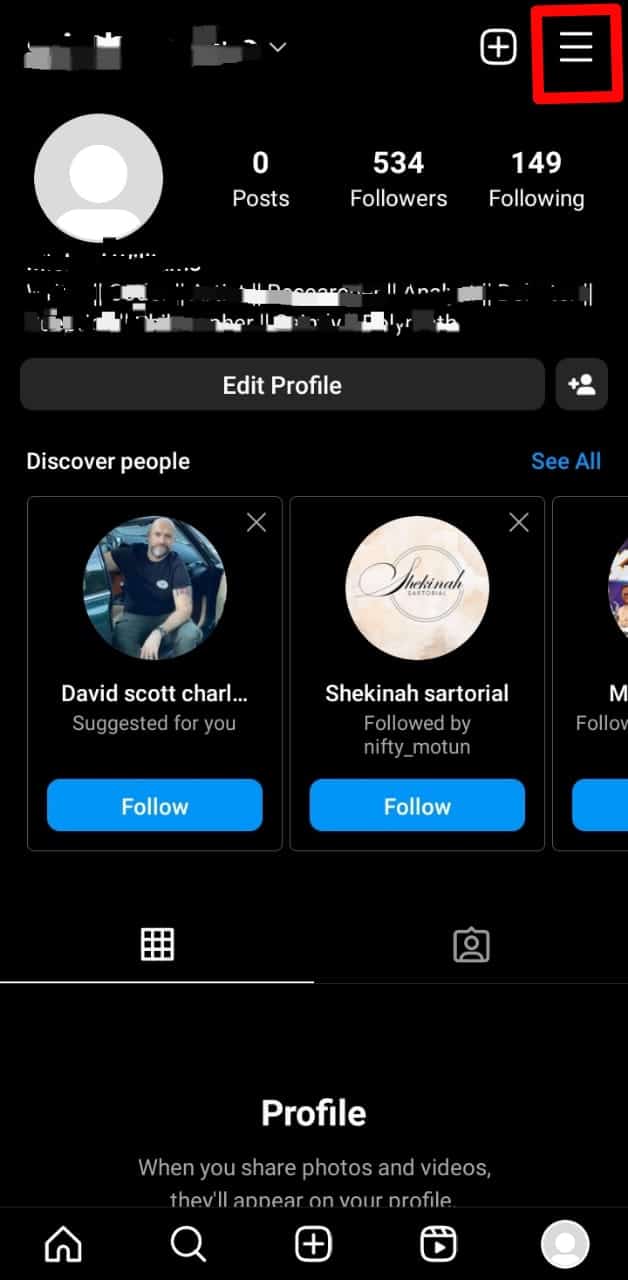
- Go to “Settings.”
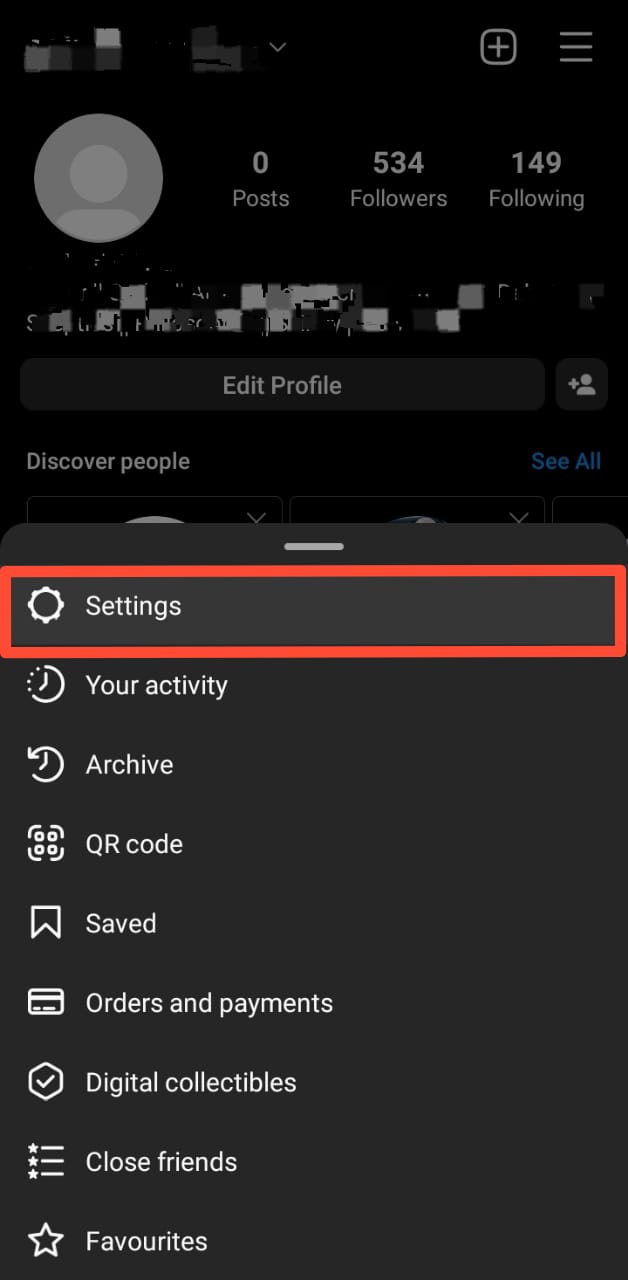
- Under “Settings”, tap on “Account.”
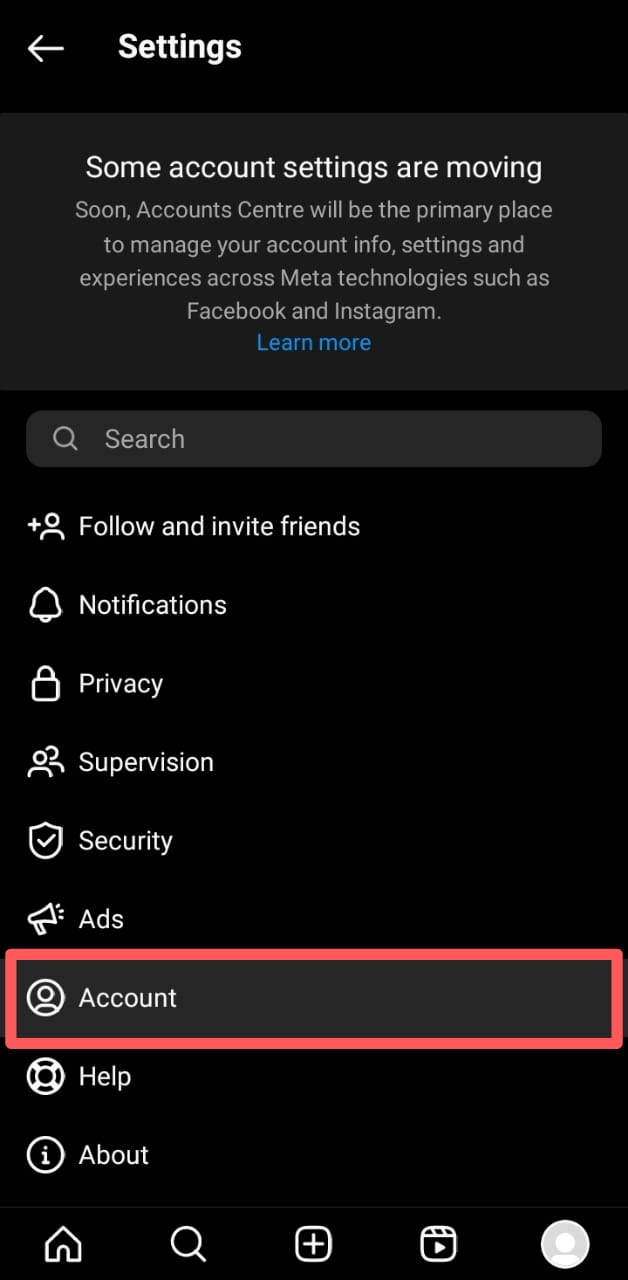
- Scroll to the bottom and tap “Switch to Professional account.”
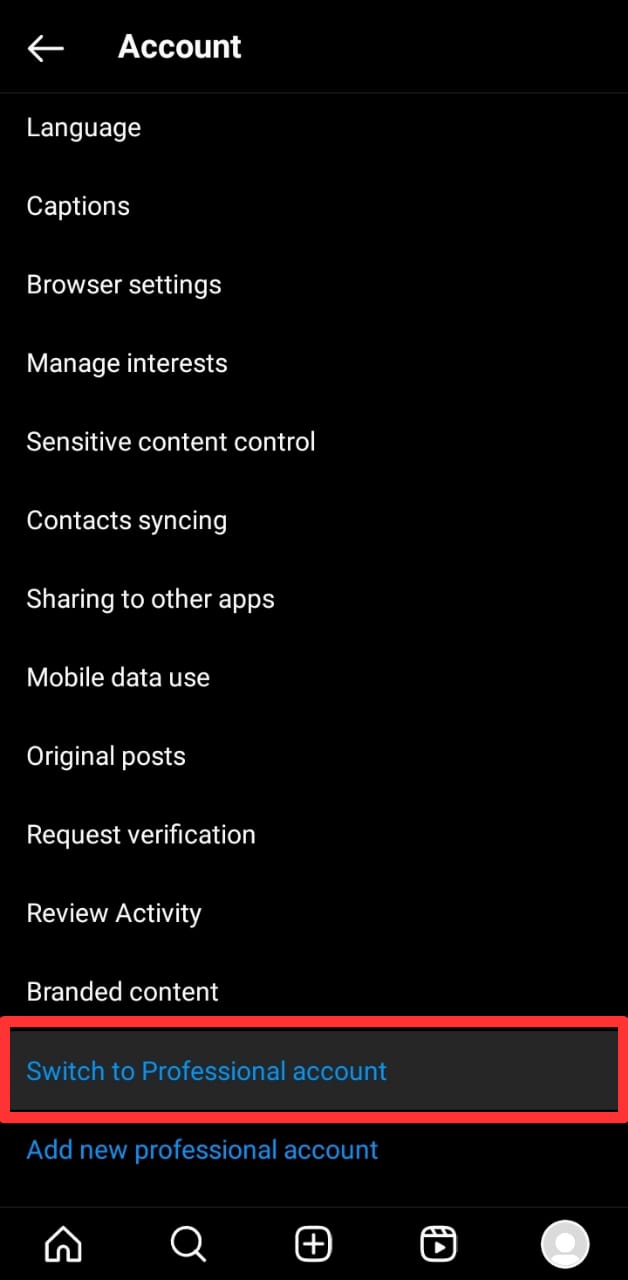
- Tap on “Continue” at the bottom of the following four pages until you get to the list of professional categories.
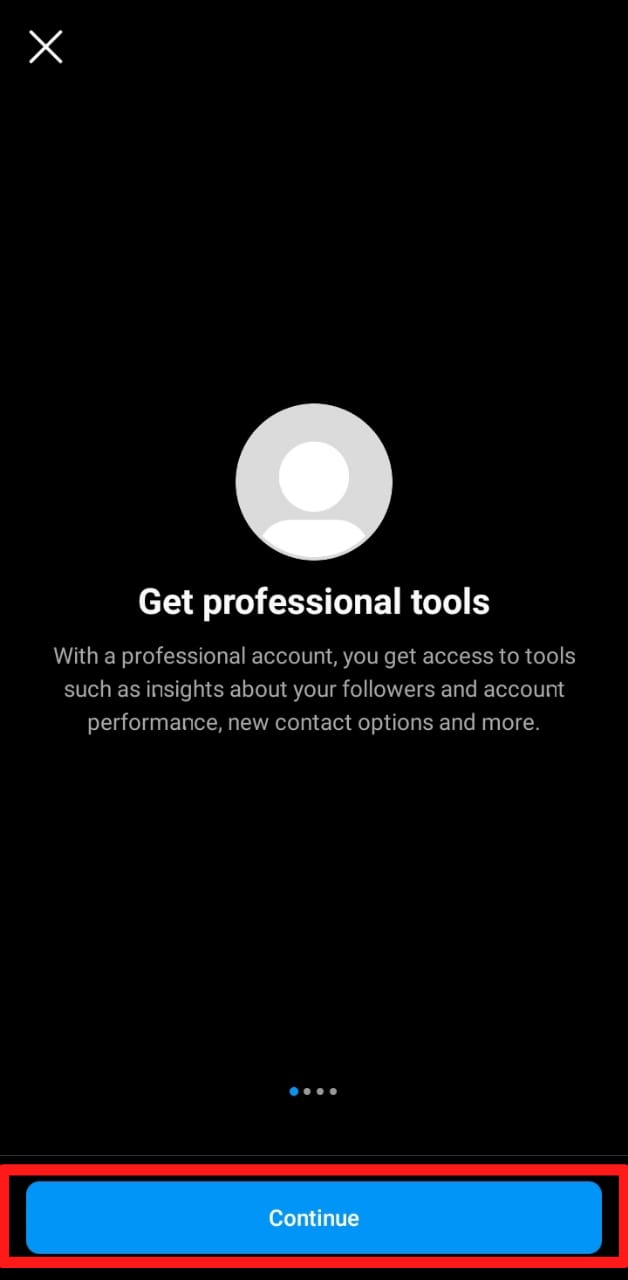
- Select any category and tap “Done” at the bottom of the page.
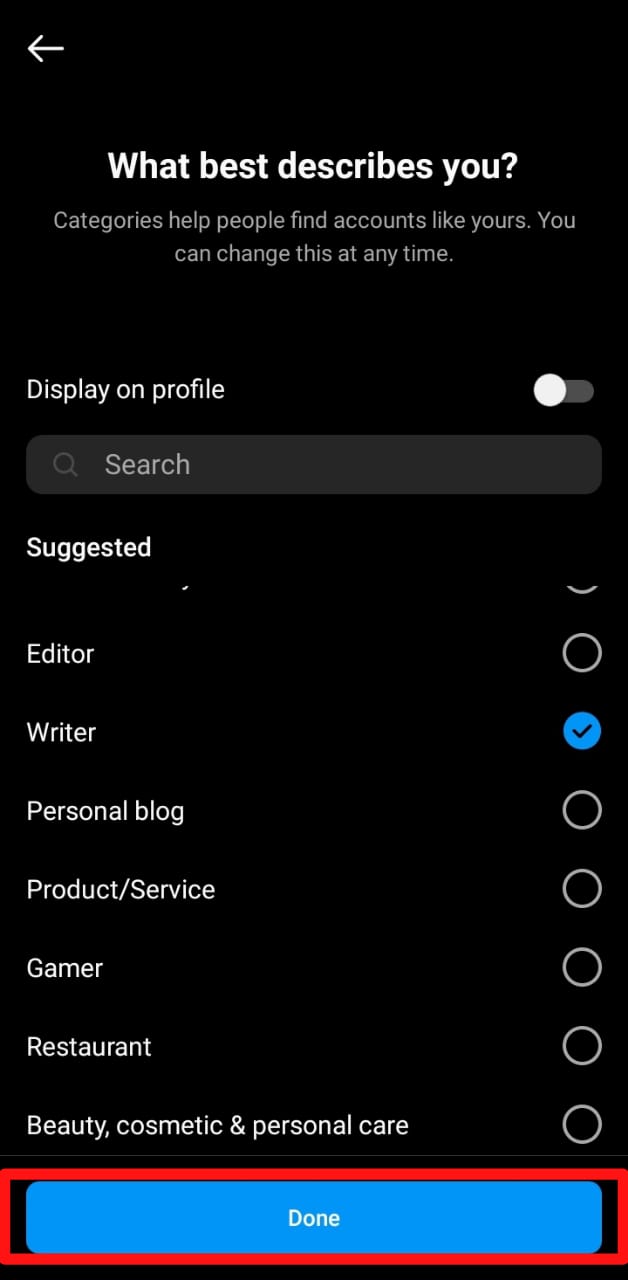
- On the next page, select “Creator,” then click on “Next.”
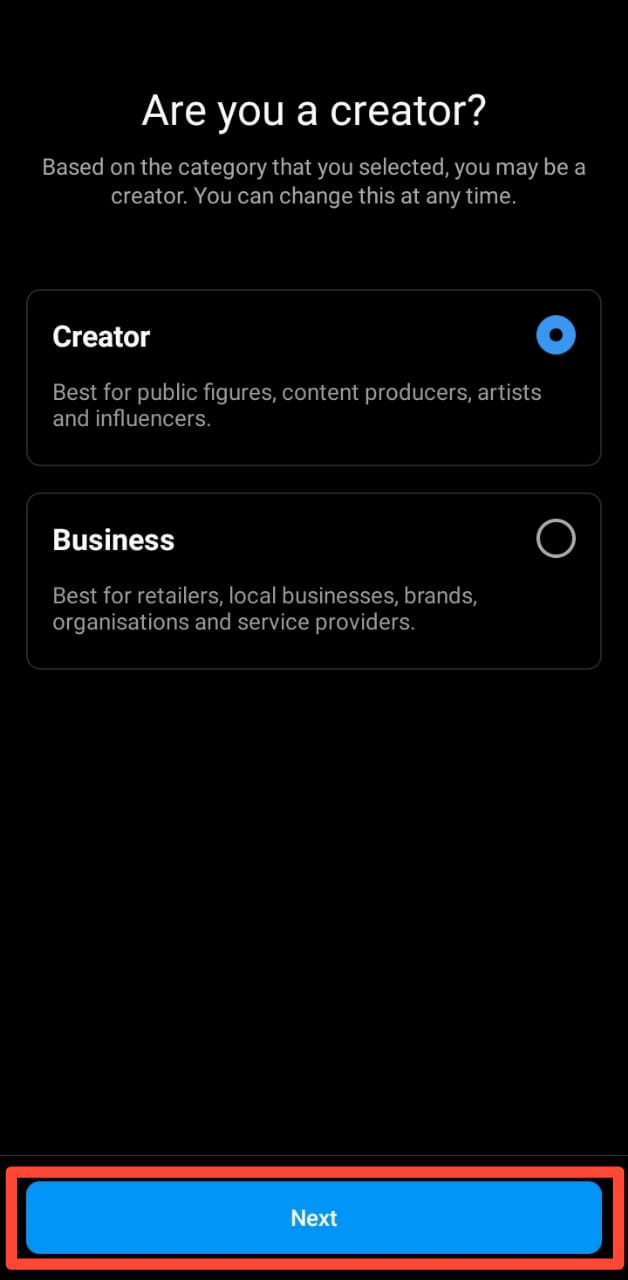
- A page will pop up that reads “Changes to your safety settings,” just press “ok“; you may change the settings later.
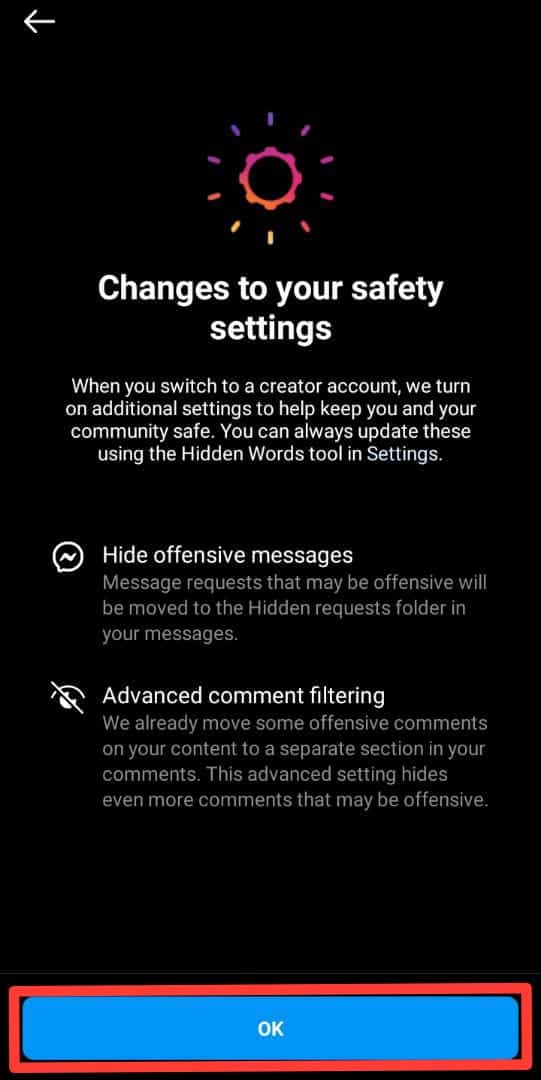
- Tap “Not Now” under “Share logins using Accounts Center.“
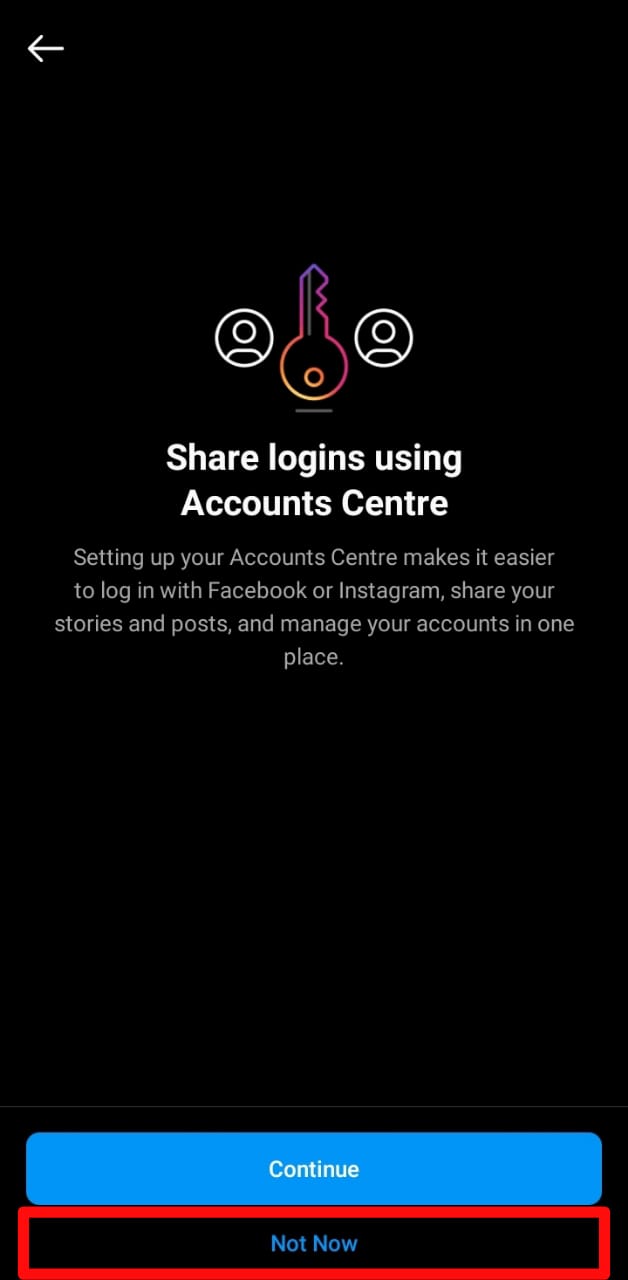
- Tap on the “X” button at the top-left corner of the page to complete the creator account setup. You can update the info later.
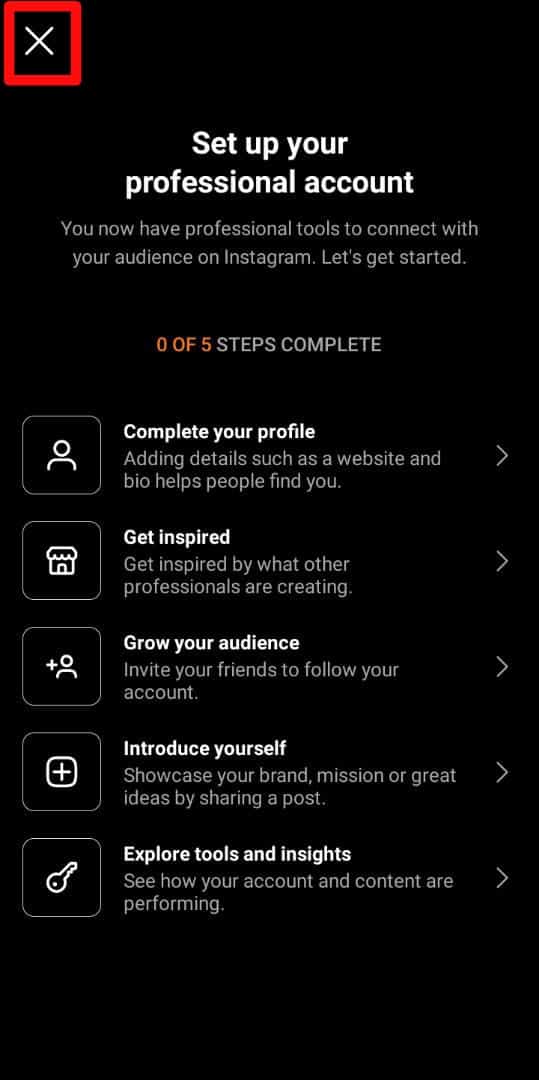
How To Hide Chats on Creator Account on Instagram?
- Launch Instagram on your smart device.
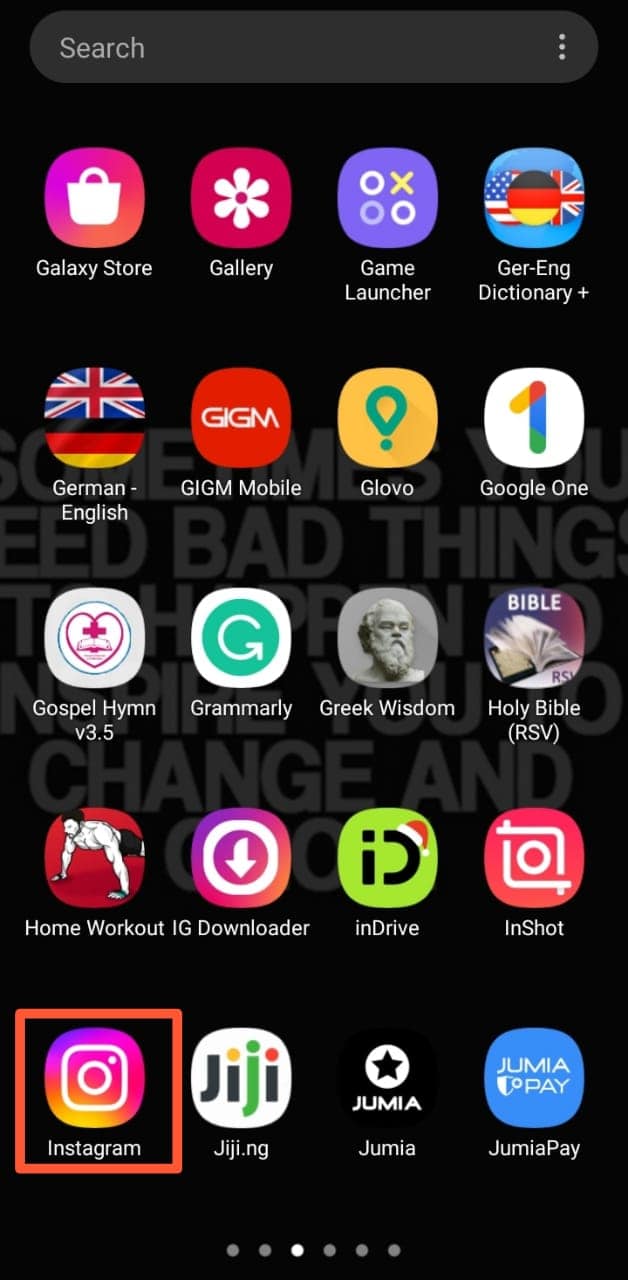
- Tap on the direct messages icon at the top-right corner of the screen.
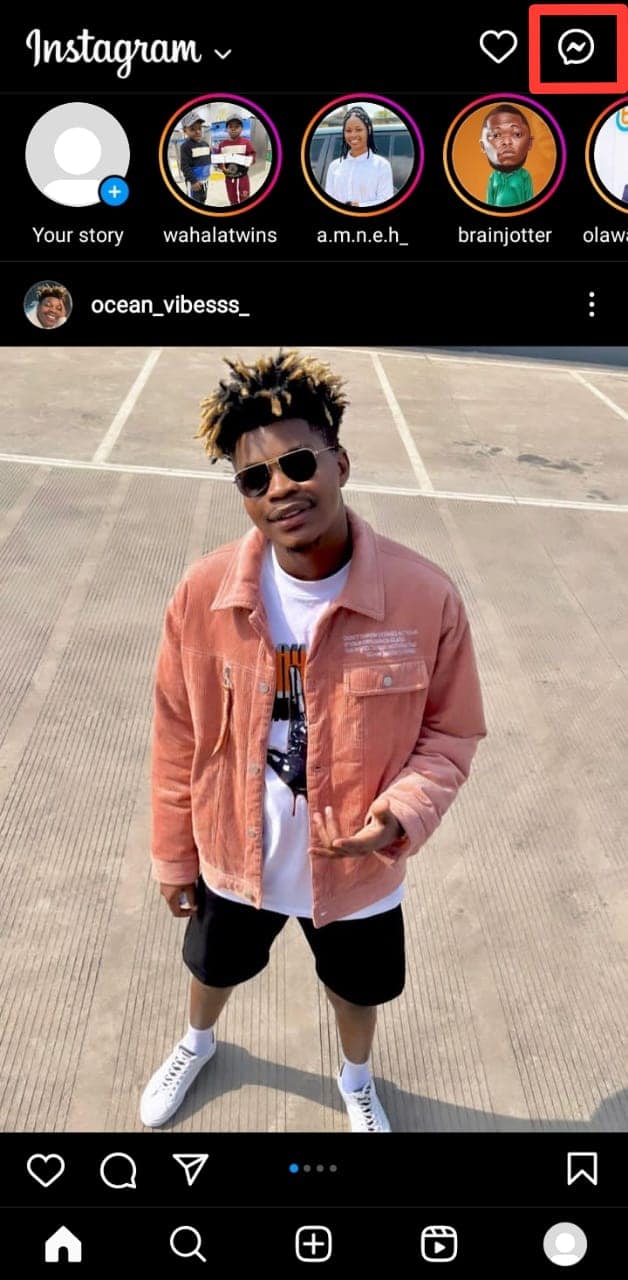
- Scroll to the chat you want to hide and swipe left on it (or long-press on Android devices).
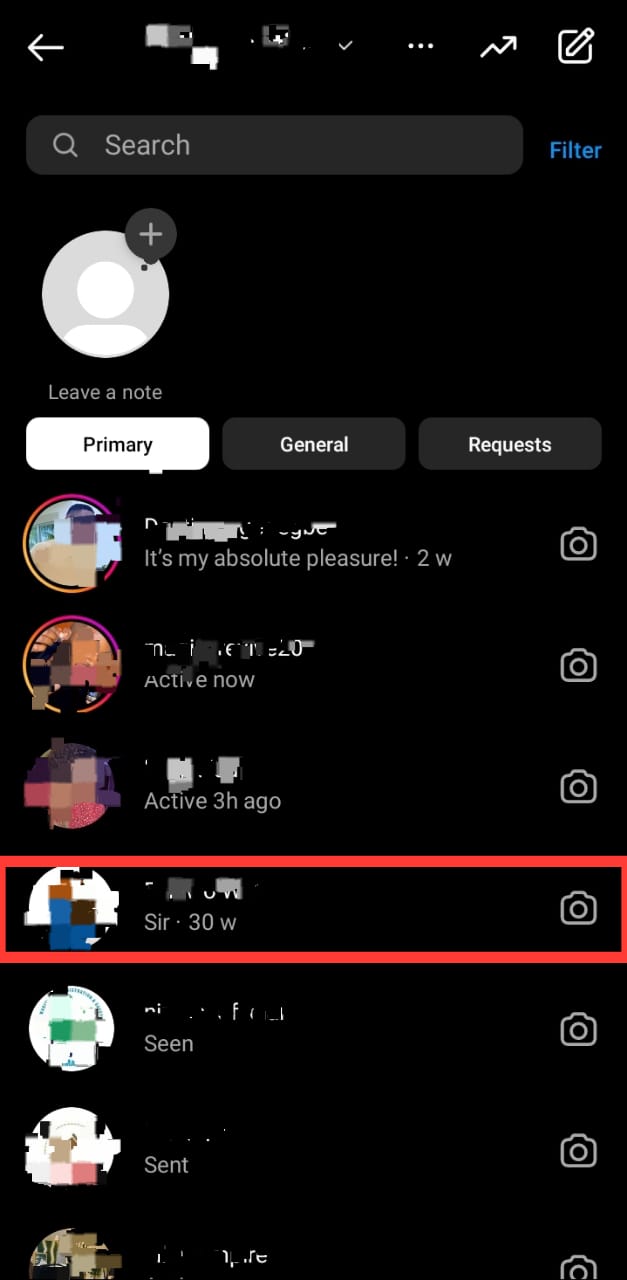
- Select “Move to General.”
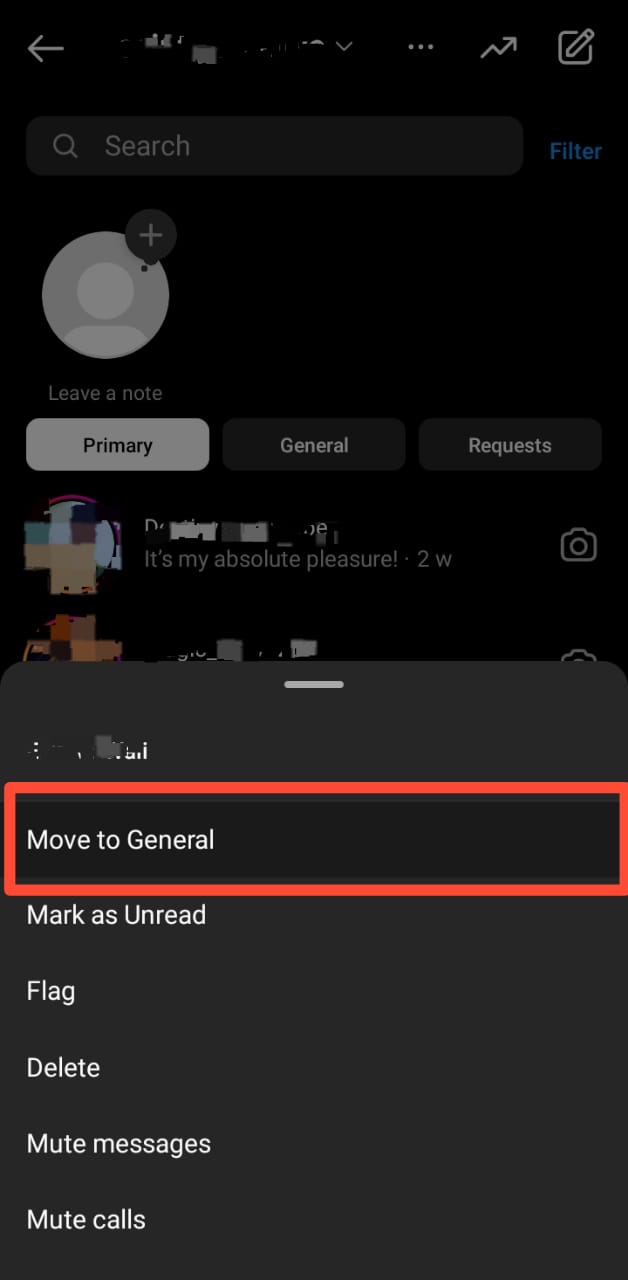
After moving the chat to the general tab, you will notice that you can only view your chats under the primary tab at first glance. You’ll need to tap “General” to view the messages hidden in the general tab.
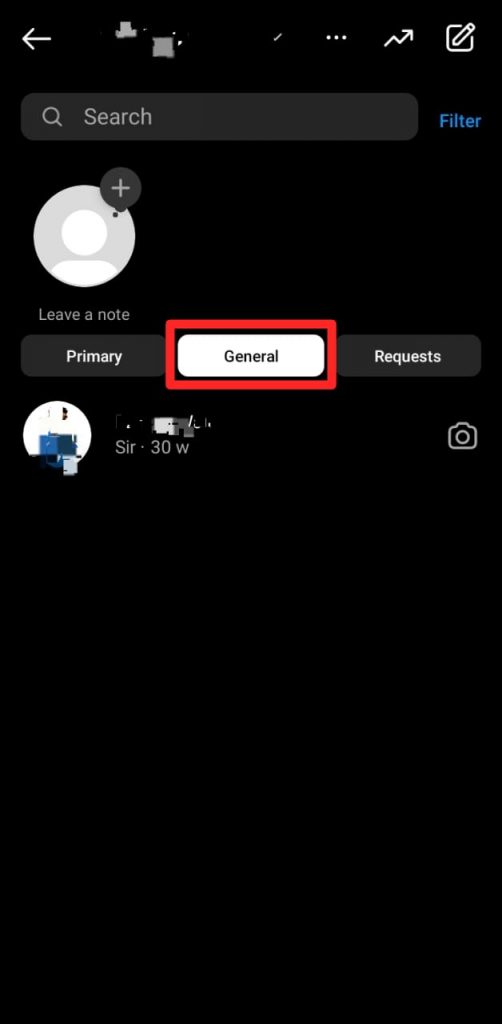
To move a chat back to the primary tab, open direct messages, then click on “General.” Swipe left on the chat (or long-press the chat on Android devices) if you want to unhide, and select “Move to Primary.”
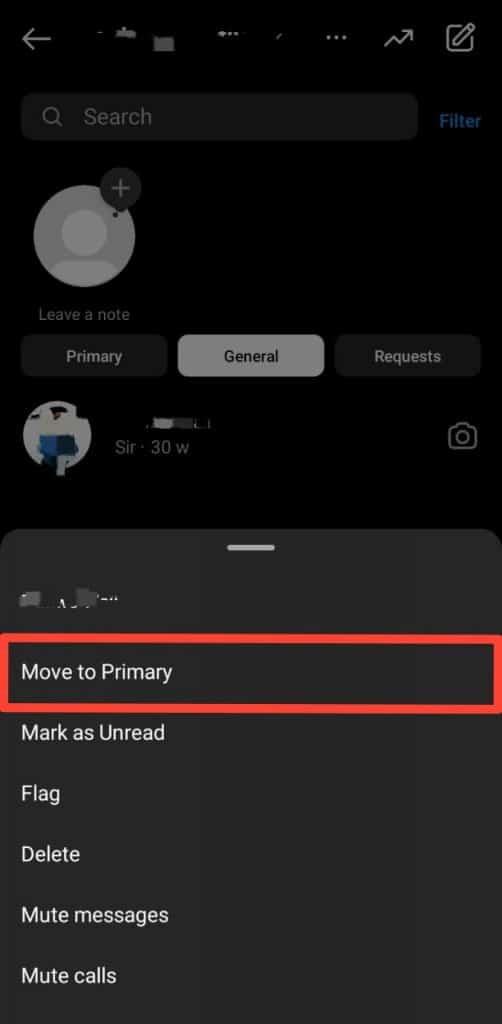
Summary
As you’ve learned from this article, Instagram doesn’t have a direct way to hide chats for any account. If you’re using a personal account, either mute or delete chats to hide them.
Otherwise, you’ll need to switch to a professional creator account and move the chats you want to hide to the direct messages general tab.
Hiding Instagram chats through this method is an excellent way to prevent anyone who accesses your direct messages from viewing all your chat conversations at first glance. Remember, they can still click on the general tab to view hidden chats.