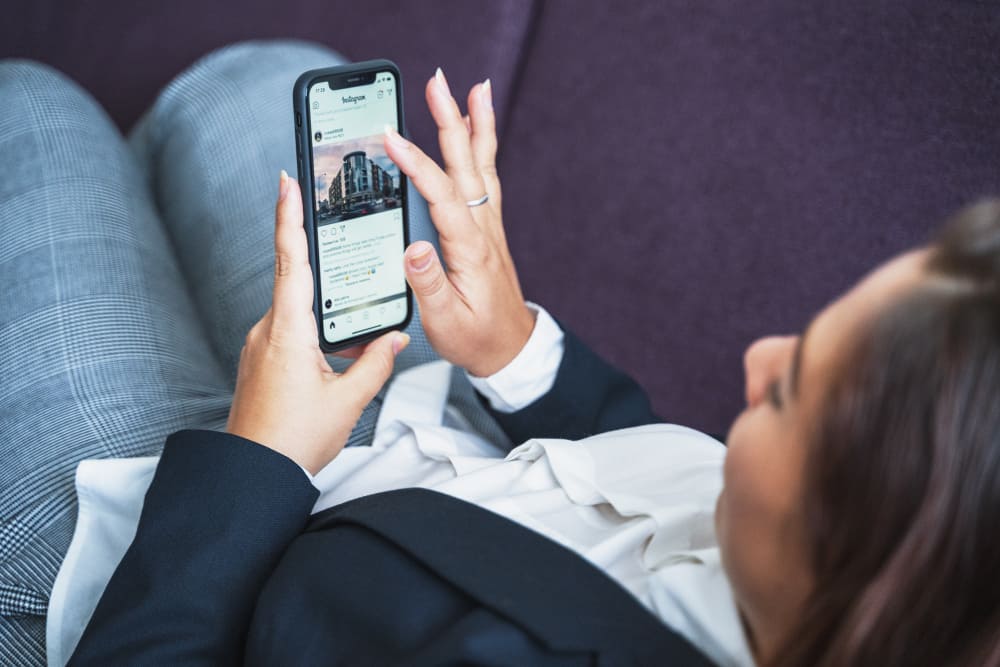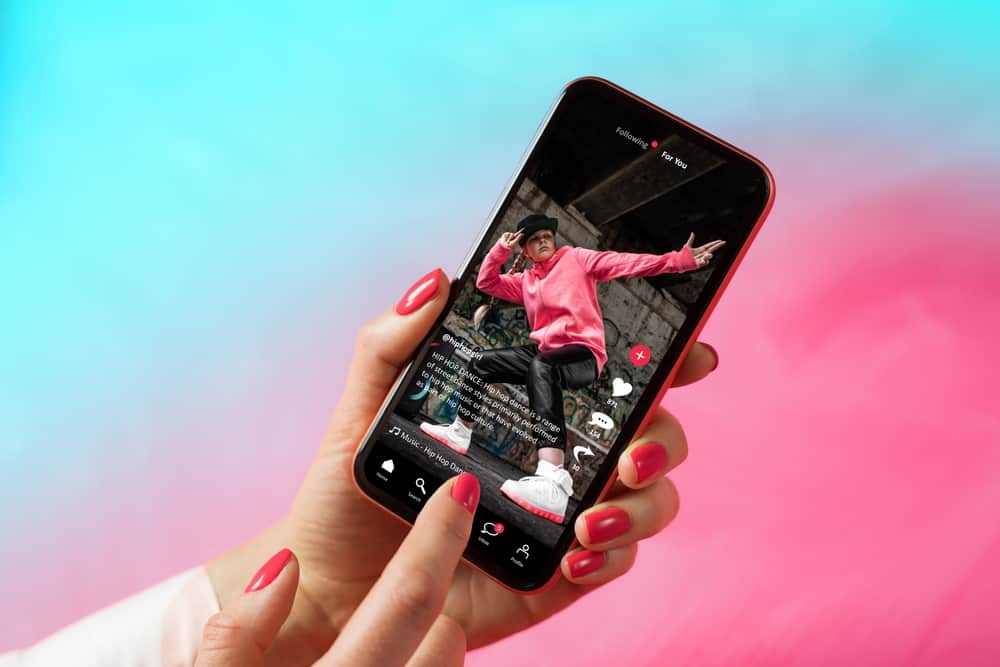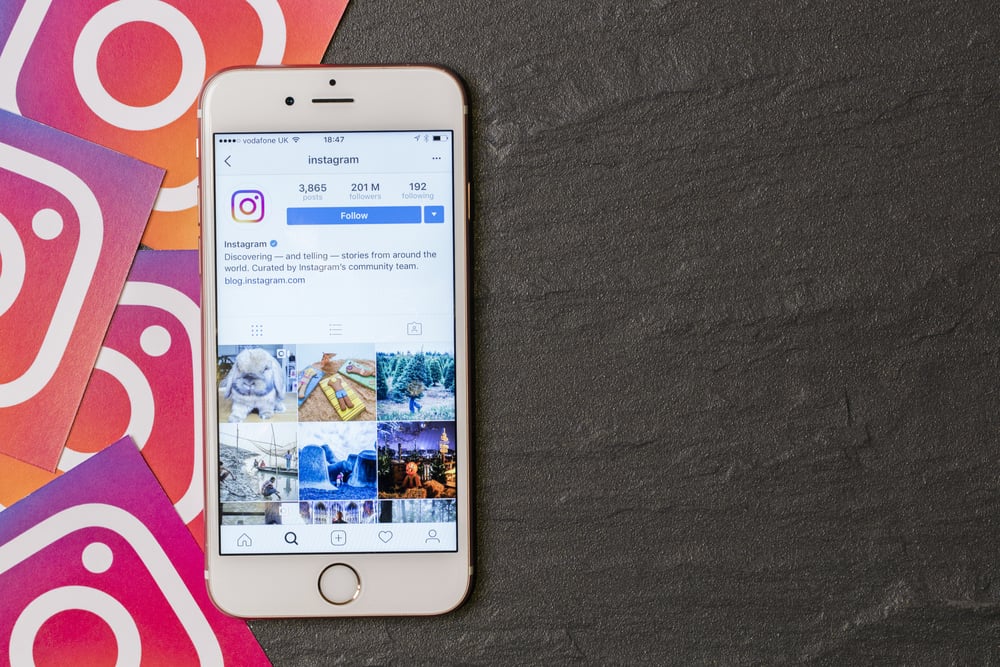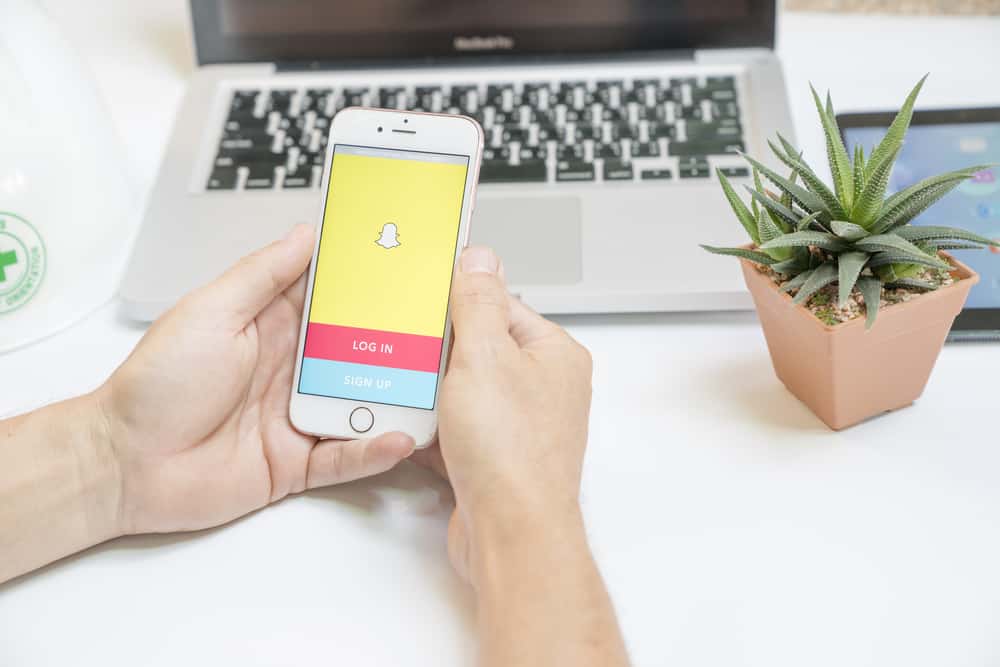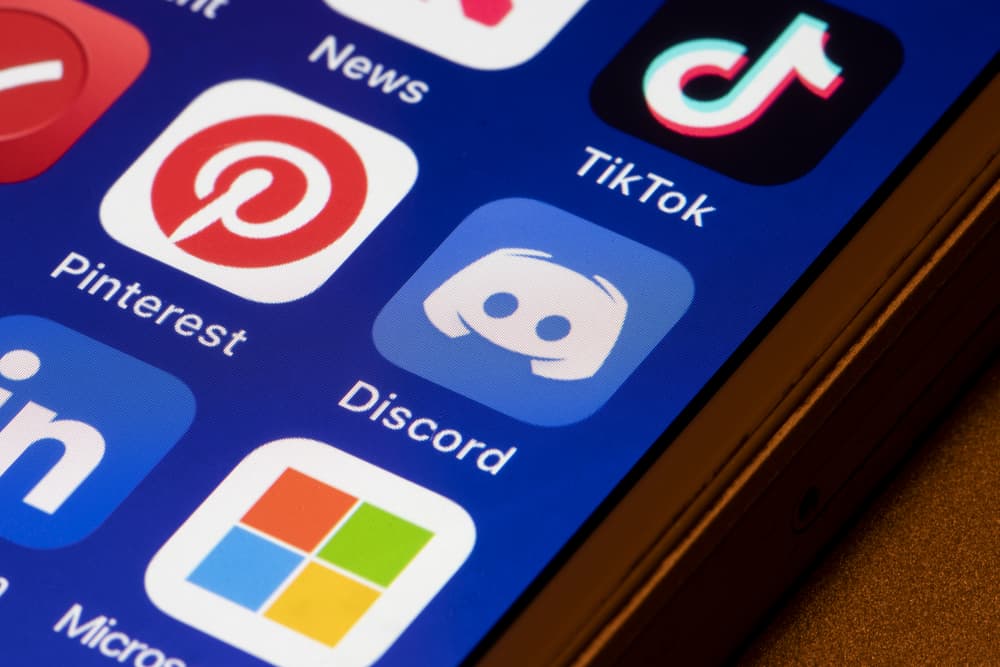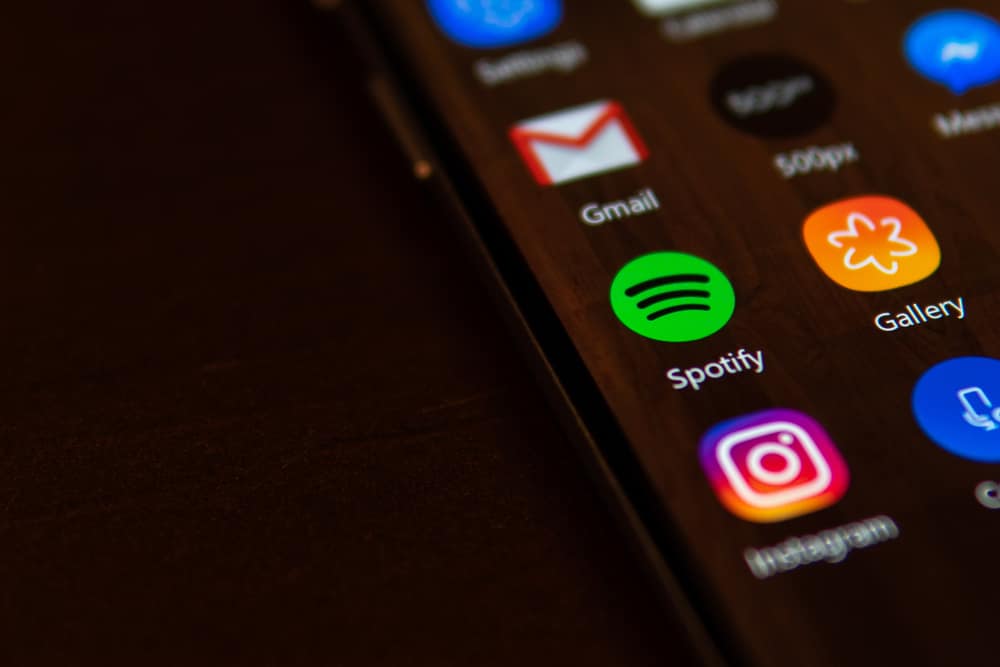Facebook is great for connecting with friends and family. Besides, Facebook revamps your connections by suggesting people you may know to add them as your friends.
The problem comes in when the people suggested are people you don’t know, and these notifications may start to annoy you.
Luckily, there is a way to hide the “People You May Know” on Facebook, and this guide covers everything.
You must go to your Facebook settings to hide these suggestions and open the notifications. Tap on the “People you may know” option and disable the push notifications, SMS, and emails. Also, disable the option to allow Facebook to show notifications. To temporarily hide the “People you may know” from your News Feed, click on the three dots and tap the “Hide” option.
This guide discusses how you can hide the people you may know on Facebook. We will see the steps for disabling the notifications and how to hide the suggestions from your News Feed. Stick around, and let’s check it out!
How To Hide “People You May Know” on Facebook
On your Facebook account, you will see the “people you may know” on your News Feed.
The sad news is that you have no permanent way of disabling this feature. However, you can temporarily hide these suggestions and turn off the notifications for the same, ensuring you don’t get emails or push notifications about people you don’t know.
Let’s see the methods of achieving this.
Method #1: Temporarily Hiding the “People You May Know”
Even after temporarily hiding the “people you may know,” you can still see the suggestions appearing in other sections of your Facebook account.
Nonetheless, follow the steps below on your Facebook app and browser:
- Open Facebook and log in to your account.

- Locate the “People you may know “ section.
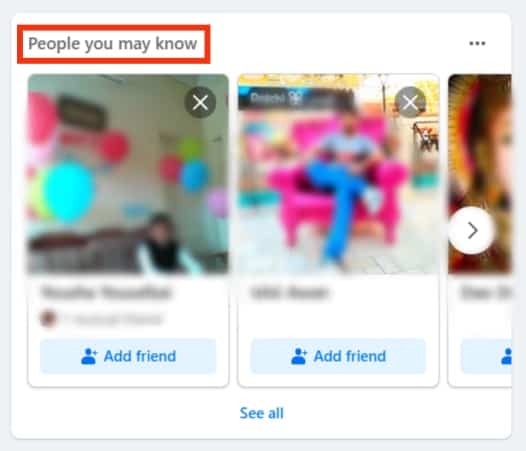
- Click on the three dots on its right.
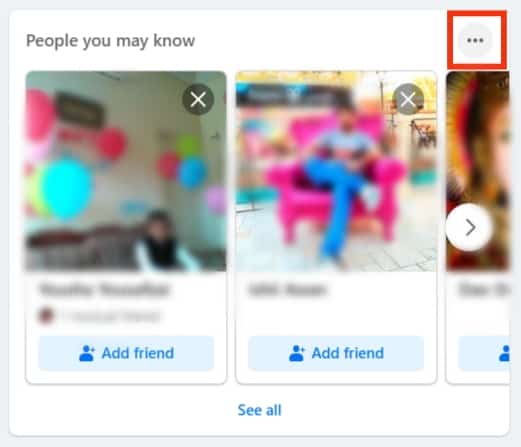
- In the menu that appears, click the “Hide people you may know” option.
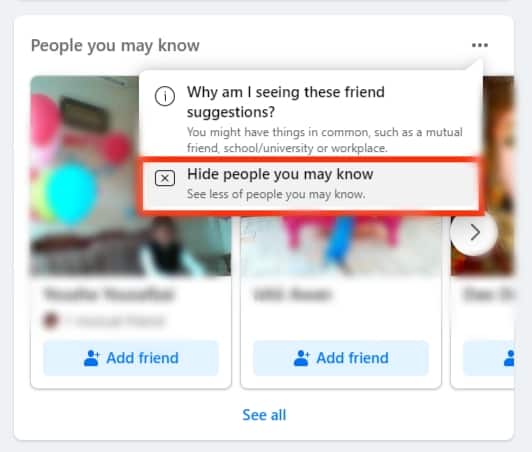
Facebook will minimize giving suggestions of the people you should add as friends.
Method #2: Hiding Notifications for “People You May Know”
Seeing the suggestions of the people that Facebook thinks you know on your News Feed is less annoying than getting random notifications about them.
You can get rid of these notifications using your Facebook mobile app or accessing your Facebook account via the browser.
For iOS and Android
- Open your Facebook app.

- Open the menu by tapping the three lines.

- Click on the “Settings & Privacy” option.

- Tap on “Settings.”

- Under the “Preferences” section, click on the “Notifications” option.
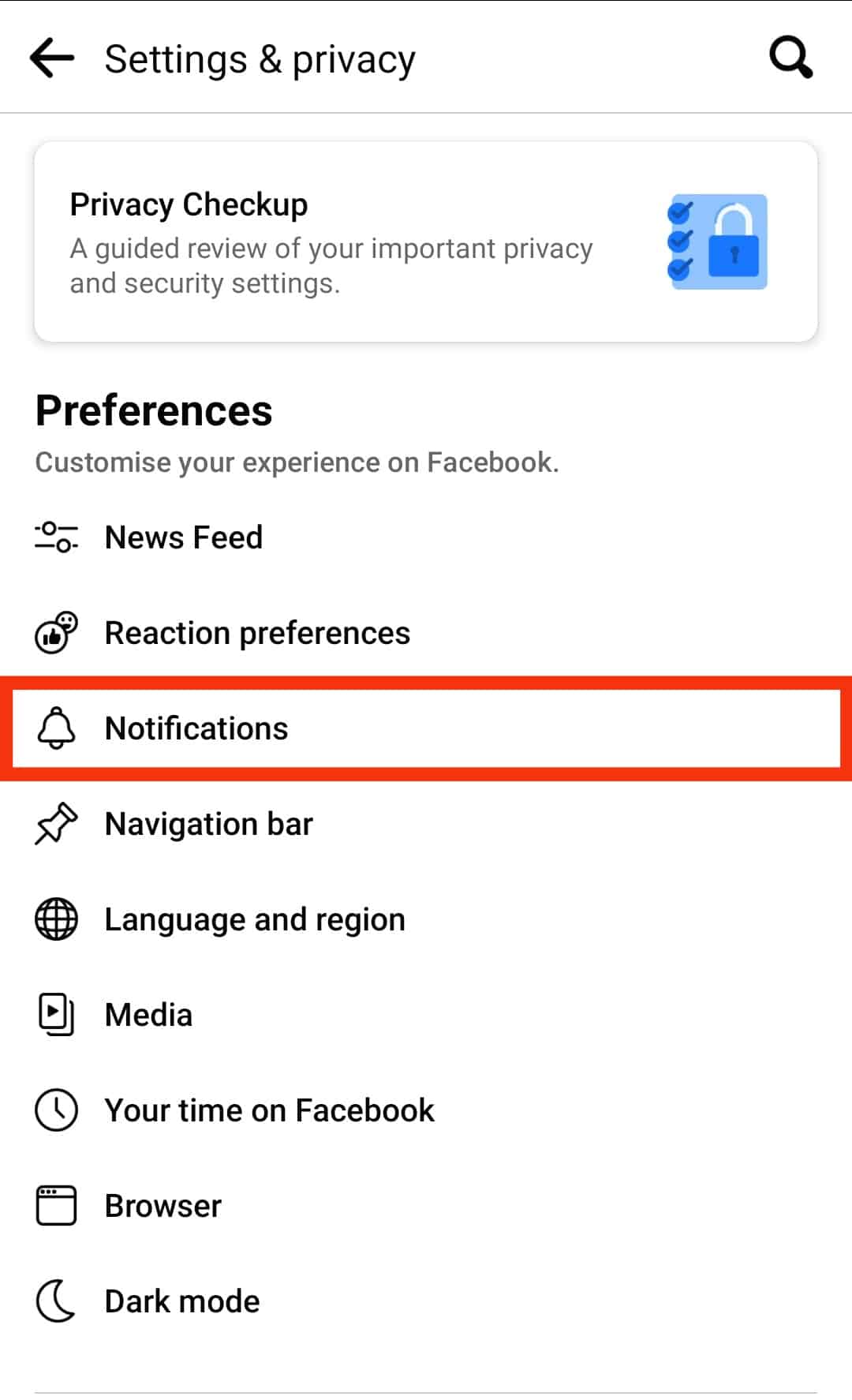
- Tap on the “People you may know”.
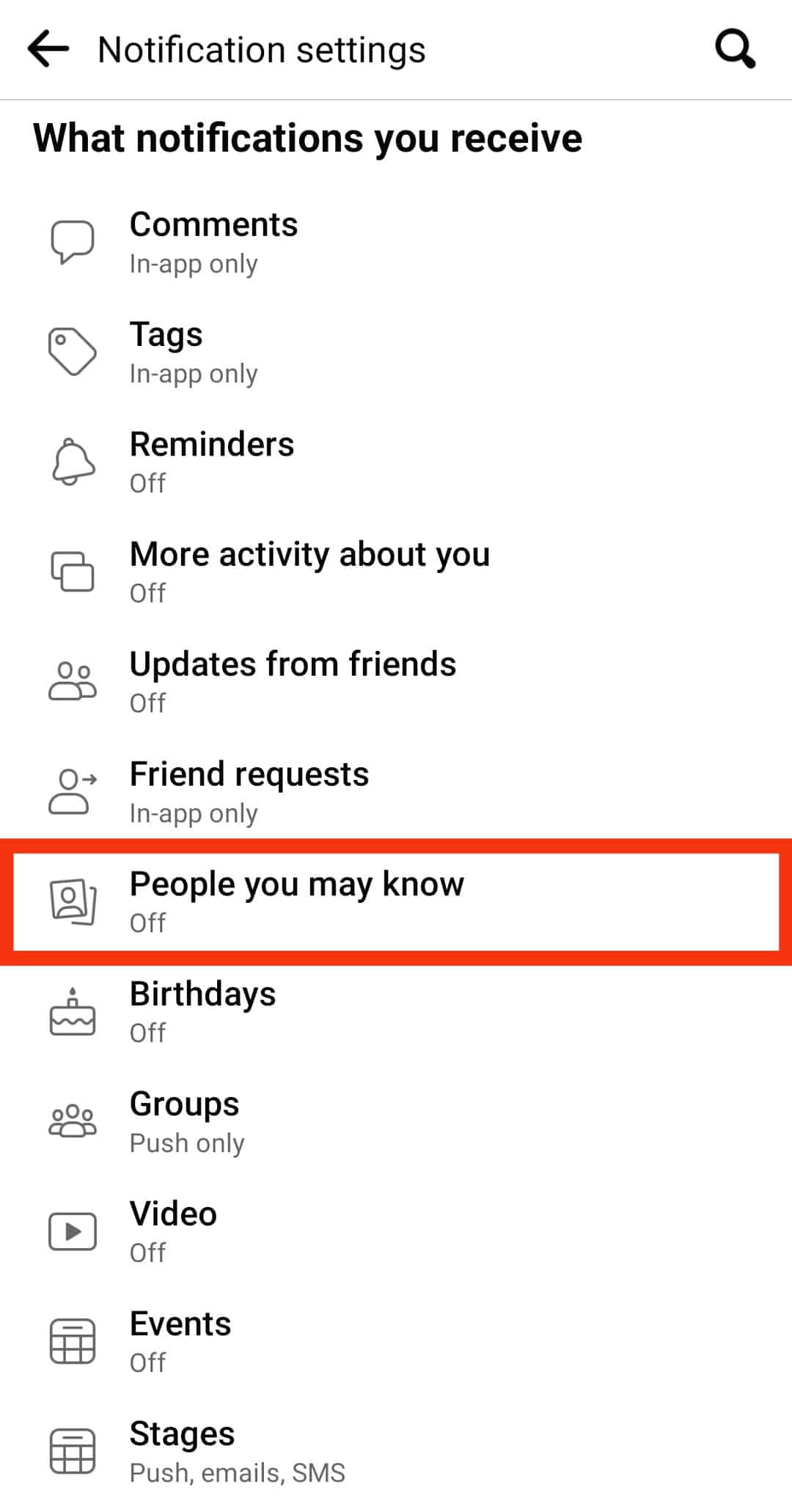
- Toggle off the switches for Push, Email, and SMS.
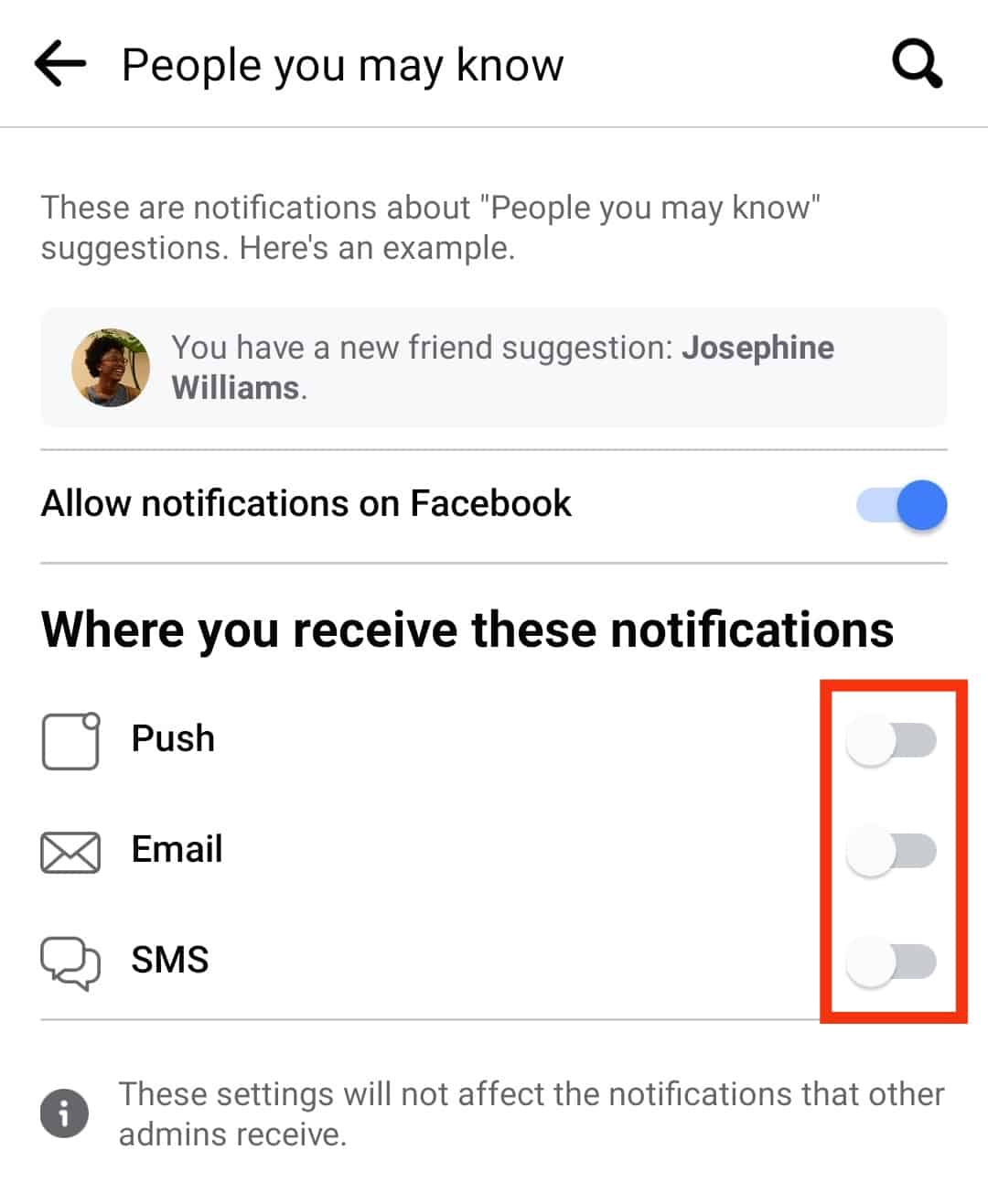
- Also, turn off the “Allow notifications” on Facebook toggle.
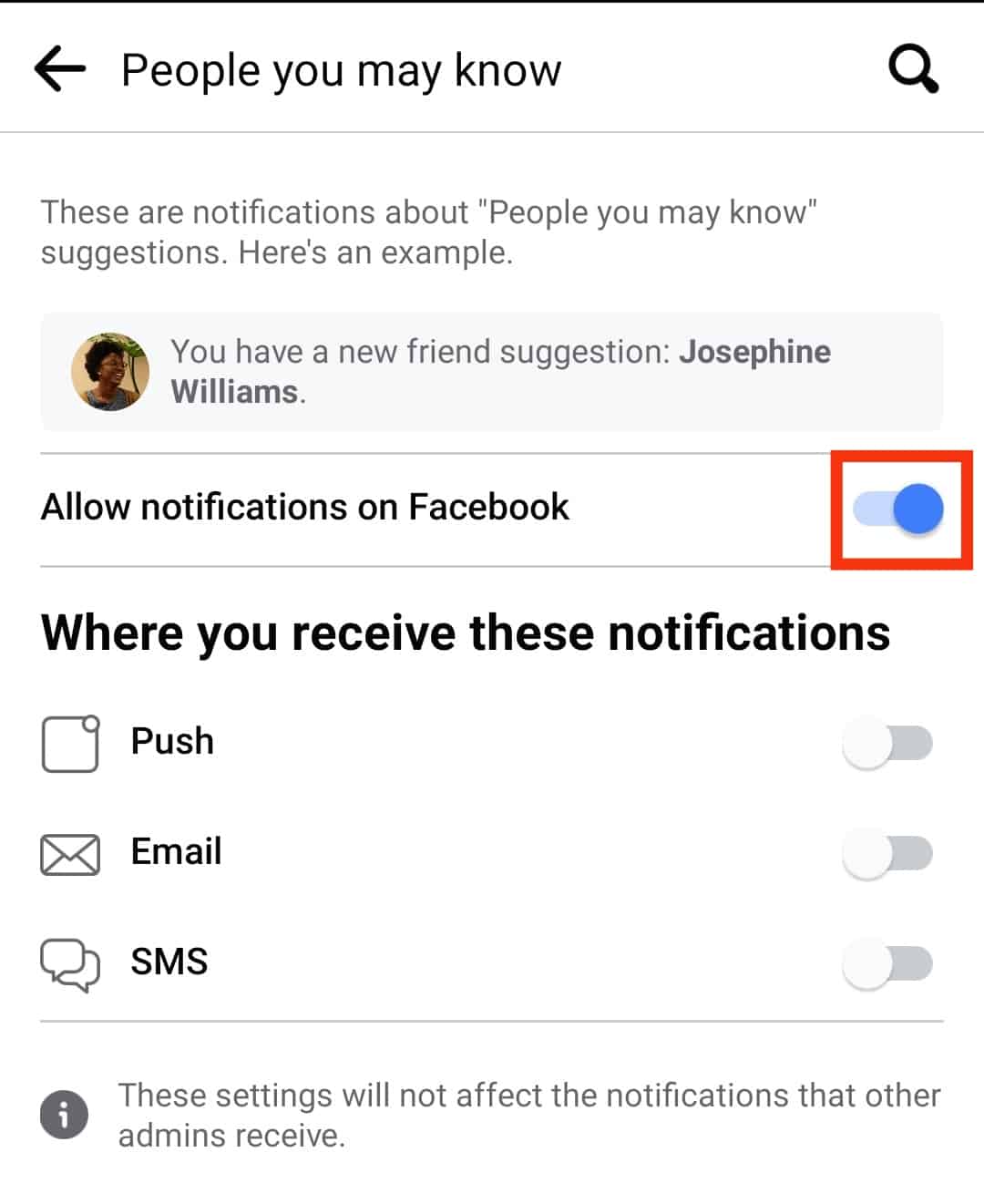
- Tap on “Turn off” to confirm.
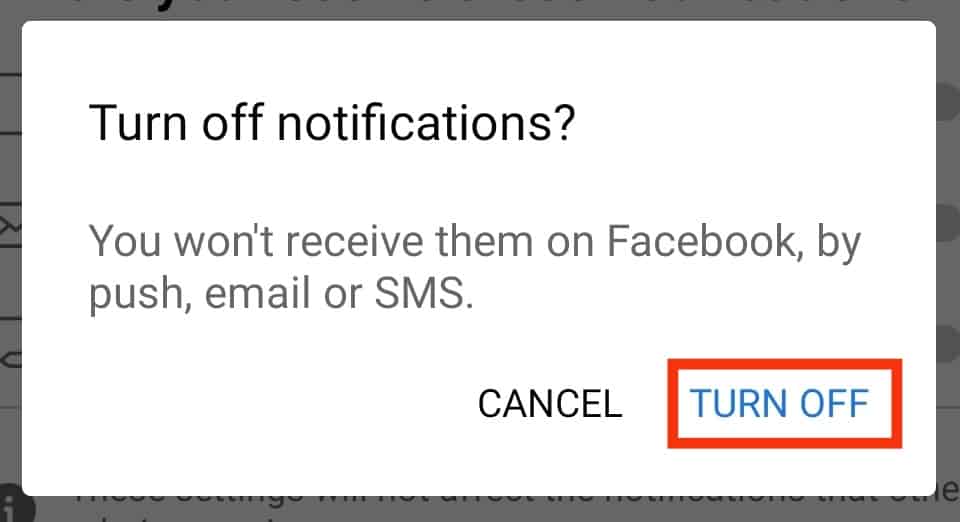
Facebook will no longer display notifications for suggestions of the people it presumes you may know. However, you will still see the section of the people you may know on your News Feed.
For Desktop
If accessing your Facebook account using a Mac or Windows, via a browser or the Facebook desktop app, use the below steps.
- On your Facebook account, tap on your profile icon at the top.
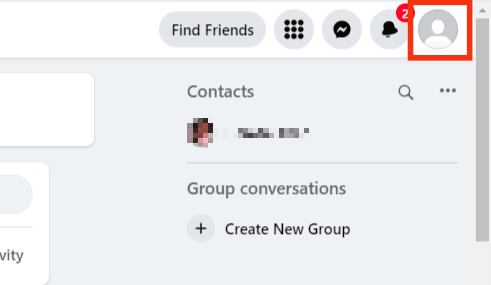
- Click the “Settings & Privacy” option.
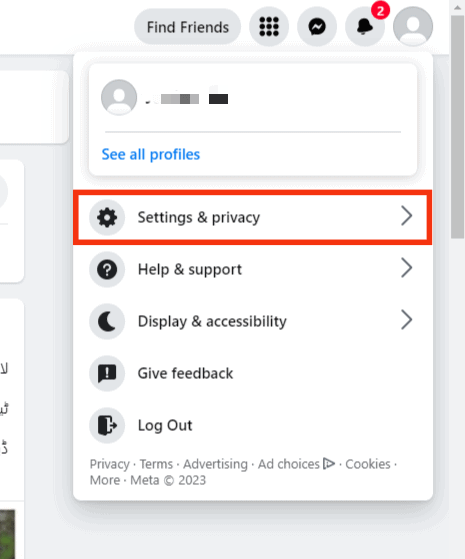
- Tap on “Settings”.
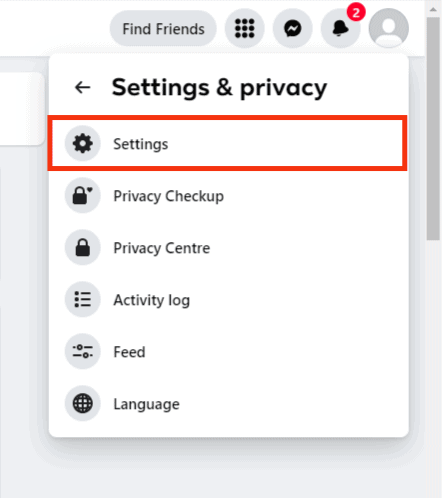
- Under the settings, click on “Notifications”.
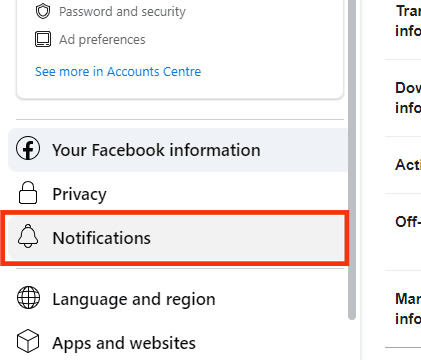
- Click on “People you may know”.
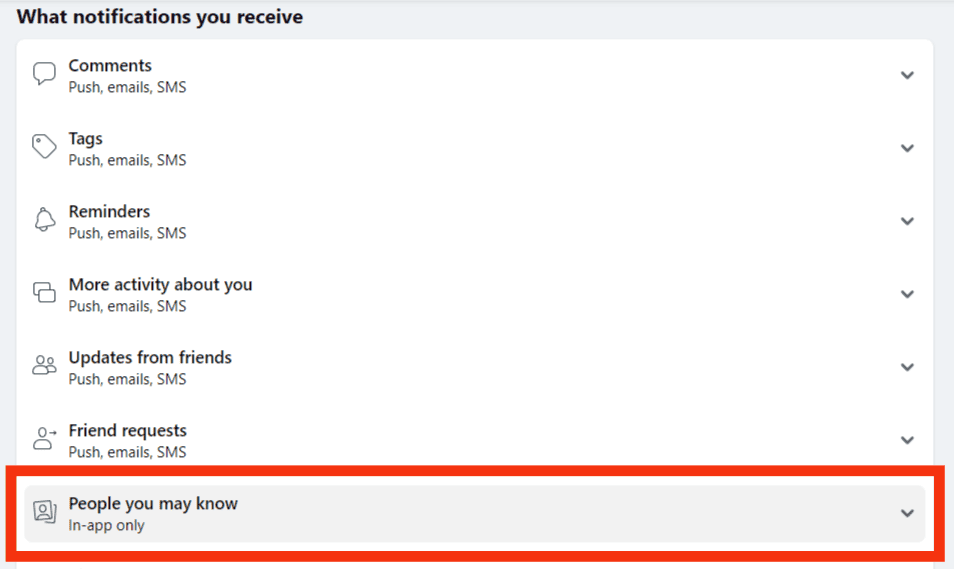
- Disable the Push, Email and SMS options.
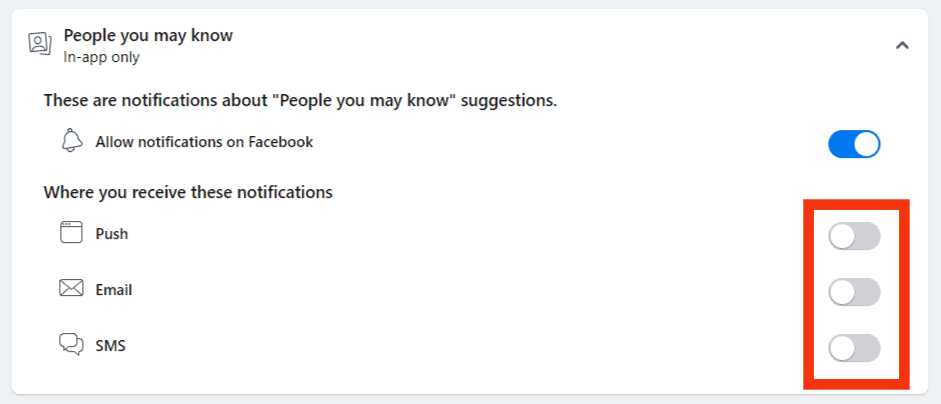
- Or turn off the “Allow notification on Facebook” toggle to disable all notifications.
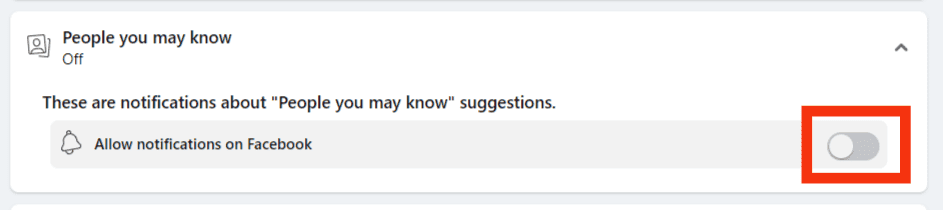
Facebook won’t show any notifications about the “People you may know”. If you change your mind later, use the same steps and enable the notification options.
Conclusion
If not controlled, Facebook notifications about friend suggestions can easily annoy you.
Furthermore, you have no permanent way of hiding these suggestions from your News feed.
Using the steps in this article, you can disable getting notifications.
Frequently Asked Questions
Facebook uses various factors. For one, it checks the mutual friends or the friends of your friends. Also, if you’ve granted it access to your contacts, it will check the contacts on Facebook and suggest them. Still, it checks the pages you like and your location. The people in your location, it assumes, are people you may be friends with.
You have no permanent way of disabling this feature as it is Facebook’s way of ensuring you have friends you can add. However, you can tap on the ellipsis button next to it on the right. Once you do and tap the hide option, you will temporarily refrain from seeing the suggestions.
To hide these notifications, access your Facebook account and open your settings page. Under the notifications, click on the option for “people you may know” and disable all the options. That way, you won’t receive notifications of friend suggestions.