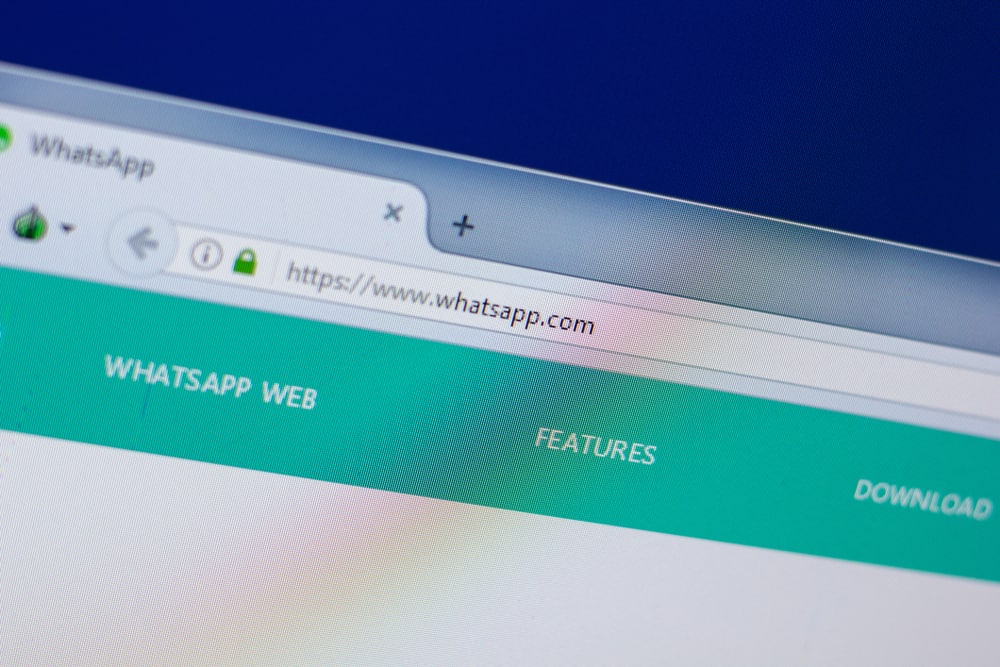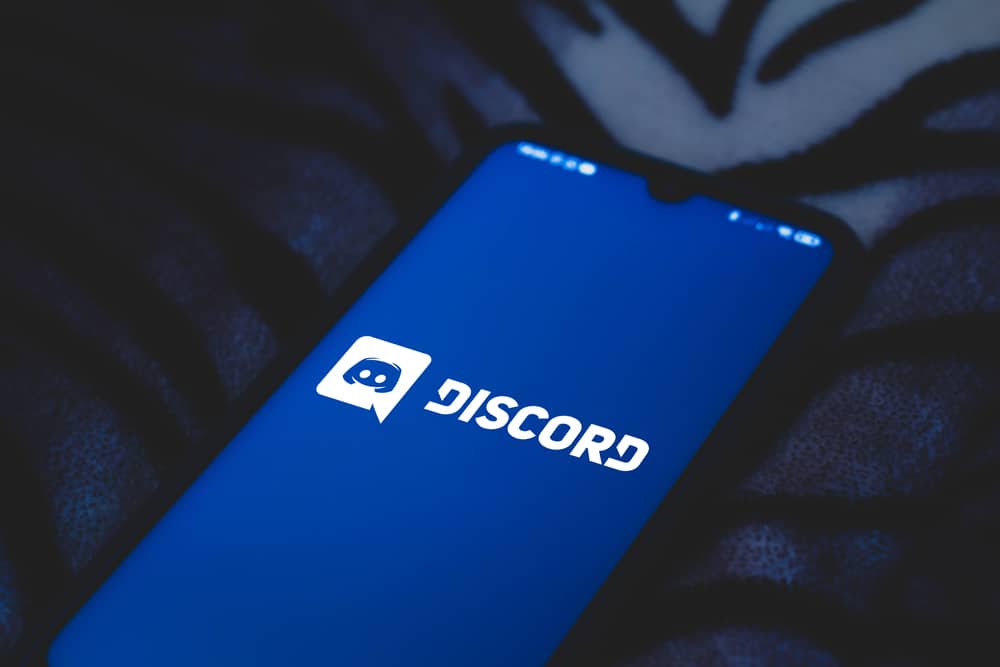When using Discord for messaging your friend or on a server, you may need to highlight a given text to emphasize it.
Highlighting a text is your way of wanting everyone to note a given text and take note of it.
A common question is whether it’s possible to highlight a text in Discord, and if so, how do you go about it? Today’s post will answer the question in detail.
Discord doesn’t have a feature for highlighting text. However, you can utilize its markdown to add other formatting styles to highlight a text. For instance, you can highlight a text by bolding it. Different formatting styles include italics, underlining, using code blocks, and adding color to a text. You can even combine these formatting styles to highlight text in Discord better.
We will answer whether it is possible to highlight text in Discord. Still, we will offer different ways of highlighting text in Discord, giving examples in each case.
Can You Highlight Text in Discord?
Highlighting a text refers to making the text stand out. When using Discord on your desktop or mobile, you’ve noticed no feature you can use to highlight your text. Discord doesn’t have a feature to allow using different formatting styles.
However, there are other ways to highlight your text, such as using bold, italics, strikethrough, underlines, code blocks, text color, etc. Your text will be highlighted depending on how best you use the different formatting.
How To Highlight Text in Discord
Although Discord doesn’t have a straightforward way of highlighting text, we can utilize markdown to access different formatting styles that will help us highlight our text and make it visible.
Here are the different ways you can highlight text in Discord.
Method #1: Bold Text
When messaging on Discord and you bold a given text, you will have managed to highlight the given text, and anyone viewing your message won’t miss seeing the bolded text.
To bold a text on Discord, add two asterisks at the start and end of the text you want to highlight. Once you send your message, the highlighted text will appear bolded.
For instance: “hey, I am **bolded**” will bold the “bolded” section.
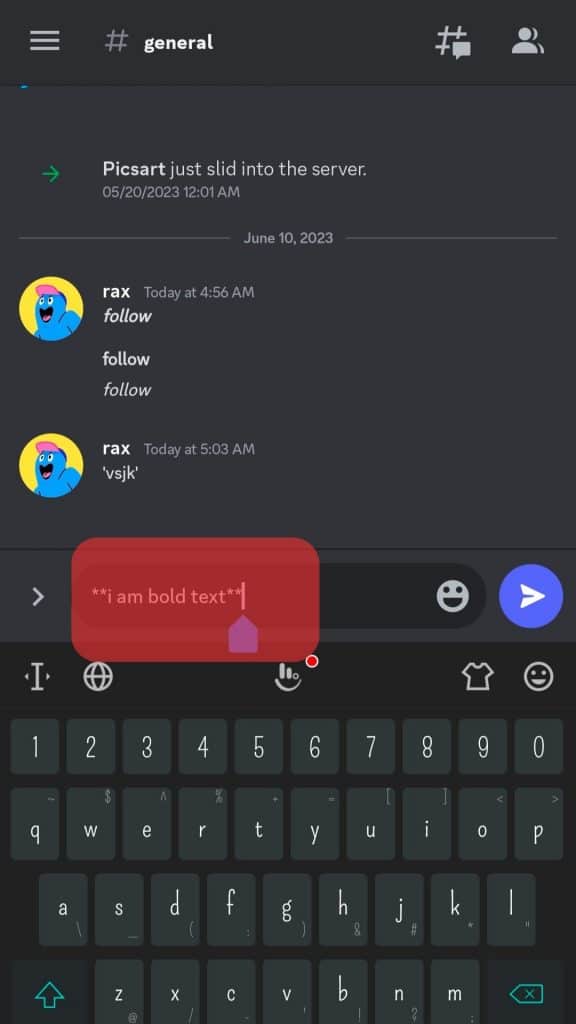
Method #2: Italicize Text
To italicize your text on Discord, add a single asterisk at the start and end of the text you want to highlight, and Discord will italicize it once you’ve sent your message.
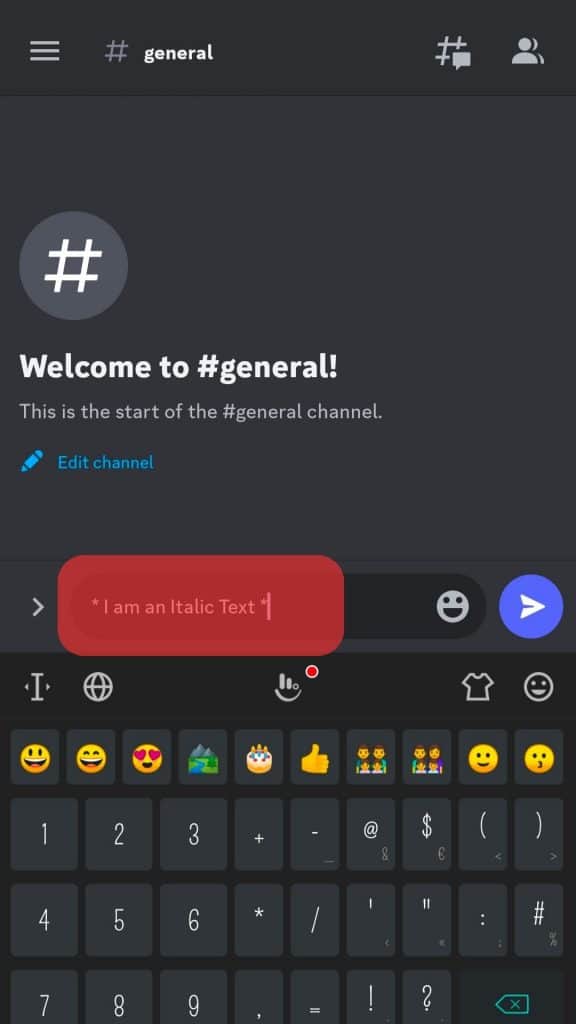
To highlight a text by bolding and italicizing it, add three asterisks at the start and end of your text.
For instance: “Hey, ***I am bold and italicized***”
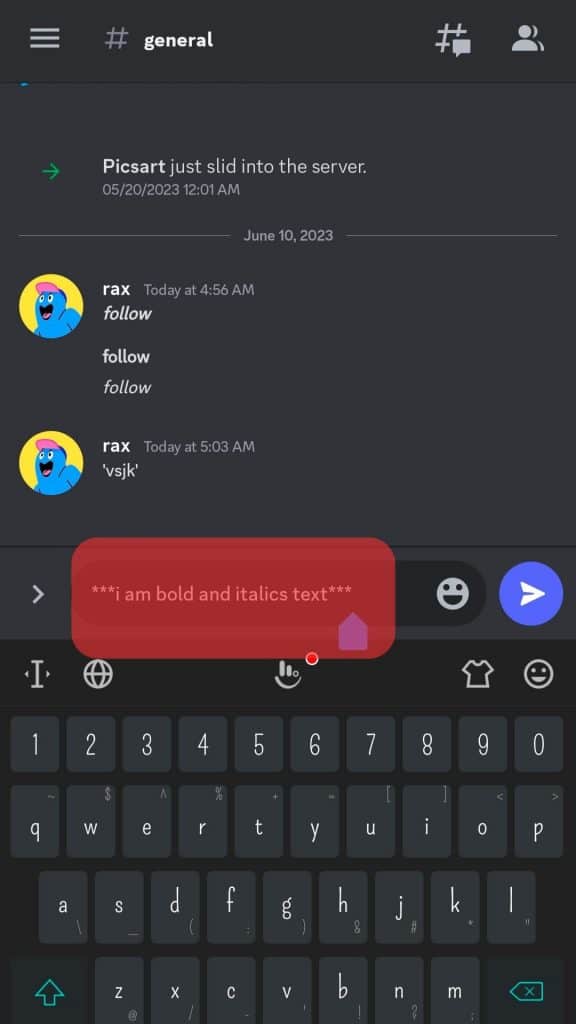
Method #3: Add Strikethrough
Adding a cross on a text is another formatting style that will help highlight the text.
You will have a horizontal strikethrough on the text you want to highlight when you enclose it with two tildes (~~).
An example is, “Hey, I ~~am a strikethrough~~”.
Once you send your message, someone will notice that you’ve highlighted a given section.
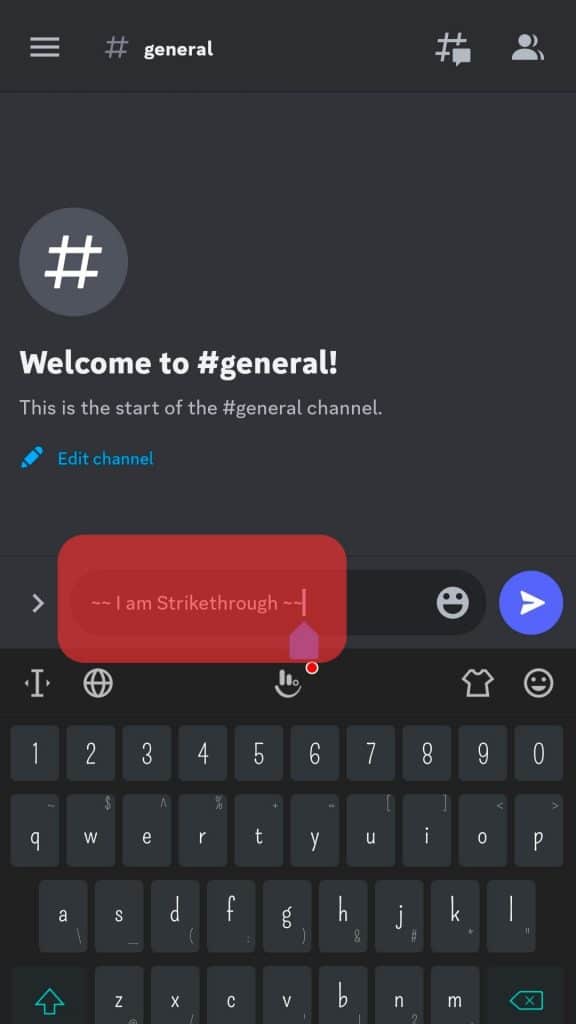
Method #4: Underline the Text
When you add two underscores at the start and end of your text, it will be highlighted with an underline.
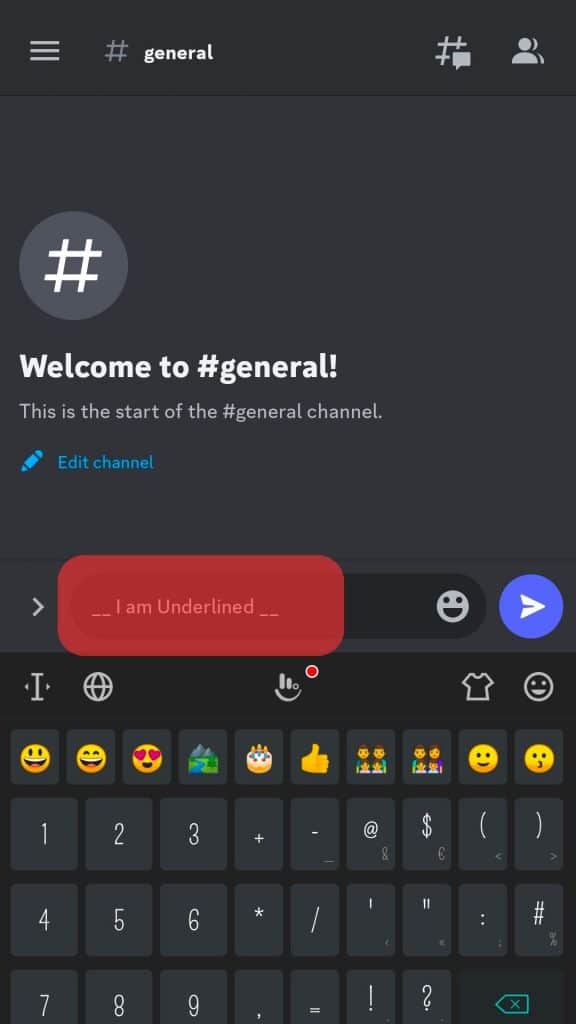
Method #5: Code Blocks
An advanced way of highlighting text on Discord is by making the text look like they in a box.
For a single line, add single backticks (`) at the start and end of the line.
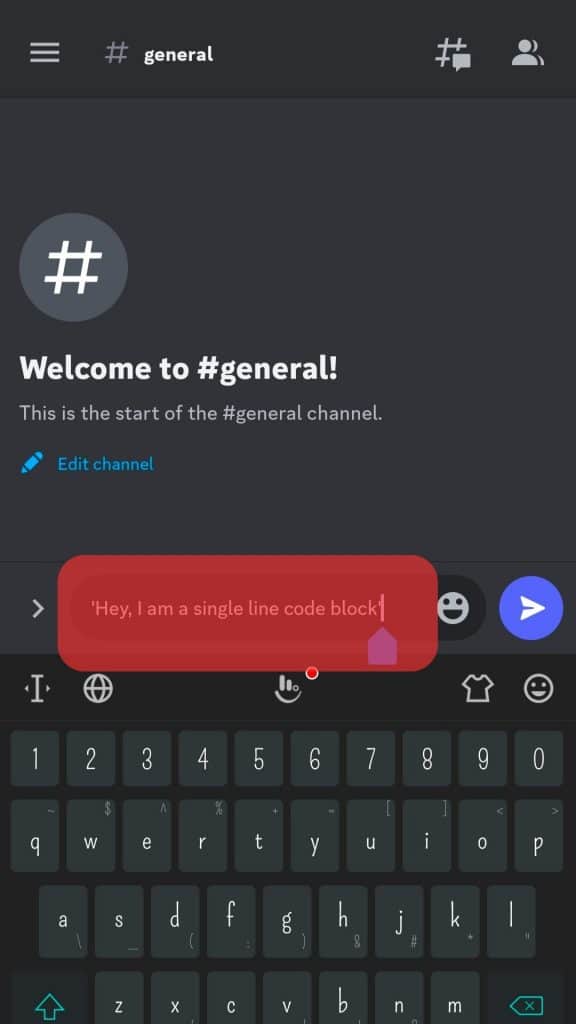
For multiple lines, use three backticks (“`), and your text will appear like it’s in a box. With code blocks, it is possible to use colored text to emphasize more.
For instance, if we want to highlight text using red color, add three backticks followed by the diff keyword on the same line. Press the enter key to add a new line and type the text you want to highlight, starting with a hyphen. Lastly, add a new line and add the closing three backticks.
Once you press the send button, you will have highlighted your text in red. To use the blue color for the text, replace the diff with the fix keyword.
Conclusion
There are different formatting styles that you can use with Discord to highlight your text.
We’ve seen how to use underlining, italics, strikethrough, bold, code blocks, and colored text. Try them out!