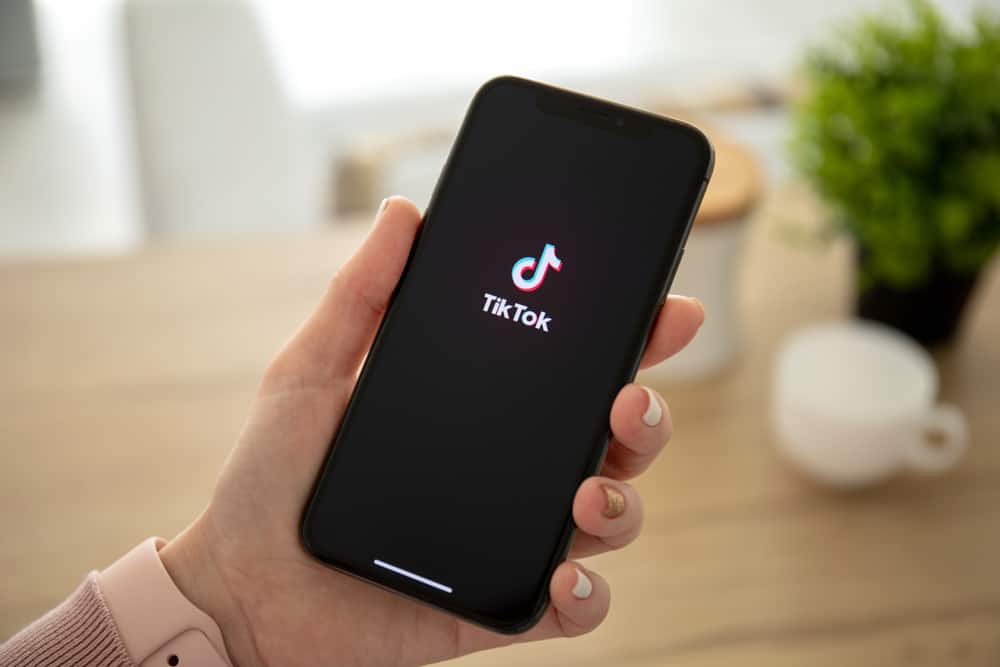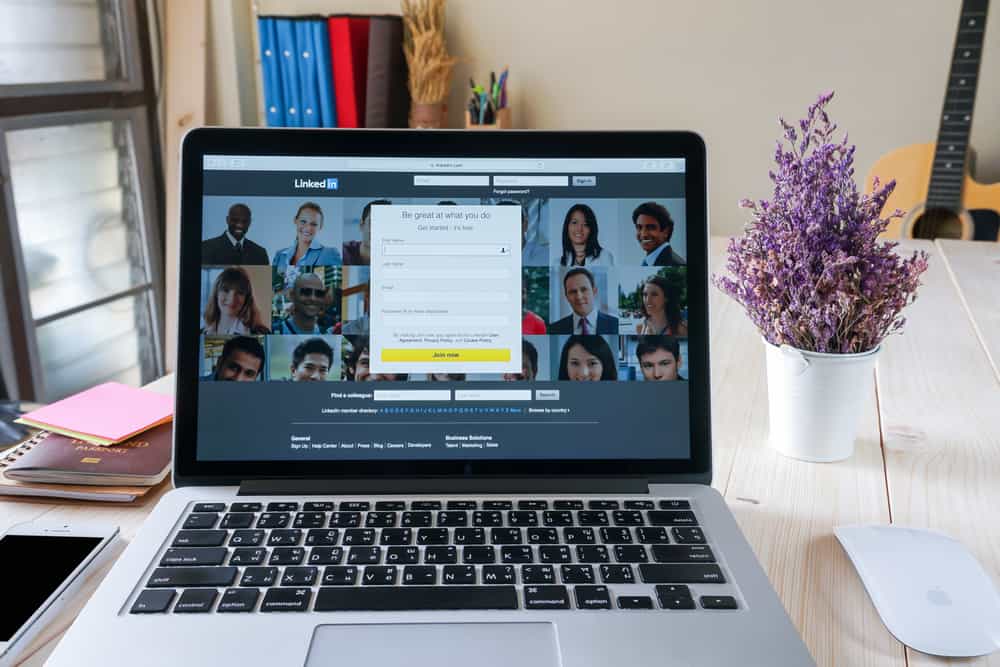Facebook is all about connecting, be it for business or socializing. Connecting with people on Facebook involves interaction, like dropping comments, hitting the like button, and sending direct messages. Sometimes, you want to employ the enter function for a new paragraph without posting the comment you are typing to share. It can be tricky, but it can be executed.
To use the enter function without posting, you have to hold down the “Shift” key and hit the “Enter” key after typing your message in the conversation box.
To learn more on how to hit enter on Facebook without posting, keep reading this article. Let’s go!
How To Hit Enter on Facebook Messages Without Sending
- Go to Facebook in your web browser and log in.

- Tap on the Messenger icon in the top right corner.
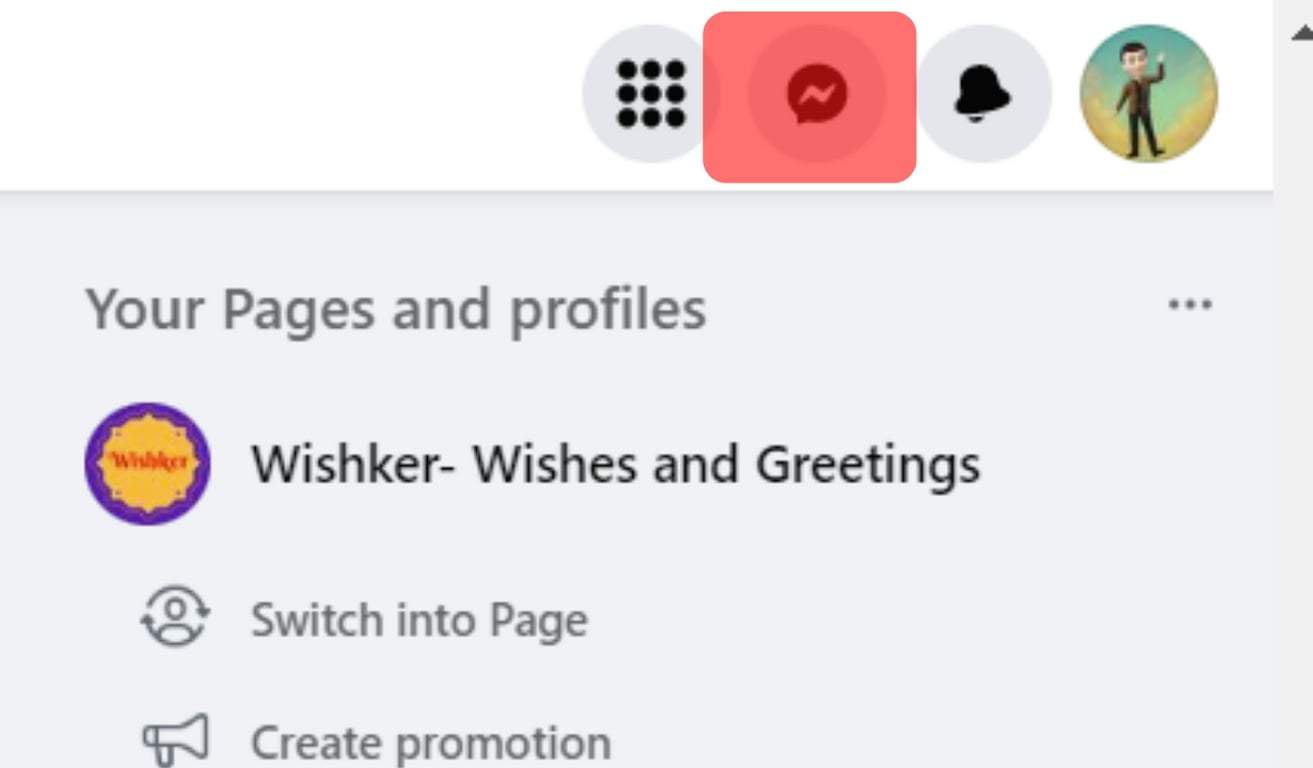
- Begin a conversation and input your text in the text box.
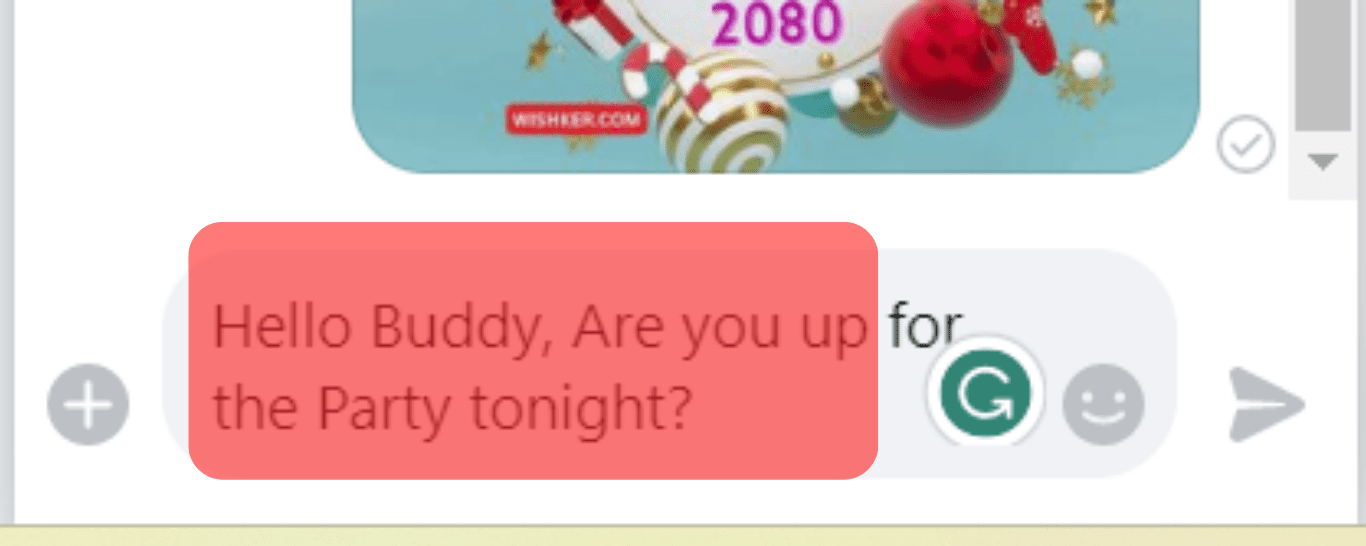
- Hold down “Shift” and hit “Enter.”
- The arrow will migrate to the following line without sending the message. You can proceed to input the other section of your message.
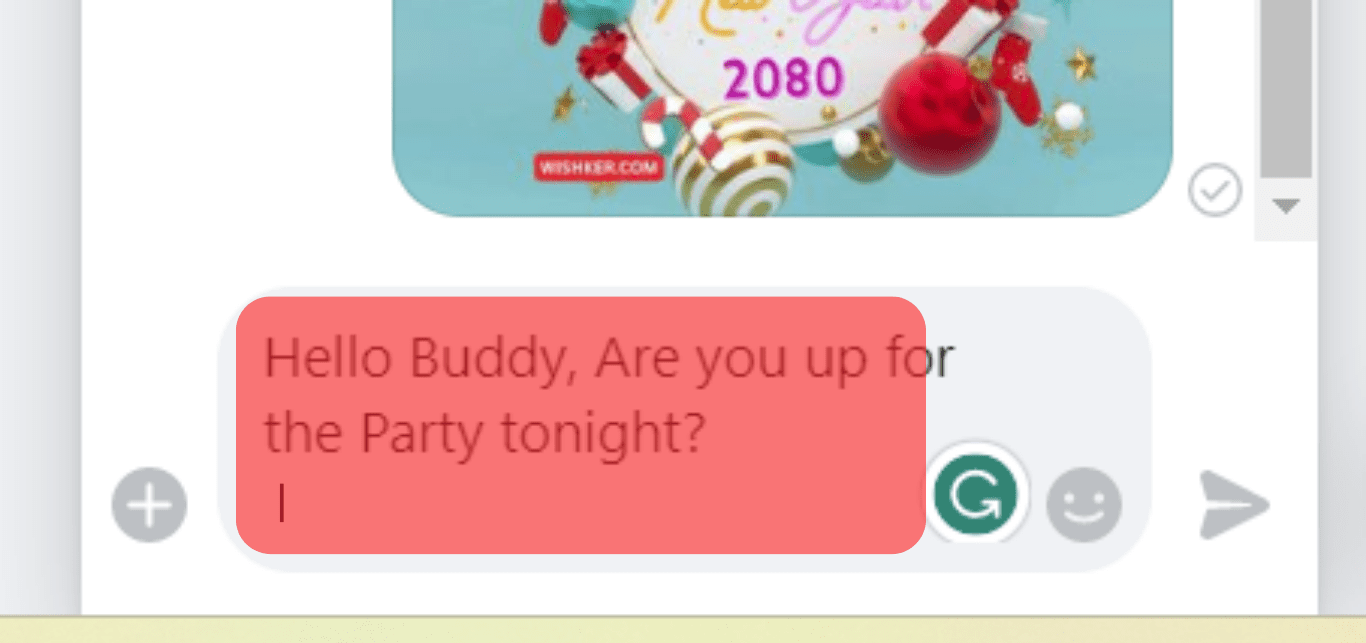
This step can be used for the chat windows on the main Facebook page, as well as on messenger.com. In the past, when sending messages, you could change the default operation by pressing “Enter,” but now, it is no longer supported.
Suppose you are making use of the mobile version. The return or enter buttons will naturally create a new line without the message being sent. This is because the send button is distinct.
How To Use the Enter Key in Status Updates Without Posting
- Click within the “What’s On Your Mind?” status update box at the top of your Facebook homepage.
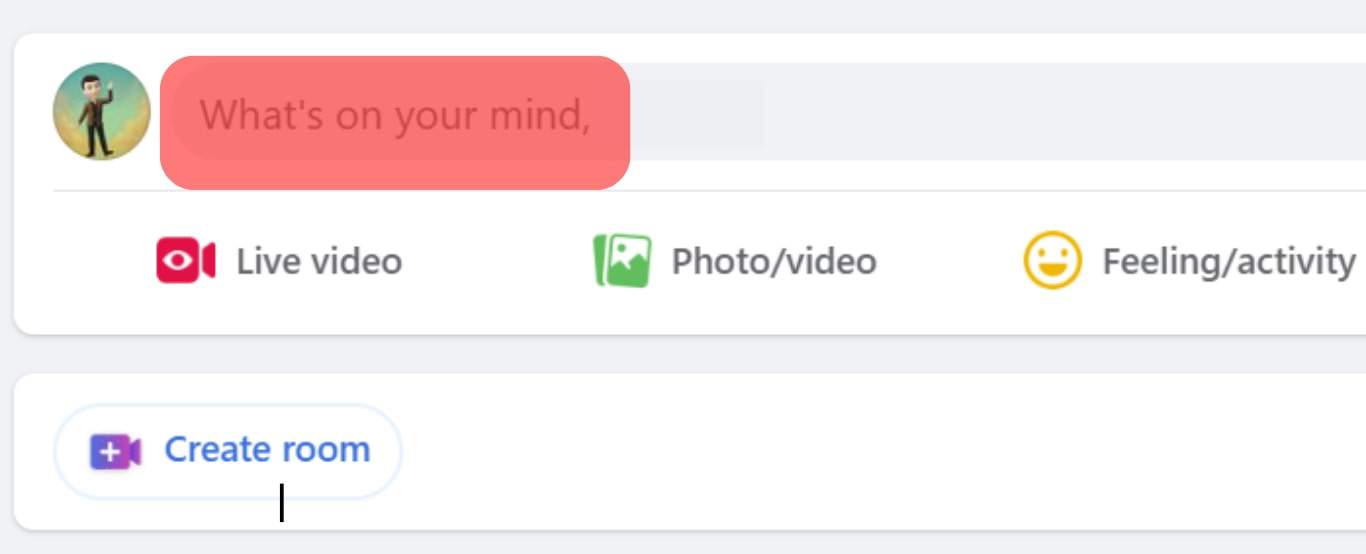
- Type out the beginning paragraph of your status update.
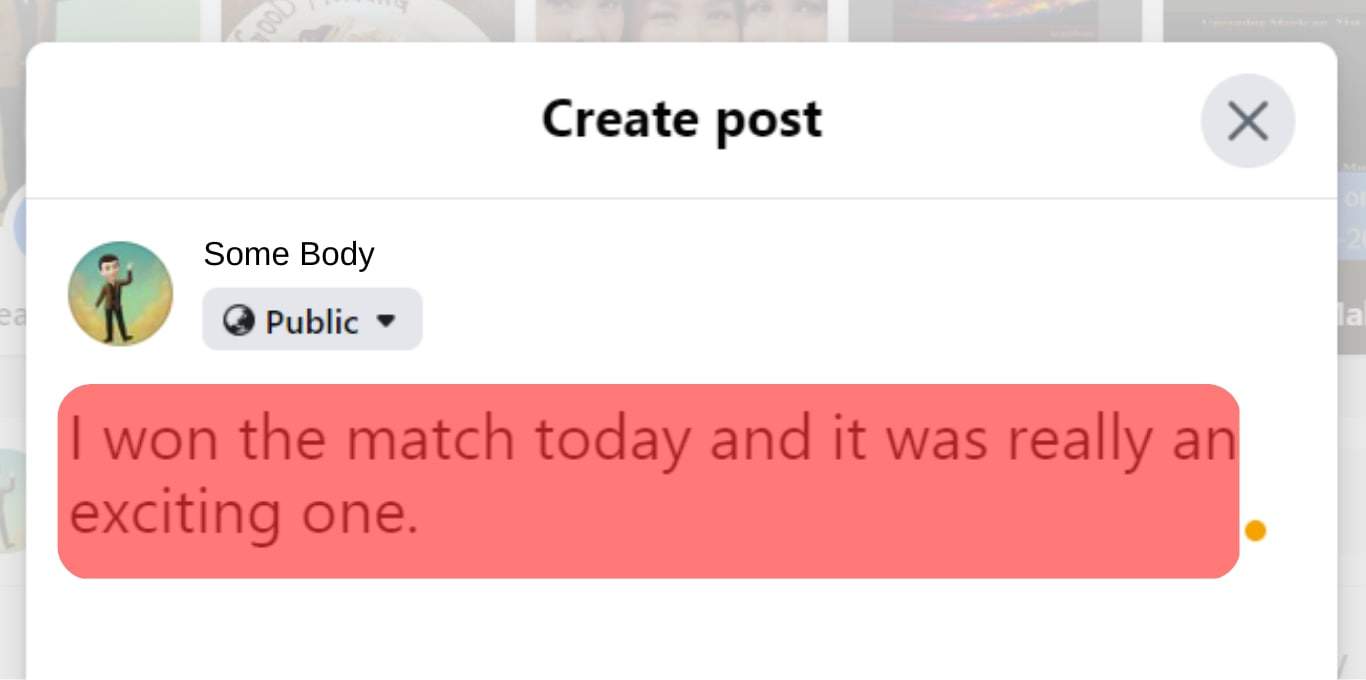
- Hit “Enter” two times to start a new paragraph.
- Write out the rest of your status update.
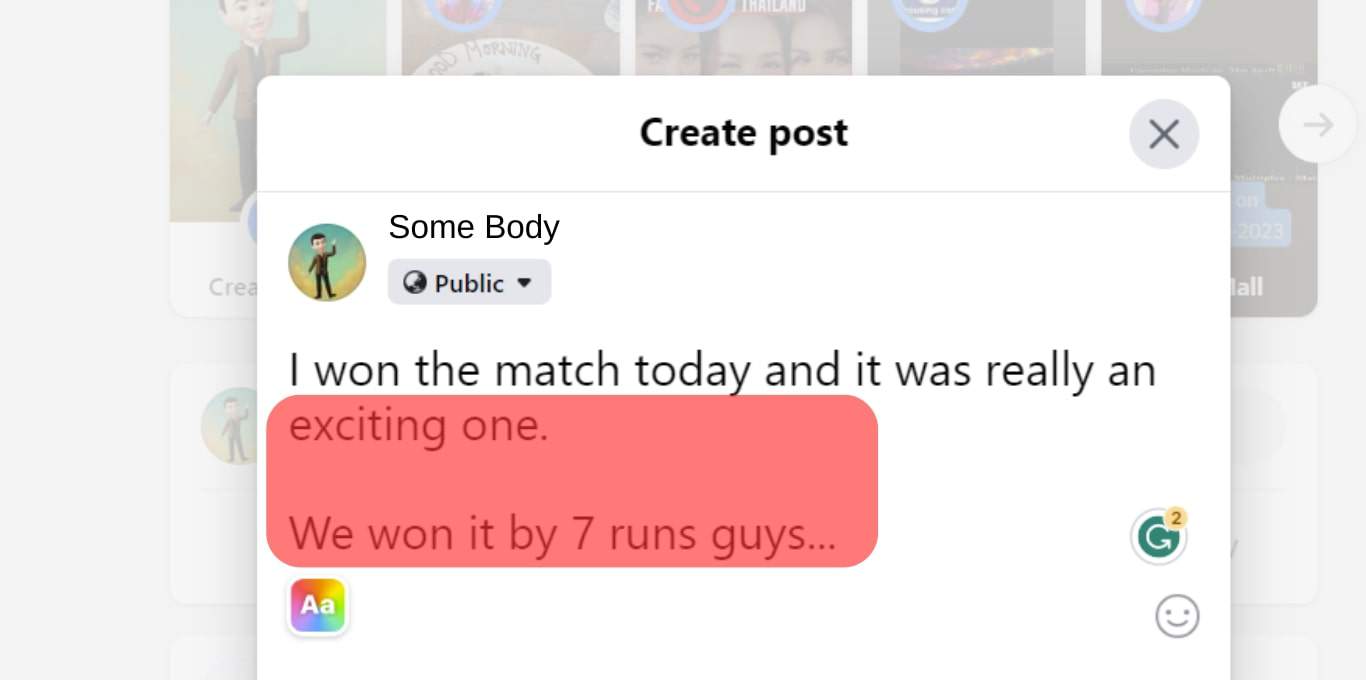
- Tap the “Post” button beneath the status update box to share the update.
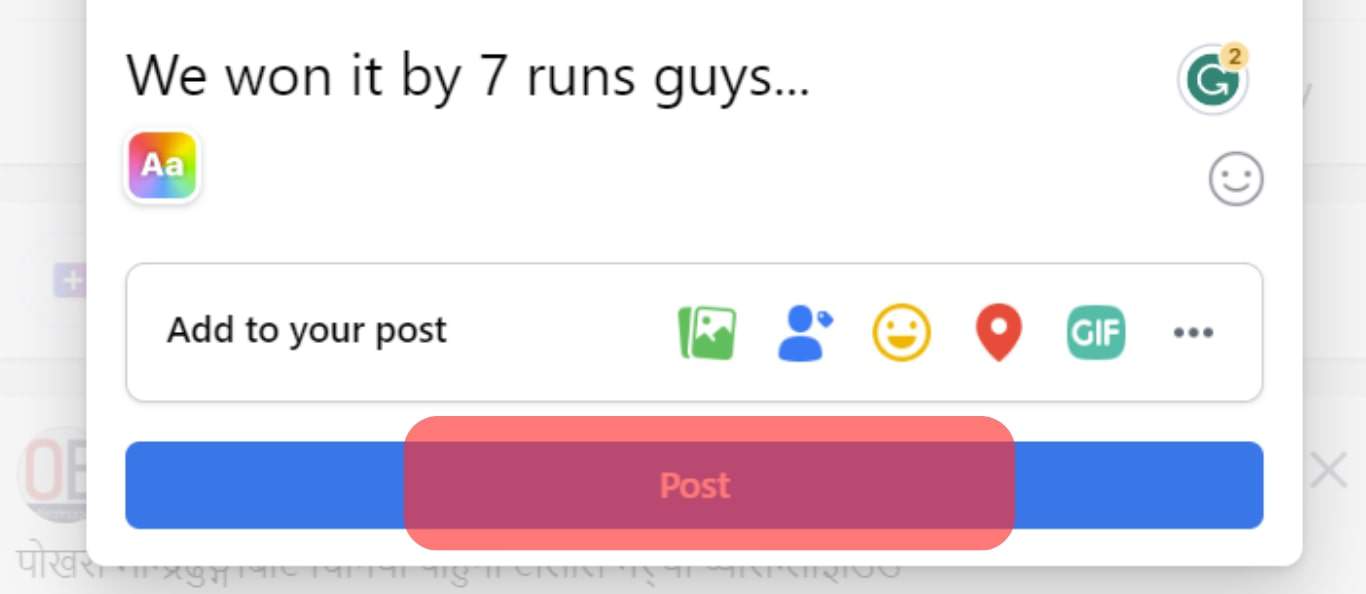
How To Use the Enter Key in Comments Without Posting
- Go to the post you wish to comment on.
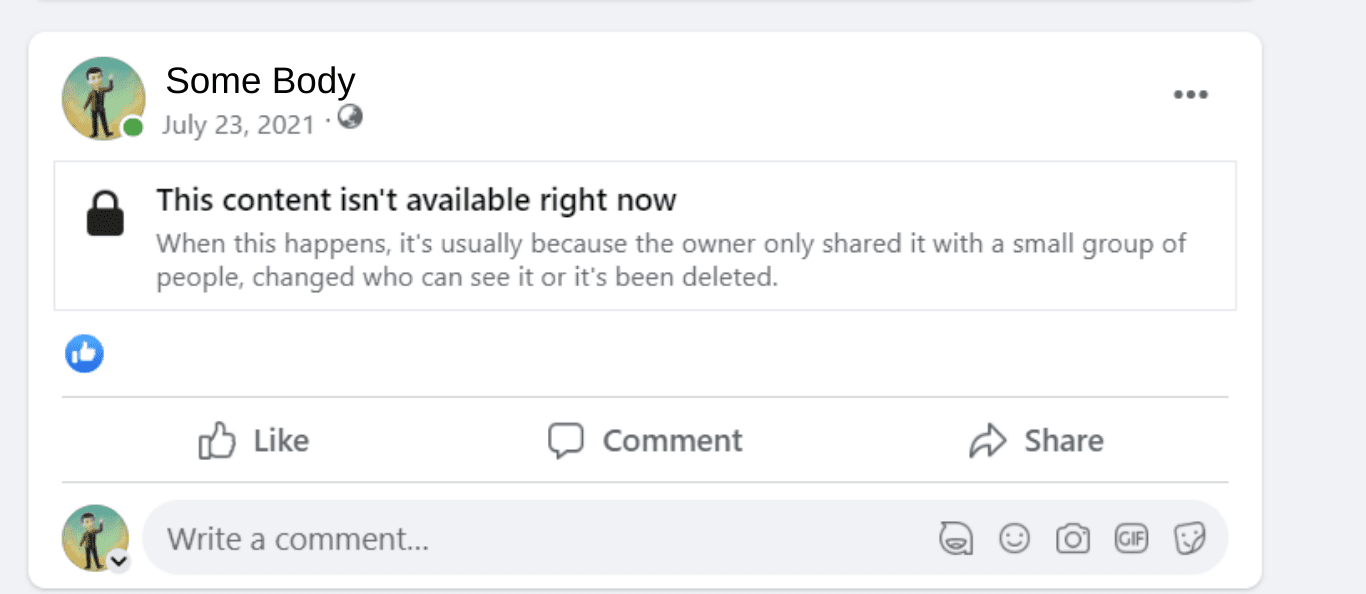
- Type in the beginning paragraph of the comment in the comment box.
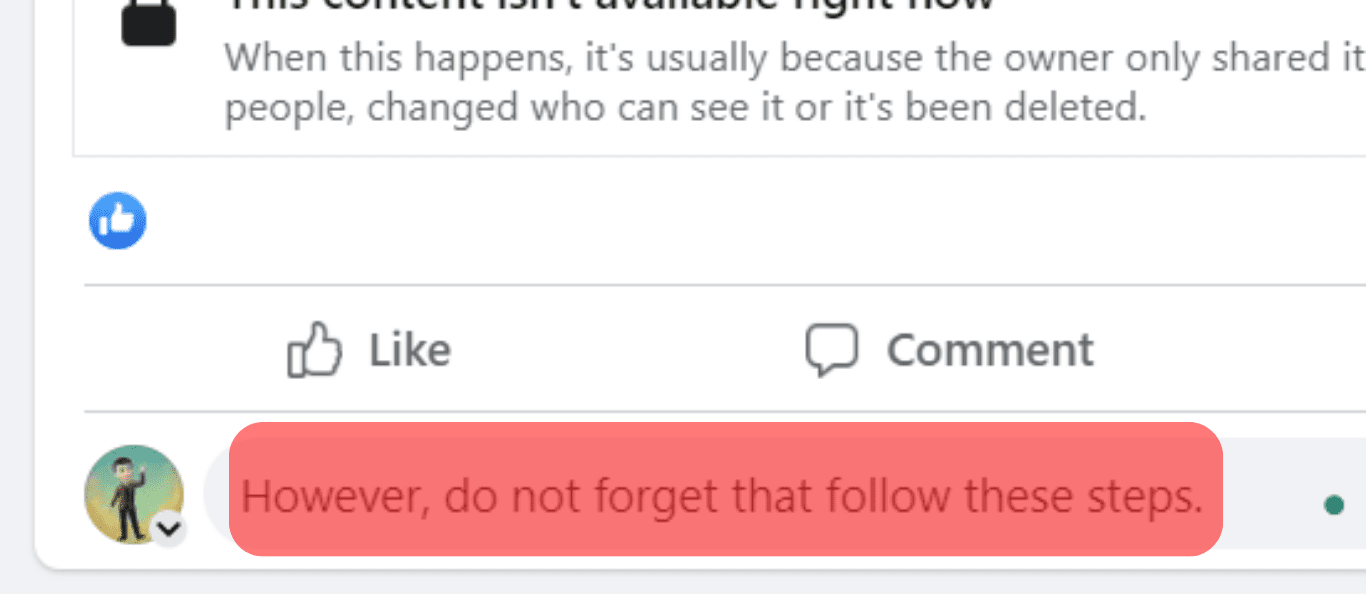
- Press the “Shift” key and press “Enter” on your keyboard two times. A new paragraph will be created.
- Now, write out the rest of your comment and press “Enter” to post the comment.
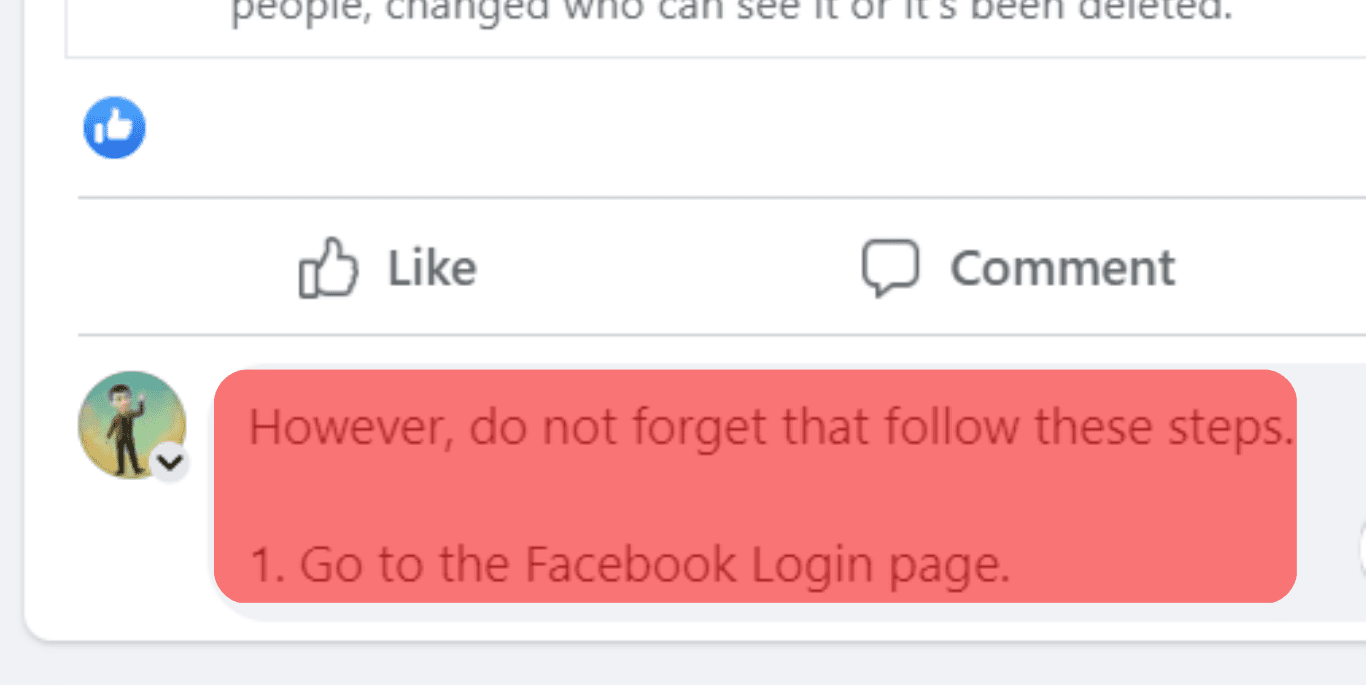
You can also use the “ctrl” key instead of “Shift” in combination with the “Enter” key to start a new paragraph on Facebook comments and posts.
How To Start a New Paragraph on Facebook
If you want to include a new paragraph in your comment on Facebook, all you have to do is press the “Shift” + “Enter” key combination on your keyboard. When you see this, a new paragraph will be added. This would make the structure of your comment appear neat, even if it is a lengthy one.
Conclusion
Hitting “Enter” on Facebook to create a line break instead of posting your message is very far from difficult. With the steps broken down for you, you should be able to make line breaks on your post like a pro the next time you are sending a message on Facebook.
However, do not forget that following these steps is not necessary if you are using Facebook on a mobile app. The send button on the app is independent of the Return\Enter keys.
FAQs
Facebook buttons allow your guests and you to make the most of the assortment of Facebook social add-ins. You can act in accordance with the directives on the Register Your Site With Facebook help page if you are yet to have your App ID.
The red exclamation on your message shows that your message could not be sent. There are many reasons you may experience such. One of them is that your contact turned off their device or your contact has poor internet access.
Type the “Shift” + “Enter “ to create another line to your form. The action will create a new line rather than cause your form to be submitted. However, sometimes, Facebook is inconsistent and denies new-line characters.
If the enter arrow box is unchecked, you will be able to reposition to the following line by pressing “Enter.” If that isn’t the case, your message will be sent.