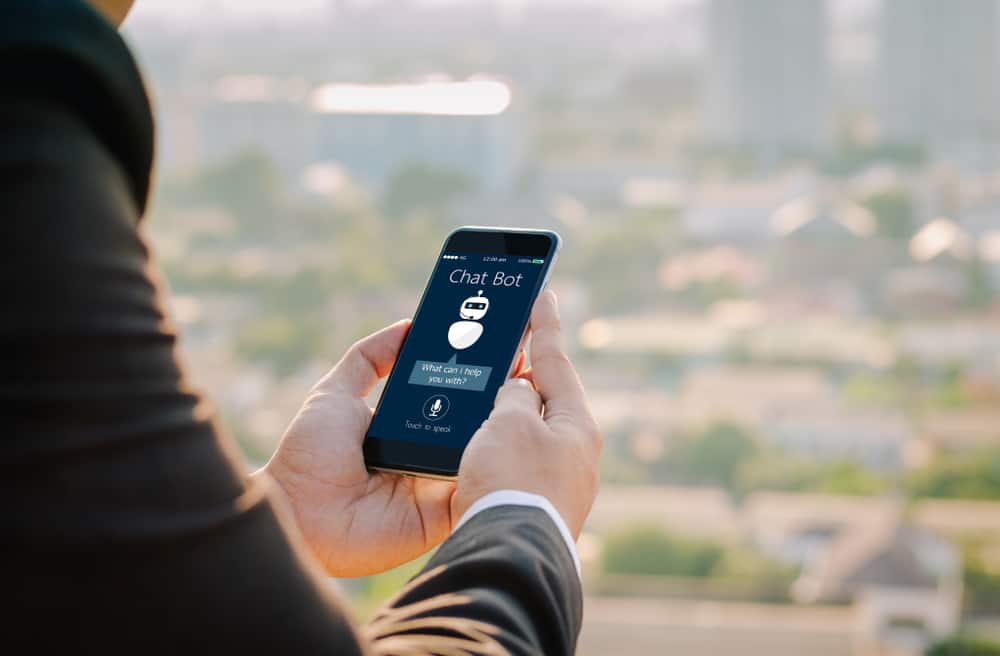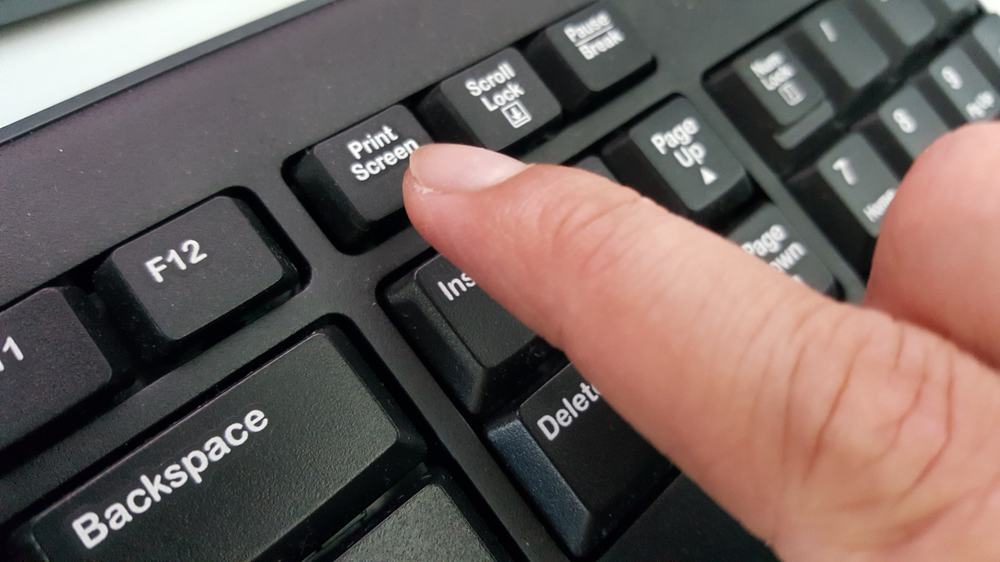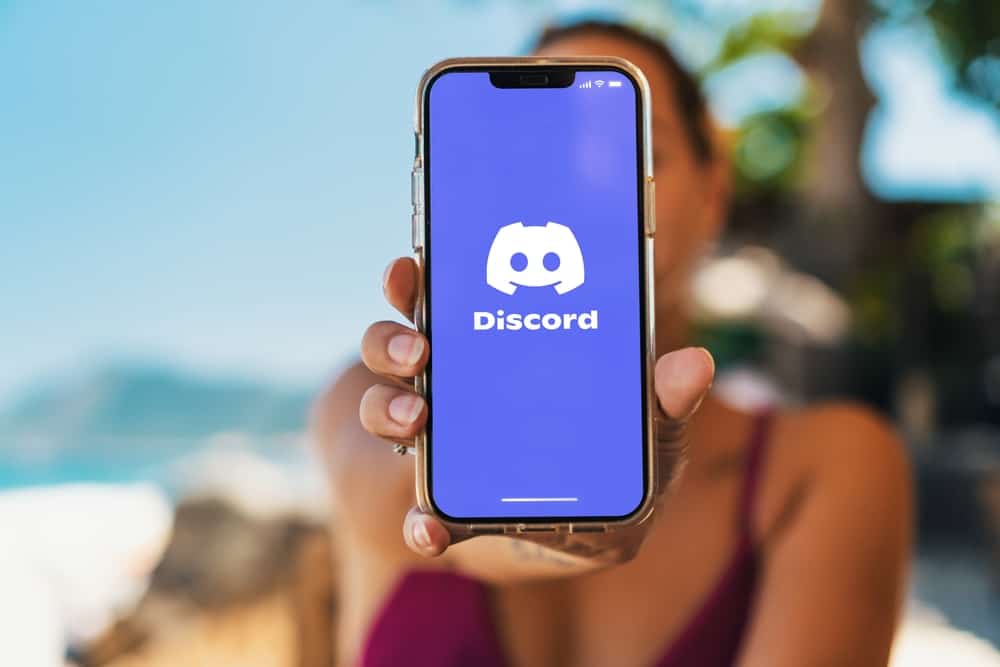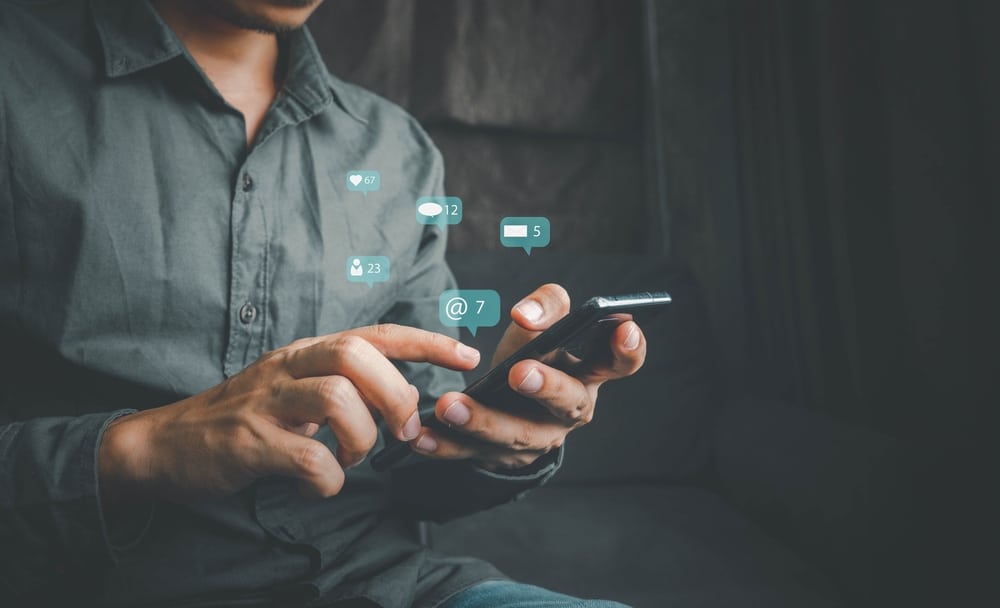One of the best ways to maintain strong relationships with family and friends is by holding game nights. Traditionally, game nights entailed inviting people over for an in-person game of cards, a game of skill, or a game of creativity.
Today, people can host virtual game nights on video conferencing platforms and have the same fun as in-person sessions.
Zoom is one of the most popular video conferencing platforms that you can use to host a virtual game night. But how do you host a Zoom game night?
To host a Zoom game night, choose a game that can be played virtually. Pick the time to host the game and let the participants know. Open Zoom, create a new meeting, and invite the participants. Once everyone has joined the meeting, begin the game night.
This post details how to host a Zoom game night.
Overview of Hosting Zoom Game Night
Game nights bring families and friends together on a night where they play board games, guessing games, games of skills, and other fun games as they spend time dining and drinking.
Thanks to technology and the rise of video conferencing platforms, people don’t have to be in one physical place to participate in game nights.
You can host a game night in New York while the other participants join from various parts of the world, provided they have an internet connection and a device compatible with the video conferencing app.
Zoom is the most widely used video conferencing platform because it has a free version and is easy to set up and use. It also has resourceful features for game nights, including screen sharing, spotlight feature, and pin feature that help focus on the player for seamless gaming.
For instance, when playing a board game, the person making a move can share their screen and turn on the spotlight and pin features so that their video can be the focus of the other participants’ screens.
Setting up Zoom game night for the first time can be challenging if you have never hosted a Zoom game night before. We prepared this post to help you host a successful Zoom game night to have fun with friends and family.
Let’s get into the step-by-step process below.
How To Host a Zoom Game Night?
With the free version of Zoom, you can host up to 100 participants for a 40-minute game. The paid version offers much more time, with a cap of 30 hours. Follow the below steps to host a Zoom game night:
- Open Zoom and log into your account.
- Click on the “New Meeting” button.
- Click the up arrow beside “Participants.”
- Select “Copy Invite Link.”
- Send the link to the people you want.
- Once everyone successfully joins the meeting, begin the game night.
Moderating a Zoom Game Night
Game nights are fun because they let us play together, see the skills of others and watch others play.
For the best gaming experience on Zoom, there are a few things that you and your participants need to do. These include screen sharing and enabling the spotlight and pin feature.
Let’s dive into how to achieve the three actions during the virtual game.
How To Screen Share During Zoom Game Night?
As a host, you can share your screen by clicking the “Share Screen” option at the bottom of the screen once the meeting is in session. You can share the whole device screen, the whiteboard, or the meeting screen.
Follow the below steps to share the screen during a Zoom game night:
- Once you have started the meeting and participants have joined, click “Share Screen” at the bottom center of the screen. It’s the green option beside “Participants.”
- Choose whether you want to share the Zoom screen, whiteboard, or whole device screen.
- Click “Share” at the bottom right corner of the pop-up menu.
The other participants can only share their screens if the host permits it. To enable your friends to share their screens, follow the below steps:
- Click the up arrow beside “Share Screen.”
- Select “Advanced Sharing Options…“
- Under “Who Can Share?,” select “All Participants.”
- Close the pop-up.
How To Spotlight a Participant During Zoom Game Night?
Again, only the host can spotlight a participant in a Zoom game night. Spotlighting someone shifts everyone else’s attention to their video, which is essential when the participants are making a move or acting in the game.
Follow the below steps to spotlight a participant on Zoom:
- Click on the participant’s video.
- Click “Spotlight for Everyone” on the drop-down menu that appears.
How To Pin a Participant During Zoom Game Night
When you pin a participant on Zoom, their video feed enlarges and becomes the center of attention for everyone else.
Pinning a user’s video is necessary during Zoom game nights when it’s their turn to play, act or ask questions. Below are the steps to pin a participant on Zoom:
- Click on the participant’s video.
- Choose “Pin” on the drop-down menu that appears.
Once you and your participants are set up and connected, carry on with your game of choice. If someone wishes to leave the game, they can press the “Leave Meeting” option at the bottom right.
As a host, you can end the Zoom game night by clicking the “End Meeting for All” option.
Wrapping Up
To host a Zoom game night, you need to choose the game, pick the game time, and let the participants know. When it’s time to play, log in to your Zoom account, start a new meeting and invite the participants.
You can moderate the game night by letting people share their screens and spotlighting or pinning the video feed of the current player.
FAQs
There are various fun games to play on Zoom game night, including Karaoke, Truth or Dare, Two Truths and a Lie, Trivia, Charades, Word games, Guess Who, and Never Have I Ever.
Some great Zoom game night ideas for couples include Bananagrams, Online Chess, Clash of Clans, Exploding Kittens, Jackbox Games, and Truth or Dare.
Yes, the Zoom app has built-in games you can play for free. These games include Poker, Trivia, Heads Up, Bingo, Boggle, and card games.