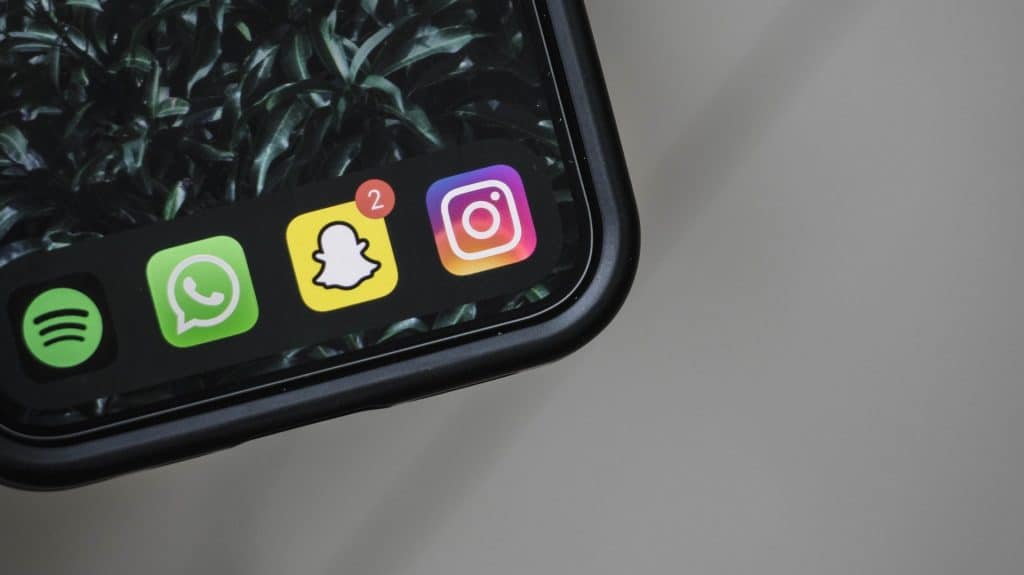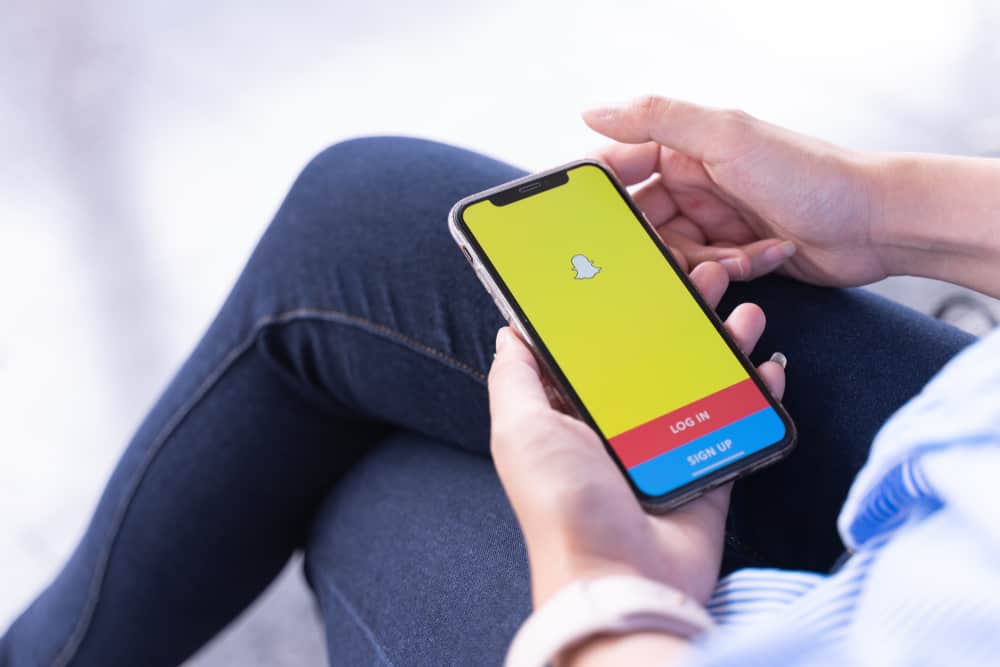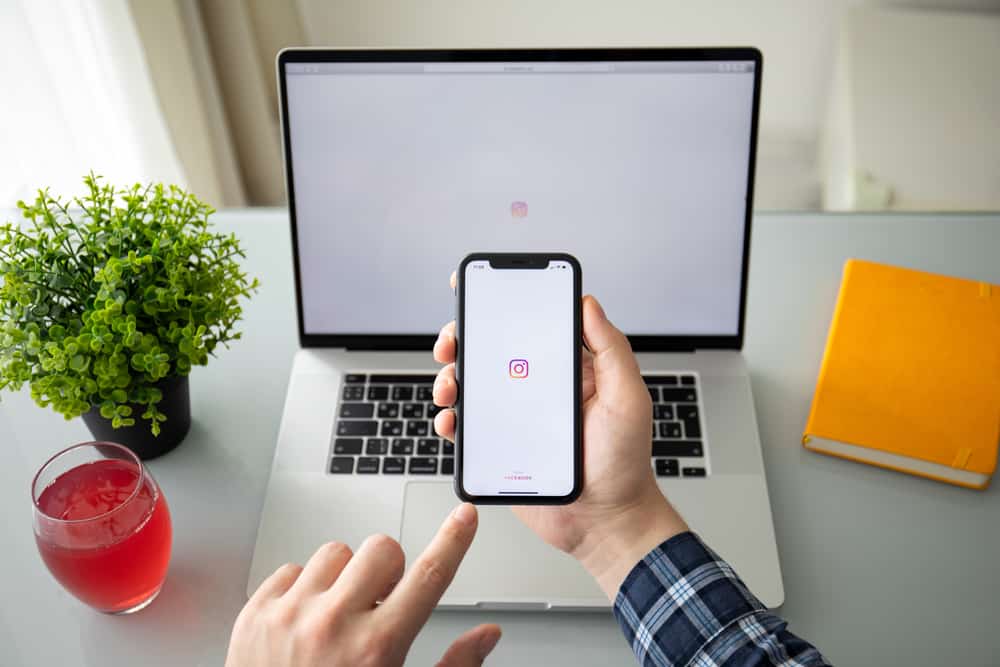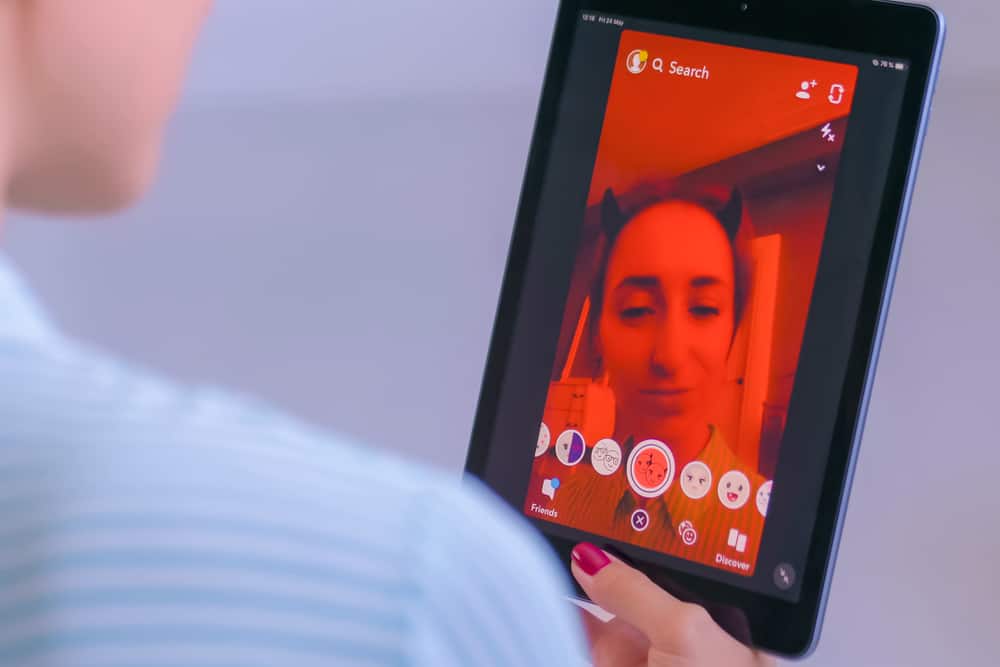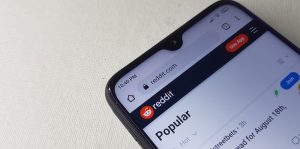In 2013, Facebook announced it had finally implemented a long-overdue feature that lets its users comment on posts using a photo.
However, until now, not all Facebook users know how to insert a photo into a comment.
So, how to go about it?
Thankfully, inserting a photo into a comment is relatively simple. If you use the Facebook mobile app, open the post you want to comment on, click the camera icon on the right side of the comment box, take a photo, or choose one from your gallery and upload it, and finally tap the post button.
If you’re accessing Facebook on a browser, click on the post you want to leave a comment on, tap the camera icon, select the photo, and click on the post button.
You will notice that successfully adding a photo as a comment depends entirely on the platform you are using to access Facebook. This article contains several methods to insert an image into a Facebook comment.
How To Post a Video or Photo in a Comment via the Facebook Website
If you are accessing Facebook’s official website via PC or phone and you want to add a photo or video to comment, follow the steps below:
- Confirm that you have the image you want to add to your file explorer, especially if you are using a PC.
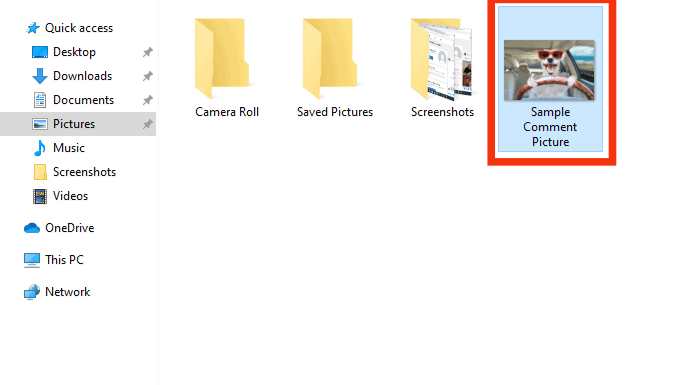
- Log in to your Facebook account.

- Scroll to the post you want to add a comment on.
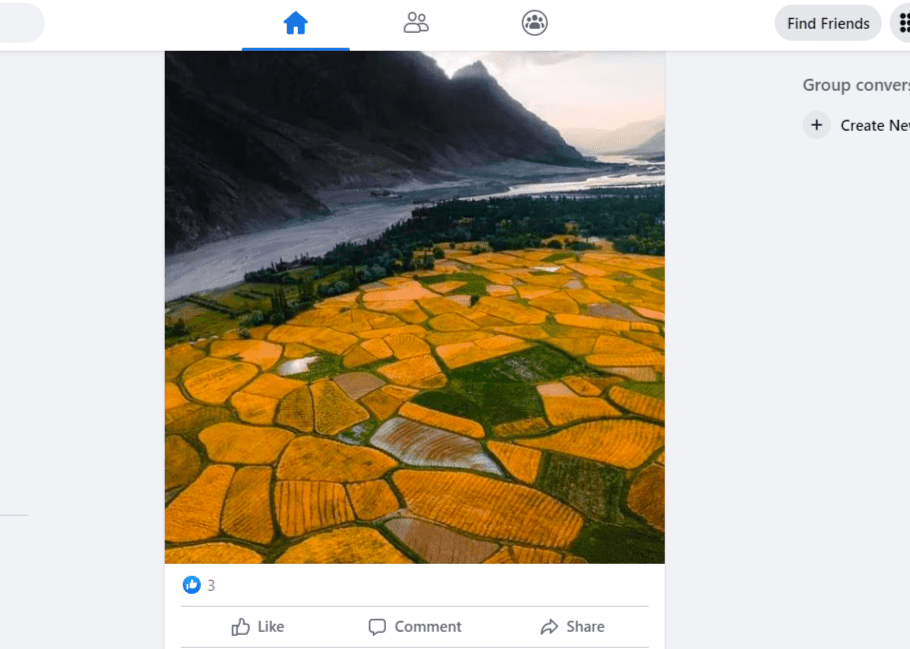
- Click on “Comment“ at the bottom of the post.
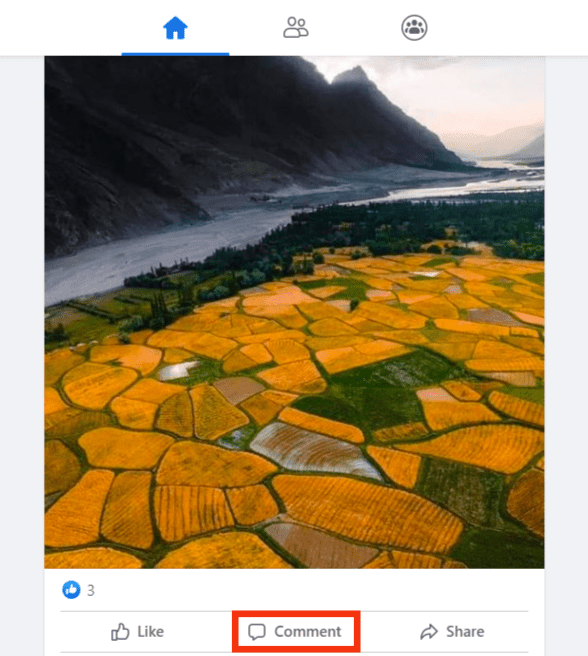
- Tap the camera icon located below the comment box.
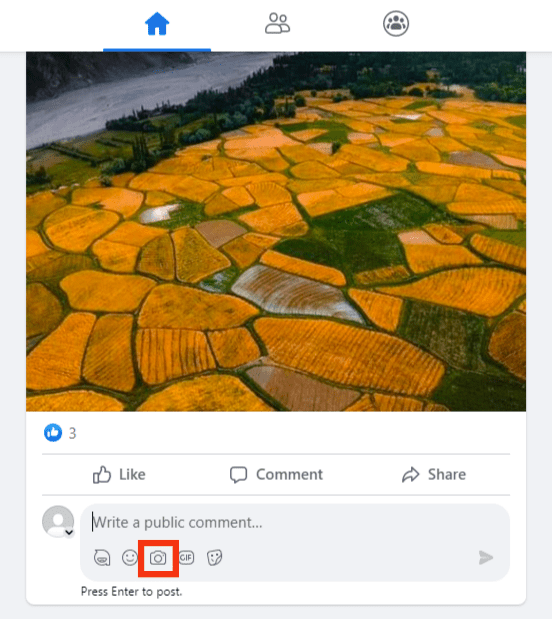
- You will be directed to your file explorer, where you can select a photo and click “Open.”
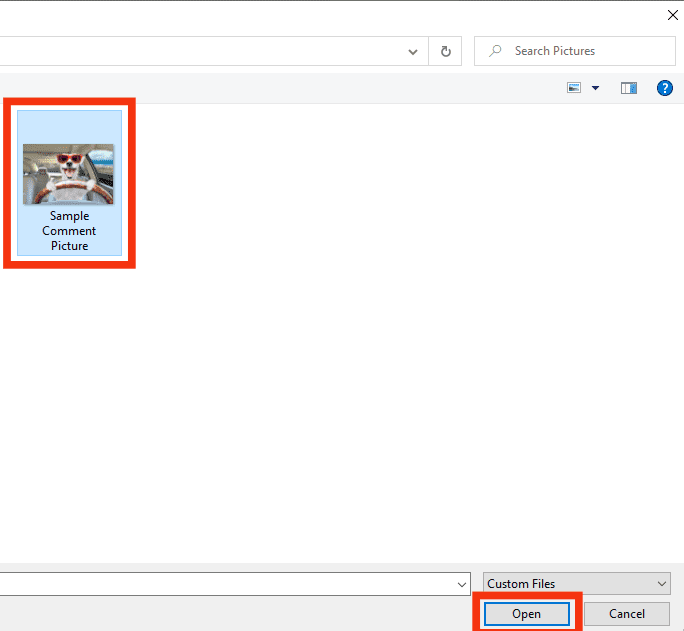
- After selecting the desired photo or video, you can either add text to accompany the image or choose not to.
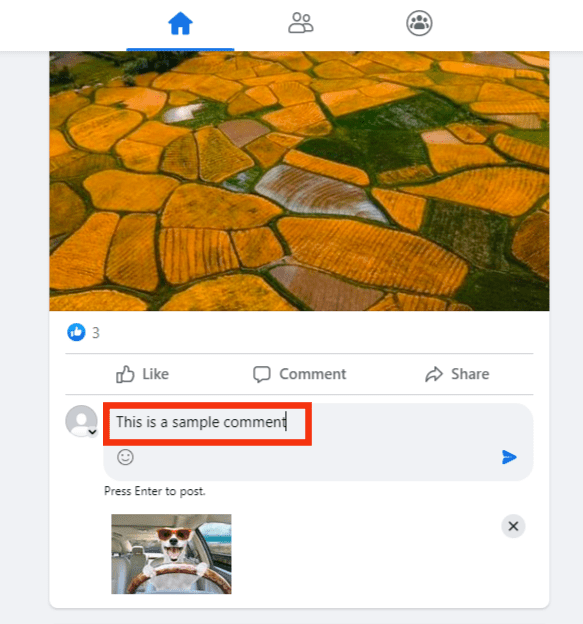
- Press the “Enter” key or click the arrow icon to post the comment.
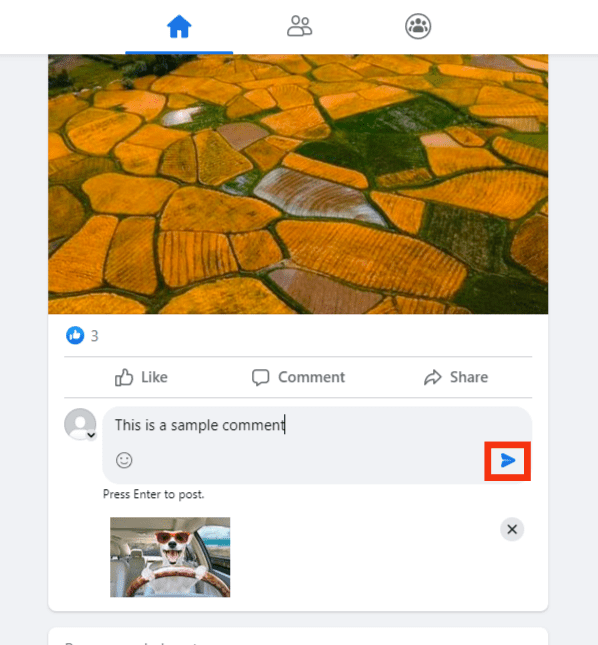
How To Post a Video or Photo in a Comment via the Facebook App
Whether you are using an iOS or Android device, the steps below should guide you on inserting a photo into a comment on the Facebook app:
- Open the Facebook app and log in if you haven’t already.

- Scroll and find the post you want to comment on.
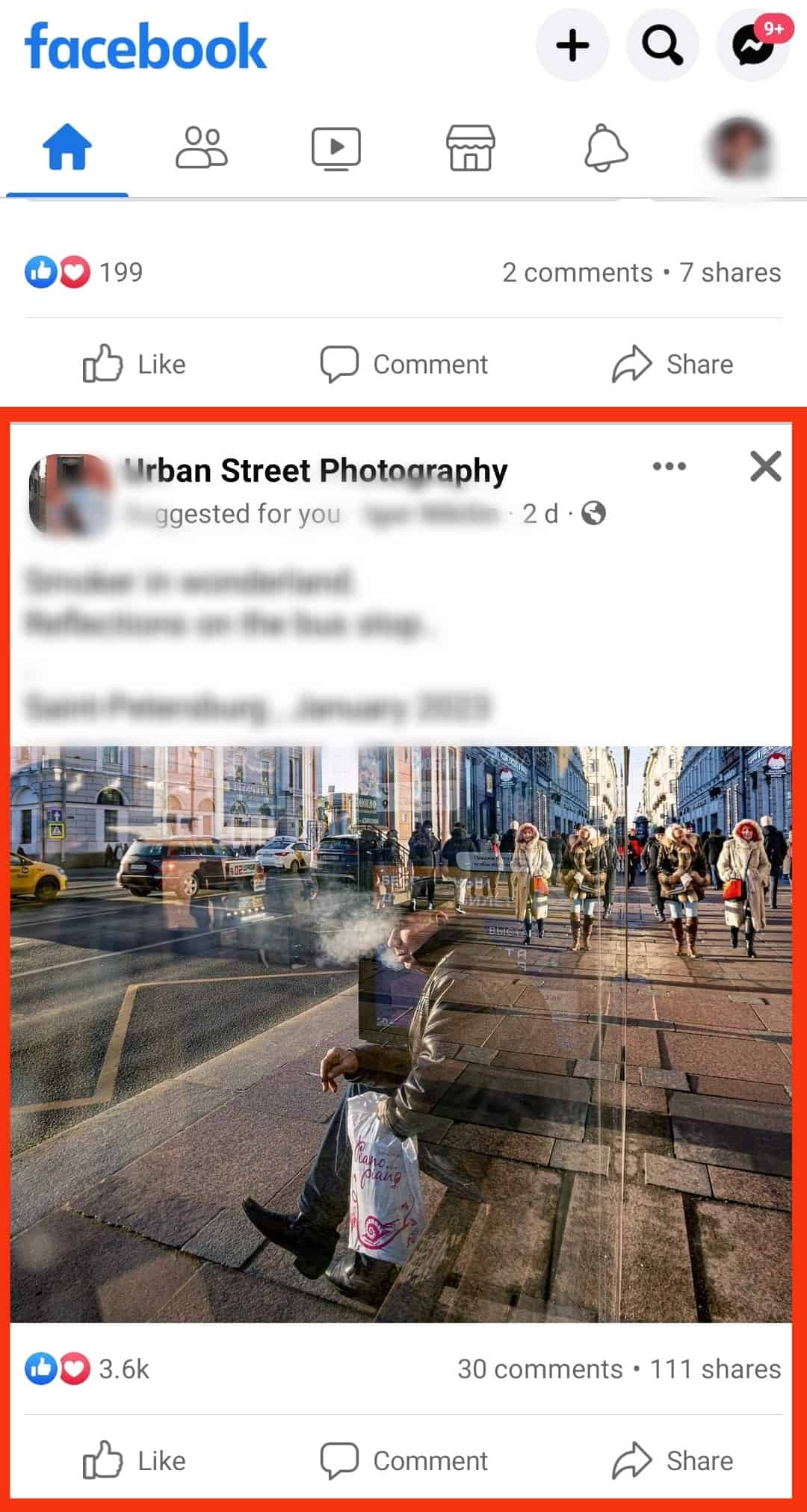
- Tap on “Comment,” located at the bottom of the post.
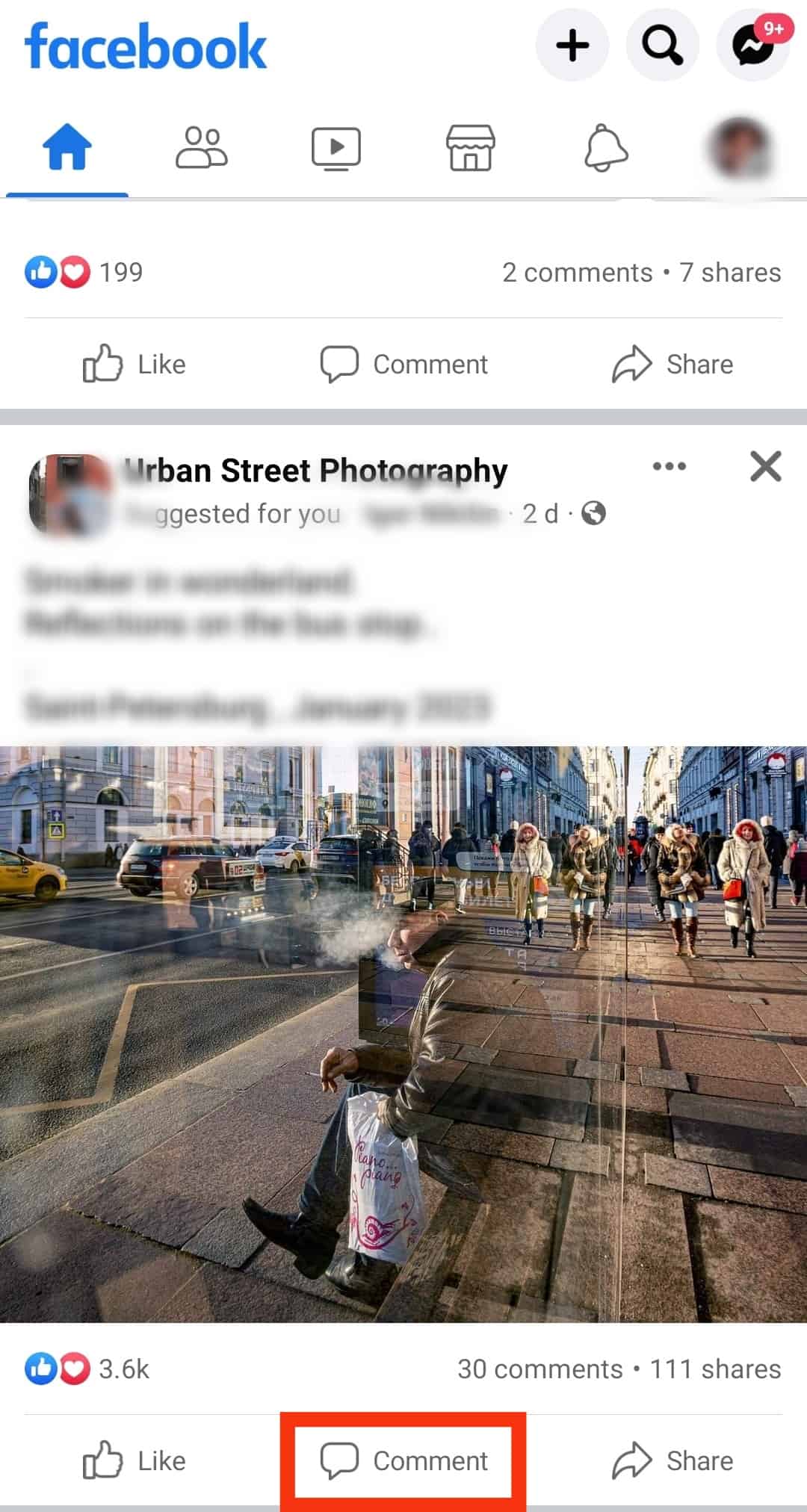
- Click on the camera icon on the right of the comment box.
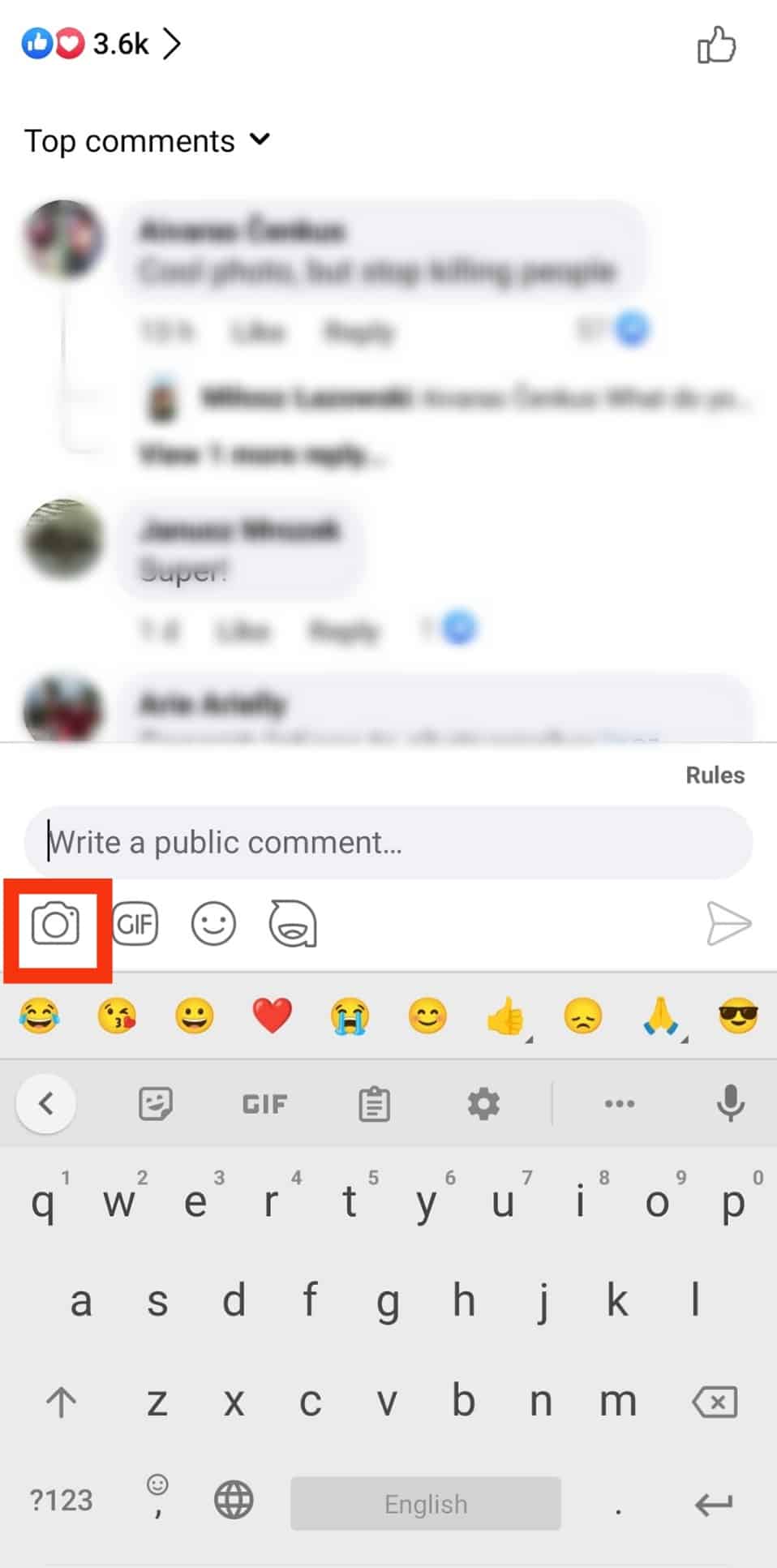
- Choose a photo from the photo library or take a picture by tapping on the camera icon opposite to “Gallery.”
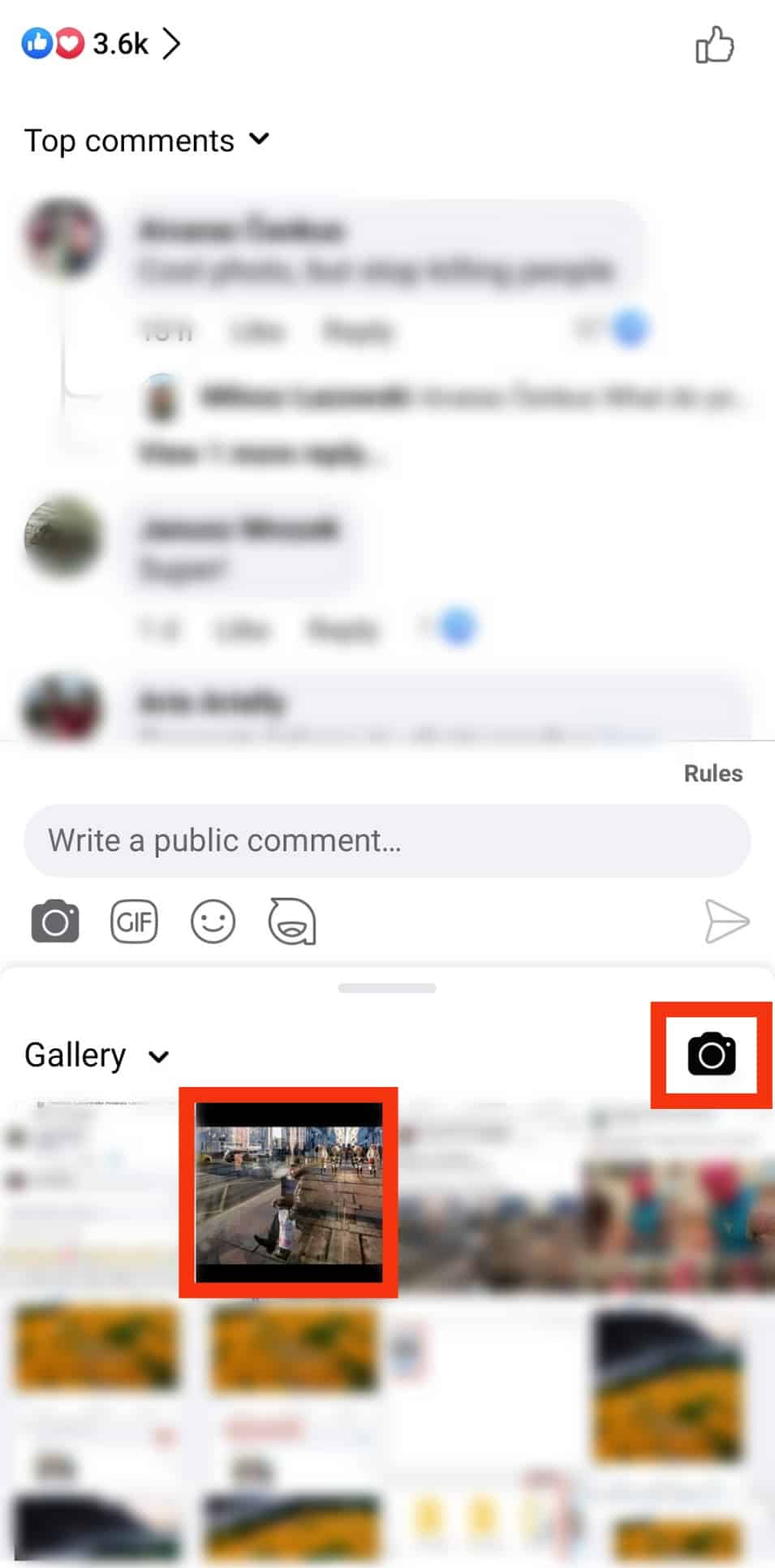
- Select the desired photo and wait for it to upload.
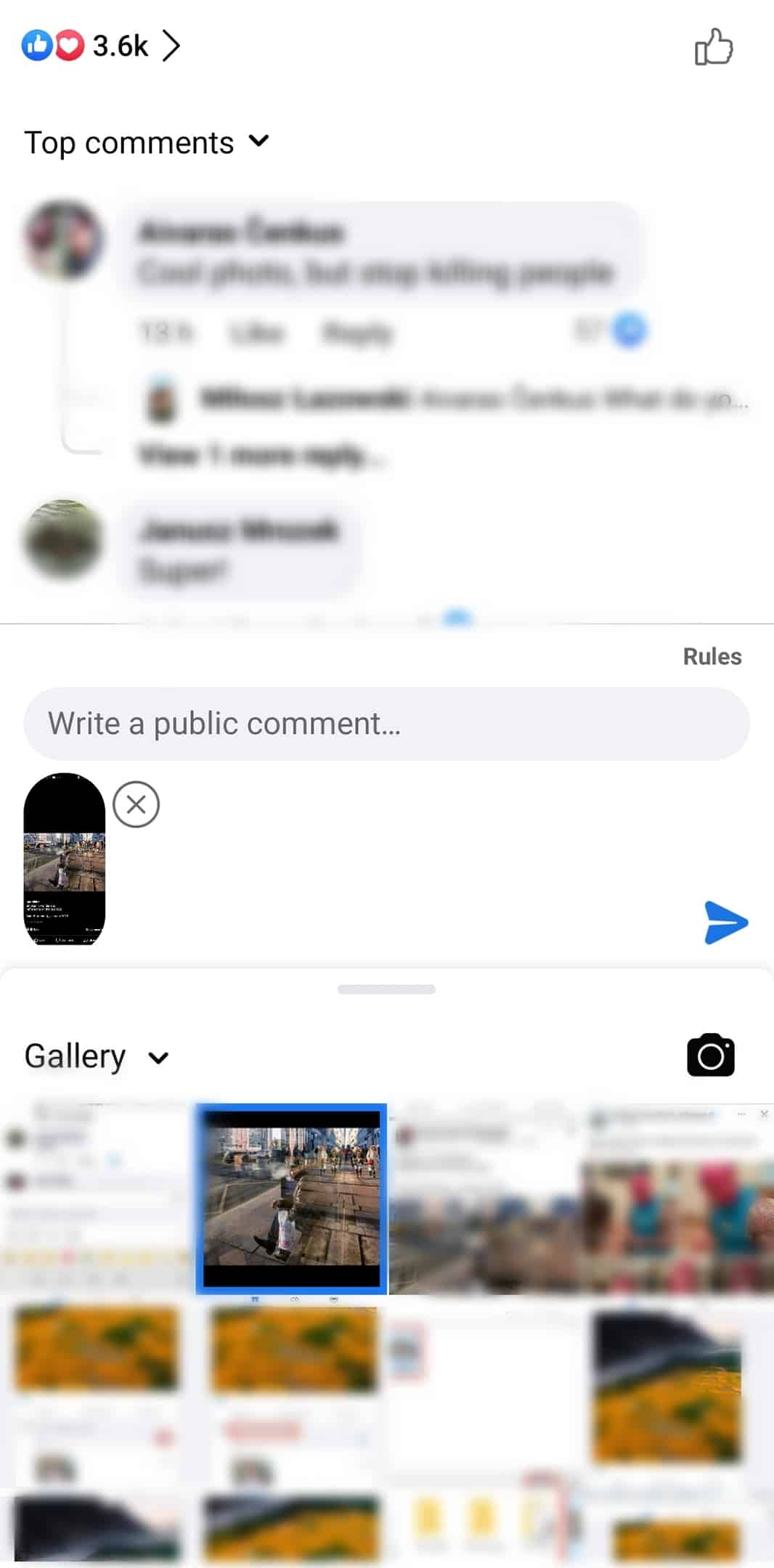
- After selecting a photo, you can add text to accompany the image or choose not to.
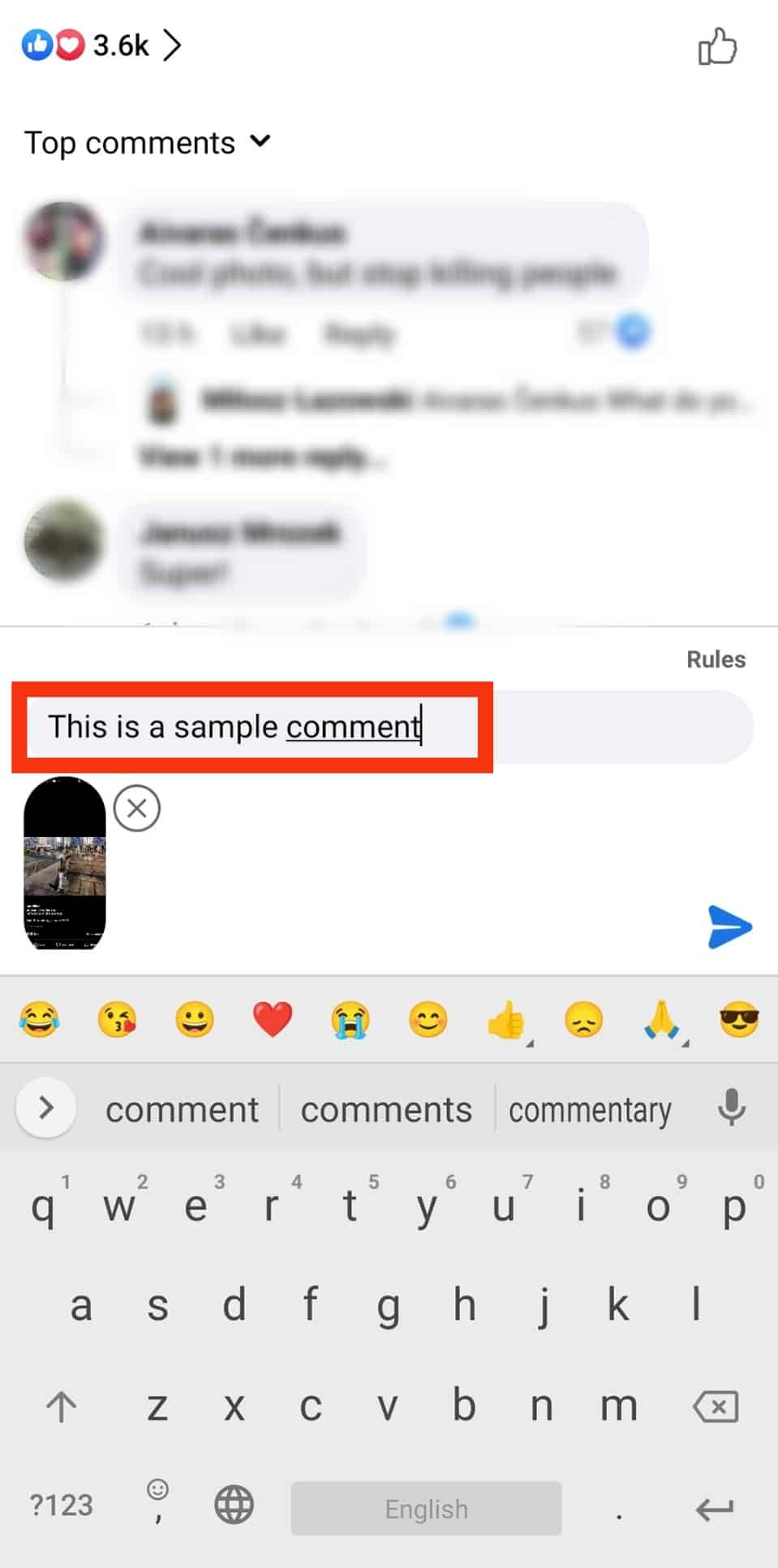
- Tap the blue arrow icon to post the comment.
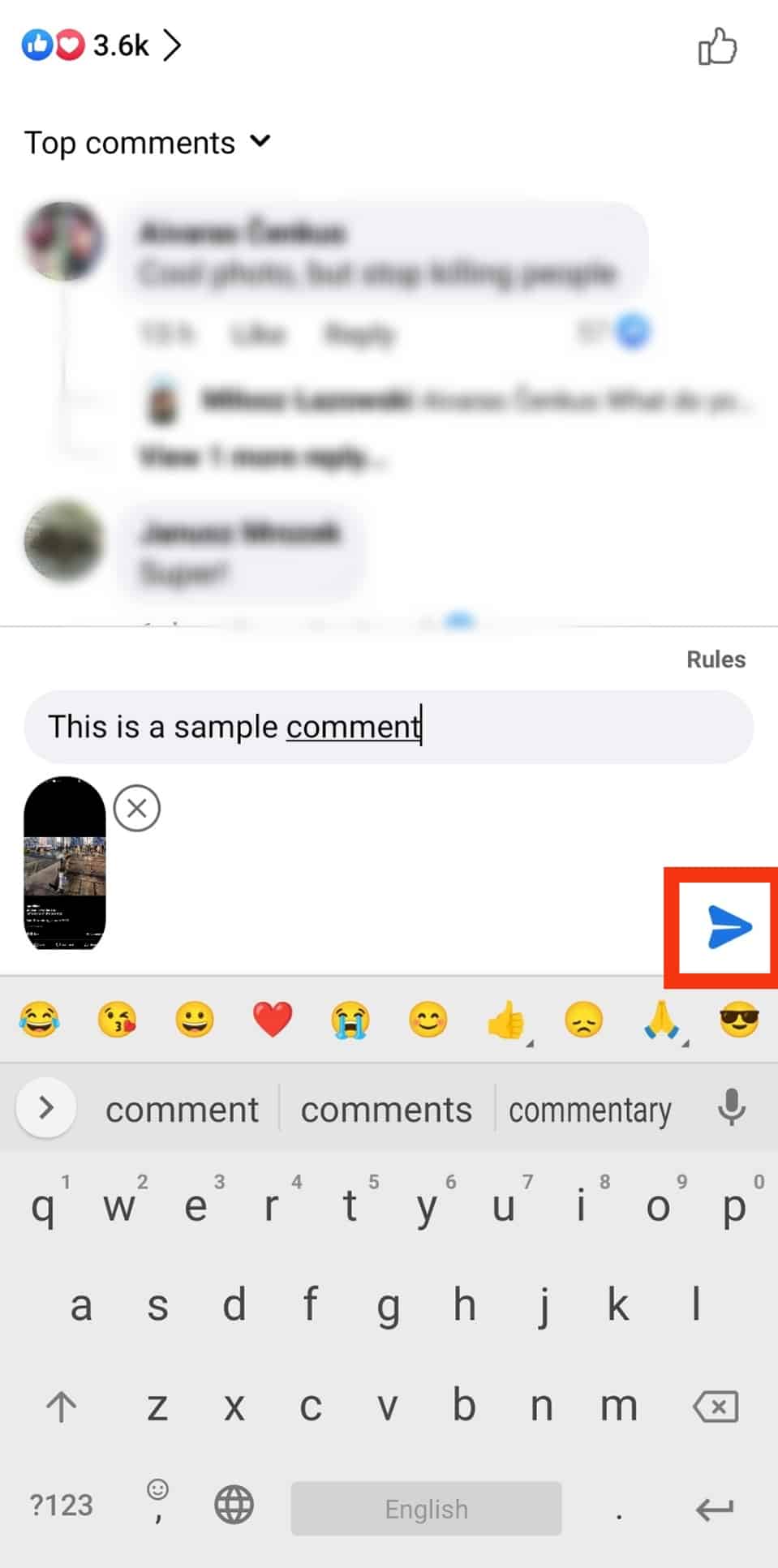
How To Troubleshoot if Facebook Won’t Allow You To Insert Photos Into Comments
The Facebook feature that allows you to add images to photos is time-saving.
However, assuming you can’t access the feature or keep getting the ‘Upload failed, please try again’ error message, here are a few ways to troubleshoot the issue.
Change the Photo Format
Facebook supports images in the following formats, JPG, BMP, PNG, GIF, and TIFF. So, if your photo is in a different format than those mentioned, you must convert it before uploading.
Additionally, ensure the photo is below 15MB. Assuming the picture has been heavily processed and can’t be uploaded, try uploading the original versions, as some editing apps bump up the size of your images.
Update Your Facebook App/Browser Plugin
If you cannot insert a photo into a Facebook comment, chances are either your app version has bugs or is outdated. Either way, update your app or download the latest version of Facebook.
Technical Issues
The Facebook app can sometimes experience technical issues or be under scheduled maintenance, rendering most of its features unavailable.
You can either give the app a few minutes before inserting a photo into a Facebook comment or use the website version to see if it’s working.
Unstable Internet Connection
If you can send text comments, but images are not uploading your internet connection might be the issue.
Uploading photos require faster internet speed compared to texts. For that reason, either switch to mobile data or move close to the router.
Conclusion
After reading and mastering the above guide, inserting a photo into a Facebook comment should not be an issue.
If you cannot do so, then the troubleshooting solutions should be able to sort out your problem.
However, contact Facebook support for additional guidance if you still can’t insert a photo into a comment.