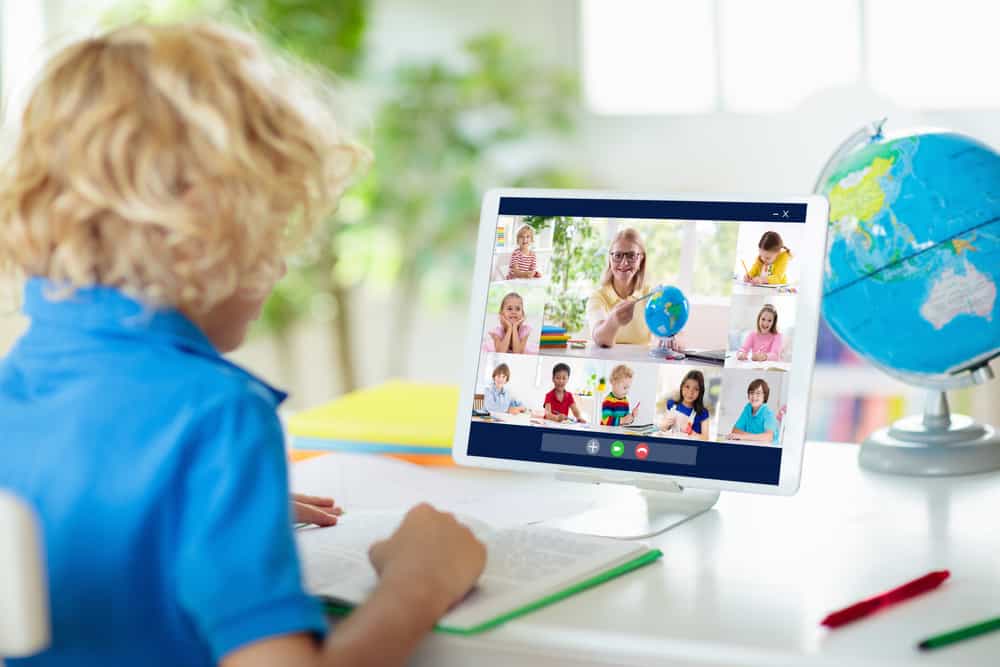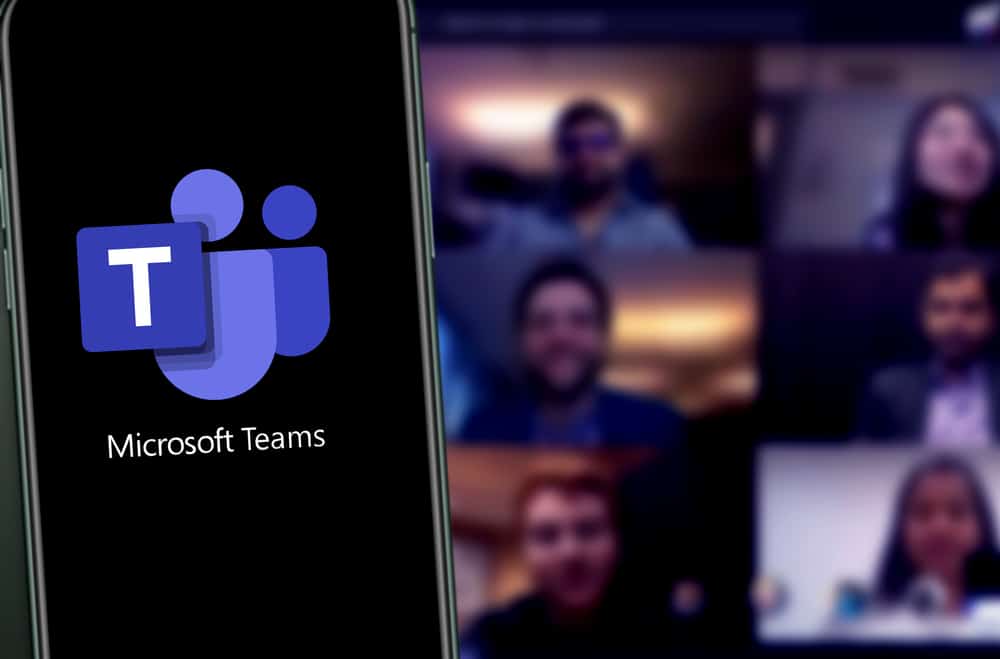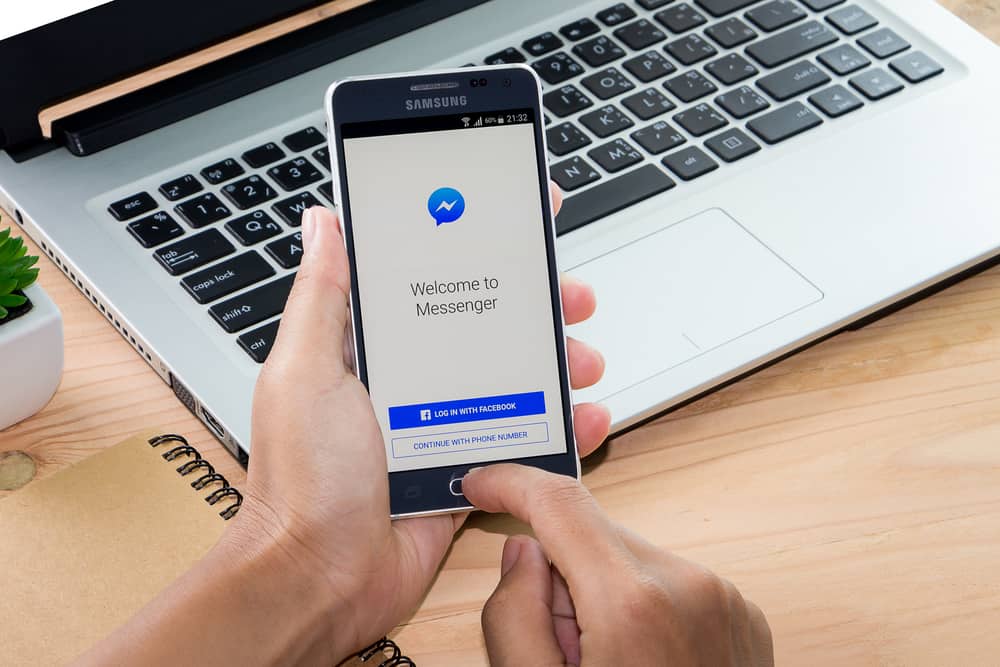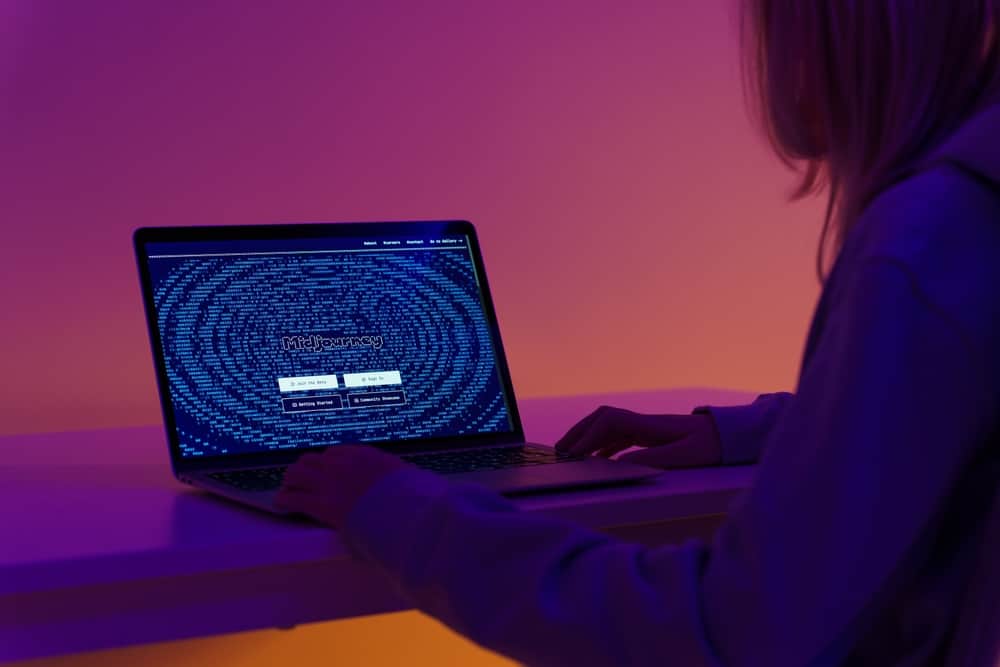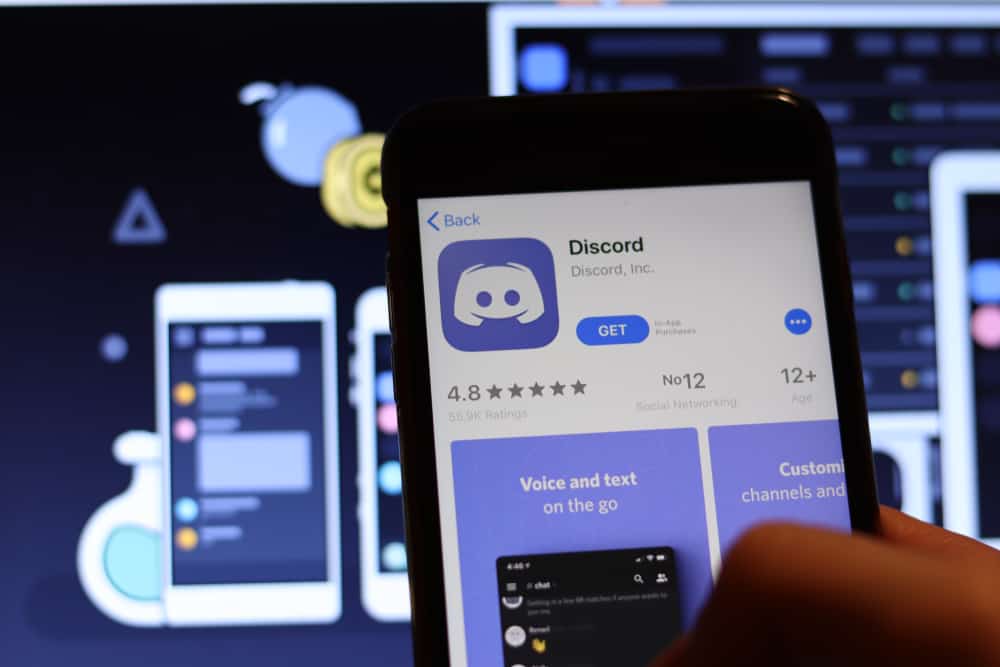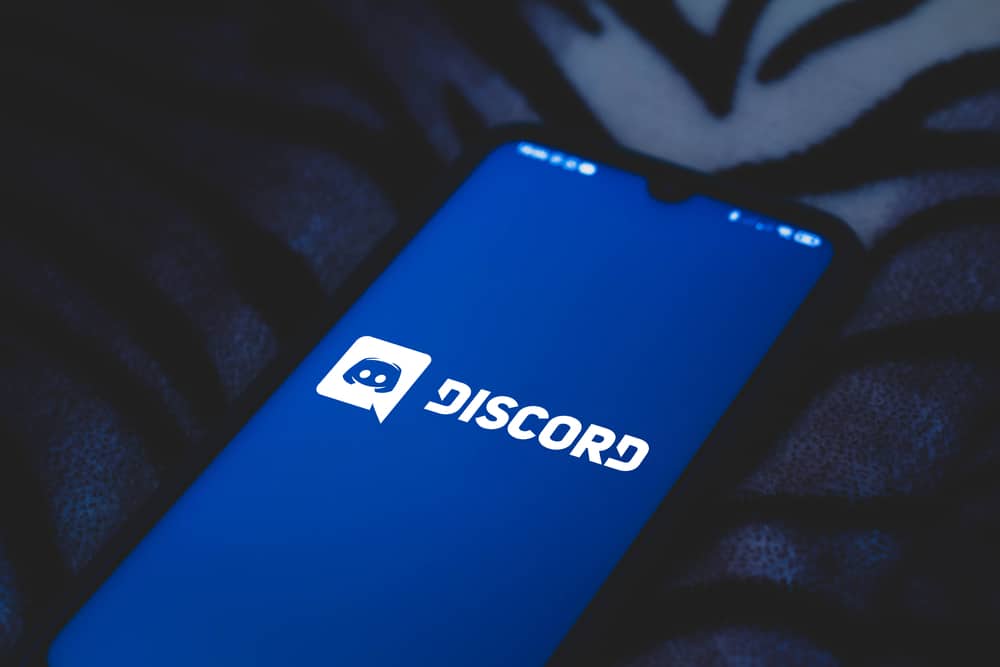Discord is a great application for voice and video calling and text messaging. For Fedora and Linux users, you may get curious about how to install Discord and whether it’s possible to install it in your Linux distro.
Discord supports multiple platforms, and this guide will discuss installing Discord on Fedora in different ways.
You can install Discord on Fedora in multiple ways. We will focus on installing it using DNF and RPM Fusion Repository and via Flatpak. Moreover, we will see how to install Discord as a snap package. All these methods require an internet connection and access to your terminal on your Fedora machine.
This guide discusses three ways of installing Discord on your Fedora. For each method, we will detail the steps to follow to ensure you have different options for installing Discord on your Fedora.
How To Install Discord on Fedora
Discord is among the most popular messaging platforms, and it runs on different devices, including Fedora. Suppose you are a Fedora user. Your installation of Discord is different from other devices. However, we will see three options you have for installing Discord.
Using DNF and RPM Fusion Repository
The most preferred way of installing Discord is by adding the RPM Fusion repository (non-free). This option works best as updating the application is easy, and you can quickly startup Discord.
- You must add the RPM non-free fusion repository. Open your terminal on Fedora and type the following command:
sudo dnf install https://download1.rpmfusion.org/nonfree/fedora/rpmfusion-nonfree-release-$(rpm -E %fedora).noarch.rpm - Press “Y” when prompted to confirm the installation. You will get a message that RPM fusion has been installed successfully. Update the repository with the
sudo dnf updatecommand. - Lastly, install Discord with the
sudo dnf install discordcommand and press “Y” when prompted to add its GPG key.
Discord is now installed, and you can open it from your application menu. Whenever you want to update Discord, use the sudo dnf update --refresh command.
Using Flatpak
You can quickly install Discord via Flatpak from Fedora. Flatpak should be available on your system by default.
- If it’s not available, run the
flatpak remote-add --if-not-exists flathub https://flathub.org/repo/flathub.flatpakrepocommand on your terminal. - Next, install Discord on your Fedora with the
flatpack install discordcommand. - When prompted for confirmation, authorize by pressing “Y” to continue with the installation.
Once Discord is installed, open it from your terminal by searching for “Discord.” Once the login window appears, you can use your credentials to sign in to your account.
When you want to update Discord, use the flatpak update to get the latest Discord version.
Using Snap Store
Linux distributions support snap packages. Discord can be installed as a snap package and can run on all Linux distributions as a snap. Hence, all its dependencies get installed from a single build.
To install Discord using this option:
- You must first add the snap package manager using the command
sudo dnf install snapd. - Once snapd is installed, reboot your Fedora system for the changes to take effect.
- Next, we should install the essential core packages that the snap runtime environment requires. For that, use the command
sudo snap install core. - The last step is to install Discord. For that, run the
sudo snap install discordcommand.
You can now open Discord from your applications or directly from the terminal by running the discord command on your terminal.
Conclusion
Installing Discord on your Fedora is easy if you know which steps you should follow. This guide presents three ways of installing Discord on Fedora via Flatpak, RPM fusion, and as a snap package. Try the three methods and see which works best for you.
Frequently Asked Questions
Discord is available for installation on Fedora, and there are various ways you can use to install it. You can install it using RPM Fusion, Flatpak, or a snap package. This guide has covered the steps to follow in three ways.
Yes, it does. However, you must search for the instructions for installing Discord on your Linux distribution, as the steps and methods vary for different distributions.