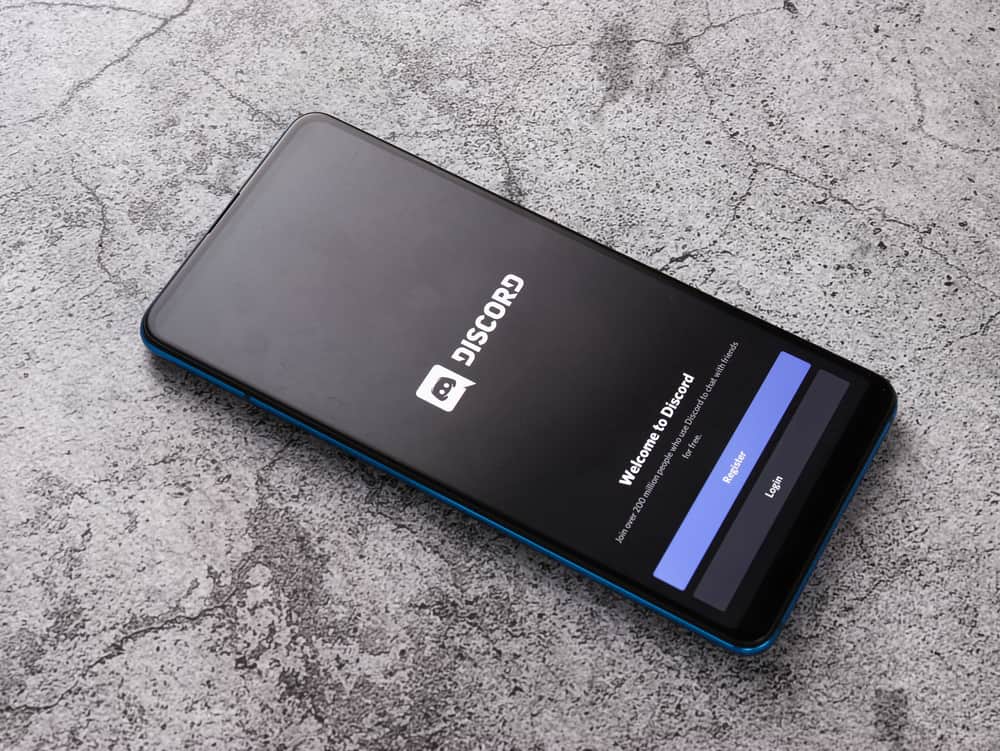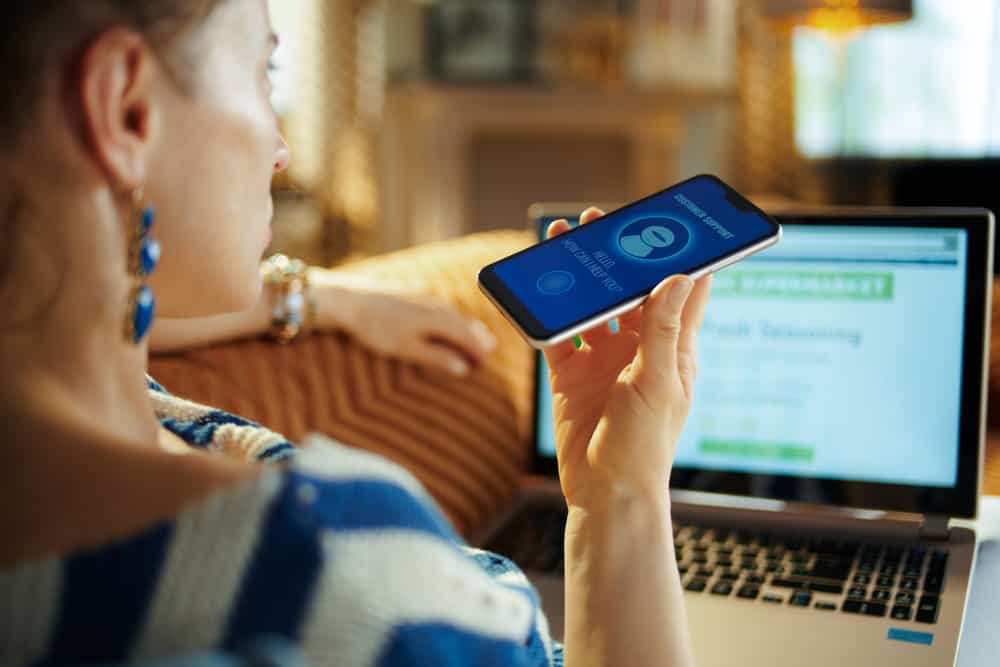Unarguably, the pandemic has changed many of the ways we do things. As we spend our lives working and studying from home, Virtual events, especially meetings, presentations, and webinars, are now the order of the day. They provide an effective way to network with people without leaving your comfort zone.
Zoom is one of the most desired meeting platforms. With over 200 million users, it allows you to set up meetings, presentations, and webinars comfortably anywhere. Since virtual meetings look different from the actual ones, you may wonder how to introduce a speaker on Zoom.
To Introduce a speaker on Zoom:
1. Prepare in advance by knowing all the necessary information about the speaker.
2. Ensure everyone is present and start the meeting.
3. Welcome all the attendees.
4. Introduce yourself and your role.
5. Introduce the speaker by mentioning their name and title.
Introducing the speaker in a Zoom meeting goes beyond mentioning their names or listing their titles and credentials. This article will explore the proper way of calling on a new speaker in a Zoom gathering.
What Is Zoom All About?
Zoom is one of the top choices of people regarding virtual meetings. Launched in 2011, the software is designed for users to conduct and manage online meetings, presentations, webinars, and classes of any size. It allows up to 100 participants with a 40-minute time restriction. Of course, there are other platforms with similar functions to Zoom.
While there are other platforms with similar functions to Zoom, it gained significant acceptance among people during the covid-19 pandemic. Notably, it allows users to create and join virtual meeting rooms where they can communicate via video and audio.
In addition, you can access Zoom on a desktop or mobile device. Some of its unique features include the ability to share their screen, share files and documents and use text chat within the meeting group or privately with others in the meeting.
Anyone can join or set up a Zoom meeting. To join a Zoom meeting, a participant must have the meeting link, a meeting ID, a password, and the Zoom app. Although you do not need a Zoom account to access a meeting, users need to set up an account to host a meeting.
The creator of a Zoom meeting is called a host. The host can set up a meeting immediately or schedule one for a particular time. Setting up will generate a Meeting ID and password, and link for the meeting, which you can share with people you want to participate in the meeting.
Important Aspects of Zoom
To fully understand Zoom, users must understand the essential aspects that make it the best choice for many people.
Video and Audio
You can see and hear other speakers when you join a Zoom meeting. However, if you choose, you may turn your video on or off, yet be able to see other participants if they have enabled their cameras.
Meanwhile, the meeting host can disable the video or mute the audio of the meeting participants.
The Chat Feature
Zoom offers a chat function that allows users in a group chat to interact using text during meetings or privately chat with others in the group.
Again, the hosts can adjust this setting to restrict the participants you can chat with.
The Share Screen Function
The Share Screen feature allows participants to share their desktop or mobile device screen with others in the meeting. You can use this function by clicking on the Share Screen icon on the control panel.
However, the meeting host can control access to this function, allowing everyone, specific users, or host only.
Physical events and meetings usually follow a specific pattern. One of the core programs in these events is the speaker’s introduction.
Suppose you have invited a guest to your virtual event on Zoom; it’s your duty as the host to introduce the speaker. Learn how to introduce a speaker on Zoom in the following paragraphs.
How To Introduce a Speaker on Zoom?
Introducing a speaker in Zoom meetings is different from in person. Nonetheless, it is best to do it in a professional and organized way.
Check out the following steps to introduce a speaker properly on Zoom.
Step #1: Prepare Ahead
Like any event, you must prepare adequately to welcome a speaker to your meeting. In this case, your preparation should involve having all the necessary information about the speaker.
This information should include the name, title, achievement, credentials, and relevant background. Also, ensure you get the pronunciation of the speaker’s name correct and the proper arrangement of their titles.
Step #2: Begin the Meeting
After gathering all the necessary details about the speaker, start the meeting immediately.
Make sure that all participants are present and ready.
Step #3: Welcome the Participants
Without the attendees, there would be no meeting at all.
So, welcome and acknowledge them and thank them for participating in the event.
Step #4: Introduce Yourself
Whether you are the host or have been given the role of leading the meeting, you must introduce yourself.
Do this by mentioning your name and role in the meeting.
Step #5: Introduce the Speaker
Introduce the speaker by stating the name and title. Then, follow it with a brief background summary and mention any credentials and experiences relevant to the meeting.
Do this succinctly and clearly, and remember to keep to time.
Step #6: Welcome the Speaker
Thank the speaker for acknowledging the meeting invitation and for joining the meeting.
Then, welcome them to the virtual stage, and allow them to reply.
Step #7: Hand Over the Presentation
You’ve done your part as the host; now, you should allow the speaker to handle it from there.
Hand over the presentation to the speaker by saying something like, “Now, I would hand the presentation over to [Speaker’s name], who will be teaching/showing us more about [Topic].”
Conclusion
Virtual events are an essential part of our lives. From webinars and meetings to presentations and classes, you can meet many people on social platforms like Zoom.
Most virtual gatherings follow the same process as in-person, including the speaker’s introduction. This guide explains the easiest way to introduce a speaker professionally in a Zoom meeting.