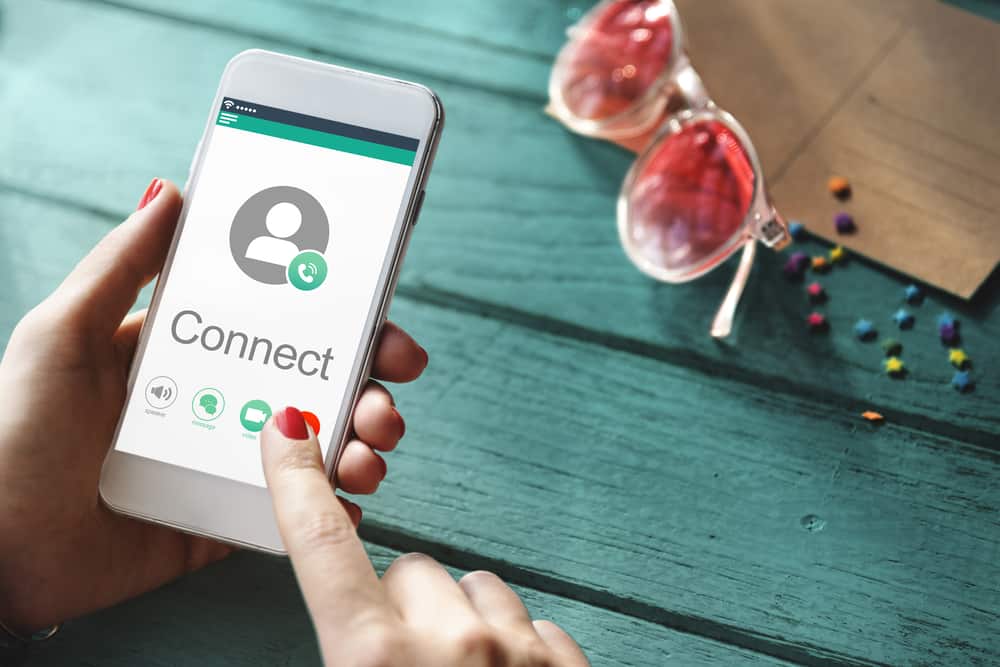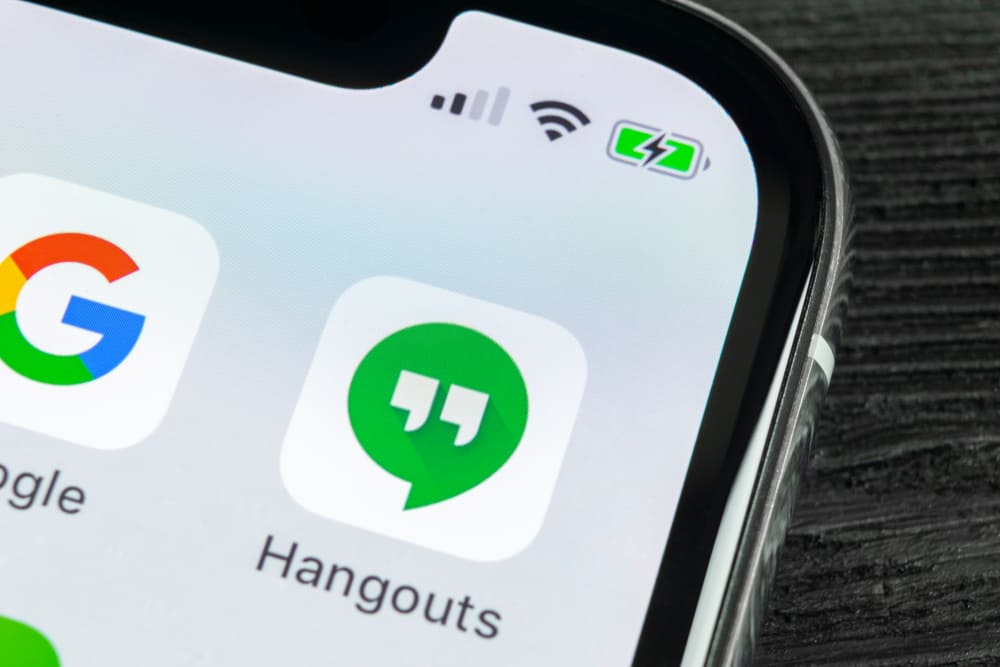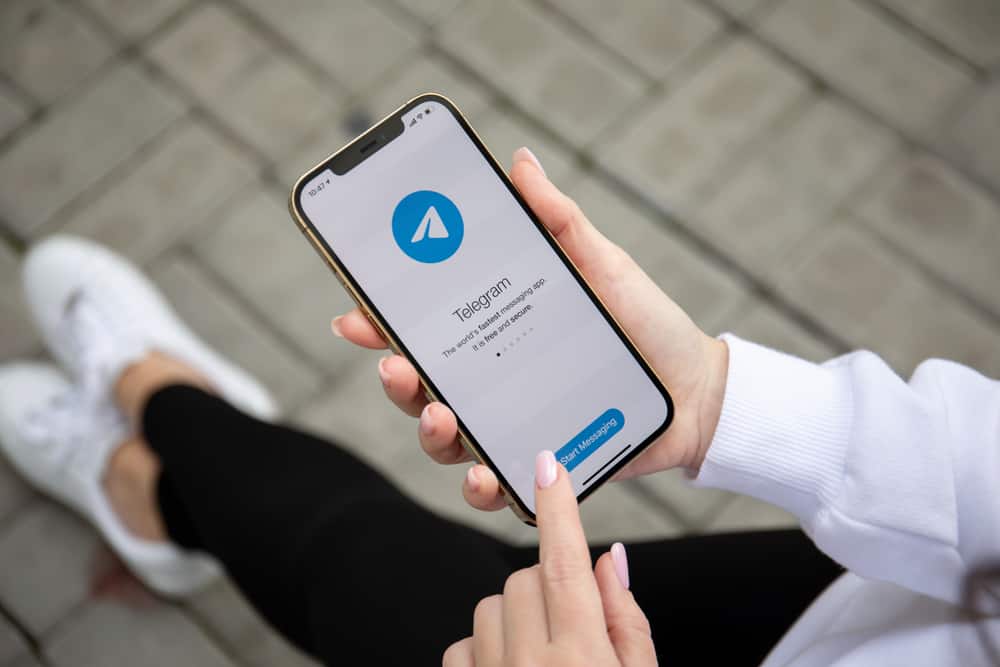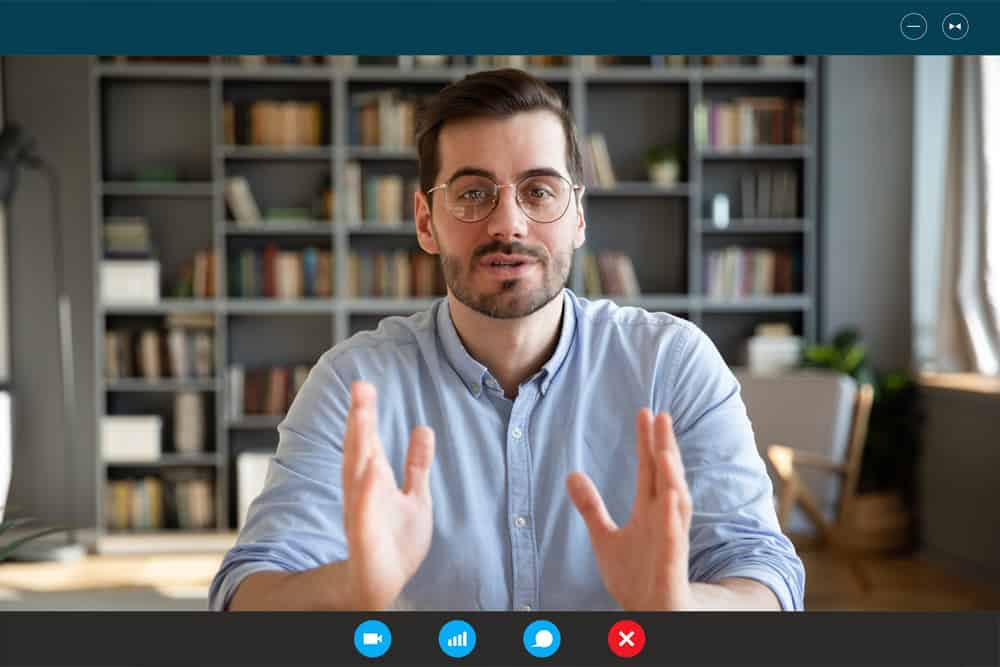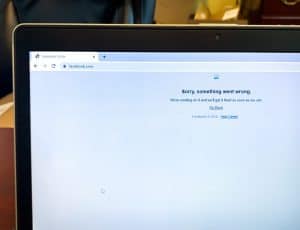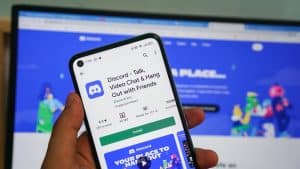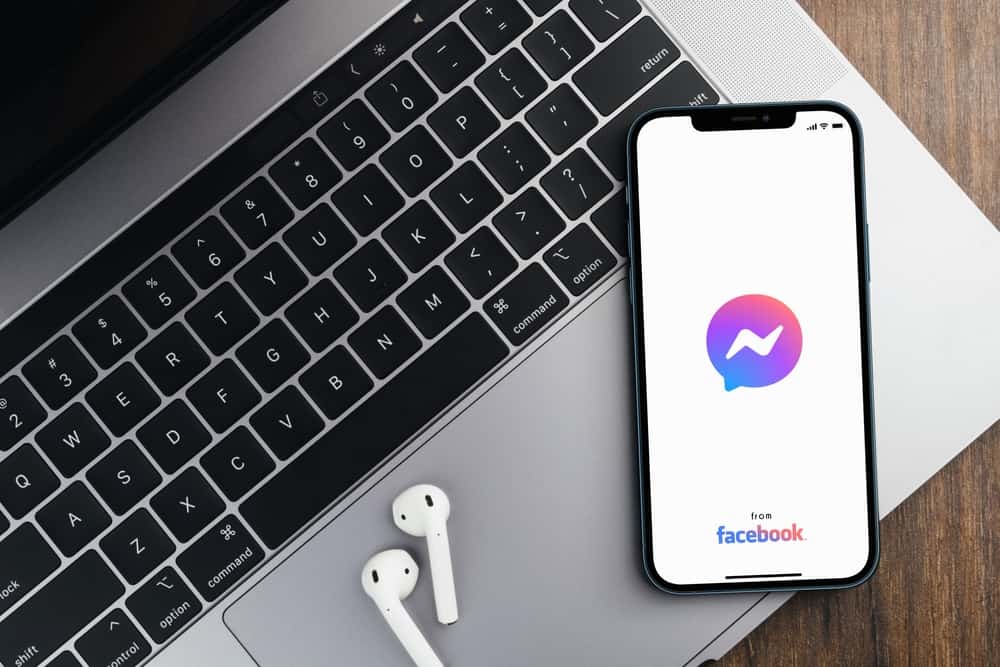
Facebook Messenger is excellent at connecting you with friends to chat and share updates on various topics.
When you have a new notification on your Facebook Messenger, you will notice a chat head at the top of your phone.
Not everyone loves this, as it could be a huge distraction.
Luckily, there is an option for getting rid of it, provided you know how.
To prevent Facebook Messenger from popping up, open your Messenger app on your iOS or Android. Under the settings option, click the option for “Notifications” or “Chat heads,” then turn it off. You can choose the duration for turning it off. Alternatively, you can open the settings app on your phone and disable notifications for Facebook Messenger.
We will discuss what a Facebook Messenger pop-up is and offer various ways of disabling Facebook Messenger pop-ups on iOS, Android, and the Facebook Messenger app. Moreover, we will discuss frequently asked questions about Facebook Messenger pop-ups. Take a look!
What are Facebook Messenger Pop-Ups?
Facebook offers Messenger, where you can connect with your friends and chat. On Facebook Messenger, you can see when someone is online and other activities, including sharing a post or adding to their story.
Any activity on Facebook Messenger triggers a notification. The notification appears on your screen and your phone.
It can get annoying when you have many notifications, meaning many pop-ups appear at the top of your screen. If not controlled, the pop-ups can be distracting, and the notification sound can also annoy you.
How To Keep Facebook Messenger from Popping Up
Getting new chats and keeping a tab on your friends’ activities is great, but sometimes the notifications can get overwhelming.
The good news is that you can restrict these Facebook Messenger pop-ups on your device, and with the guide below, you have a method that works for your device.
On Android Device
Follow these steps:
- Open the Facebook Messenger app on your Android phone.

- Tap the settings icon at the top of the screen.
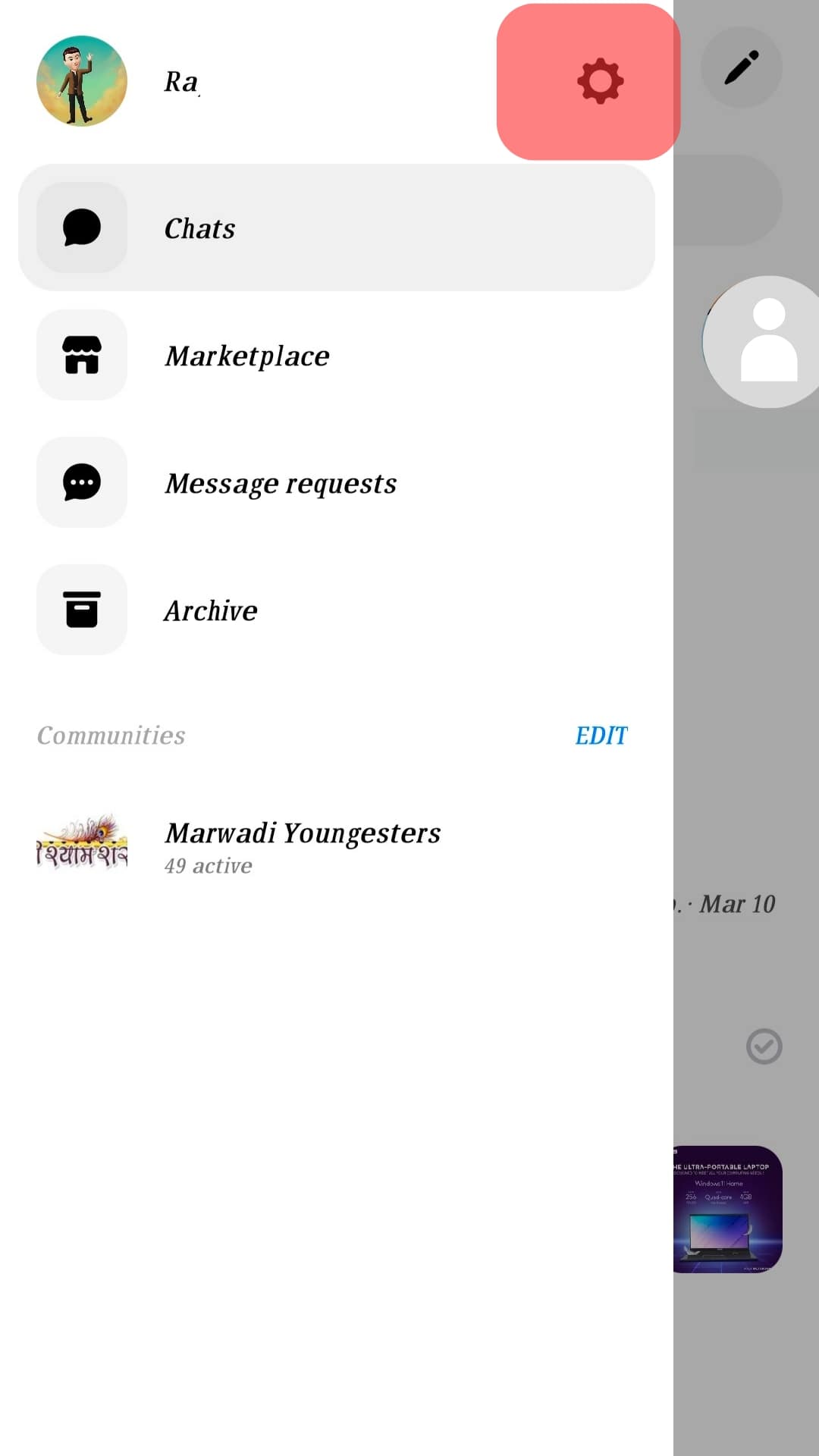
- Tap on the option for “Chat heads.”
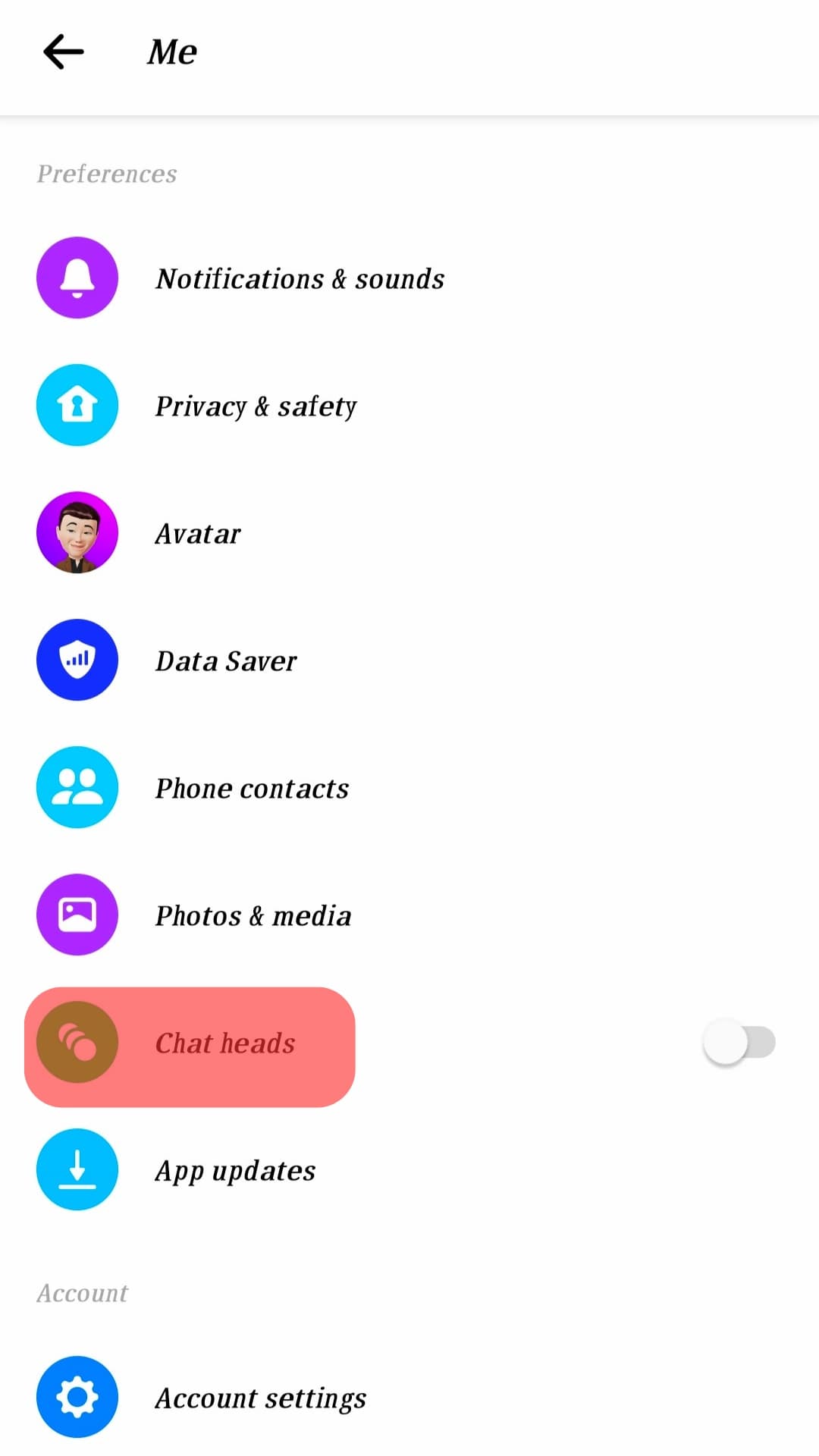
- Turn off the “Chat heads” option to disable Facebook Messenger pop-ups on your Android phone.
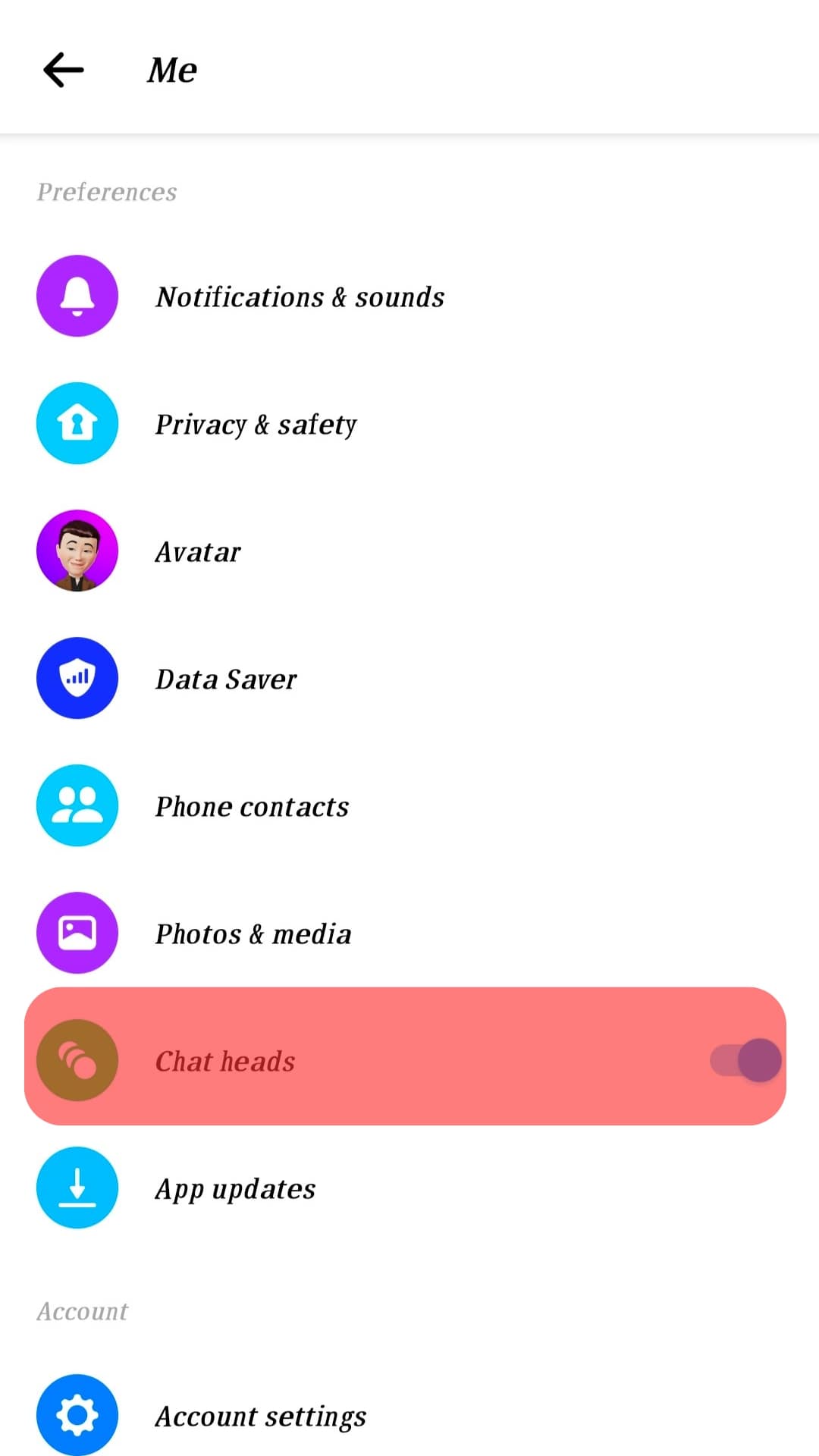
On iOS Device
Follow these steps:
- Open the Messenger app on your iOS device.
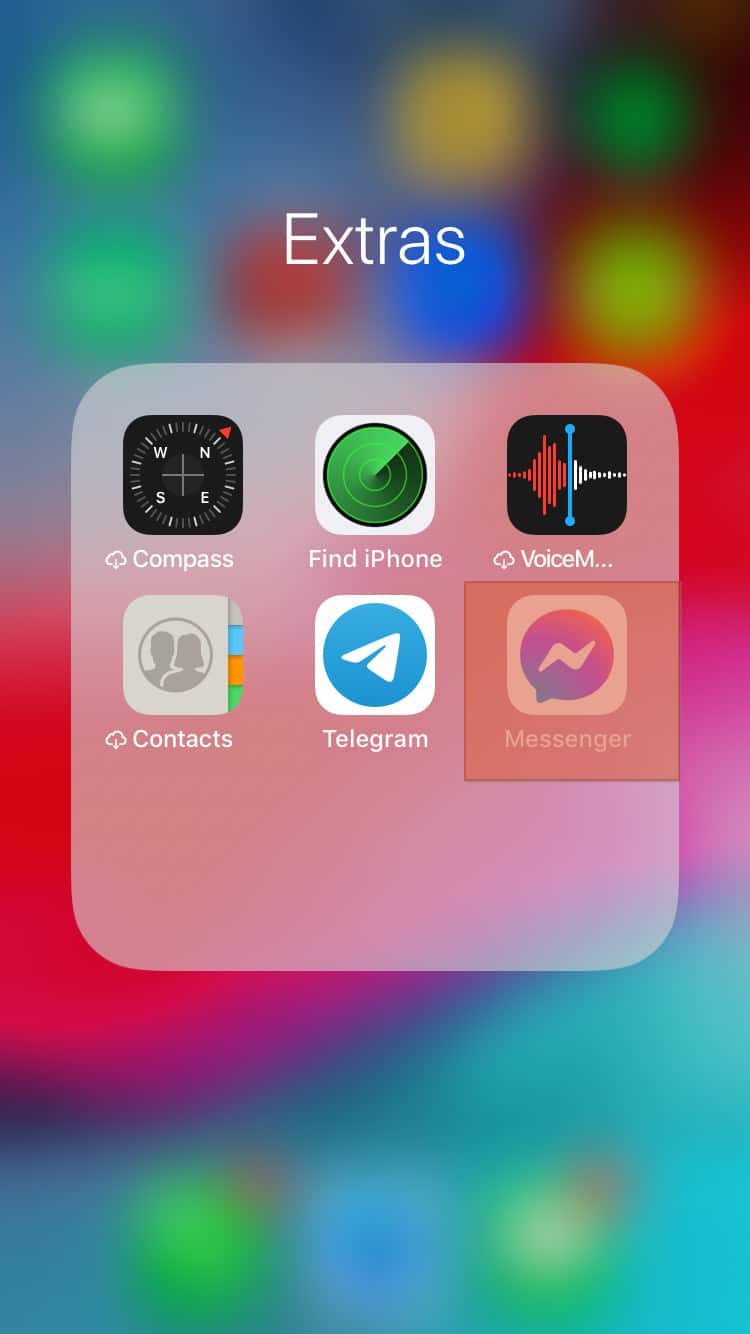
- Tap the hamburger menu icon in the bottom right corner.
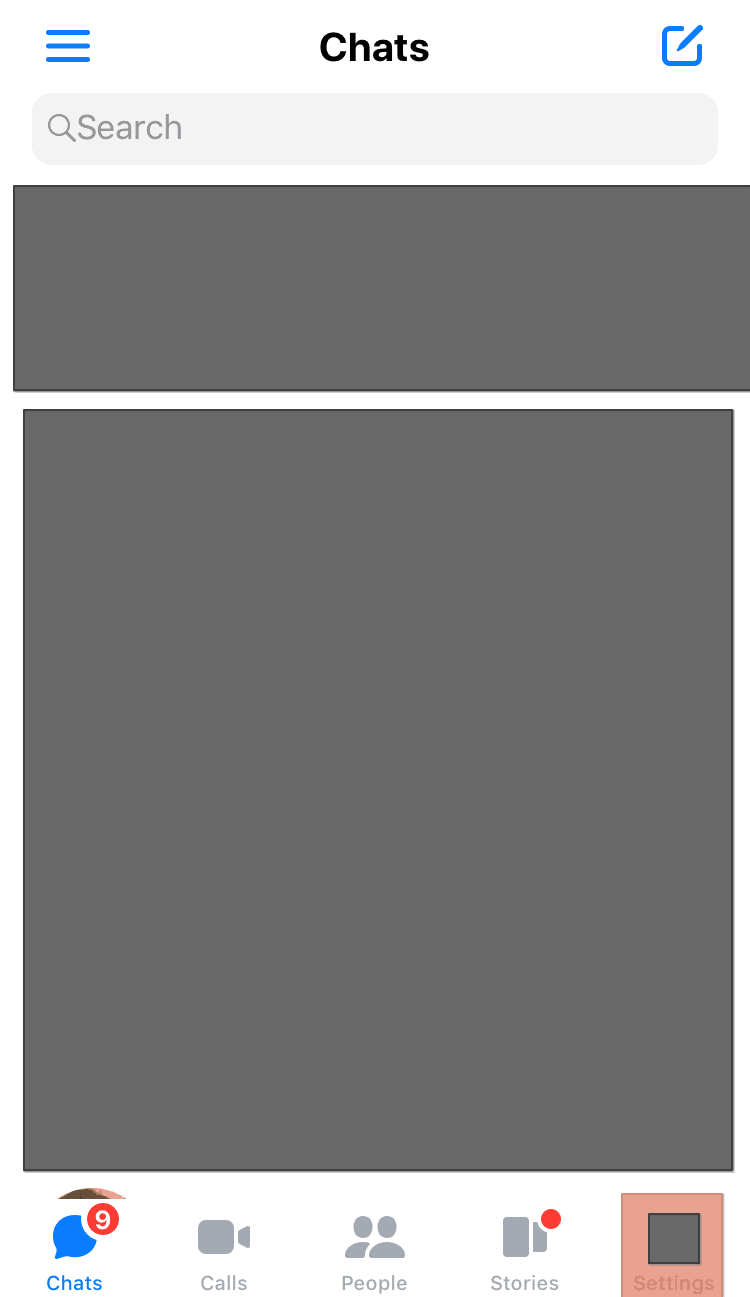
- Select the “Notifications and sounds” option.
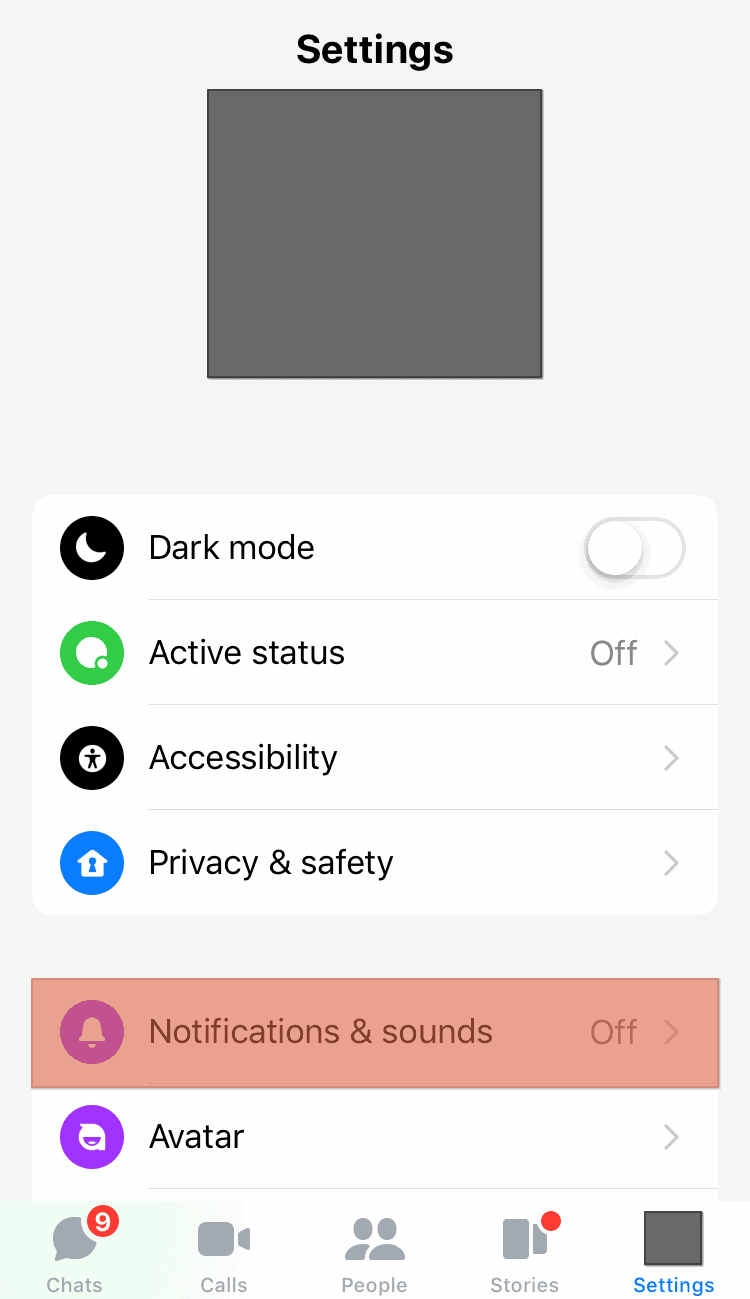
- Enable the “Do Not Disturb” option.
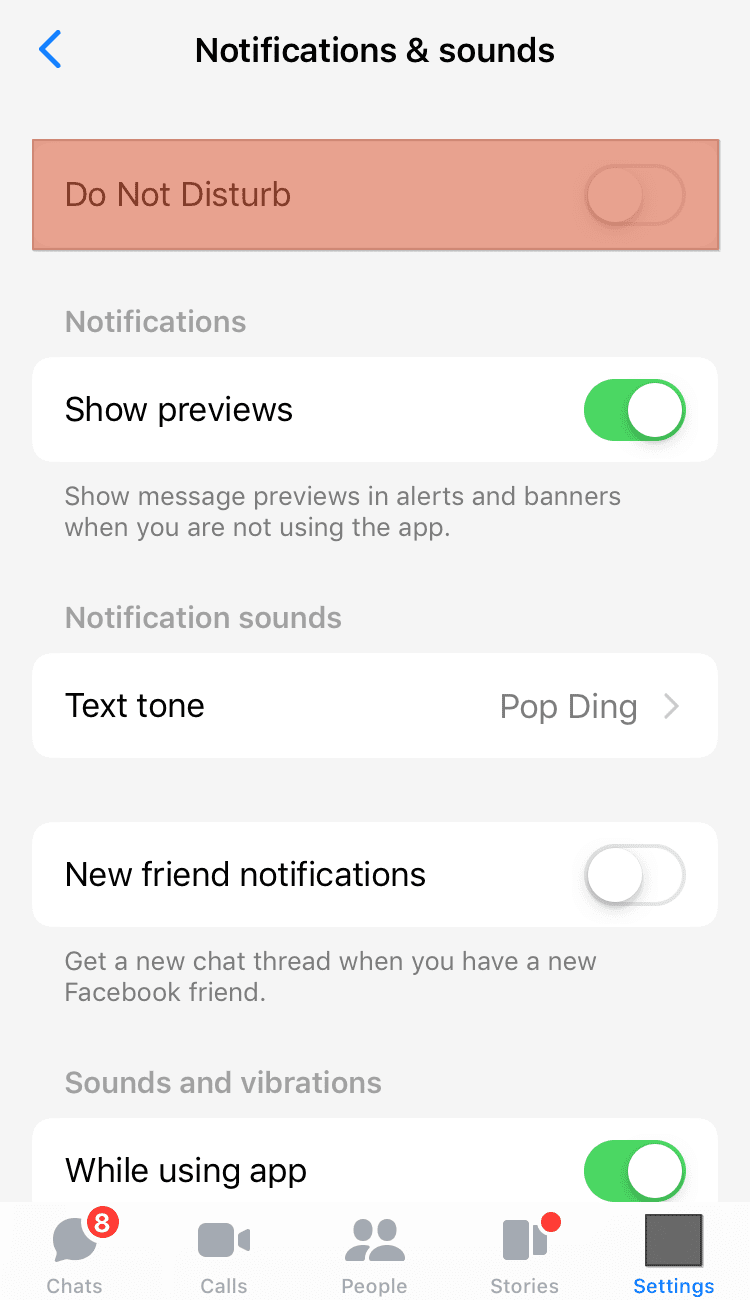
- Select the appropriate duration.
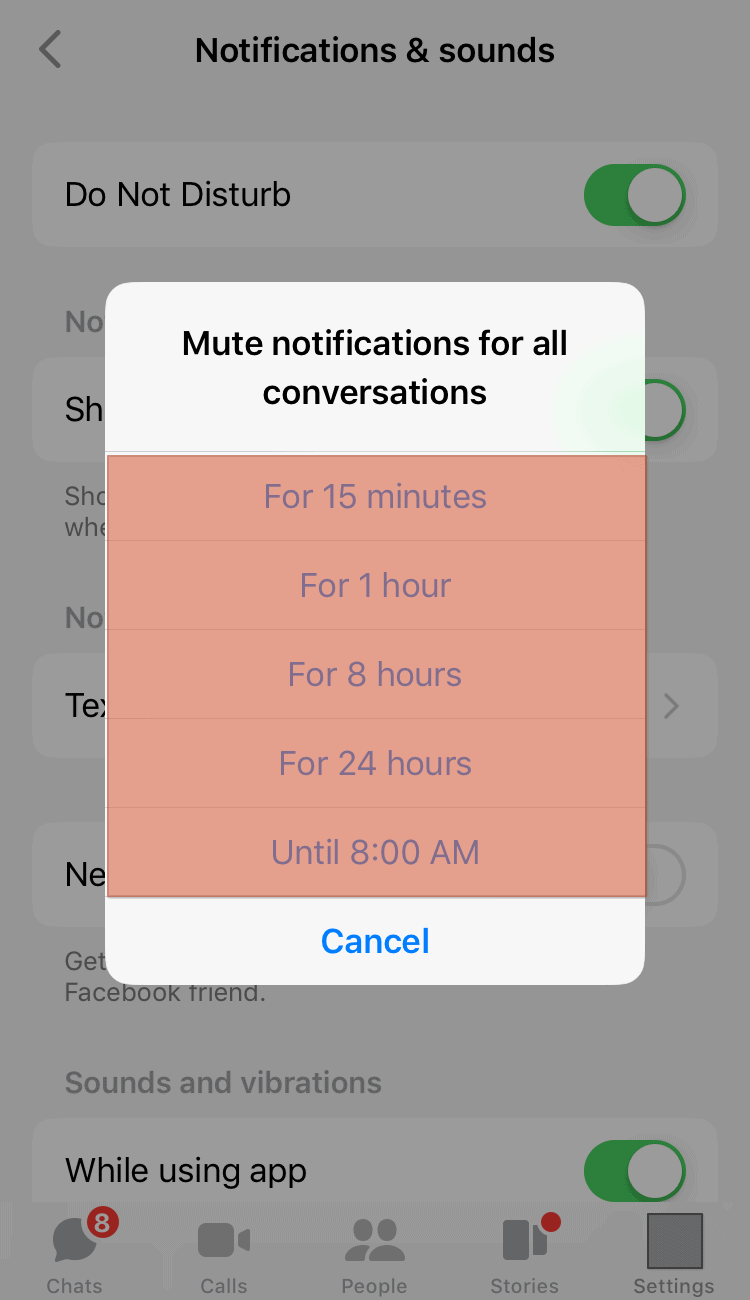
On Desktop
Facebook Messenger is also available on the desktop, and you can disable notifications on the desktop using the below steps:
- Login to your Facebook account via the desktop.

- Tap on the Messenger icon at the top.
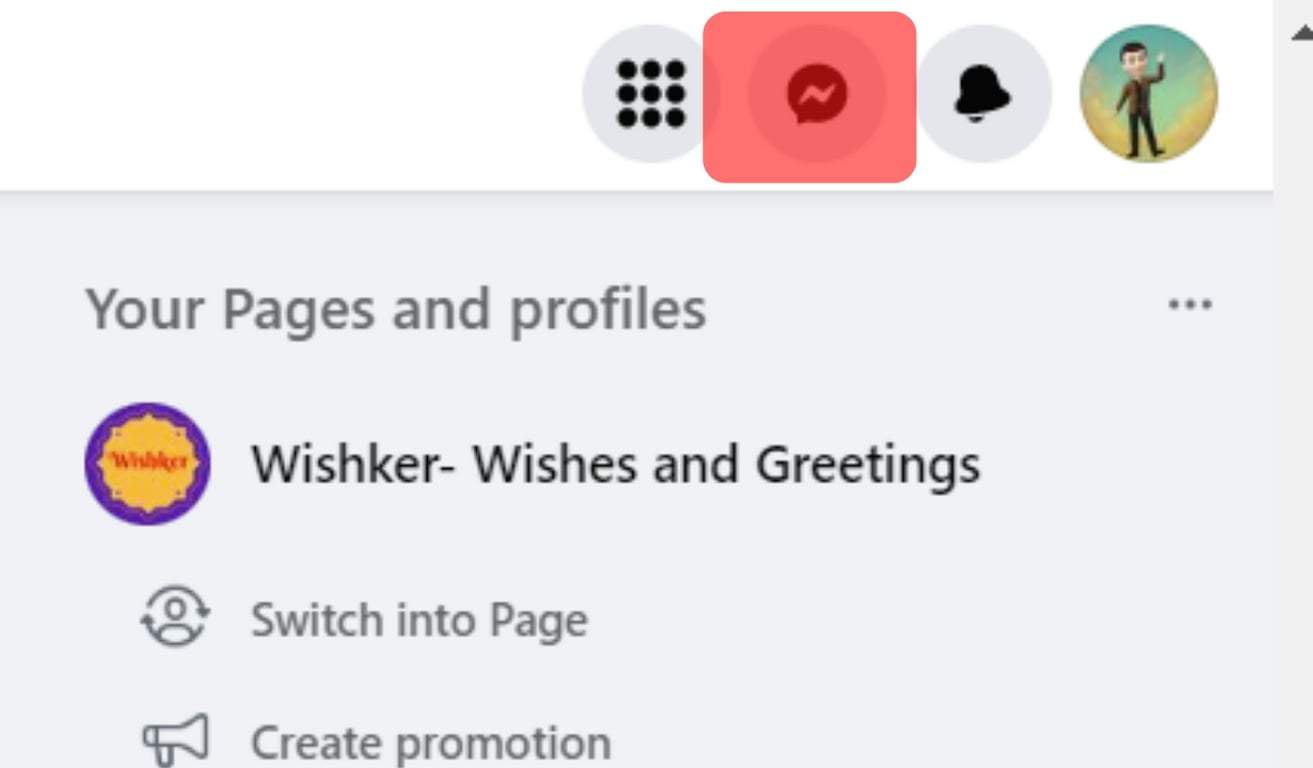
- Click the three dots at the top.
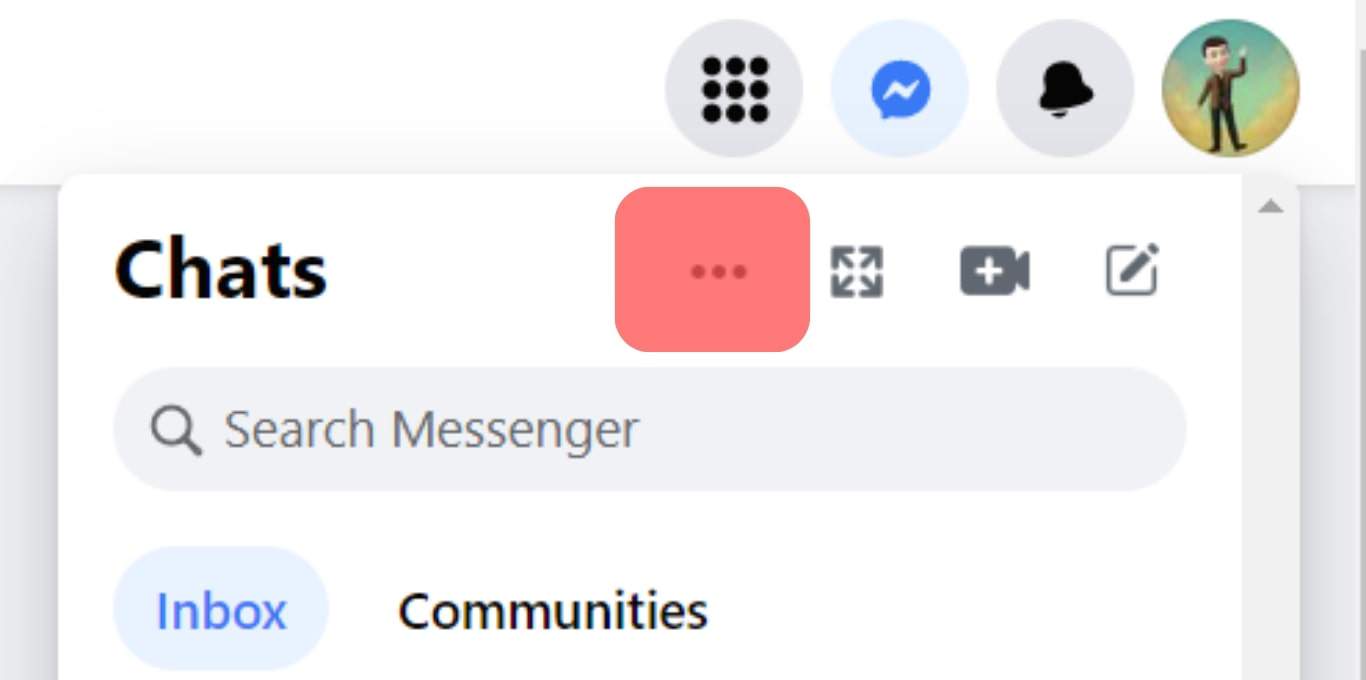
- Toggle off the option for “Pop-up new messages.”
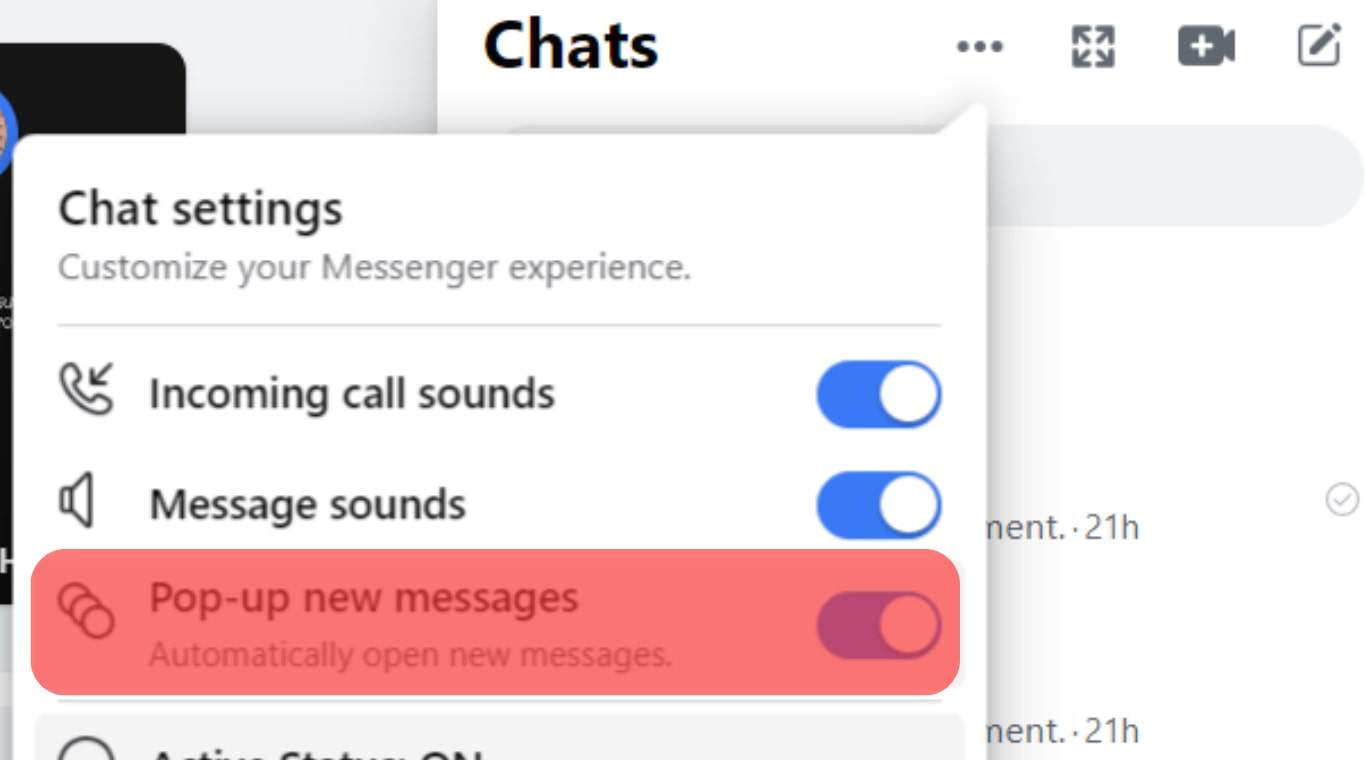
The above steps disable getting any Messenger pop-ups and instead display the number of unread messages at the top of your Facebook Messenger icon. That way, you won’t get distracted by the pop-ups and will only access the messages by clicking on the Messenger icon.
How To Permanently Disable Facebook Messenger Notifications
On your phone, you can permanently disable getting Facebook Messenger pop-ups by turning off the notification option for Facebook Messenger.
This way, you must open Messenger on your device to check your notifications, which is ideal for anyone who wants to get rid of Facebook Messenger pop-ups on Android or iOS.
Follow these steps:
- Open the Settings app on your phone.

- Select “Notification and status bar” or “Notifications” or other appropriate options.
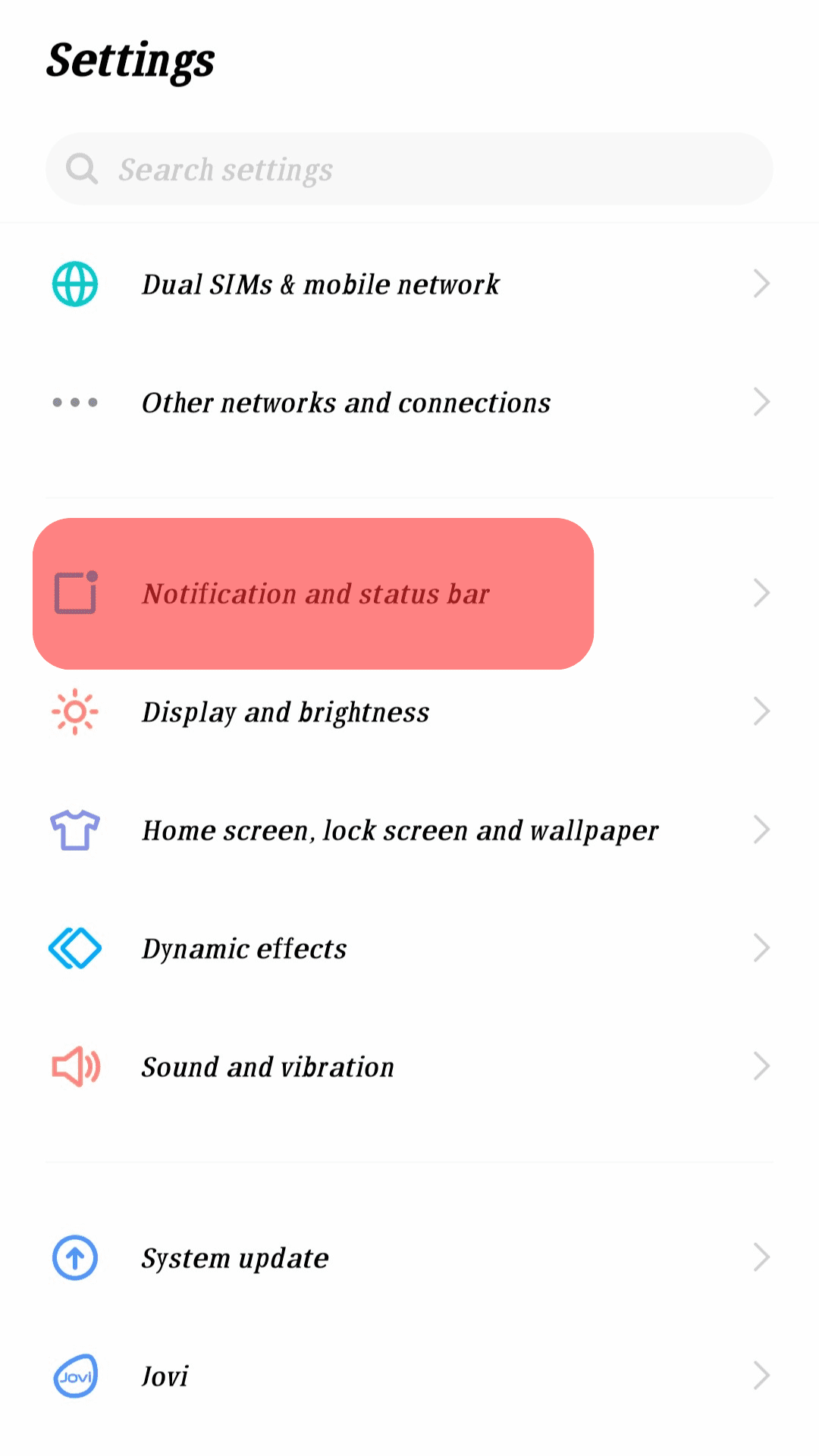
- Tap on “App notifications management.”
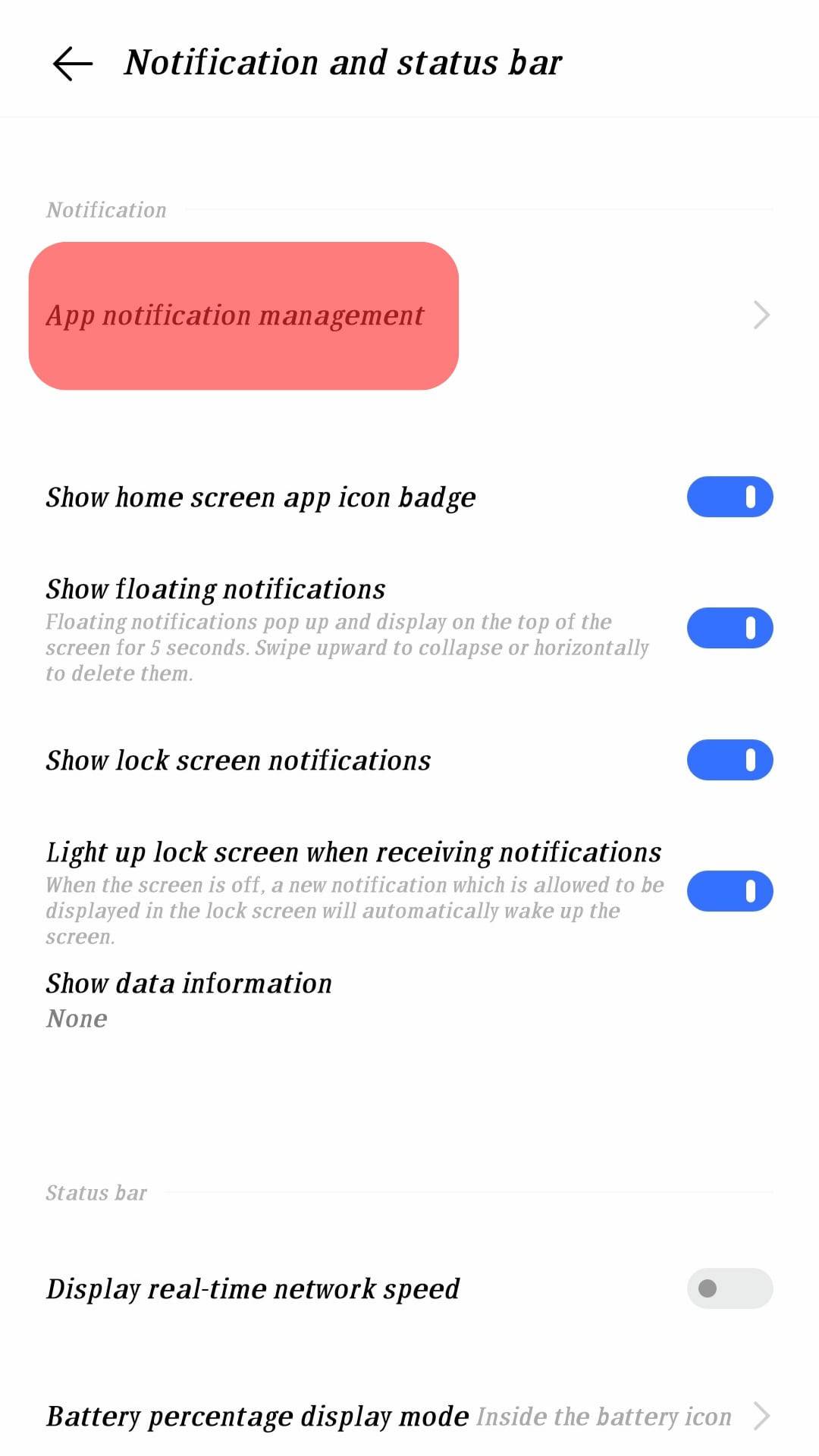
- Tap on “Messenger.”
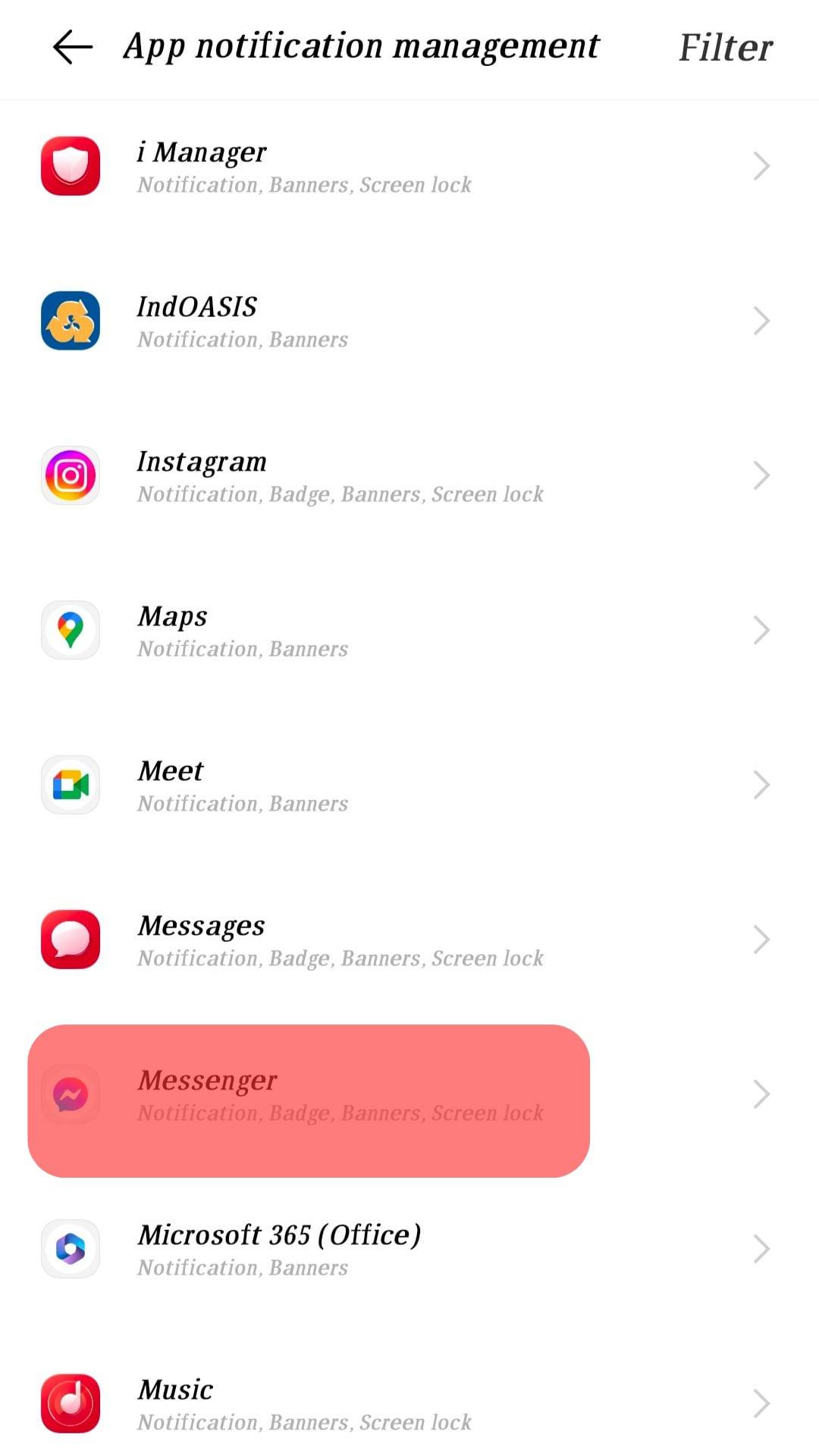
- Toggle off the “Allow notification” option, and you won’t get any more notifications on your device.
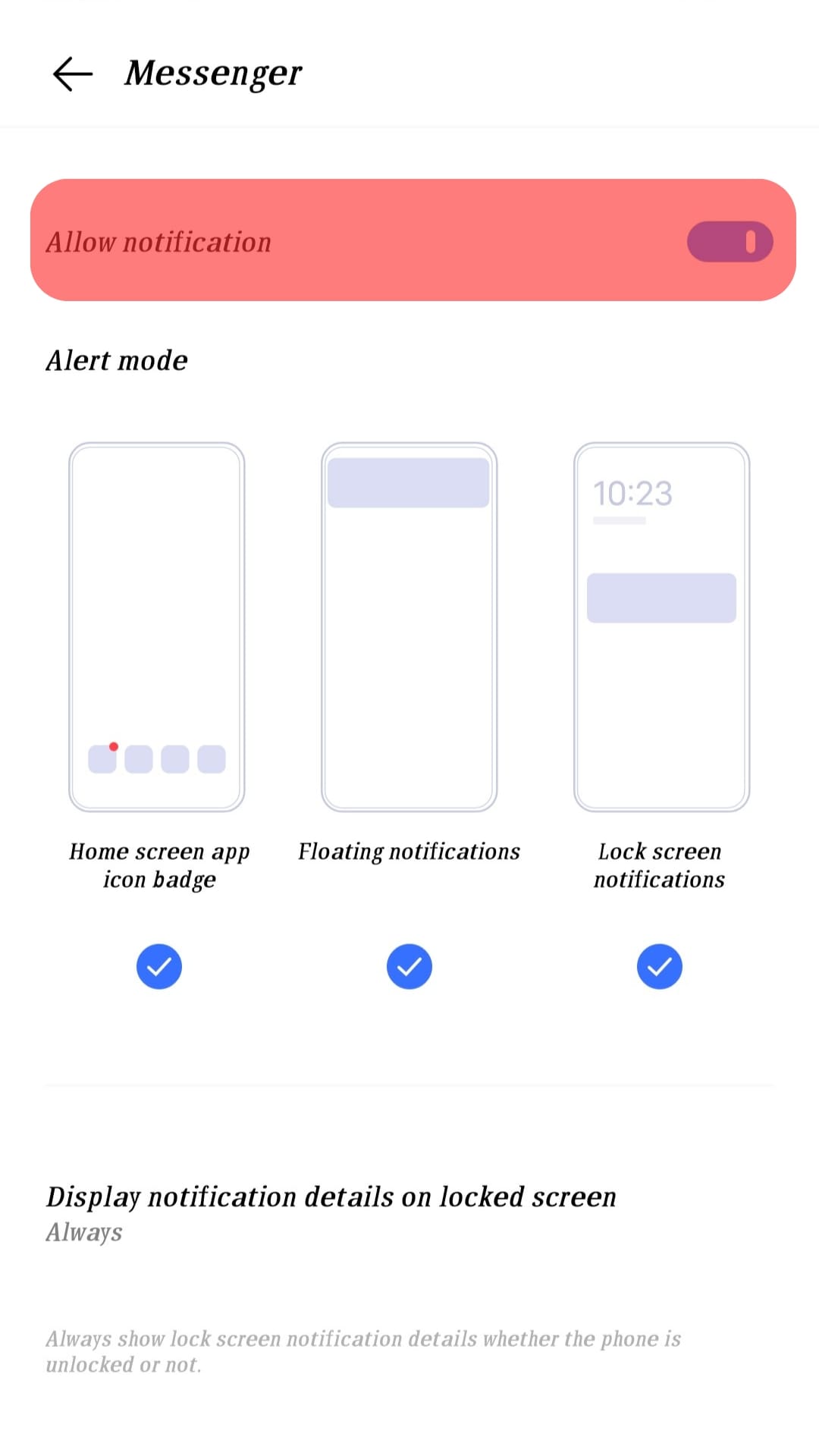
Conclusion
Facebook Messenger notifications are beneficial in helping you stay updated with the messages and activities of your friends.
However, the pop-ups on your device can easily distract you; unless you disable them, you may get irritated.
We’ve covered all details about disabling Facebook Messenger pop-ups on your device, and the methods presented will work for your device.
Frequently Asked Questions
You have multiple options for disabling Facebook Messenger pop-ups. You can permanently do so by turning off notifications on your phone’s settings. Alternatively, you can open the Messenger app on your phone and turn off the notifications or chat heads for a given period. That way, you will have disabled the Facebook Messenger pop-ups. Refer to the detailed steps presented in the article.
It depends on what you want to achieve. If you easily get distracted by a new message from your friend or maybe the notification pop-ups irritate you, then turning off the notifications is a good option. The main reason for turning off notifications is to disable getting Messenger pop-ups on your device.