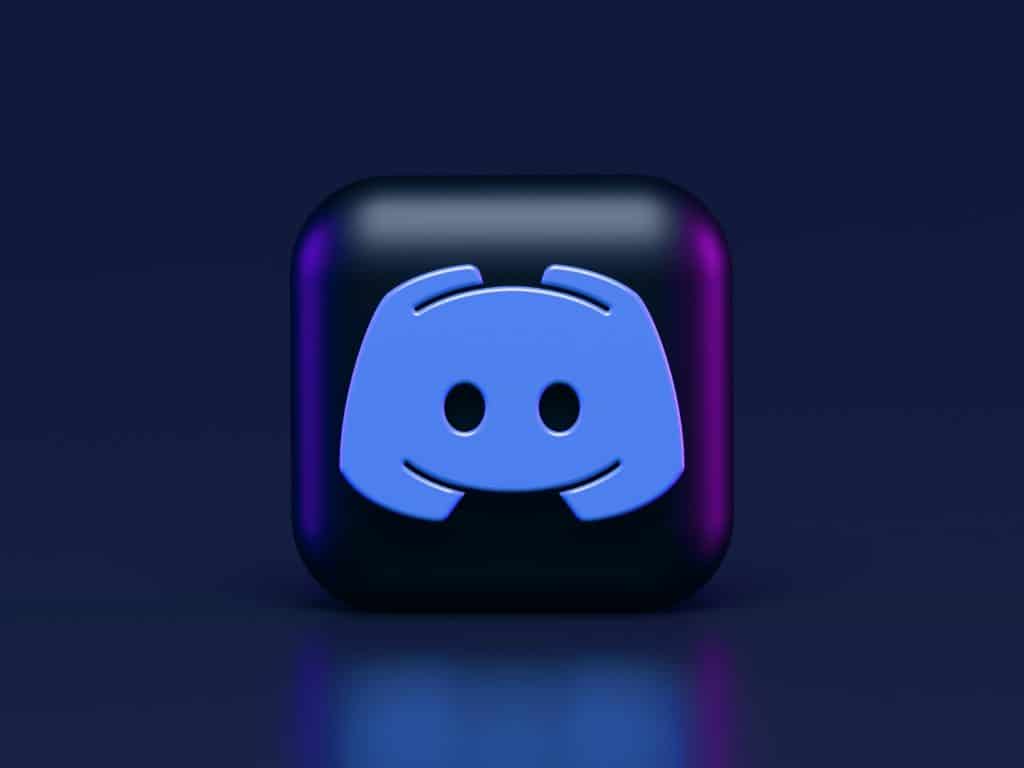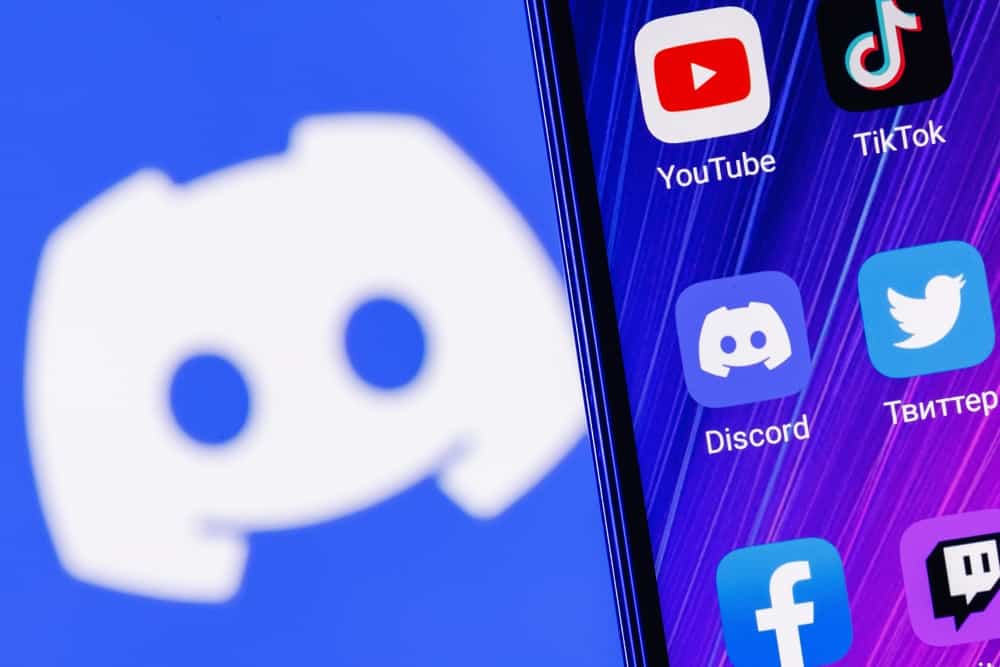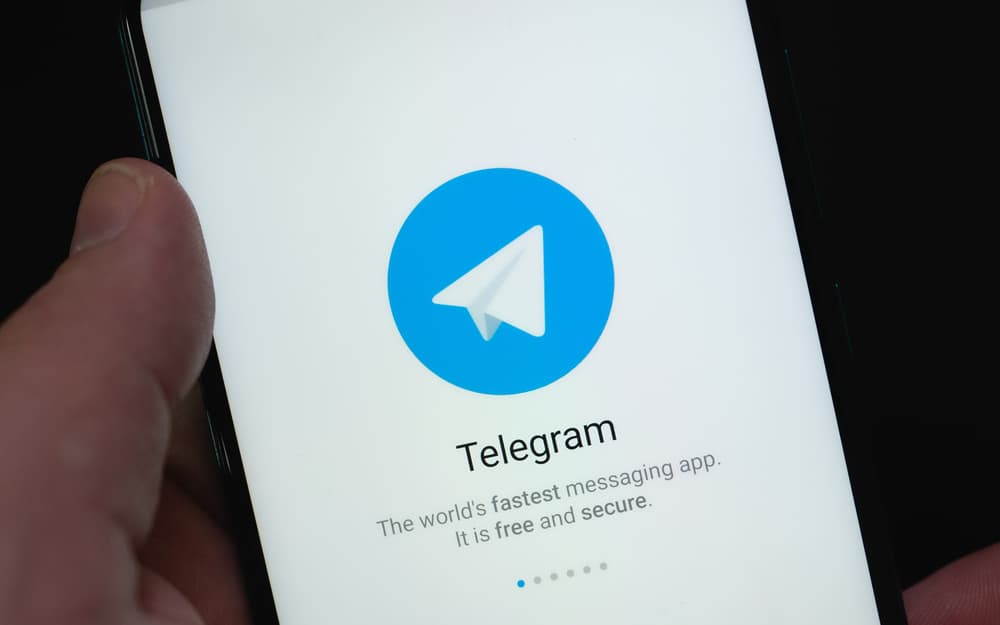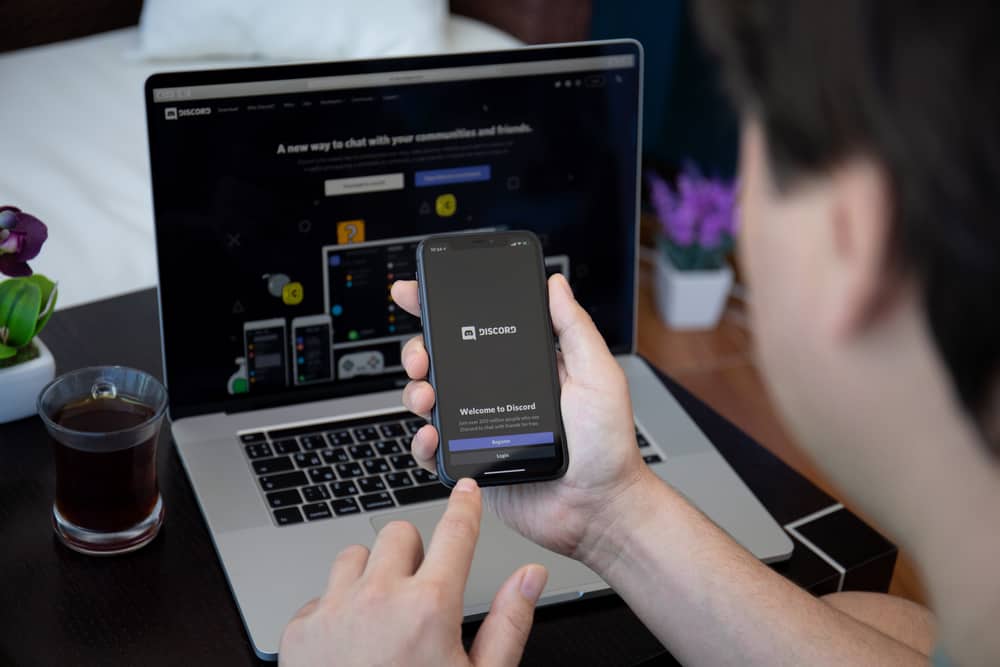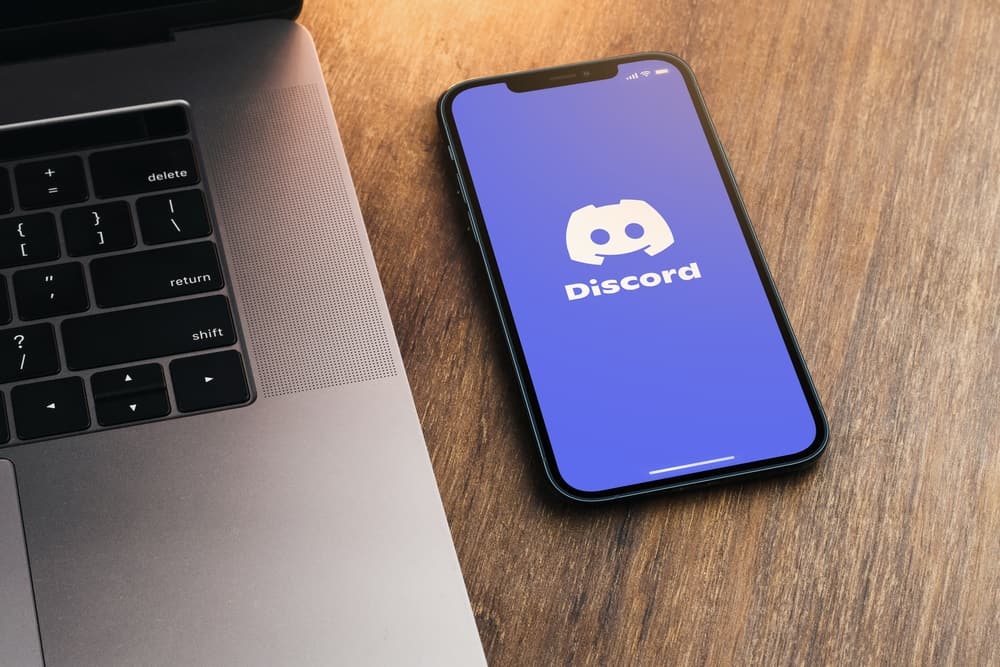
Discord is a chat app with a similar user interface to Skype and TeamSpeak. It allows users, particularly gamers, to form an online community of like-minded individuals, enabling them to engage with each other while playing games.
However, as the community of users grows on the server, you can encounter some unruly and disruptive individuals. To moderate them, sometimes you have to kick them out of the server.
So, how can you kick someone on Discord?
To kick someone in Discord, go to your server and find the user from the right panel. Right-click on the username and select “Kick [username].” You can then add a kick reason. Finally, click on “Kick” to confirm.
There are alternative ways to kick someone from the server, such as setting up bots to help filter messages or adding moderators.
However, if users create disruptions, you will have to take serious action to discipline them. You can do this by kicking them or banning them from the server.
This article will discuss the different ways you can kick people from your Discord server and how to mass-kick people.
Ways To Kick People in Discord
Since Discord is supported on both PC and mobile phones, you can carry out the act of kicking people from either device.
So, let’s discuss how you can kick someone in Discord from either device.
How To Kick a User on Discord on a PC or Mac?
Most people play video games and use Discord on their PCs or Macs. There is a simple and easy way of kicking someone from your Discord via your PC or Mac.
Just follow these seven simple steps:
- Open the Discord app on your PC/Mac.

- Select the server in which you would like to kick someone from the left panel.

- Find the user you would like to kick in the right panel.
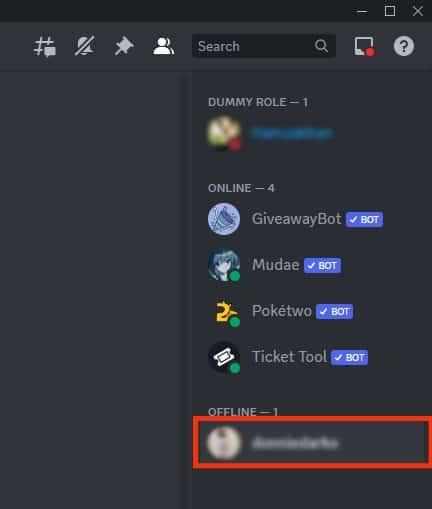
- Right-click on their username.
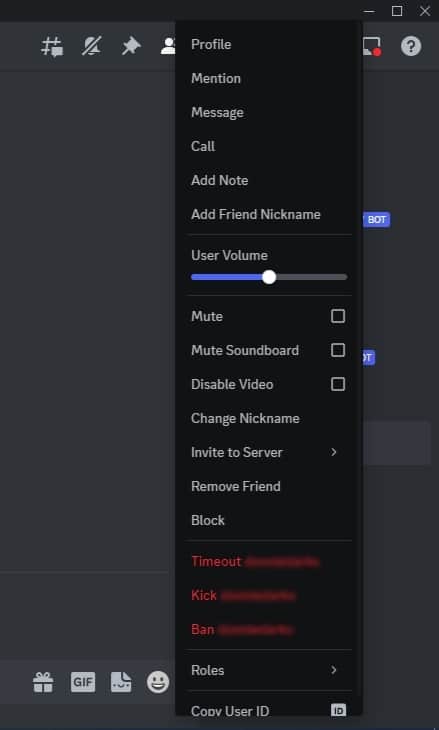
- Click on “Kick [username]” from the drop-down menu to kick the user.
![Click On Kick [Username]](https://www.itgeared.com/wp-content/uploads/Click-on-Kick-username.jpg)
- In the box, write your reason for kicking or leave it blank.
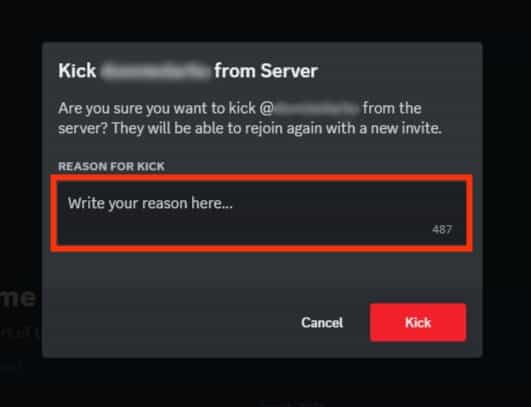
- Click on “Kick” to kick them from your server.
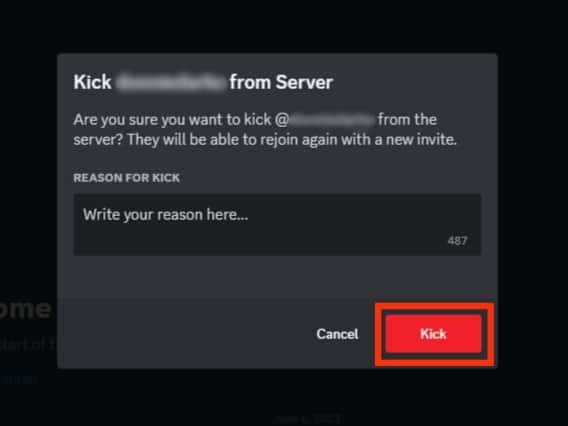
How To Kick a Discord User on Mobile Devices?
The second most common usage of the Discord server is through mobile phones. There is a slight difference between how you can kick someone from Discord through desktop and mobile. However, the second method is also easy.
Just follow these ten simple and easy steps:
- Open the Discord app on your mobile device.

- Tap on the hamburger menu icon in the top left corner.

- Select your server from among the server icons on the left.

- Tap on the three dots next to your server name.
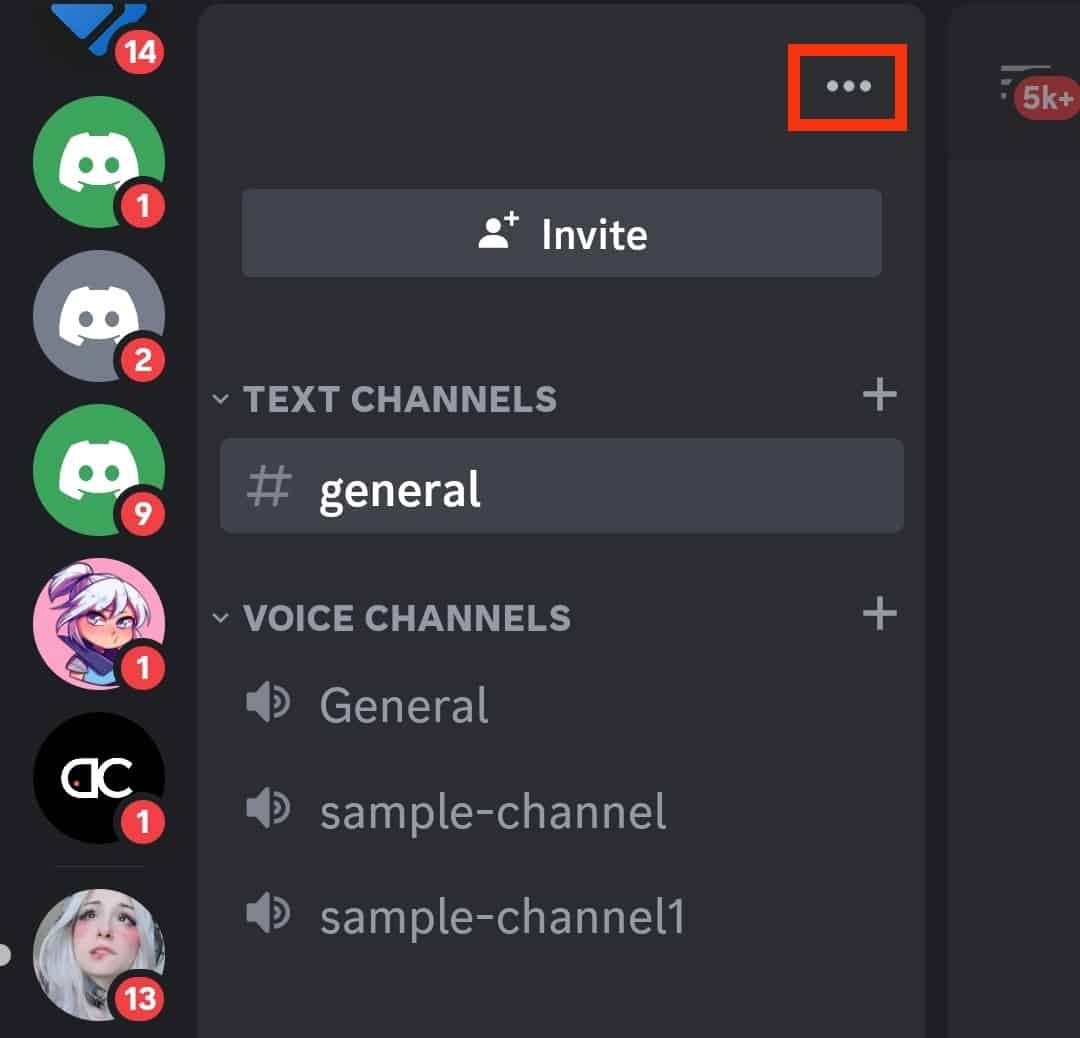
- Tap on “Settings” in the pop-up menu.
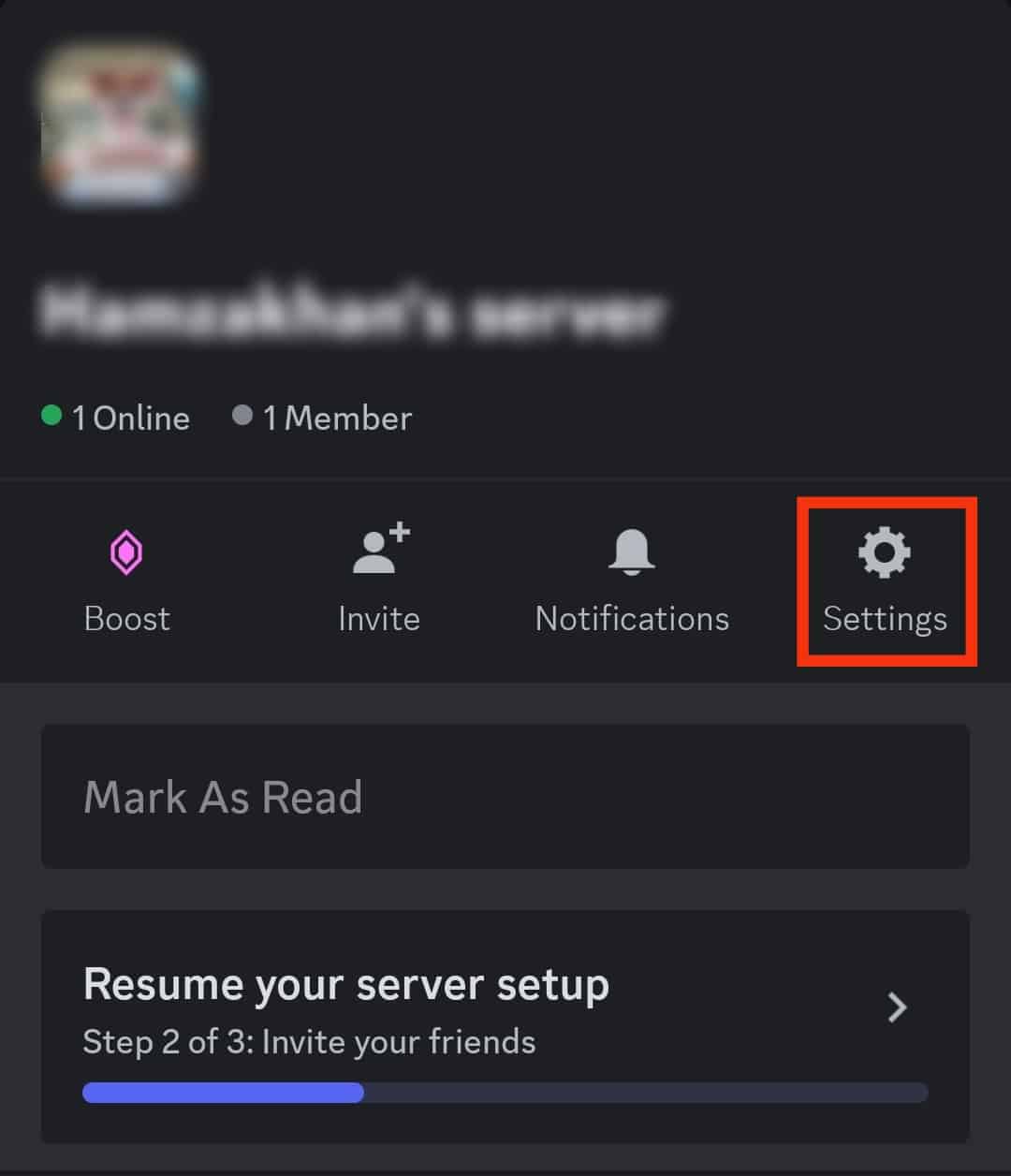
- Select “Members” in the “User Management” section.
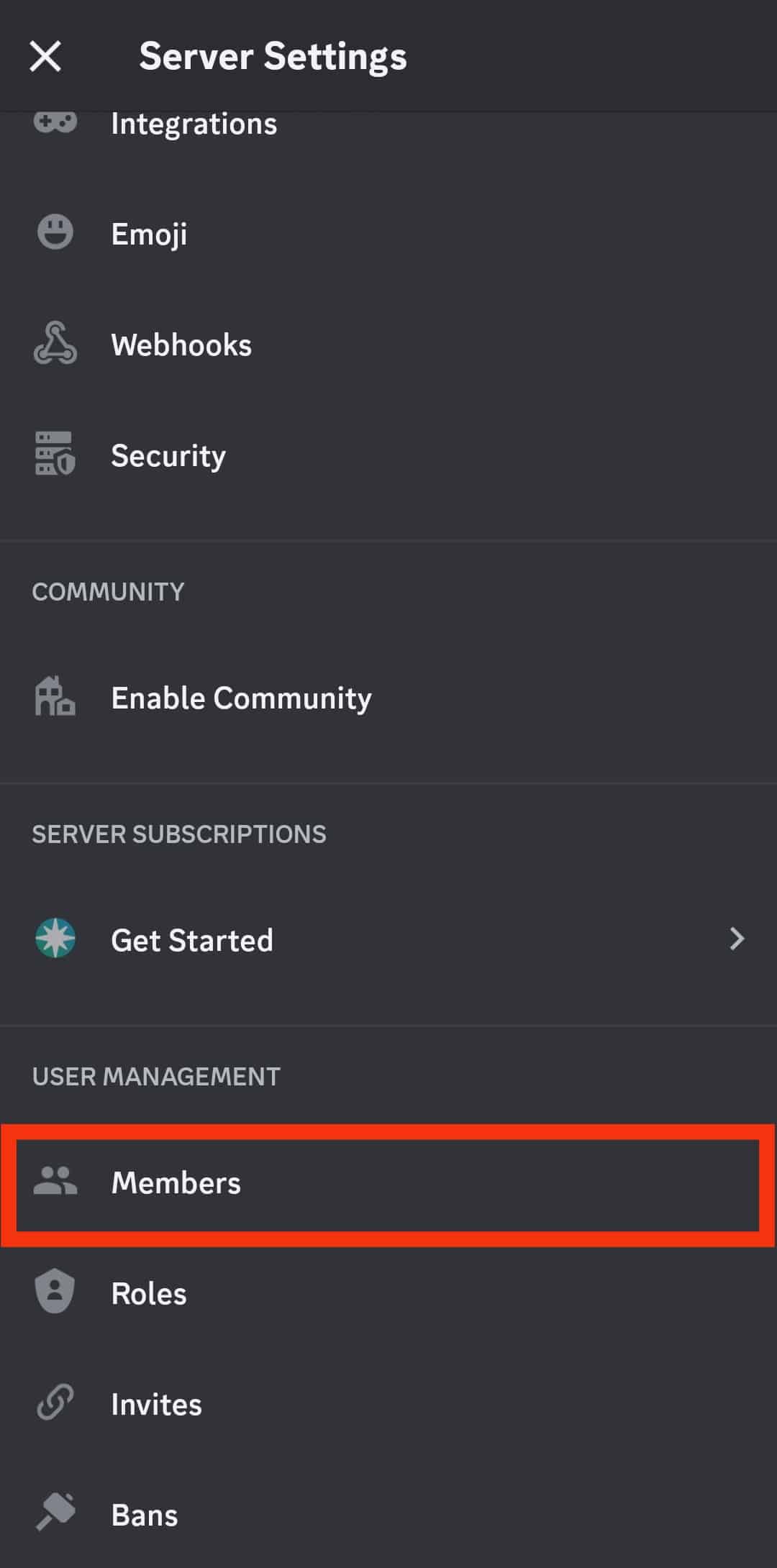
- Tap the user you would like to kick.
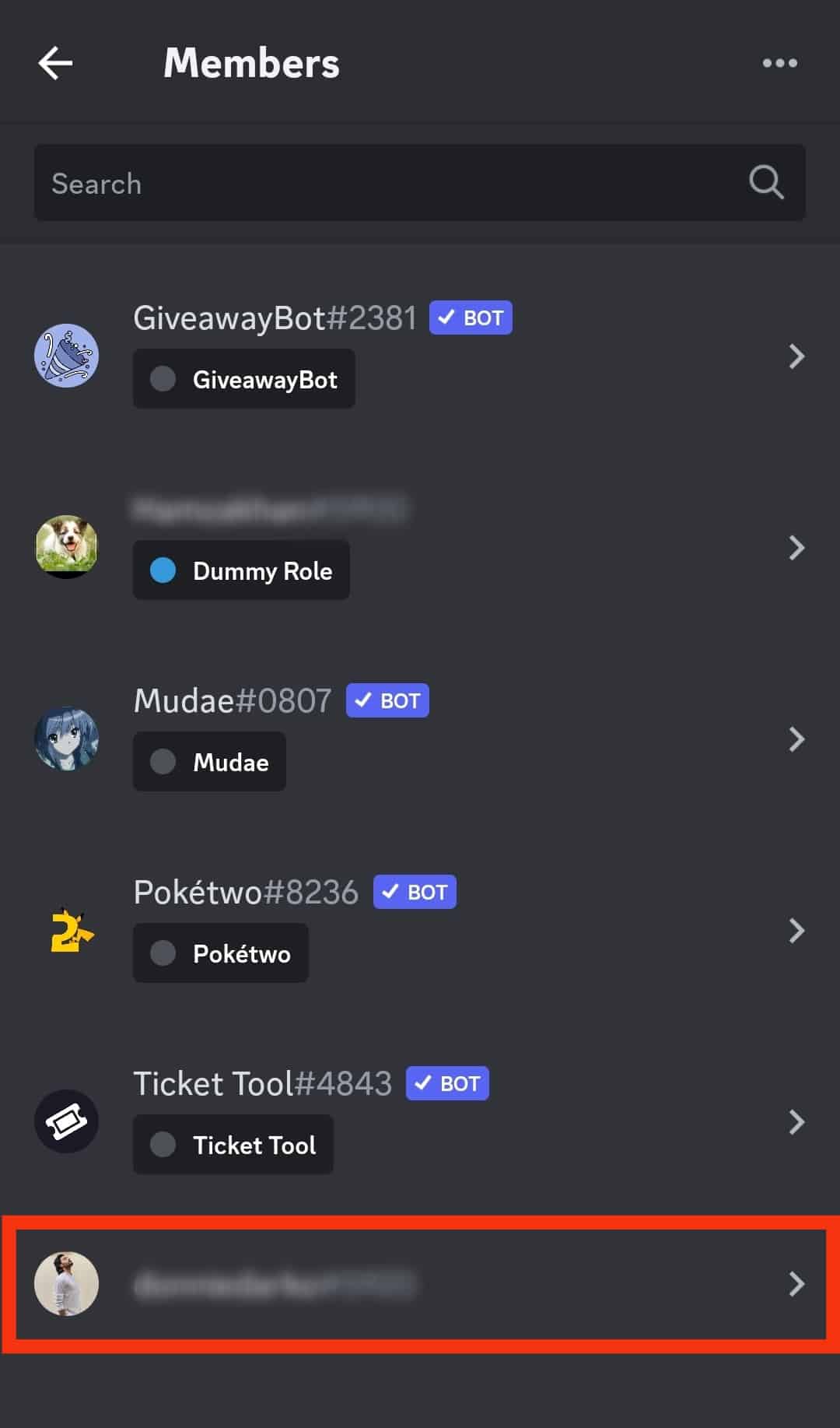
- Tap on “Kick [username]” to kick the user.
![Tap On Kick [Username]](https://www.itgeared.com/wp-content/uploads/Tap-on-Kick-username.jpg)
- In the box provided, either type a reason for kicking the person or leave it blank.
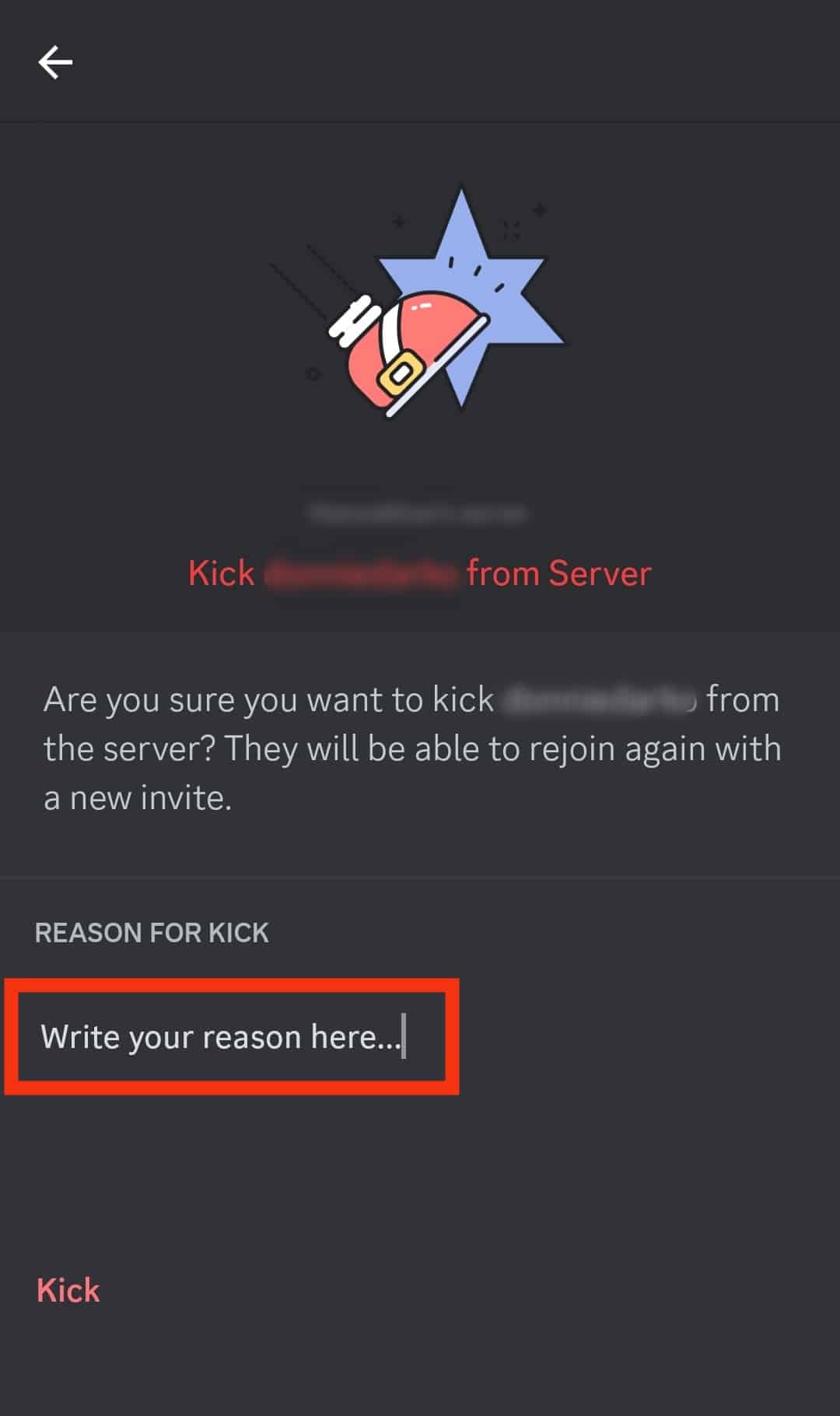
- Tap on “Kick” to confirm the action.
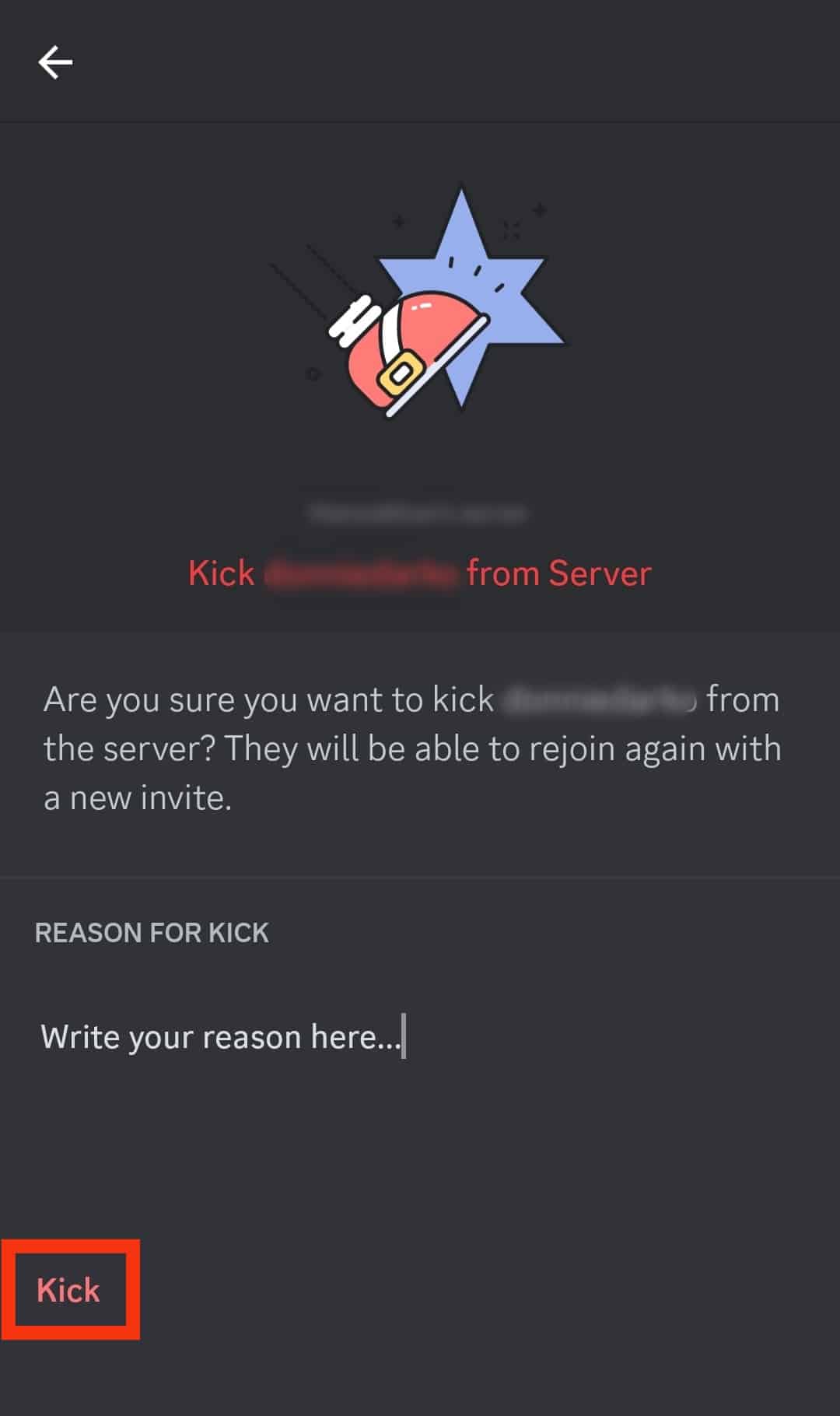
How To Mass Kick Members in Discord?
Instead of monitoring individual members and kicking them one by one, Discord provides an option to kick many members simultaneously.
This is called pruning and is for kicking members who become inactive after a while and are only taking up space on your server.
To mass kick members, here is what you need to do:
- Open the Discord app.

- Click on the server icon you want to prune on the left side of your screen.

- Click on the drop down icon next to the server’s name at the top.

- Select “Server Settings” from the drop-down menu.

- Click “Members” on the left to view your server’s list of members.
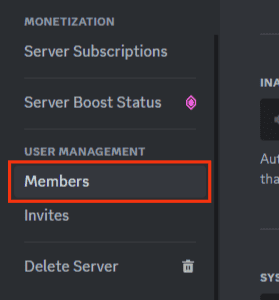
- Underneath “Server Members,” you will find the red “Prune” button.
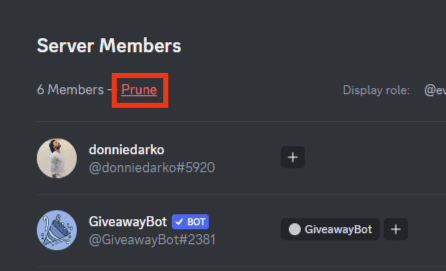
- Select the time threshold based on the latest activity of your members. The current options available are 7 days and 30 days.
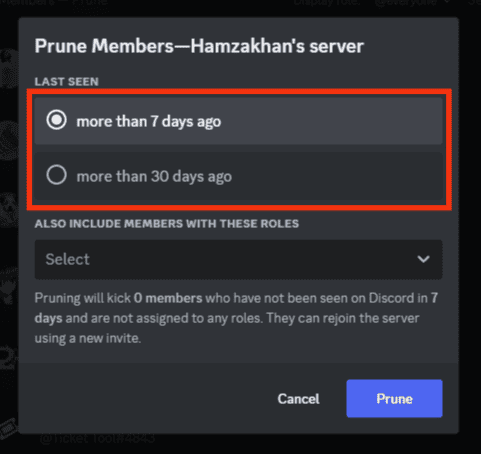
- Add any specific roles if you want (regular members are deleted by default).
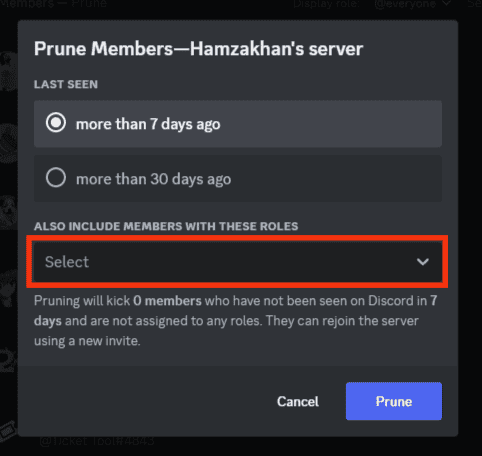
- Click the “Prune” button at the bottom.
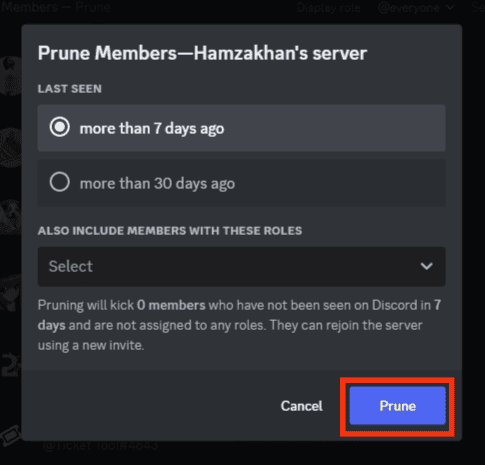
Difference Between Kicking and Banning People on Discord
Discord allows you to either kick or ban users from your server.
Kicking is a less drastic option and only removes the user from your Discord server. And they can quickly rejoin your server later if you invite them back.
Whereas if you ban a user, it permanently removes them from your server. All Discord bans are account and IP based and can only be bypassed with a new account and IP address.
Can Someone Find Out if They Have Been Kicked on Discord?
No, Discord does not send a notification to the person you have kicked from the server.
The user will only find out when they cannot reply or see all your messages on the server.
Conclusion
The Discord server is ideal for building a community of like-minded individuals. These members can engage with each other while playing games or discussing topics that interest them.
However, disagreements can occur with so many people around, leading to users’ inappropriate behavior. As a result, you have to kick them out.
Sometimes the users start to spam, so you have to ban them temporarily. Discord has allowed you to kick them out of your server for these reasons and more.
Now that you know how to kick someone in Discord, you can enjoy engaging with your friends and other people without disruptions!