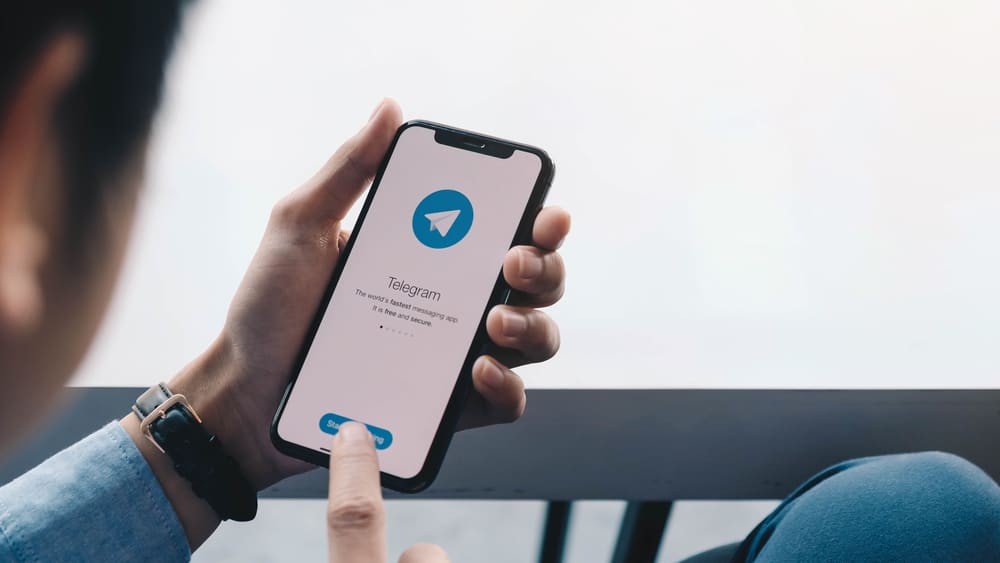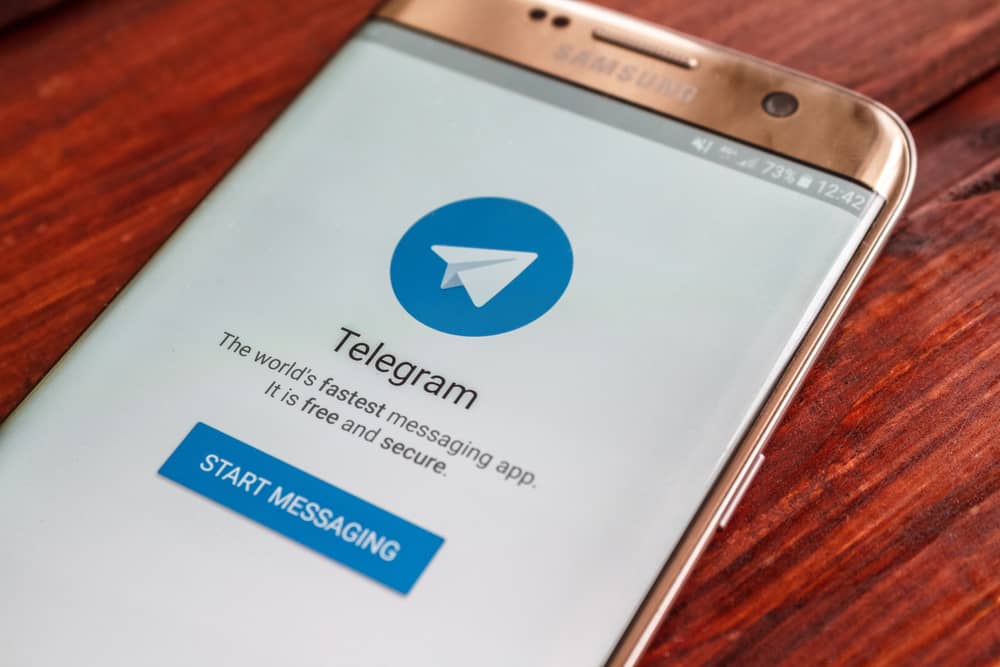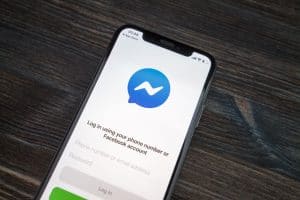While Zoom meetings are arguably less taxing than in-person meetings, they can be exhausting, especially if you have back-to-back sessions that seem never-ending.
If such is your case and you are sure your presence won’t be missed, consider leaving the meeting before it ends. But can you do so without notification?
The problem is, Zoom doesn’t have a feature that allows you to leave a meeting without anyone noticing. While your absence might go undetected, it’s still easy for the host and participants to find out you have left.
Just because you can’t leave a Zoom meeting without notification doesn’t mean you have to stay in it. This article contains (among other things) tips and tricks to prevent anyone from noticing you are no longer part of the meeting.
Reasons Why You Can’t Leave a Zoom Meeting Without Notice
Part of the reason why Zoom is extremely popular is that it’s designed with the consumer’s needs in mind. One of its greatest features is that a Zoom host gets to make the rules of how the meeting will progress and so forth.
With that said, some of the reasons why you can’t leave a Zoom meeting without notice are listed below.
Reason #1: The Host Can Set a Notification Chime
While this isn’t a default feature, a Zoom meeting host can enable the notification chime feature that dings every time someone leaves or joins the meeting.
They can choose whether all the participants in the meeting will hear the chime or just themselves.
Reason #2: Grid Disorientation
Typically, all the Zoom conference participants will be automatically allocated a box that will be part of a grid view available for everyone to see.
Therefore, every time someone leaves, the grid will rearrange itself, which will clearly indicate to everyone that someone just left.
Of course, it won’t be easy for anyone to notice your absence, especially if the meeting has a lot of participants. However, it’s still not impossible for someone to decipher.
Reason #3: Participant Count Drops
On the display of the Zoom conference, there is a participant list that shows the name of everyone at the meeting with a total count of all the participants at the top.
Therefore, if someone is keen on the participant list, they will notice the number has dropped once you leave.
Tricks To Help Leave a Zoom Meeting Without Notification
As much as you would want to, it’s not a good look to leave a zoom conference before it’s done. However, if you can get away with it, then the harm is mitigated. Here are a few tricks you can use to perform the task at hand.
Tip #1: Leave the Meeting During a Presentation
As mentioned earlier, the grid view with all the participants is displayed throughout the meeting. However, when someone starts presenting and shares their screen, the grid view will be replaced with the presenter’s screen content.
It might be easy to leave the meeting altogether at that time because no one will notice your display box disappear from the grid view.
Tip #2: Time Your Leave With Someone Else’s Addition
If you know someone else is about to join the meeting, you can time your leave to coincide with their addition.
This way, the grid view won’t be affected, and if the host had enabled the notification that notifies them if someone leaves or joins, they would assume the chime signifies the new member.
Tip #3: Utilize the Virtual Background Feature
If you can keep the Zoom application open but don’t want to attend the meeting, consider utilizing the virtual background feature.
Since Zoom lets you use a virtual background, if you please, why not record a looping video that portrays you as still in the meeting or even a selfie?
To do this, follow the steps below:
- Launch Zoom on your PC.
- Click on the settings icon in the top right corner.
- Click on the ‘Background & Effects‘ tab.
- Assuming you have already uploaded the photo or video to your phone/computer, click the ‘+‘ icon and choose it from your device.
It will now look like you are still in the meeting, but you are not. The problem will only arise if the host summons you to speak, of which you can claim you had slow internet.
Conclusion
Zoom is quite popular in our daily lives, especially if you are prone to attending meetings.
Considering that sometimes you can’t be bothered to participate in or concentrate on said meetings, it’s quite unfortunate that you can’t leave a Zoom conference without being noticed.
Hopefully, the above article helps you navigate the tricky situation at hand.
FAQs
No, they can’t. Although the host can indeed unmute you, Zoom will send you a notification of the same that typically appears at the bottom right of the screen.
No, it’s not. The only way you can record a meeting is if you are part of the active participants and the host has enabled the recording feature from their end.
Technically, you can. However, it depends on the settings enforced by your host, as they can deny your re-entry.