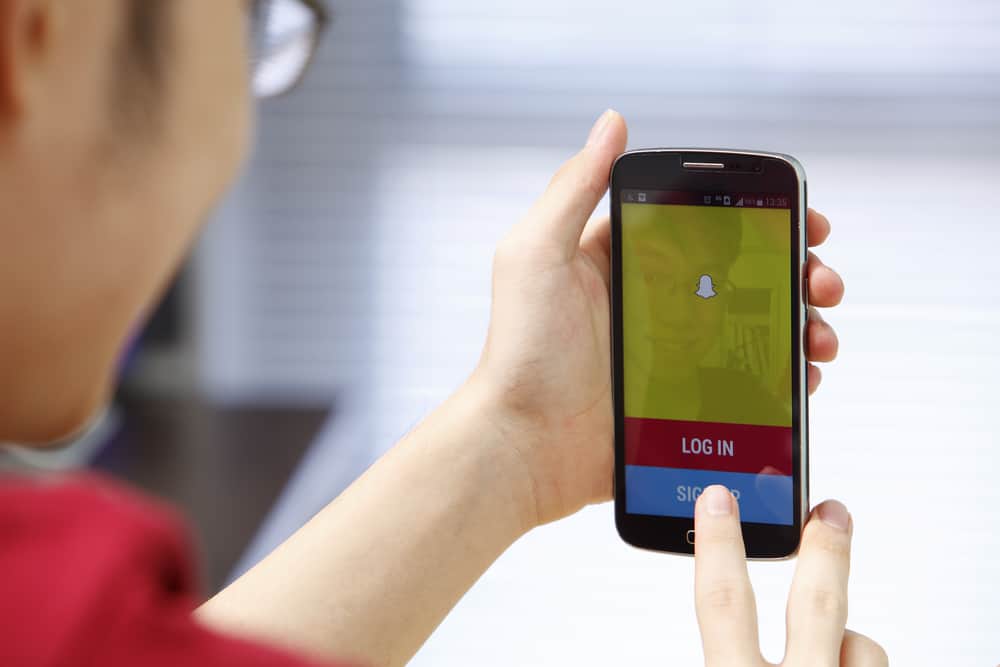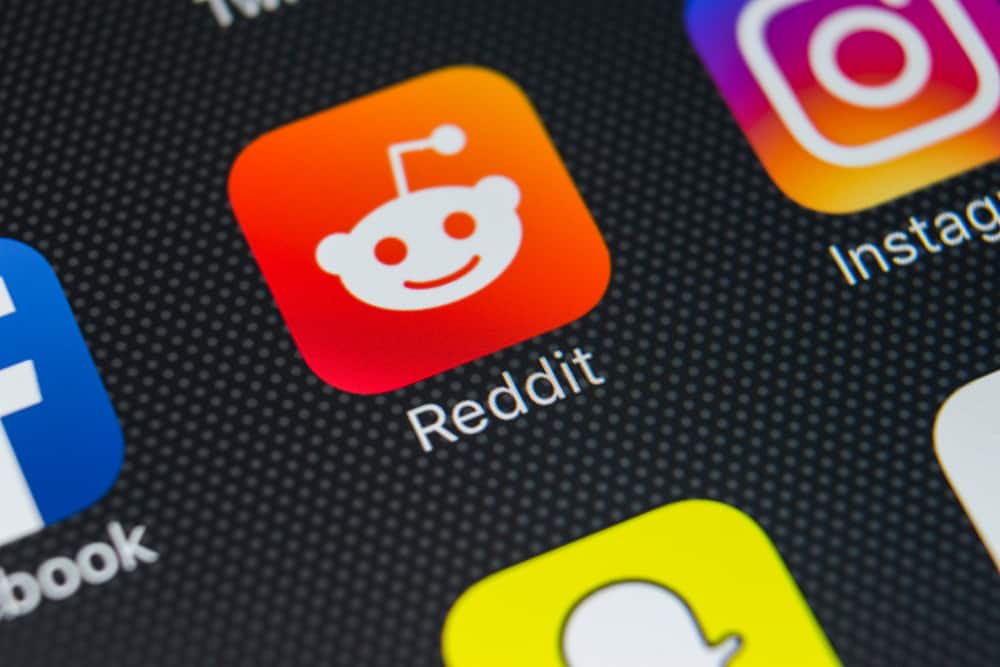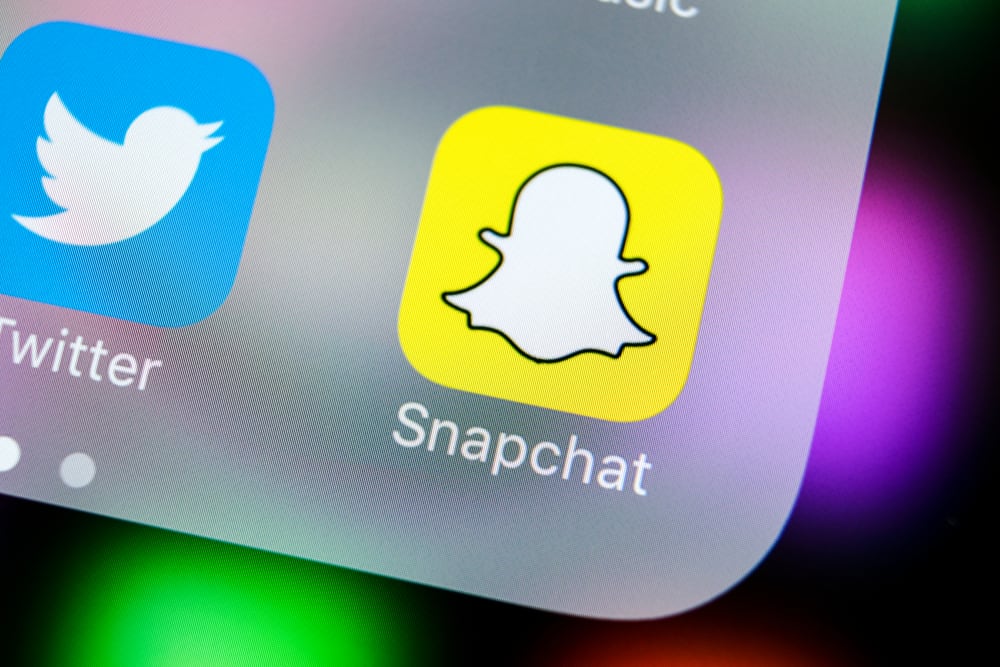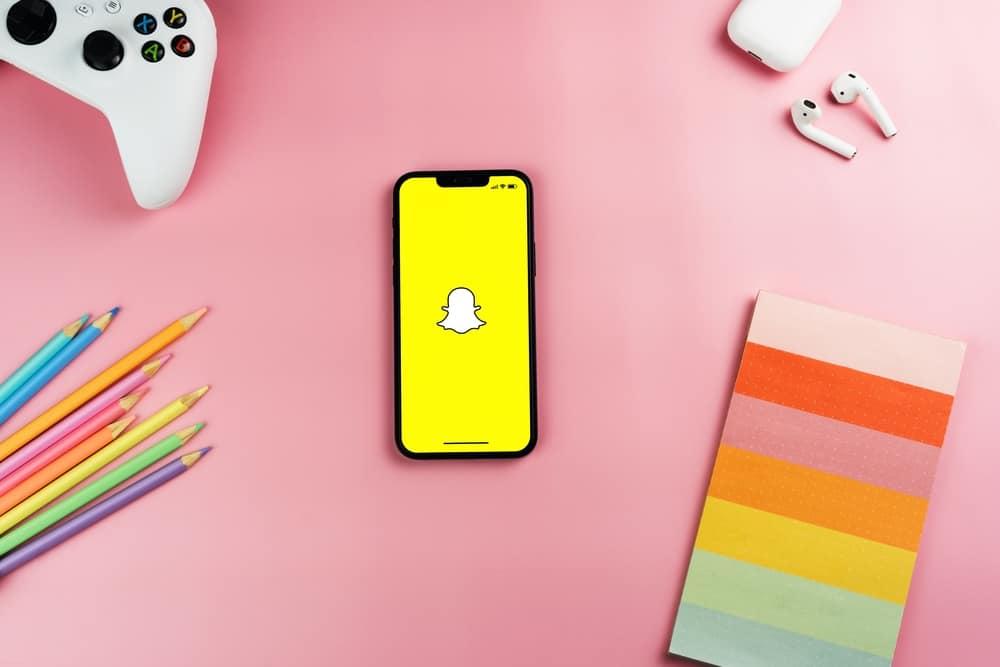Twitter is a popular social media platform where anyone can have an account and Tweet. You can post (and view) thoughts, photos, or videos called tweets when you have a registered account. Everyone can view these tweets apart from users you limit viewing your page. Yet you sometimes want to make references and might wonder how to link a tweet.
Linking a tweet is an easy task you can do with a few steps. In most cases, the idea is for reference purposes. You use it to create post threads, link a tweet to a reply, or gain engagement in specific posts. It can be a strategic move by the tweeter, making the post accessible to more people.
Generally, every post on all social media platforms has a unique link. These links act as an identifier connected to your post, which grants viewers access to your post. You can direct other Twitter users to your tweet via access to the link. Twitter makes it possible to attach these links (either from the platform or others) to a tweet.
This article explains how you can link a tweet on Twitter. You will get a step-by-step guide throughout the whole article. So stick around till the end!
Step-by-Step Guide on How To Link a Tweet
The main aim of linking a tweet is to share referenced thoughts on the tweet with your followers. When you want to reference a tweet with your followers, you can either retweet it or link it. A retweet is when you use the retweet button on the original tweet to share the idea to your feed.
Link it instead of retweeting when you want to share a tweet and have something to say about it. You can also add your thoughts when you retweet, but it’ll be quoting the said tweet. But that is ideal only for making tweets appear on your feeds and not when quoting a tweet as a reply.
So if you intend to add a tweet as a reply, linking it is better, as quoting is not ideal. Also, you may connect recent tweets with previous ones using the thread function, a new feature. The idea is to allow users to recall a discussion or ease interaction by linking several tweets. All you have to do is continue replying under the last tweet to create a thread.
Regardless of how or where you intend to link the tweet, there is a way to go about it.
Method #1: Linking a Tweet to Another Tweet
Linking tweets in Twitter threads is a great way to reference your idea. It allows you to continue the ongoing conversation. This implies you or others will make a post with two distinct tweets and link to both. You may do this to start a topic where others can contribute to one’s thoughts on the issue.
Here’s how to link a tweet with another tweet:
- Locate the Twitter app and log in if necessary.
- Find and tap to open the prior tweet you want to link.
- Tap on the share icon, which looks like the “less than” sign with circles on its edges.
- Click on copy link from the options pop-up to get the tweet link.
- Now go to the new tweet you want to link to an old one.
- Click on Add another tweet, and paste the link you copied.
The linked tweet is a reference from the initial tweet to the new one in the form of a quoted tweet. This way, you have created a thread post allowing other Twitter users to join the chat. This method is also ideal for linking a tweet to the comment box since quoting is not directly possible.
Method #2: Posting an External Link in a Tweet
This method allows you to share links to posts, websites, videos, and more on Twitter. It helps you get more views, engagements, and people clicking the destination link. You can easily post the link leading to other handles on Twitter. And also the link to a website, blog, Instagram video, Facebook post, and many more.
Here’s how to post an external link in a tweet:
- Locate the link’s source, and highlight and copy the link you want to add to your tweet.
- Open the Twitter app and log in if necessary.
- Click the plus icon at the bottom right of the app’s homepage.
- Select and tap on the tweet button.
- Long press and paste the link on the tweet box.
- Click on Tweet.
This method helps you post links only but won’t quote what is on the link. So posting a link is ideal when you want to link a tweet to an external destination outside Twitter.
Conclusion
Linking a tweet to another tweet, a reply, or posting a link in your tweet is easy. It’s a strategic action that can help you gather more engagements on your handle or the posted link. This article explains the easy steps and ways you can use to link a tweet.