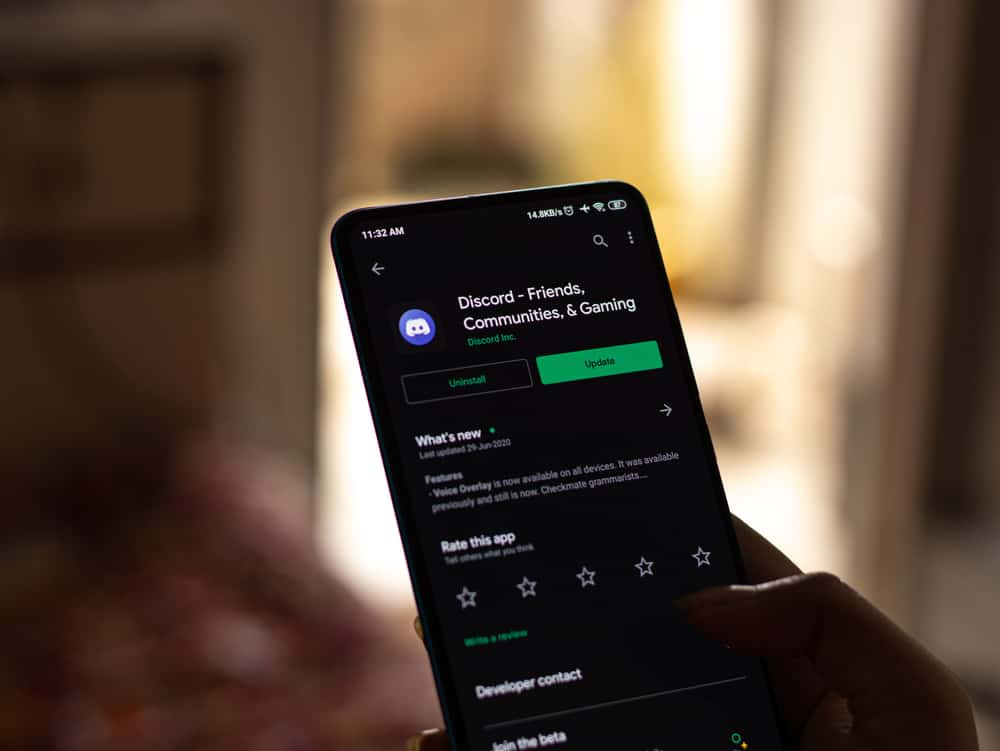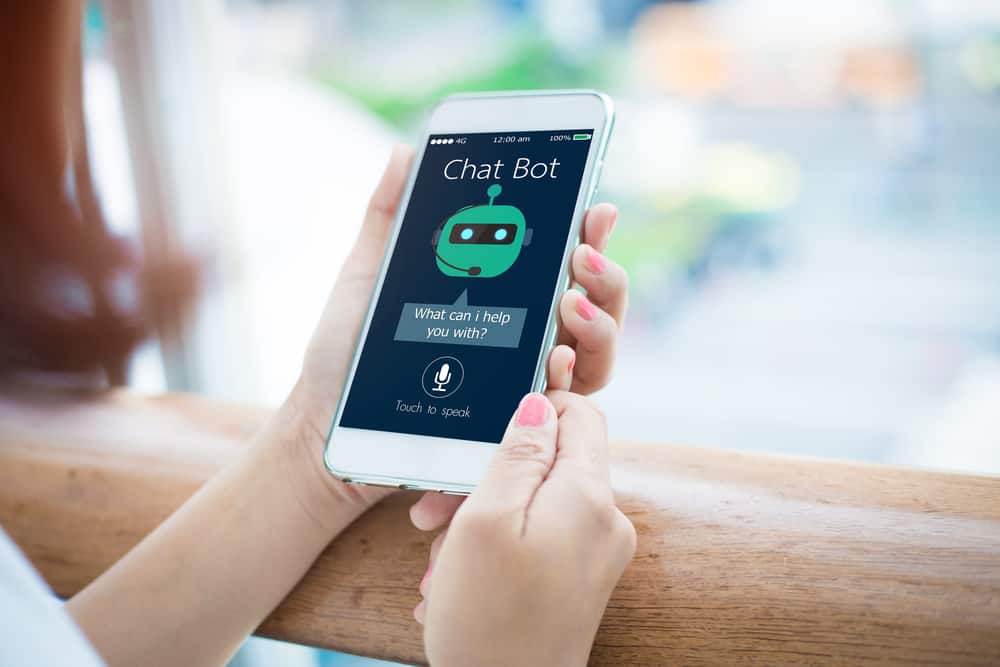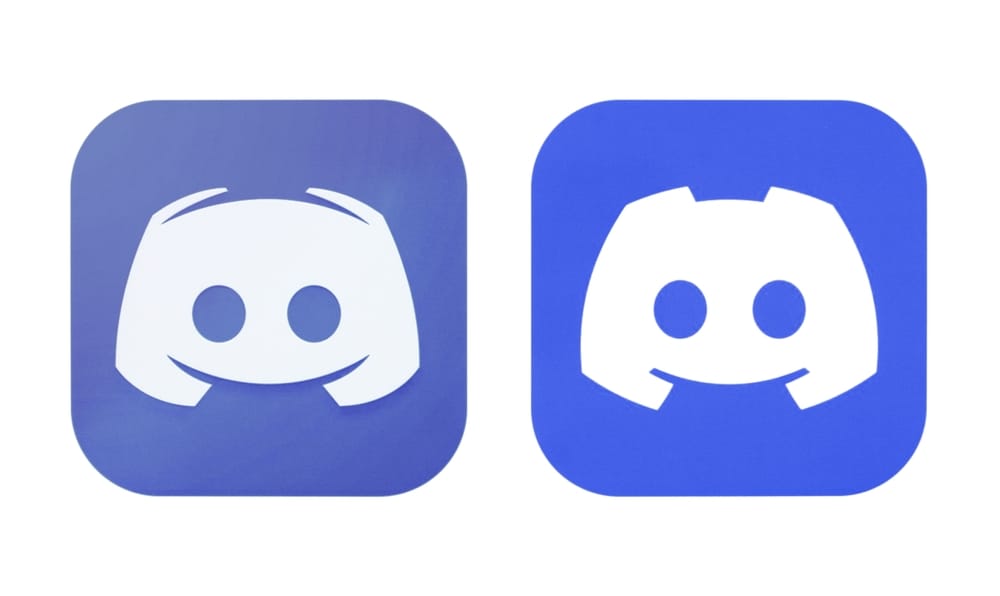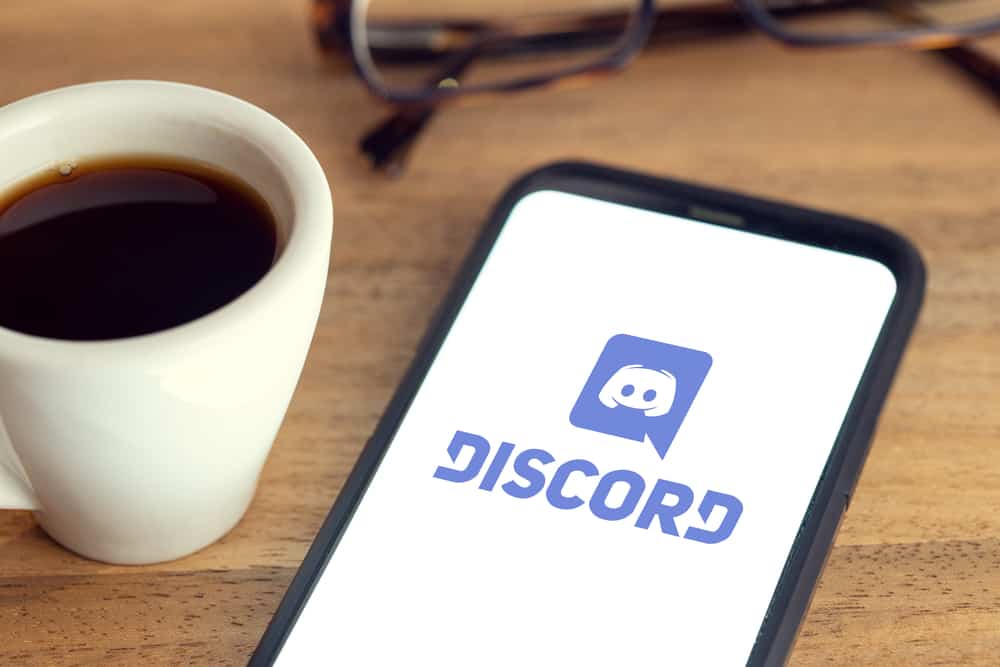Discord sure is ideal for gamers, but anyone can use the platform.
If you’re part of a server or run a server on Discord, you must be aware of the most fun features the platform allows in servers.
One of those features, creating and managing roles in a server, entails that you can limit permissions for members in the server on the activities they can perform.
And if you’re a server admin, you know the pain points of having mismanaged roles in the server.
If you want to lock roles, here’s how you do it.
You can easily lock roles from the server’s settings. Right-click on the name of the server and select “Server Settings.” From the menu that appears, choose “Roles.” Select the role you want to lock from the roles window that appears. You can turn off the toggle from the “Permissions” tab for activities you want to lock.
Discord can be a labyrinth for newcomers, and learning the tricks to get things quickly can be a head-scratcher. This article will help you achieve that.
What Are Roles on Discord?
Discord provides a great range of features to make the gamers’ experience more efficient. One such feature is creating and assigning roles to your server members.
If your server has a handful of members and you need assistance managing them, you can create roles like they put ranks on officers to manage any organization.
Similarly, you can create hierarchical roles on Discord and limit their permissions, like what they can and can’t do in the group.
For example, suppose you are the sole admin of the group with all the permissions.
In that case, you can create a role below your ranks, like Server Officer, who can monitor activities in the group, like spam messages, and assign them the required permissions.
There’s a default role for any server, and that is @everyone, which means that whatever permissions you allow for that role will apply to everyone. It’s best to limit the permission to reading and replying to texts only.
Steps To Lock Roles on the Discord Server
Managing roles on Discord can be grueling if you aren’t mentally bracing yourself for overwhelming responses.
That’s why it’s best (and customary) to pick a couple of trusted members from the server, and it’s better if they’re your friends and assign them roles that can take the weight off your shoulders.
Since Discord’s interface varies on the app and website, it’s best to learn them separately. If you’re looking to lock roles on the Discord app and website, here’s how you do it.
On the Mobile App
Let’s see what the steps are to lock roles on the Discord mobile app:
- Open the Discord app on your mobile device.

- Tap on the hamburger menu icon in the top left corner.

- From the server list that appears, select the server you want to manage roles for.

- Tap the three dots in the top right corner.
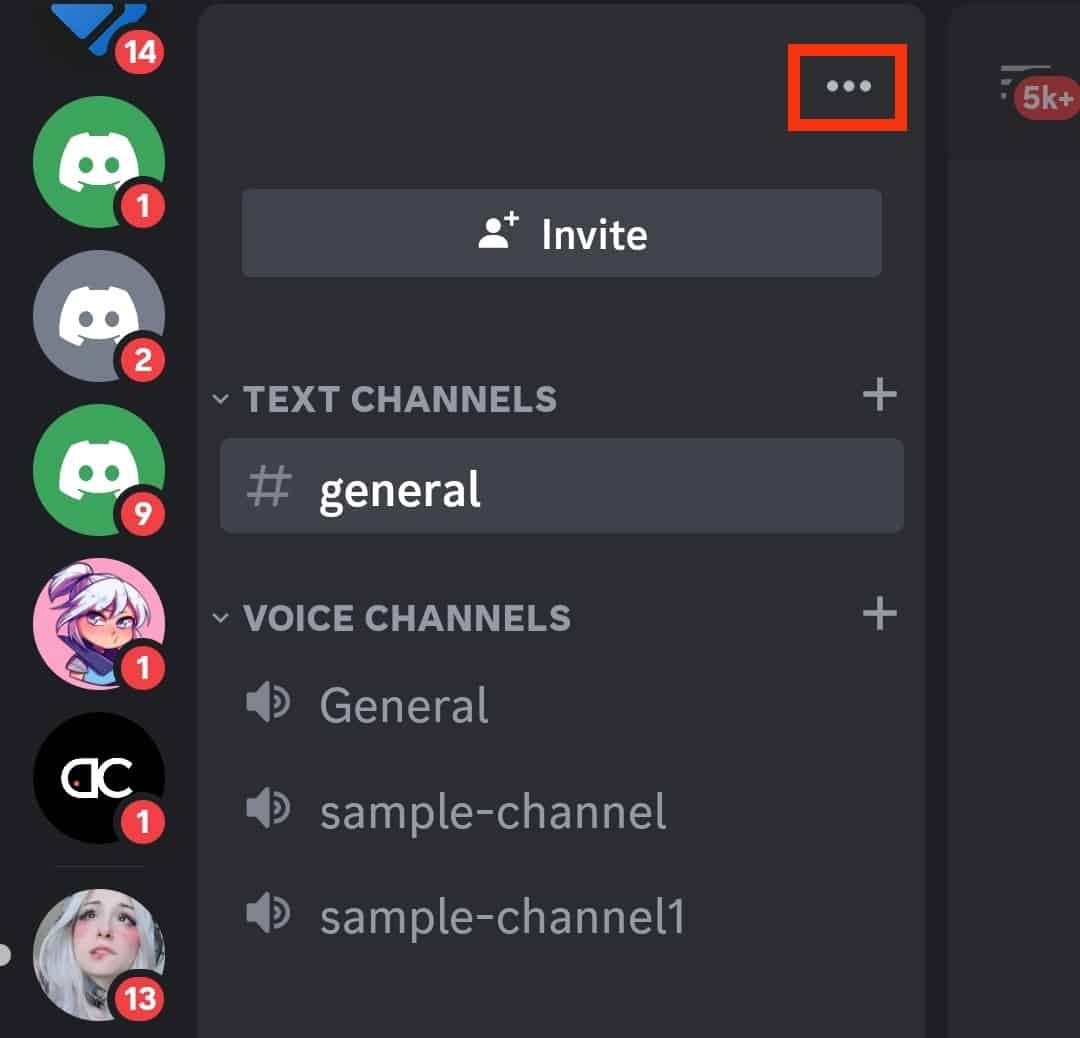
- Tap on “Settings.”
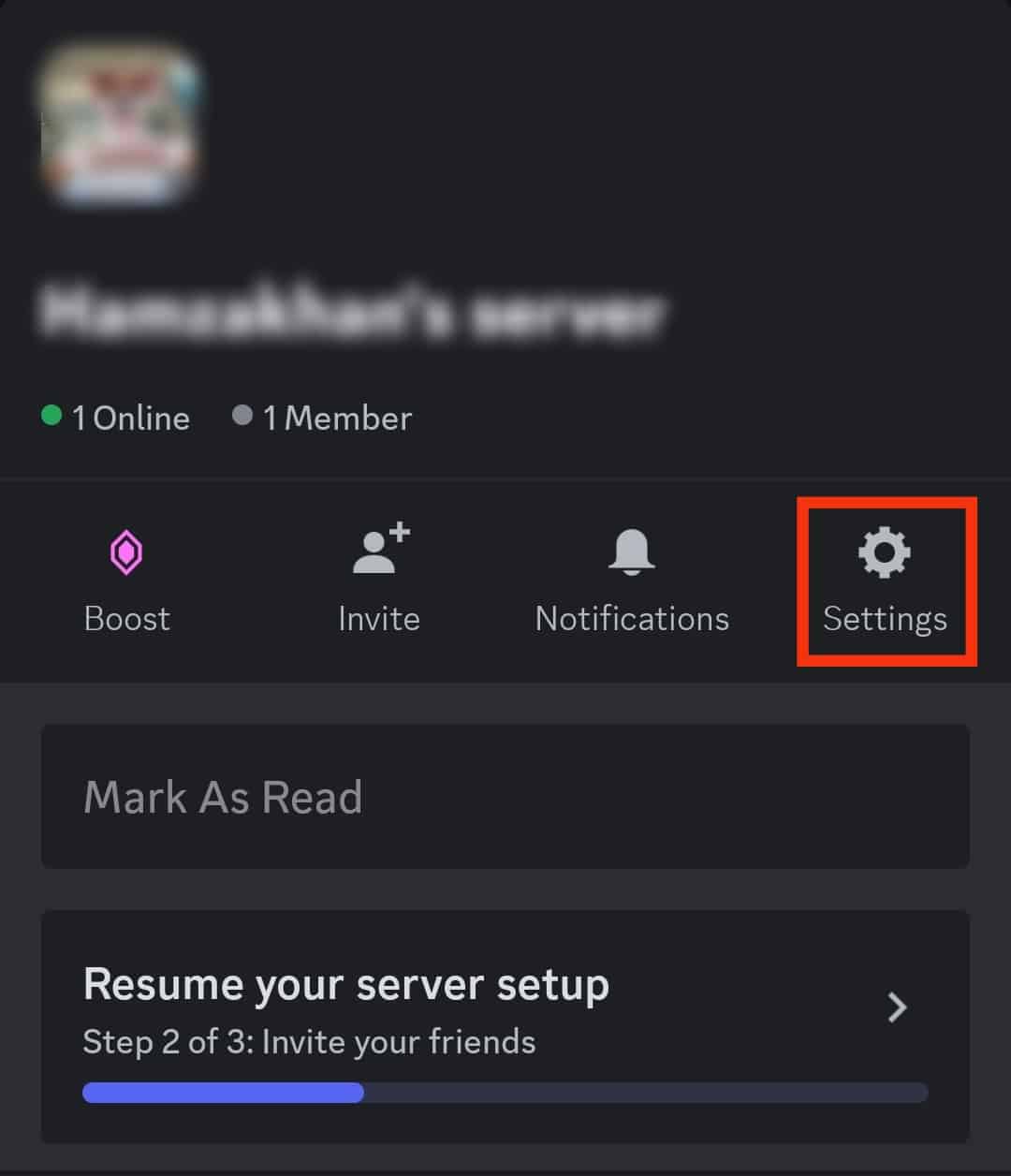
- Scroll to “User Management.”
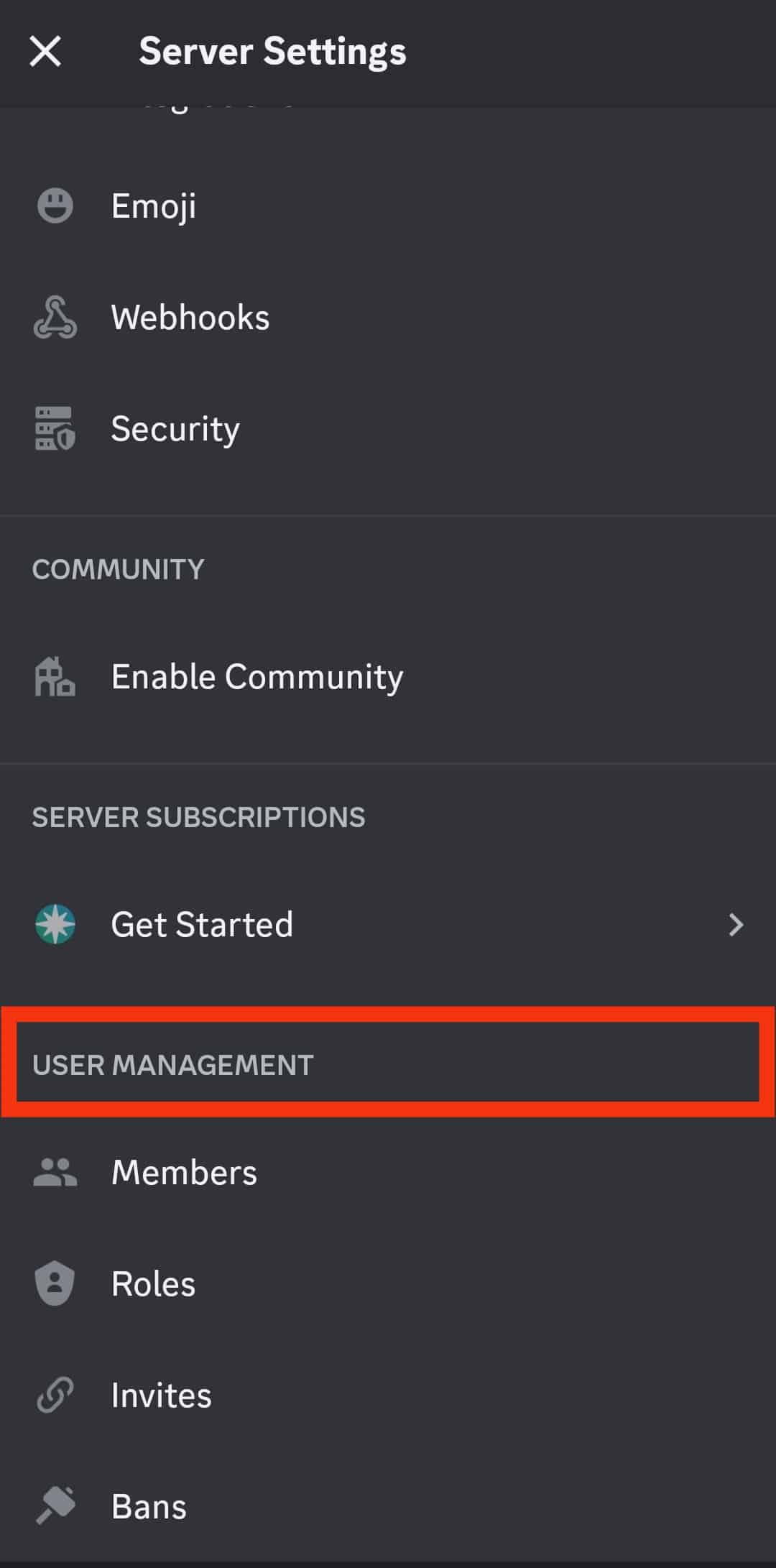
- Choose “Roles.”
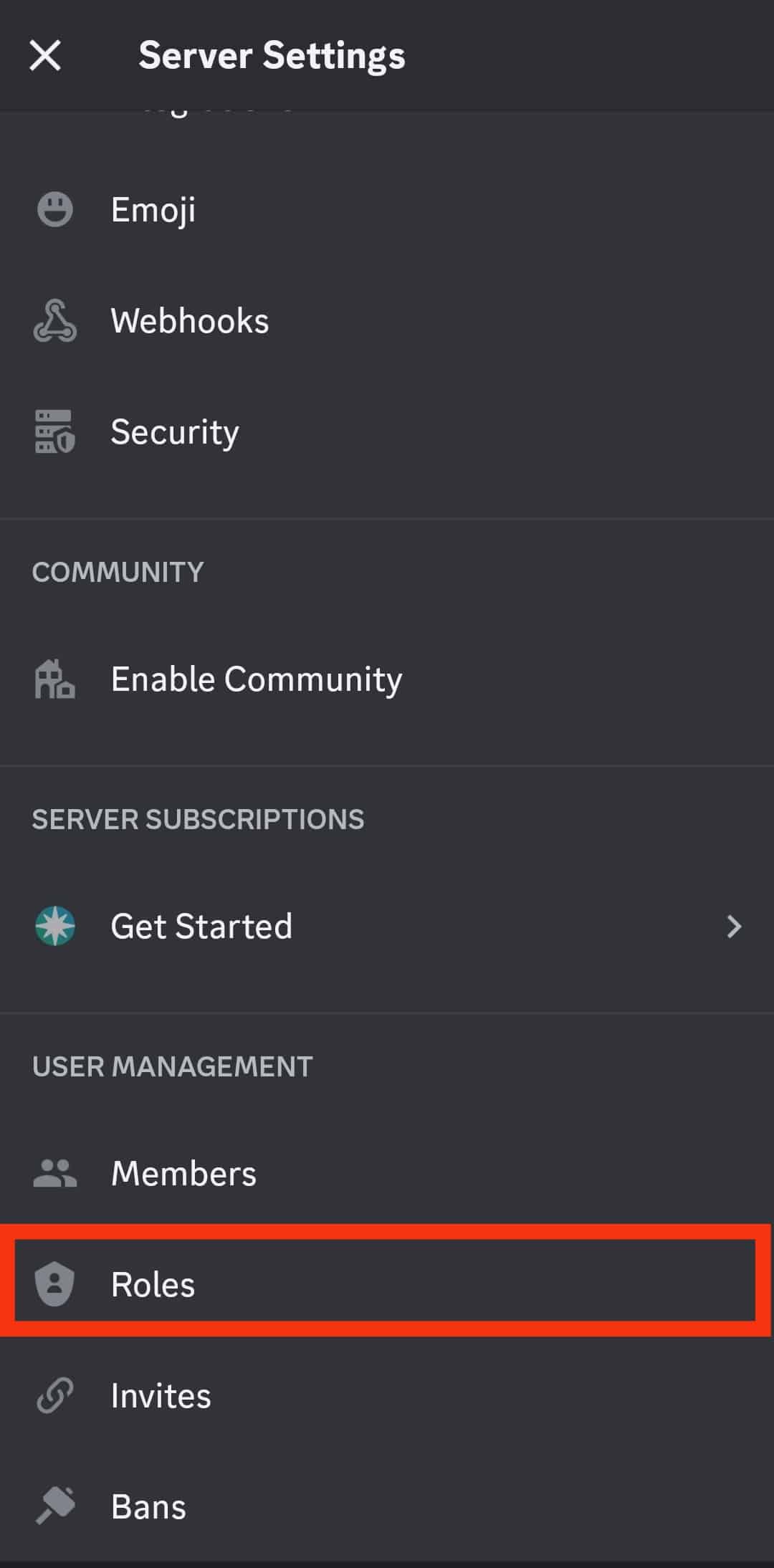
- Select the role you want to lock.
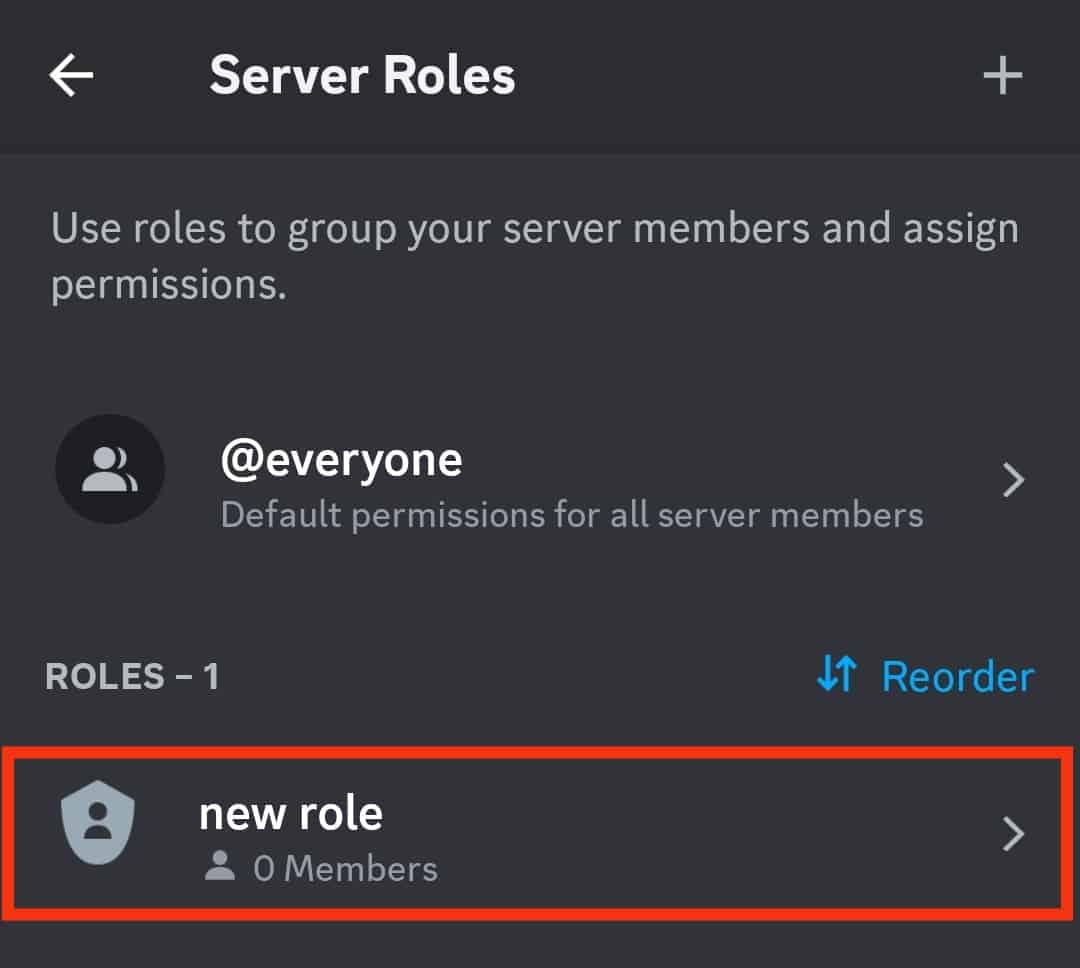
- Tap on the “Permissions” tab.
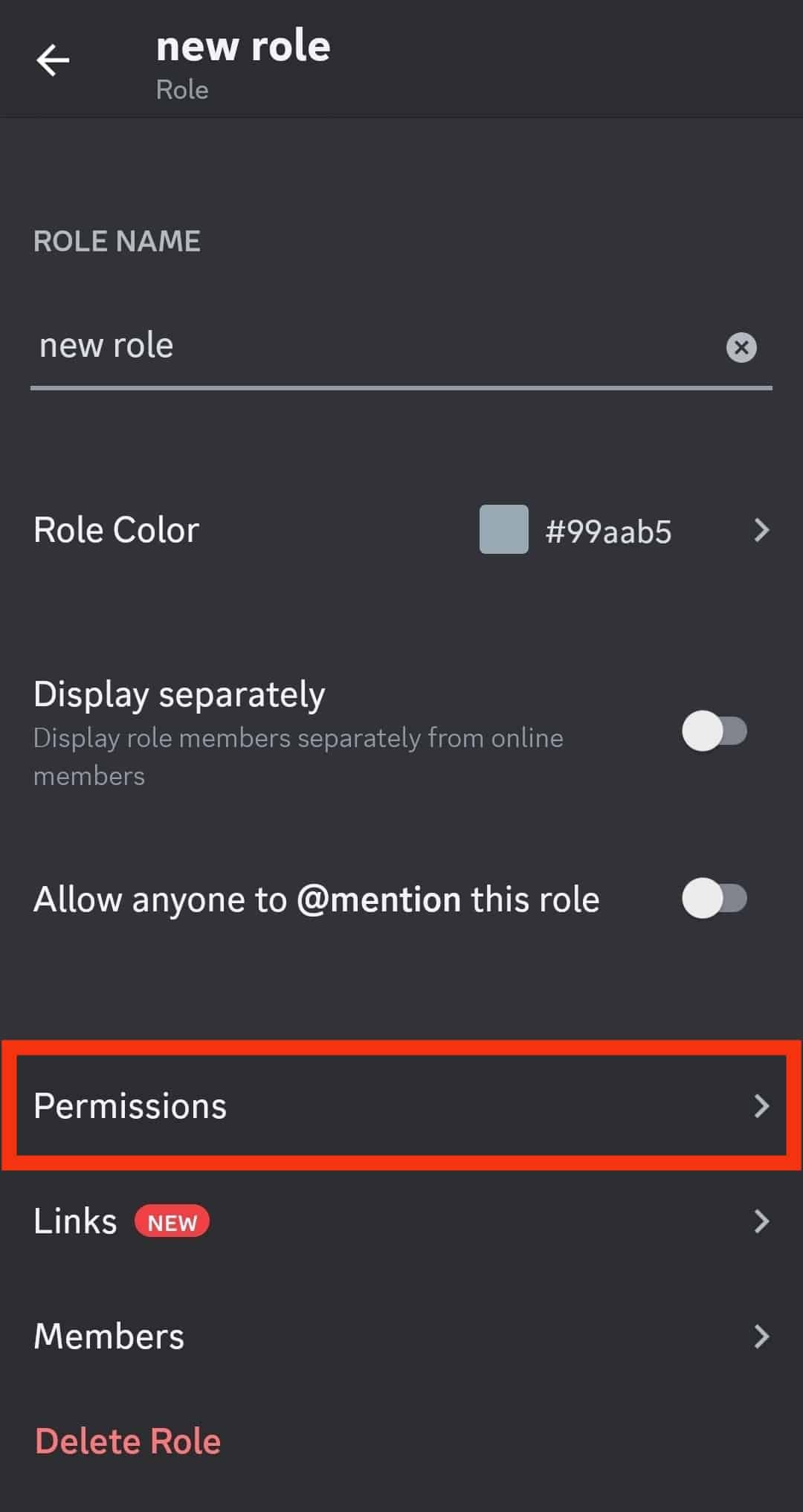
- Disable the “Manage Roles” option to lock the role. You can also edit any other permission you want.
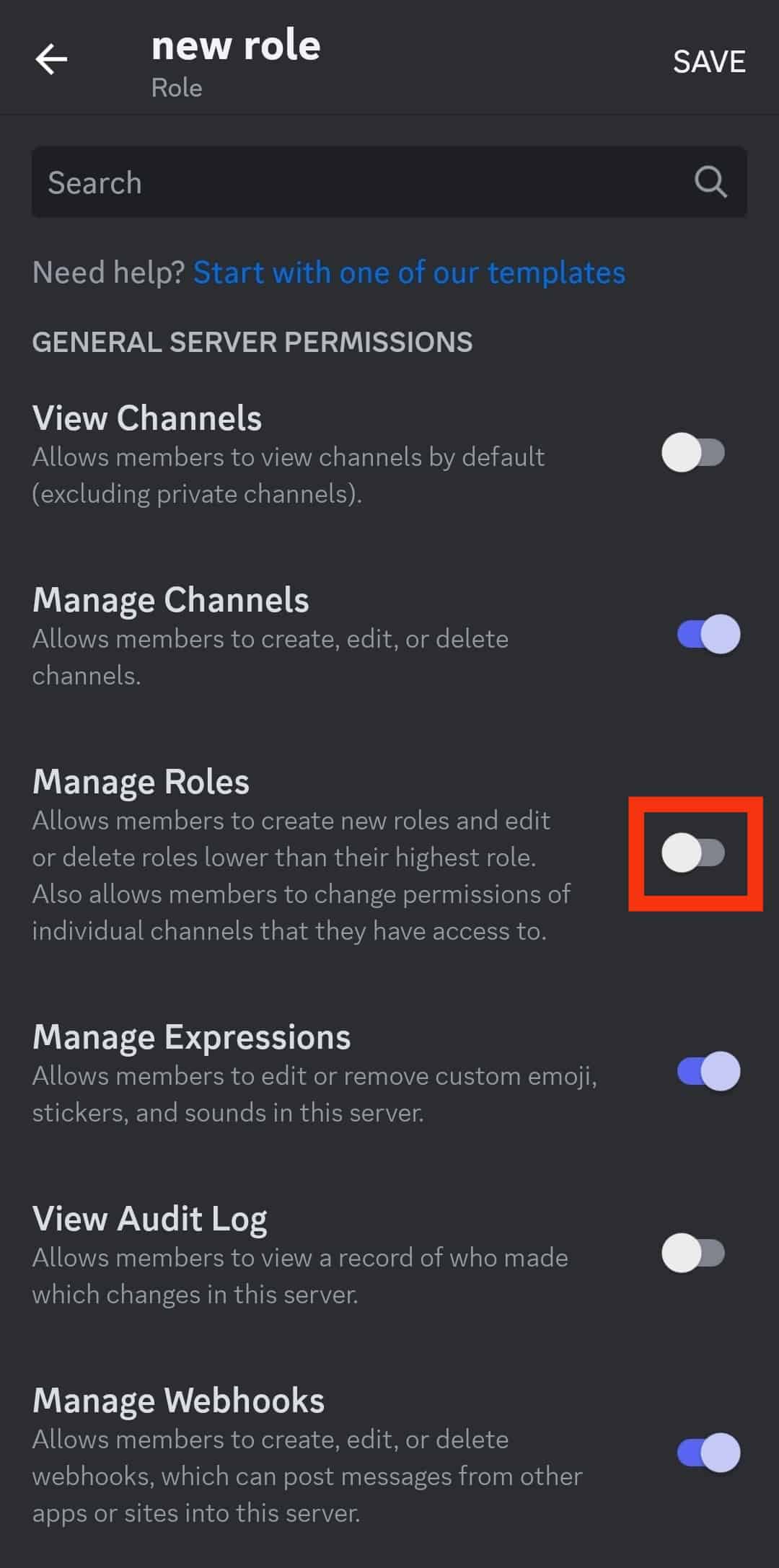
- Tap “Save“ in the top right corner.
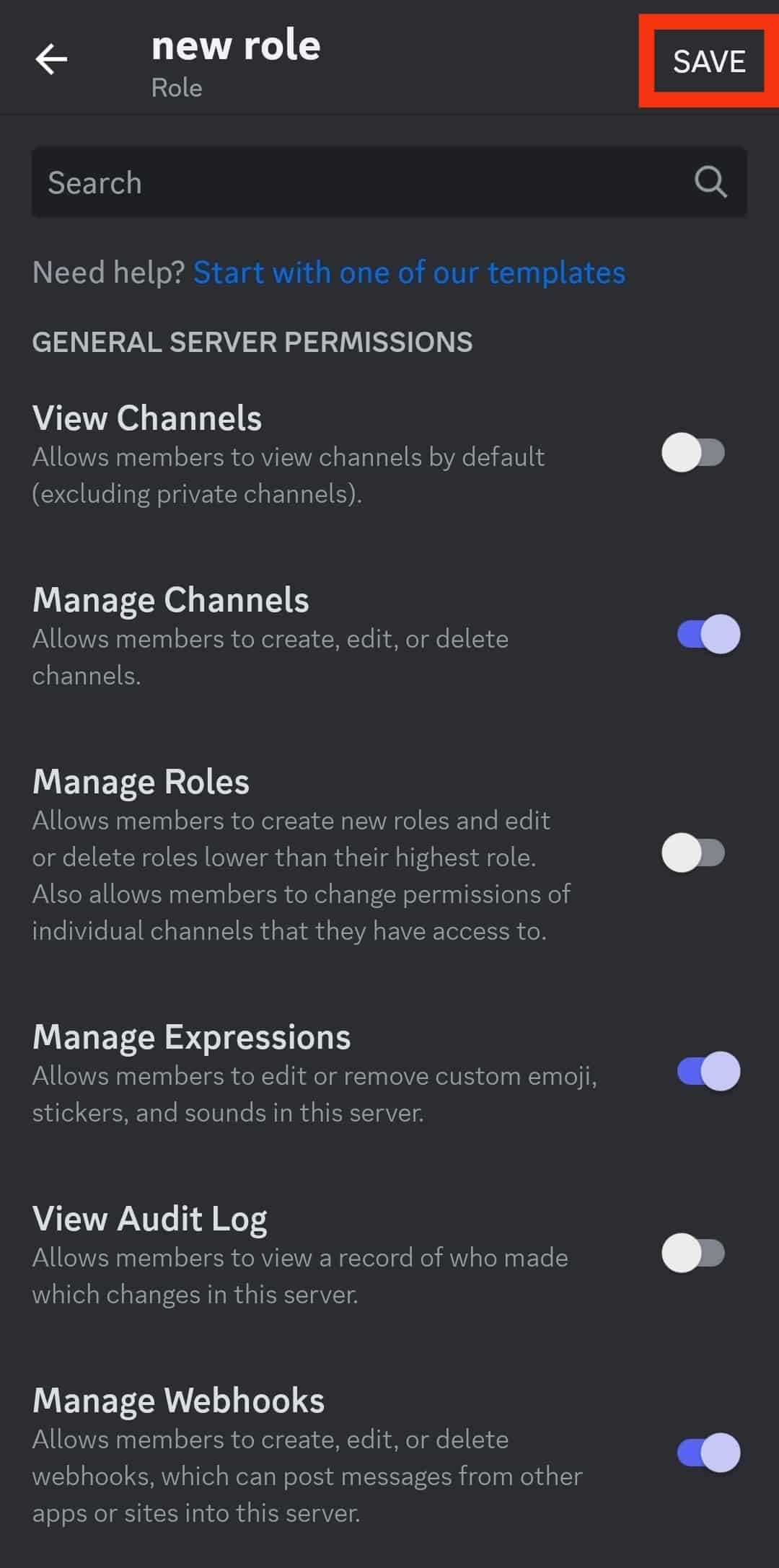
You should know that locking a role means limiting specific permissions for that specified role. Now, let’s see how we can do the same from a desktop.
On the PC Version
Follow these steps to lock a role on the Discord PC version:
- Open Discord on your PC.

- Click on the server in question from the left panel with all the servers listed.

- Click on the downward caret icon at the top.

- Select the “Server Settings” option.

- Select the “Roles” tab.
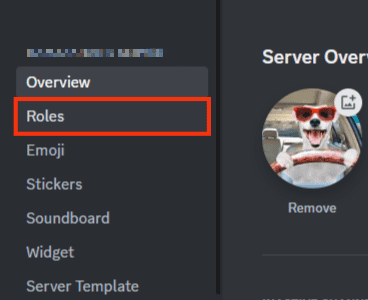
- Find the role that you want to manage and click on it.
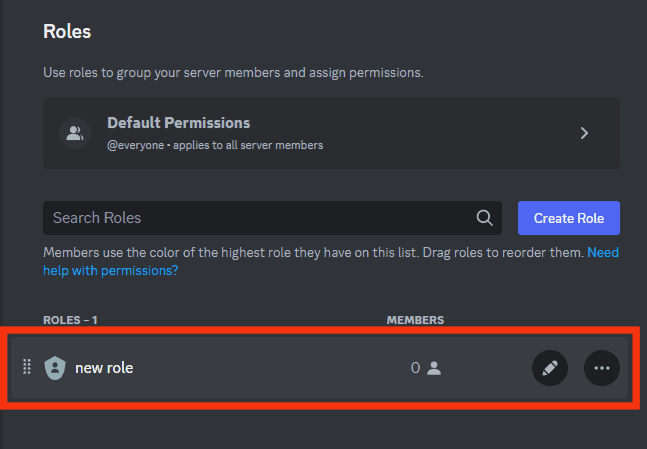
- Click on the “Permissions” tab.
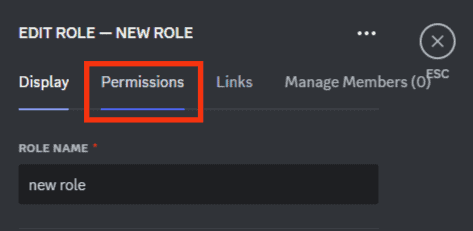
- Turn off any permission you want. To lock the role, disable the “Manage Roles” option.
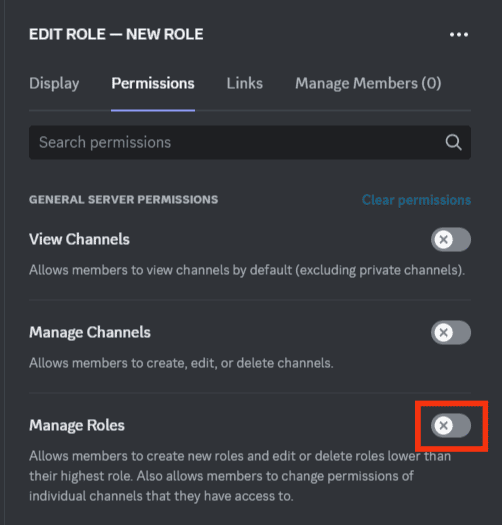
- Click on the “Save Changes” button.
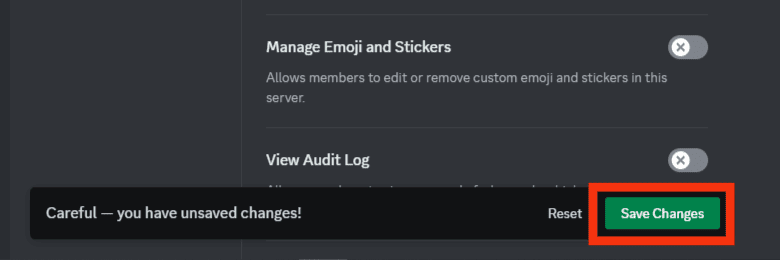
If you’ve got a lot of roles to manage on a server and don’t want every other role to keep editing or deleting other roles without you knowing, you can control it by this method.
Conclusion
If you’re a gamer and an ardent Discord user, you must know it’s a whole different universe.
Here, you are the creator of your server, and you control who has what permission for the roles they are assigned.
And if it all gets overwhelming for you, you can easily follow the steps mentioned in this article and lock the permission to edit roles for other users on Discord.