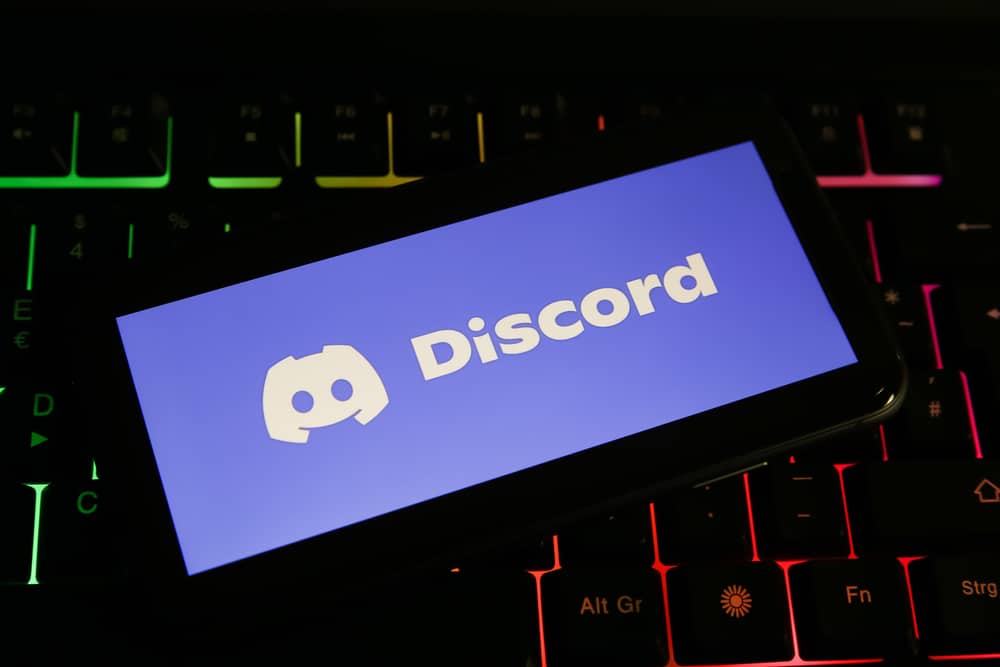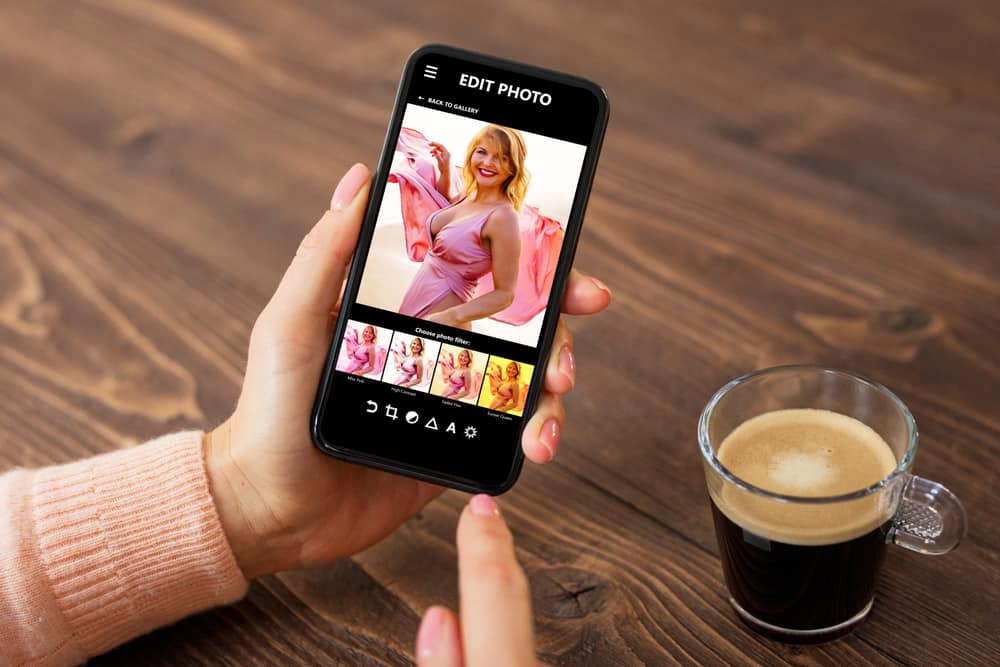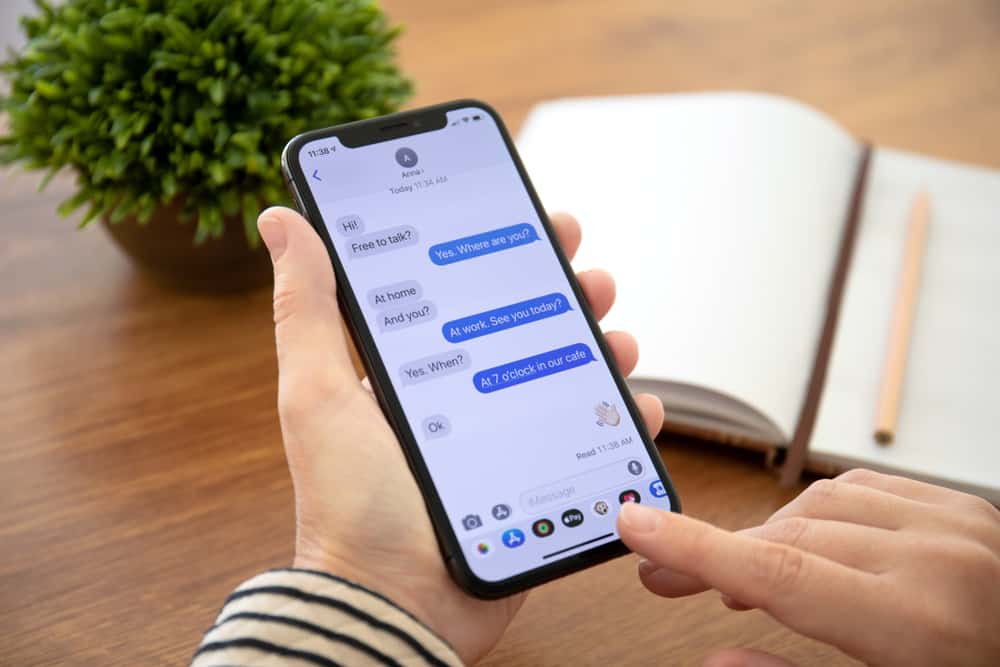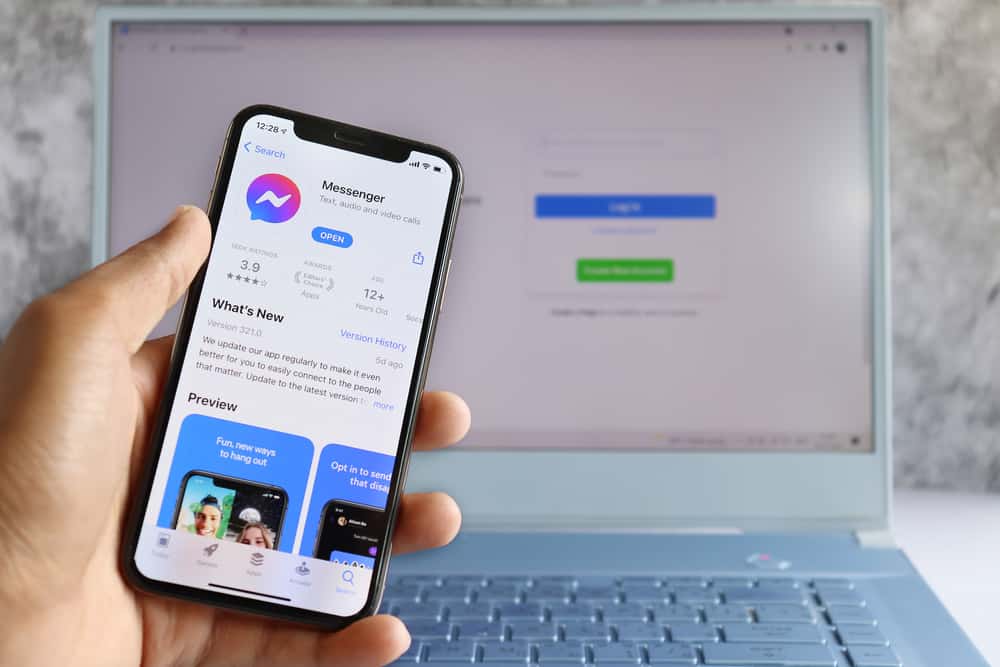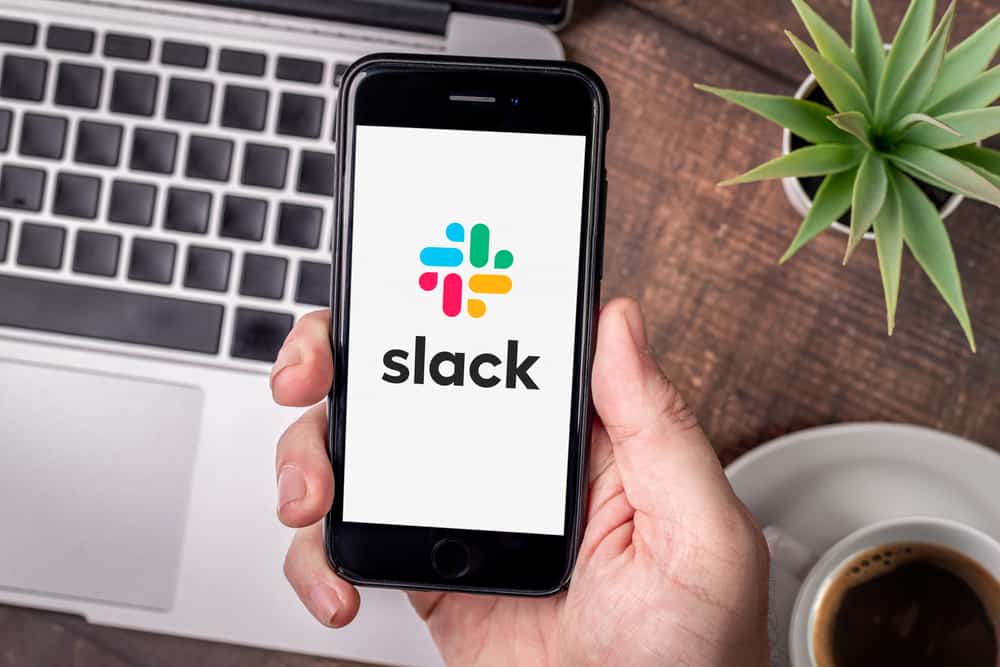
Slack is an instant messaging app that brings people together as a unified team.
It is the ideal way to connect with your colleagues inside and outside the organization.
Mainly, businesses use this app to transfer information.
Sometimes once done, Slack users need help logging out from the app.
So, how can you achieve this?
To log out of Slack, open Slack and click on your workspace name in the top left corner of your screen. Then click “Sign out of (your workspace name).”
Slack stores all the user information on the cloud. Thus keeping all the data protected from foreign entities. It enables you to work flexible hours irrespective of time zone and location.
Moreover, you have complete access to get information on your own time. You don’t need to schedule time with others. You can get and share updates and ask questions anytime you want.
One of the most significant advantages is it helps to work faster without spending much time shuffling tabs.
In this blog article, we will teach you how to log out of Slack on your PC and other devices.
Ways To Log Out of Slack
Suppose you are worried that someone is accessing your company information on Slack. In this case, you need to log out of your account immediately.
In addition, you must make sure you log out from all devices.
Here is how you can log out from Slack.
Logging Out of Slack on Your Desktop
Just follow the steps below to log out of Slack on your desktop:
- Open Slack on your PC.
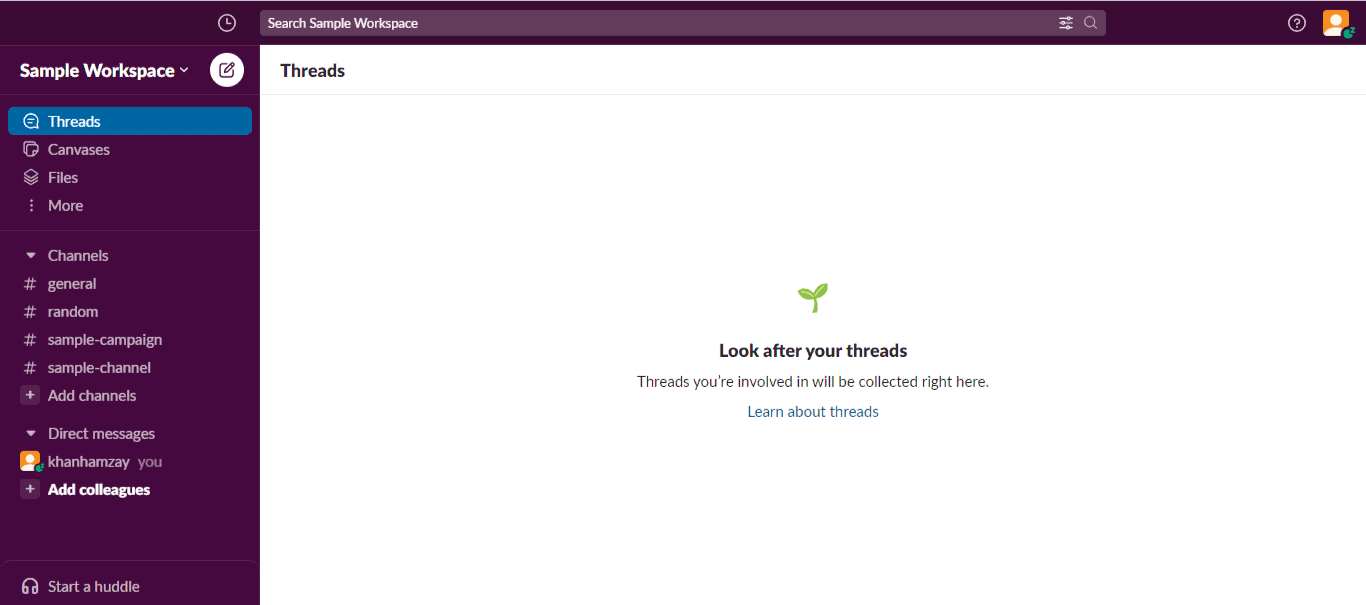
- Click on your workspace name in the top left corner.
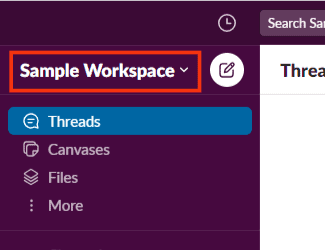
- Click on “Sign out of [your workspace name].”
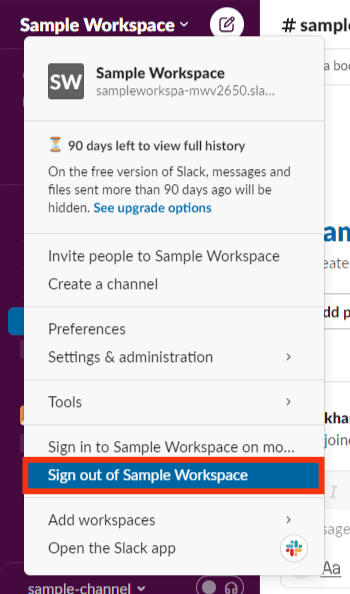
Logging Out of Slack on Your Mobile Device
Here are simple steps to follow to log out of Slack on your mobile device:
- Open Slack on your mobile device.
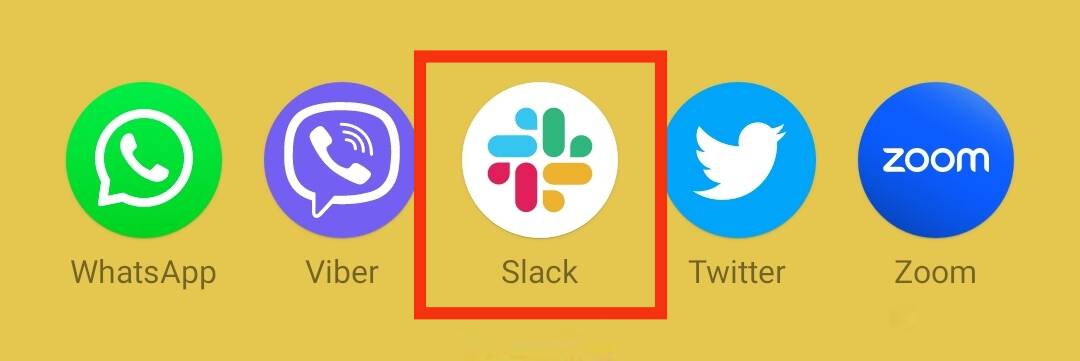
- Swipe right or tap on the workspace icon at the top left corner.
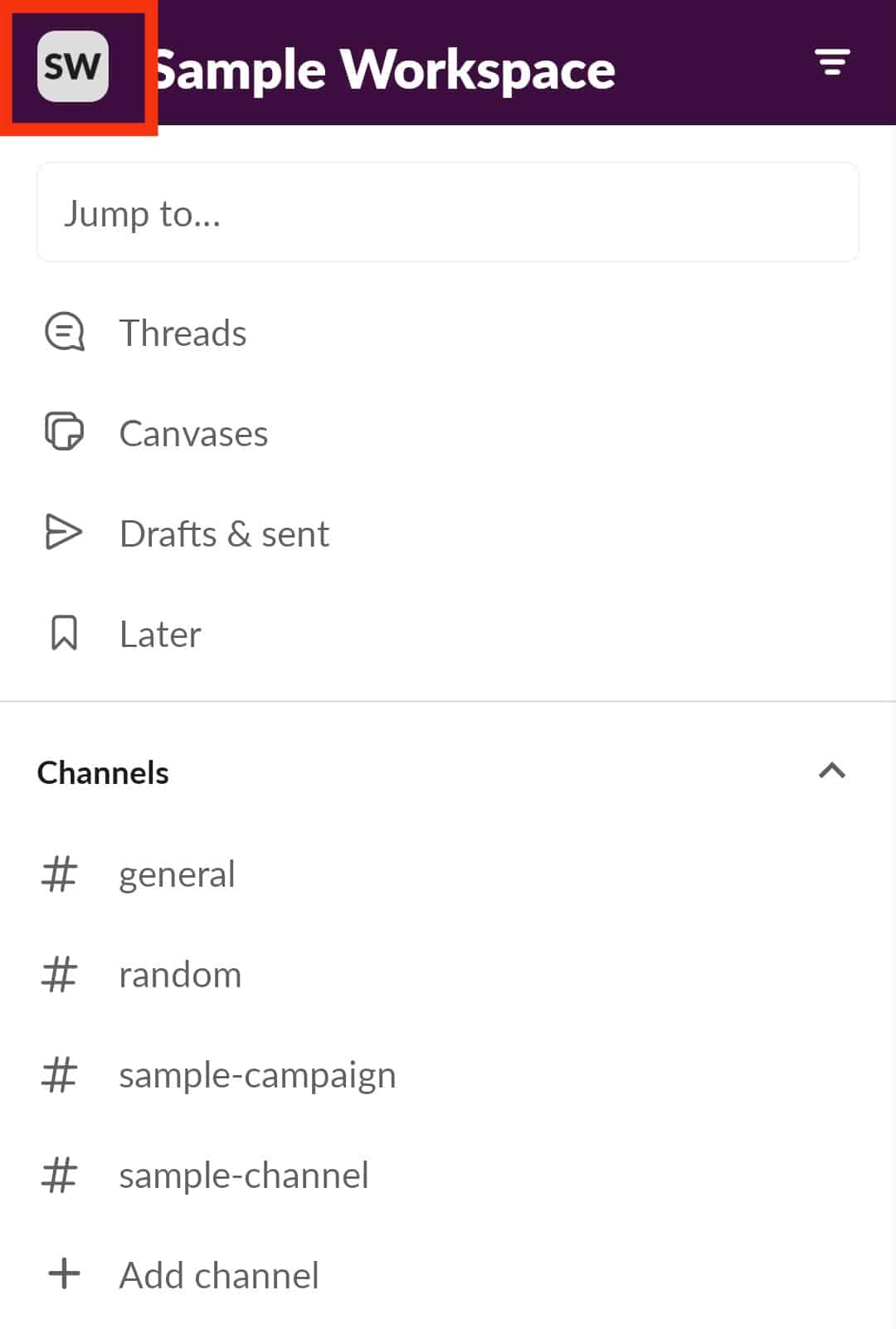
- Tap on the 3 dots next to your workspace title.
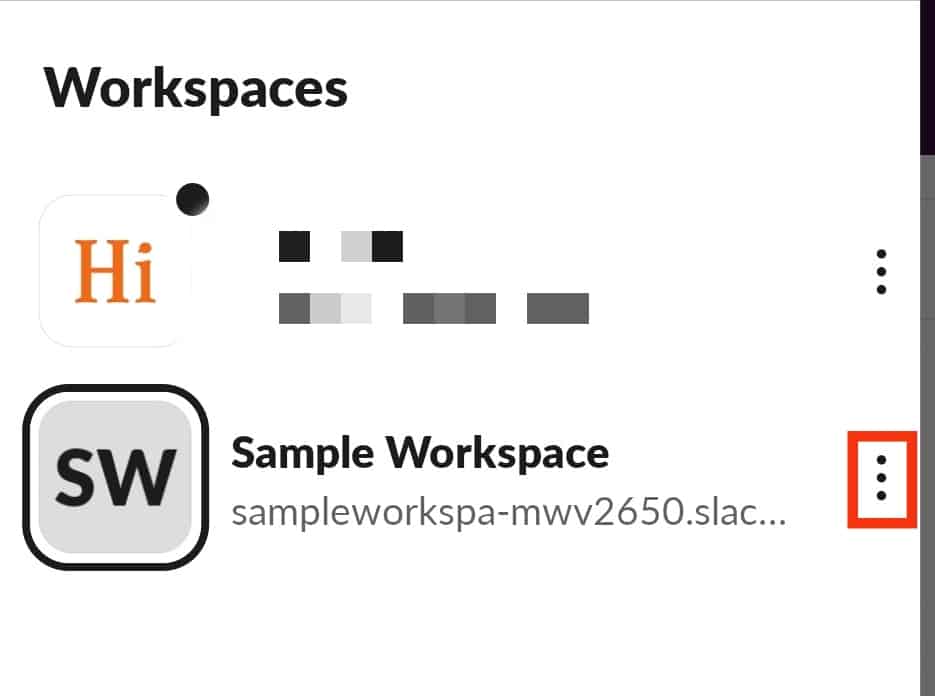
- Tap on “Sign out.”
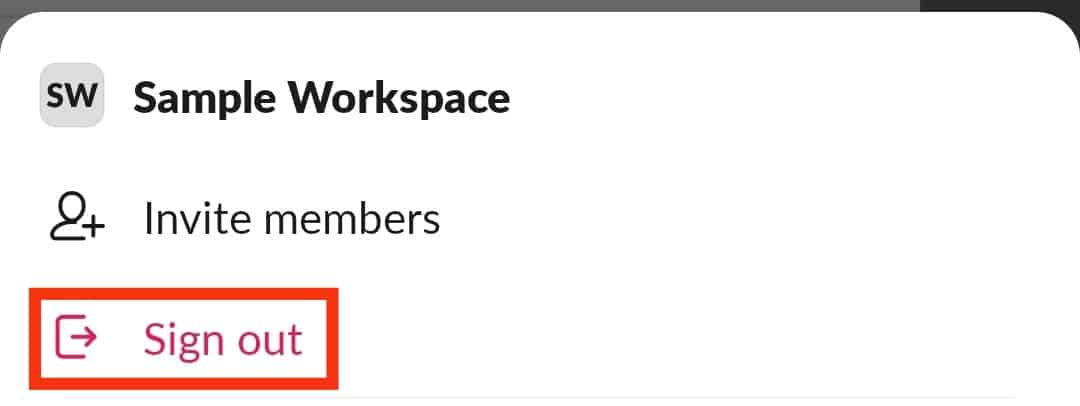
- Tap on “Sign out” again to confirm.
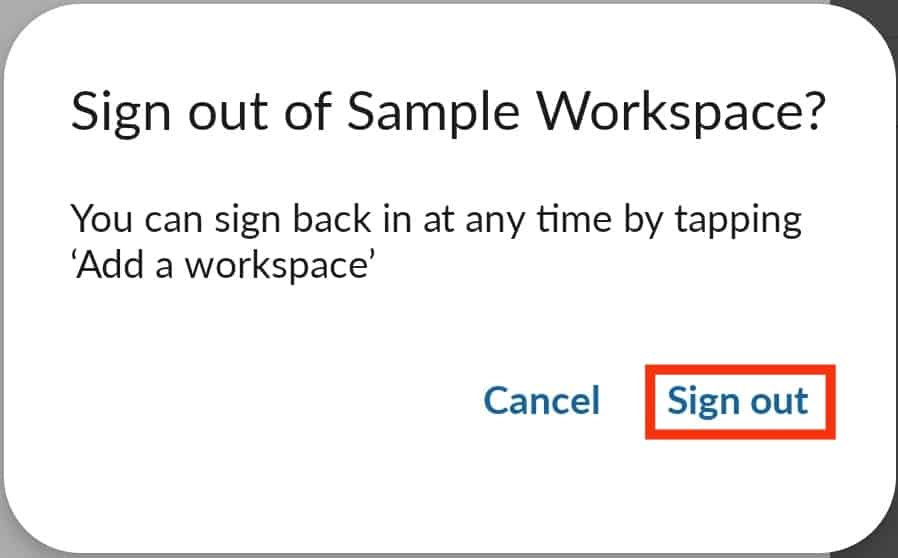
Logging Out of Slack From All Devices at Once
In case you lost your device and want to keep your information private, follow the steps below to log out of Slack from all devices:
- Open Slack on your PC.
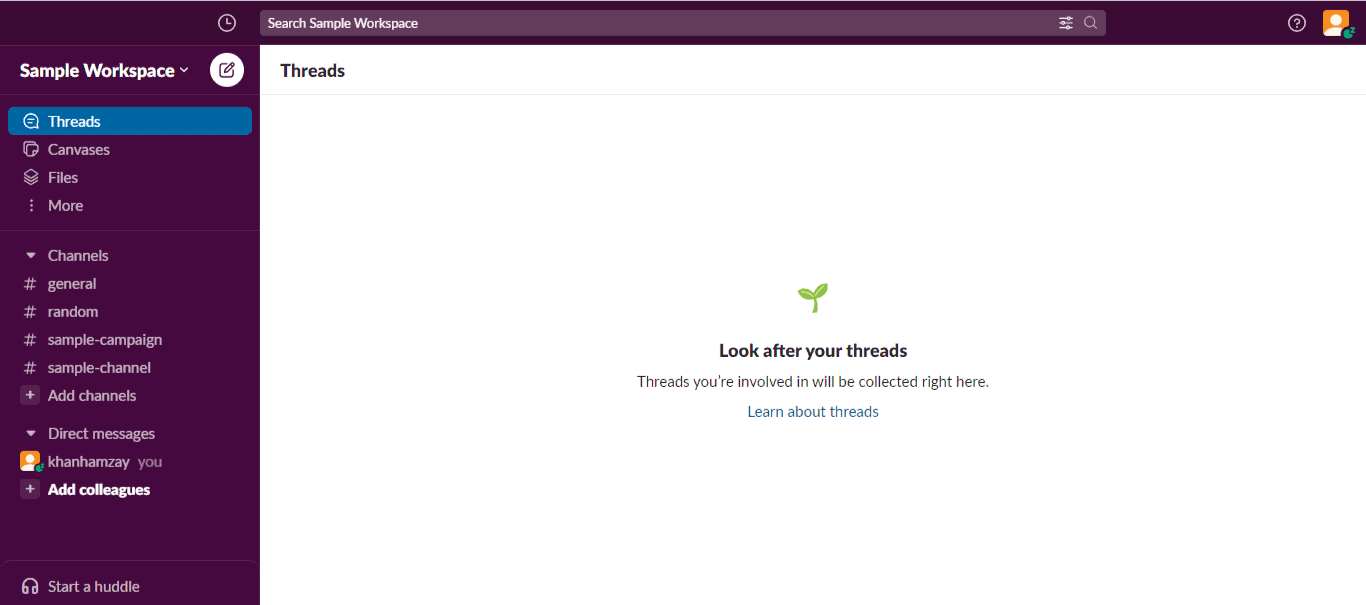
- Click on your profile picture in the top right corner.
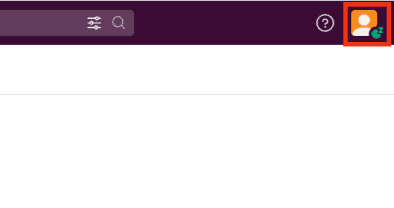
- Select “Profile,” and a tab will open on the right side.
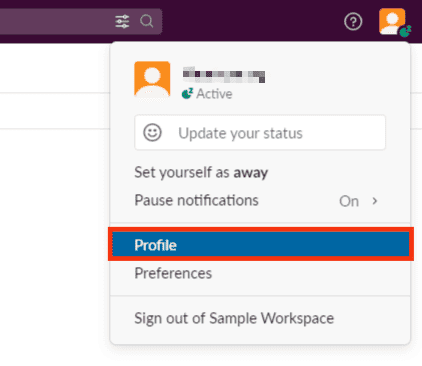
- Tap the three vertical dots on the right.
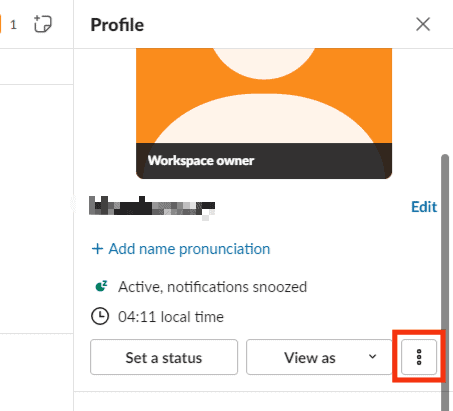
- Click on “Account settings.”
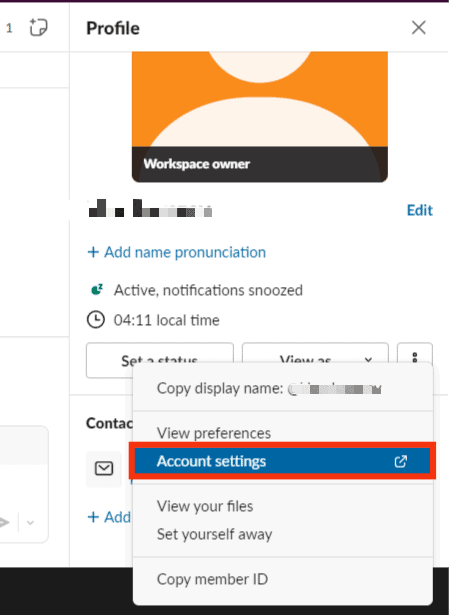
- Click the “Sign out all other sessions” button.
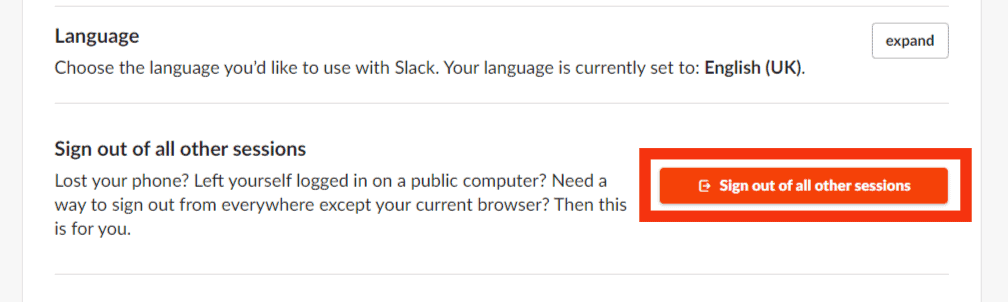
- Enter your password and tap “Sign out all other sessions” again.
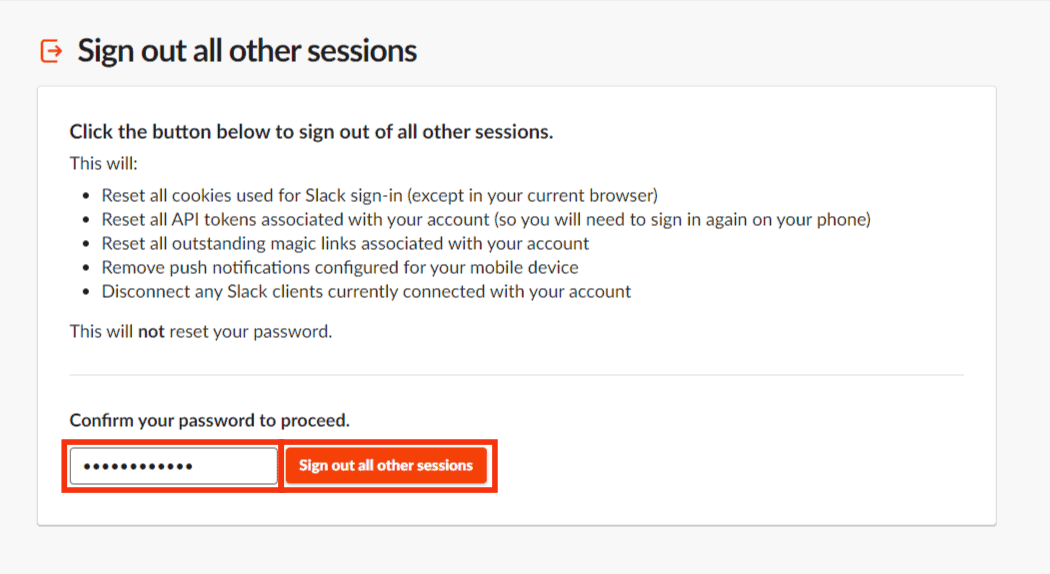
How To Delete a Slack Channel?
When a Slack channel is not necessary to you anymore, you can delete it.
When deleting the Slack Channel, you will no longer be a part of it. Moreover, you will lose all the files and conversations.
Here is what you need to do:
- Open the Slack channel.
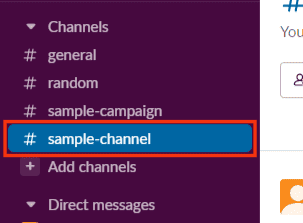
- Click on the channel name at the top.
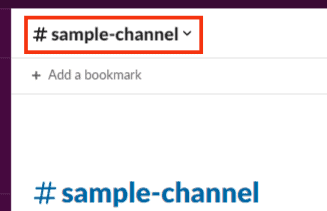
- Click on the “Settings” tab at the top.
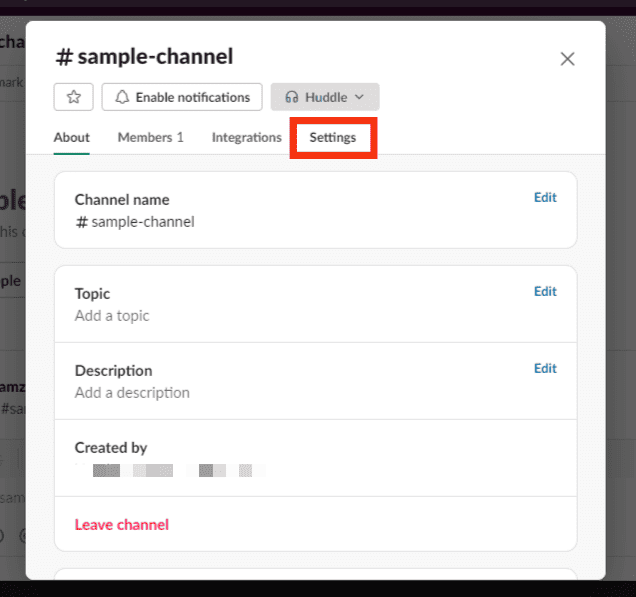
- Click on “Delete this channel.”
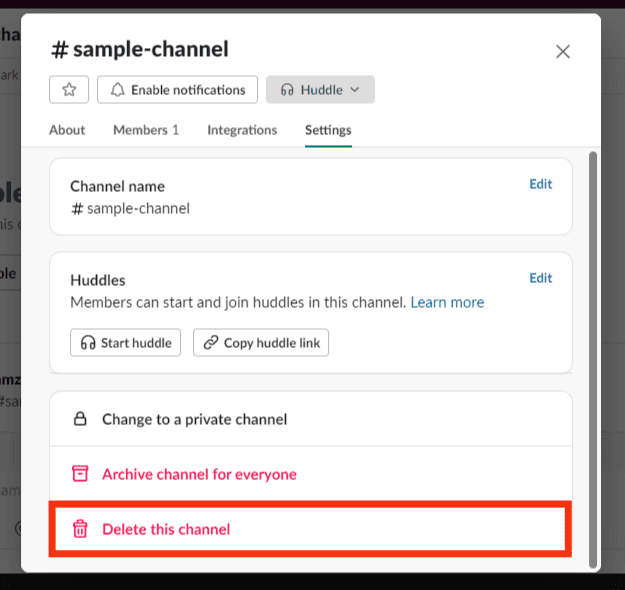
- Tick the “Yes, permanently delete the channel” checkbox.
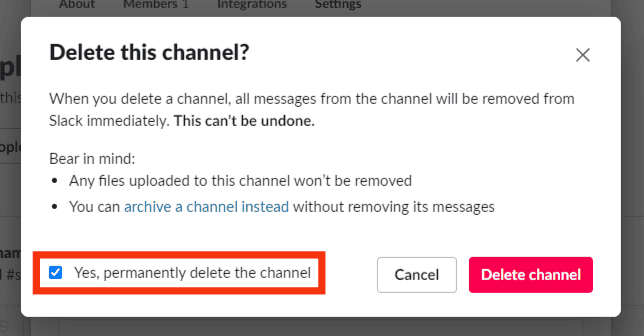
- Click on “Delete channel.”
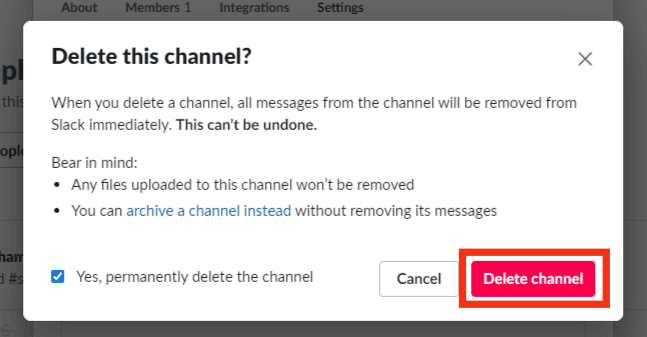
How To Archive a Slack Channel?
When you archive the Channel, it won’t appear to other members. But you will have complete access to files and conversations. You can retrieve back by unarchiving the Channel.
However, you will lose all the members by archiving. You need to add them back when unarchiving:
Here is how you can archive a Slack channel:
- Navigate to the channel you want to archive.
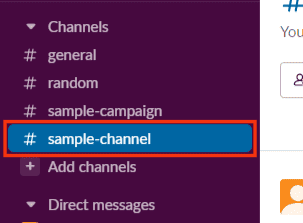
- Click on the channel name at the top.
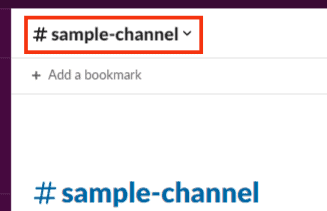
- Navigate to the “Settings” tab.
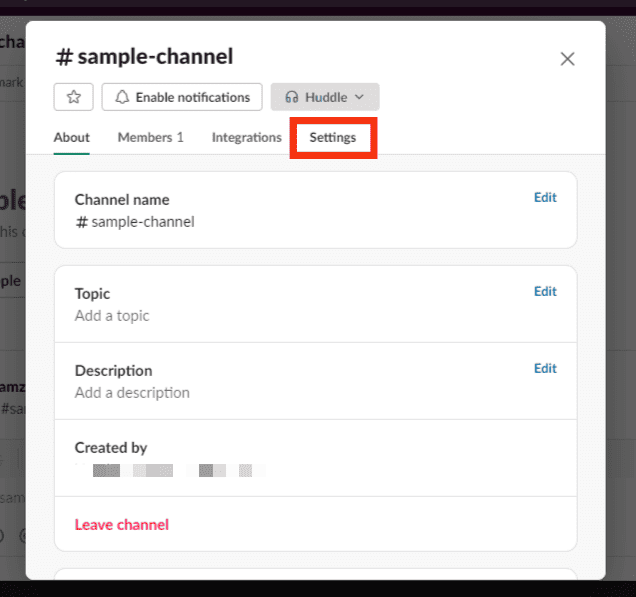
- Click the “Archive channel for everyone” option.
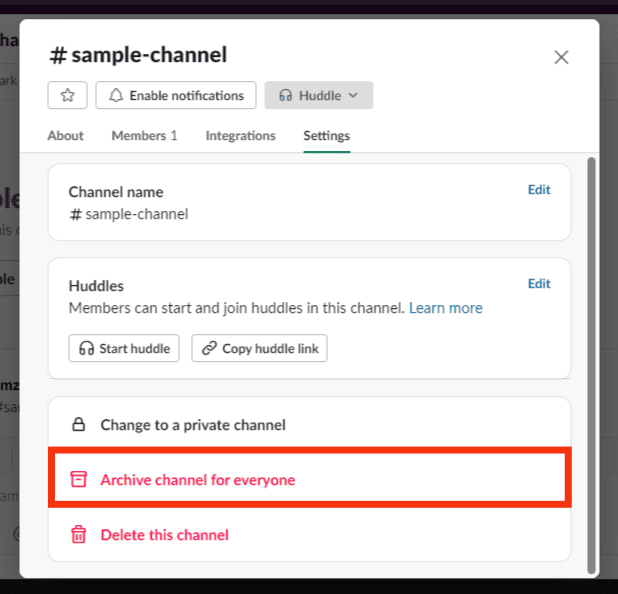
- Click the “Archive channel” button to confirm the action.
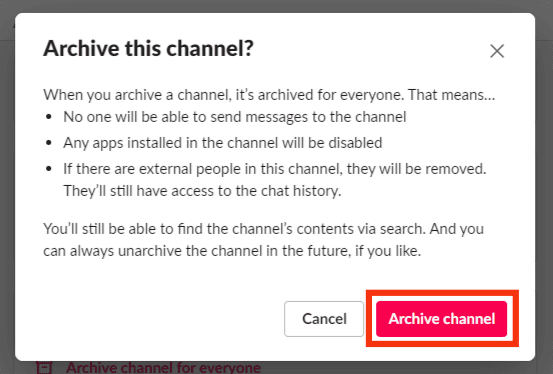
Conclusion
Mostly, Slack users use their accounts on different devices.
However, they must remember to sign out of their Slack account from different devices.
Not logging out could cause some severe issues for the user.
Through this, someone else can gain complete access to your Slack account if they gain access to your device.
They can read your personal conversation and post on your behalf.
Therefore you need to log out of your Slack account.
Logging out from all devices is always best to ensure your personal information is safe.