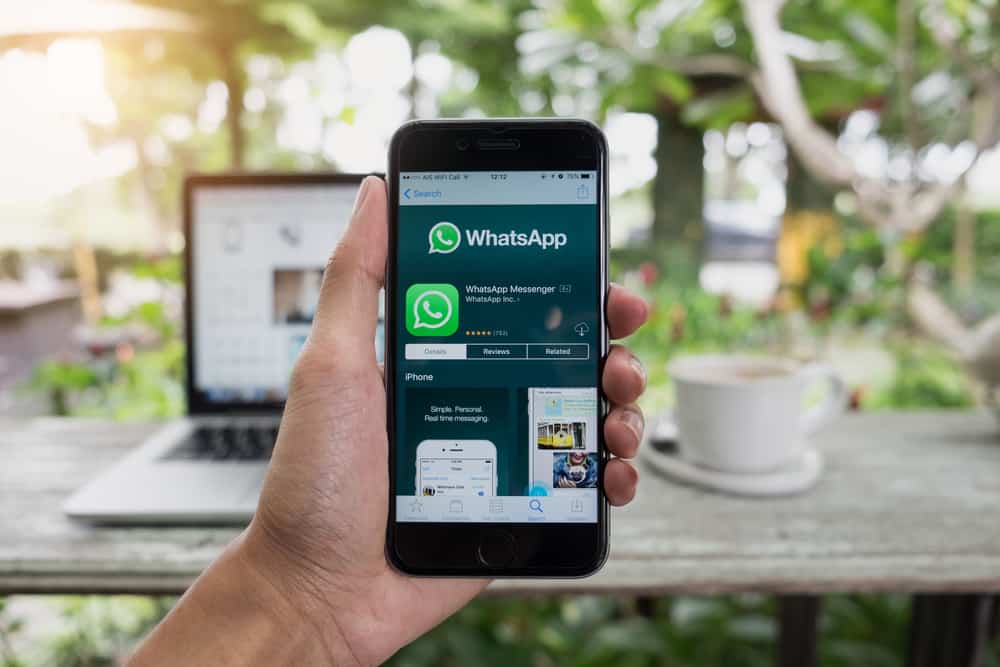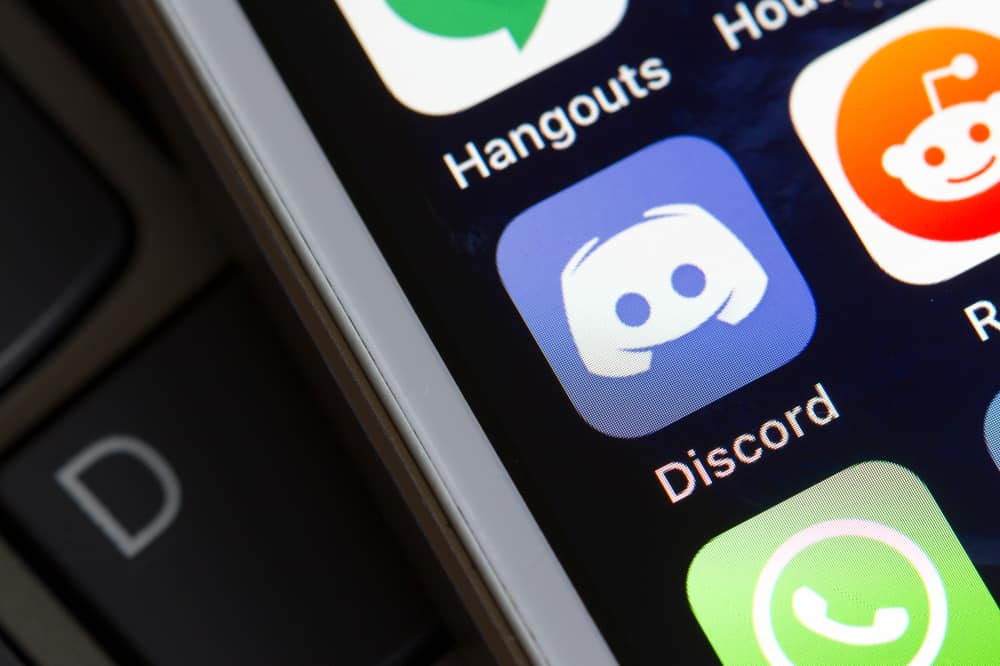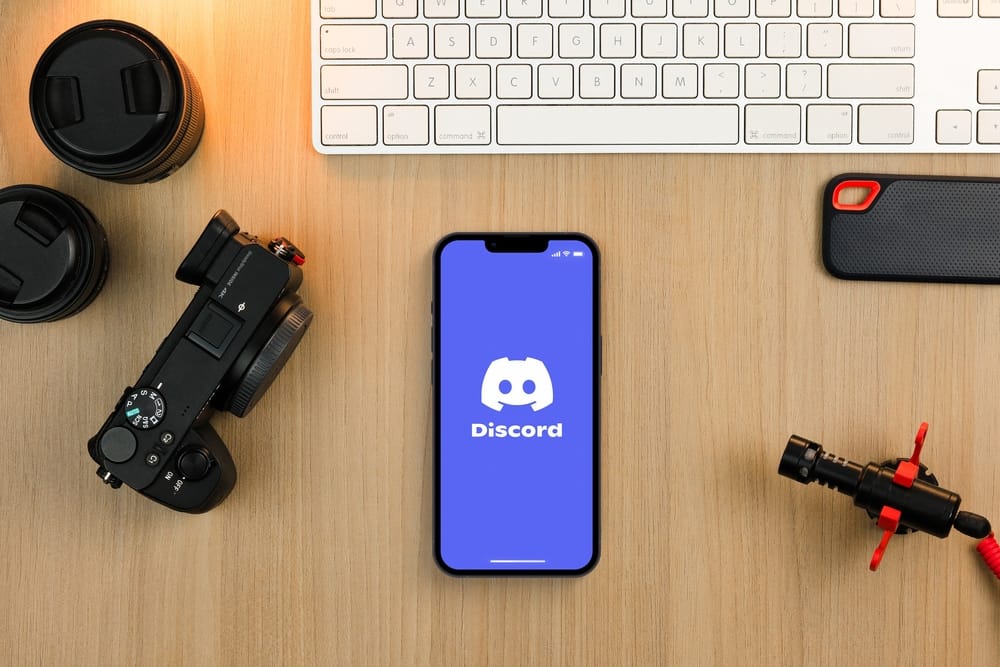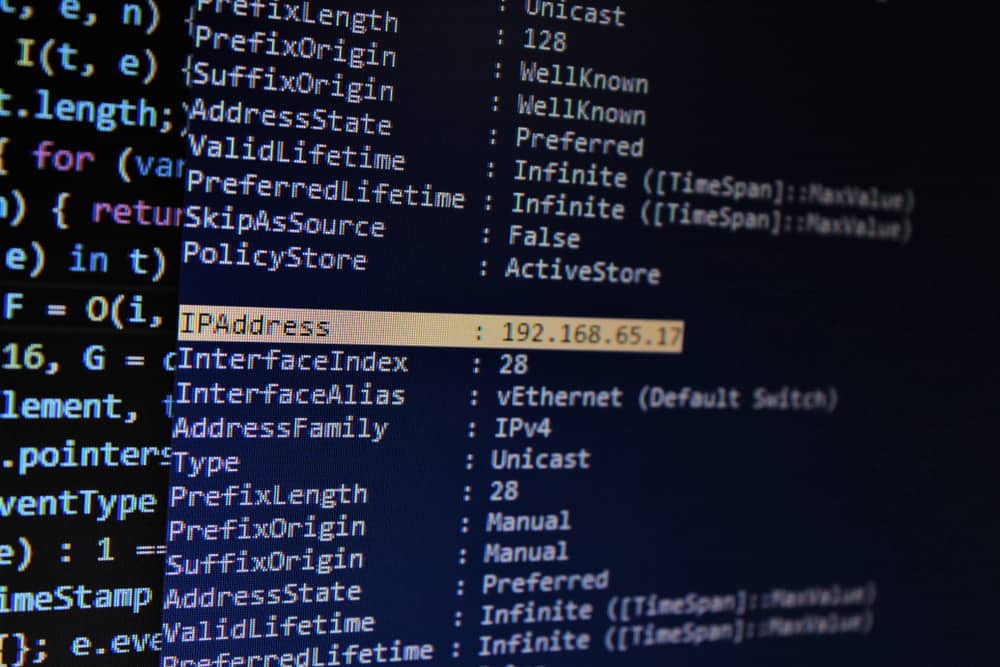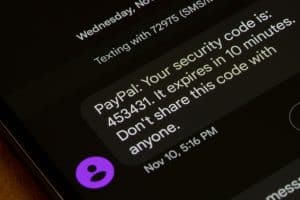Telegram is a cross-platform instant messaging platform that lets people connect and communicate with friends and family.
When you want to use Telegram on your desktop browser, Telegram offers a convenient way to log in using the QR code. All that’s needed is to scan the QR code for Telegram to verify the login and authenticate you to access your Telegram account on the web.
The Telegram version of the browser is called the Telegram web. Open your browser and visit Telegram’s website and click on the option for login on any browser. Open your Telegram mobile application and access the settings menu. Click on “Devices”, tap on the option to “Link devices”, and then select the option to “Scan the QR code”. Place your phone’s camera on the Telegram web for Telegram to scan the QR code and authenticate the login.
We will understand what Telegram web is and offer the steps for connecting to your Telegram web account by scanning the QR code. Take a look!
Understanding Telegram Web
Telegram is among the leading cloud-based messaging applications. You can use Telegram on any device as it is cross-platform. Moreover, you can access it directly from the website. Before Telegram logs you into your account from any device or the web, it must verify that you are the legitimate account owner.
Telegram has different ways of authenticating users. You could receive a one-time code that you must enter to log in. Similarly, you can decide to scan the QR code as part of authenticating the new device.
Telegram web is the browser version of the Telegram desktop application. You can log in from Telegram’s website when you want to access your Telegram account on a desktop browser instead of installing the Telegram desktop application. The Telegram web is available on any device.
Once you open Telegram’s website, click on the login button, and from there, you can authenticate yourself to log in.
How To Login to Telegram Using QR Code
Everyone can access their Telegram web using the QR option. The good thing with this option is that it works perfectly and conveniently when you don’t have the phone number you used when creating your Telegram account.
When you have no means of receiving an OTP to your phone number, proceed with the option to scan the QR code, as no phone number is required for this.
- Open your Telegram mobile application.

- Click on the menu icon at the top.
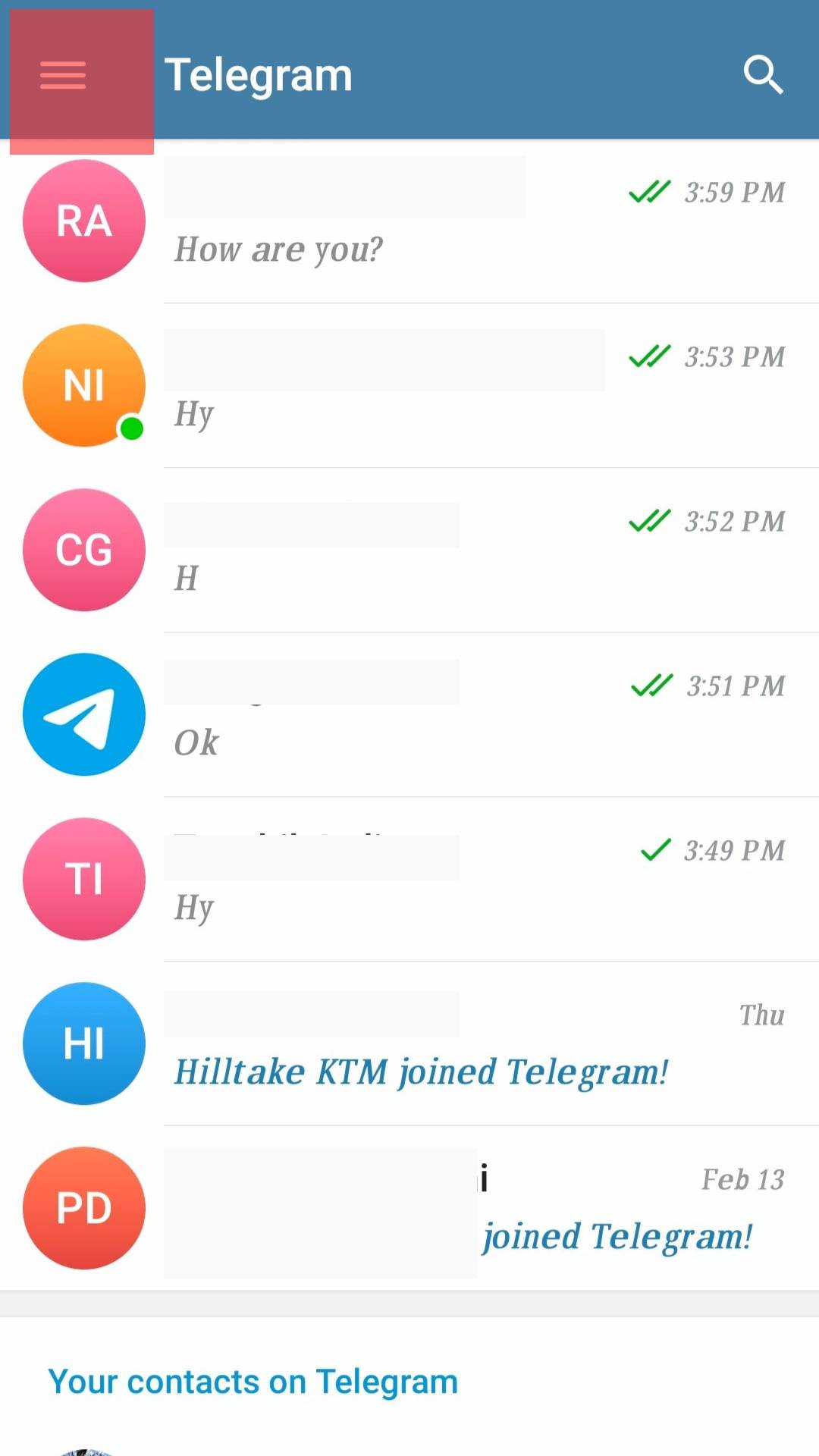
- Click the option for “Settings”.
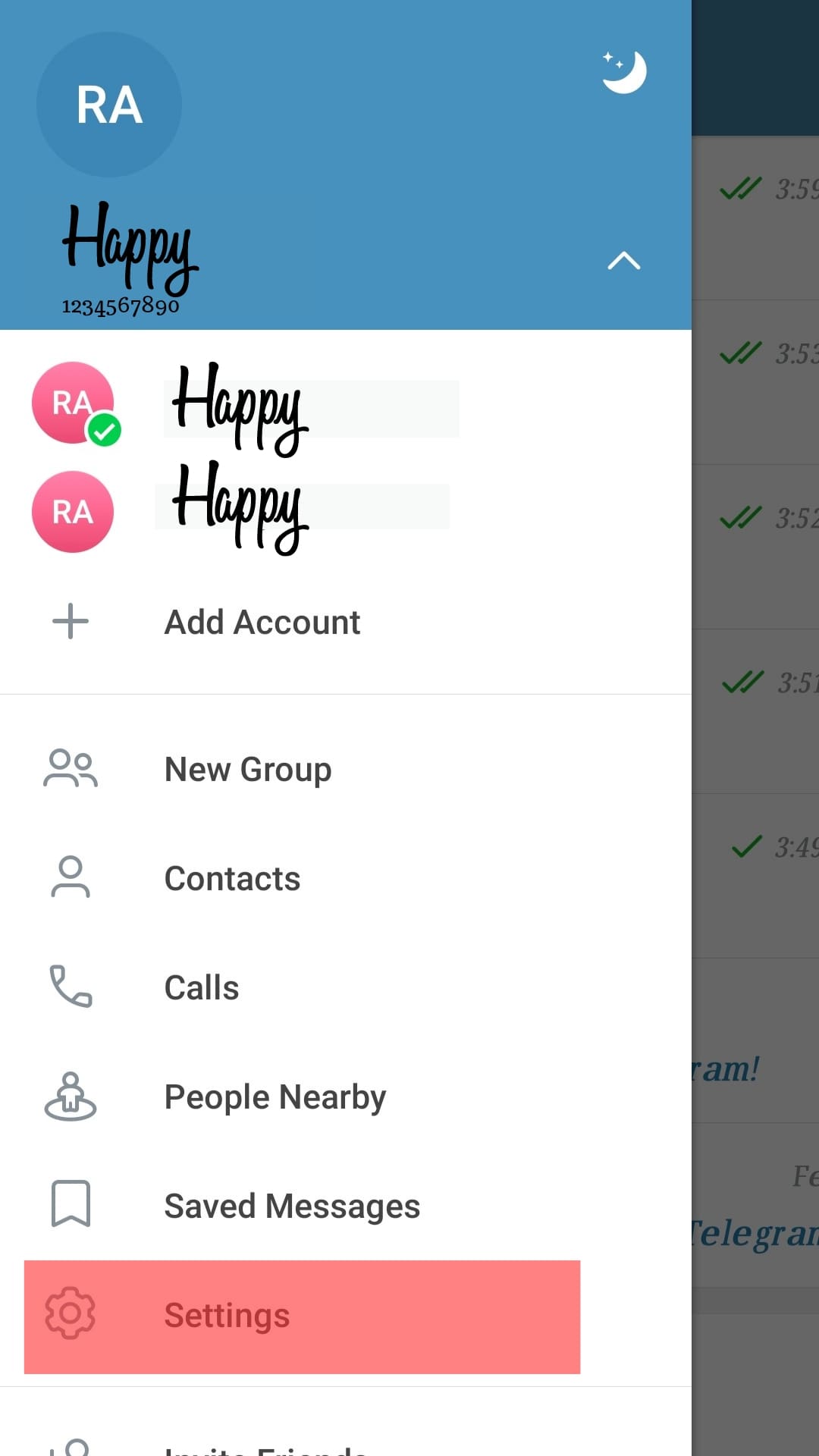
- Tap on “Devices” on the next screen.
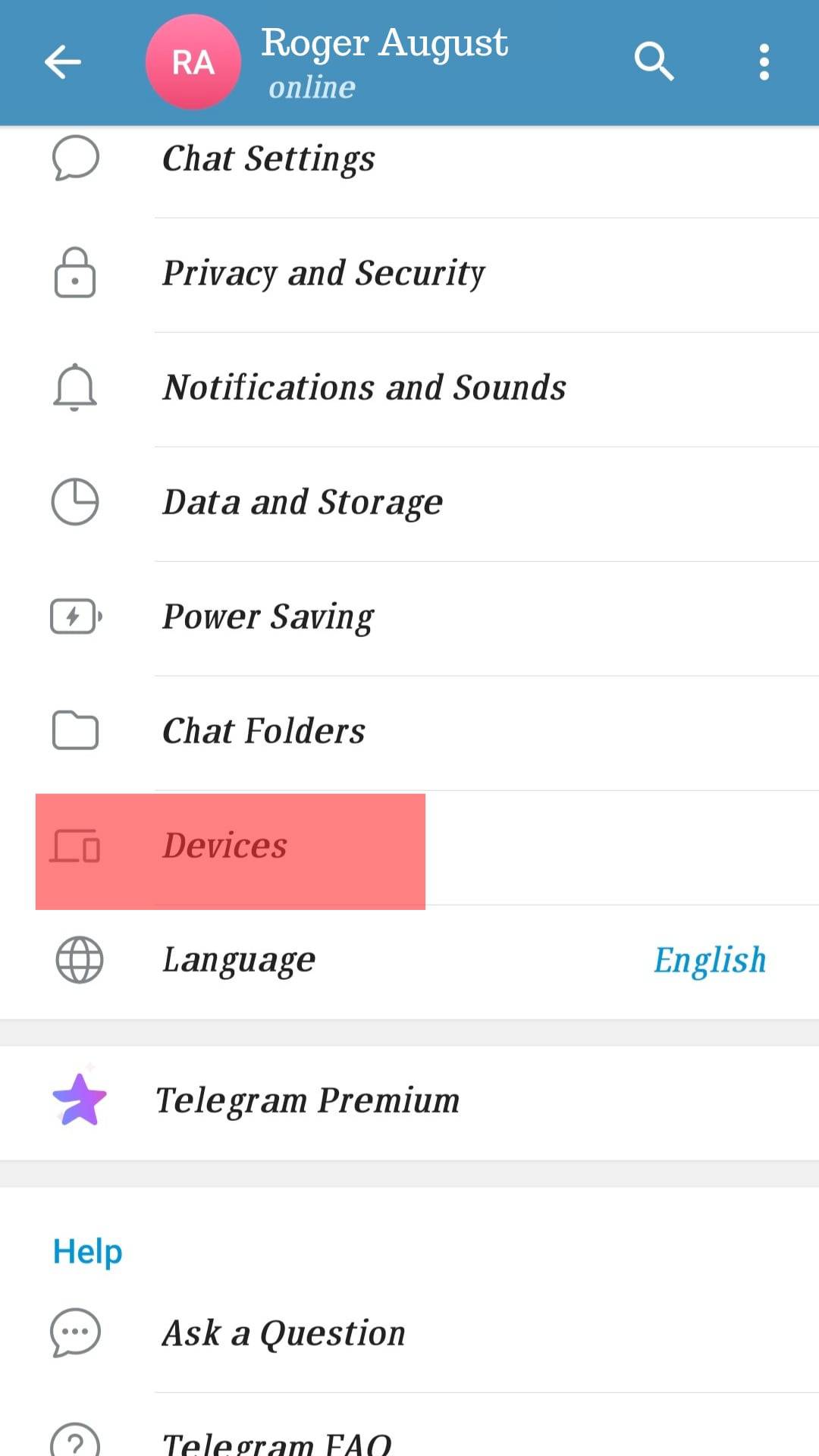
- Click on “Link Desktop Device” to initiate the scan option.
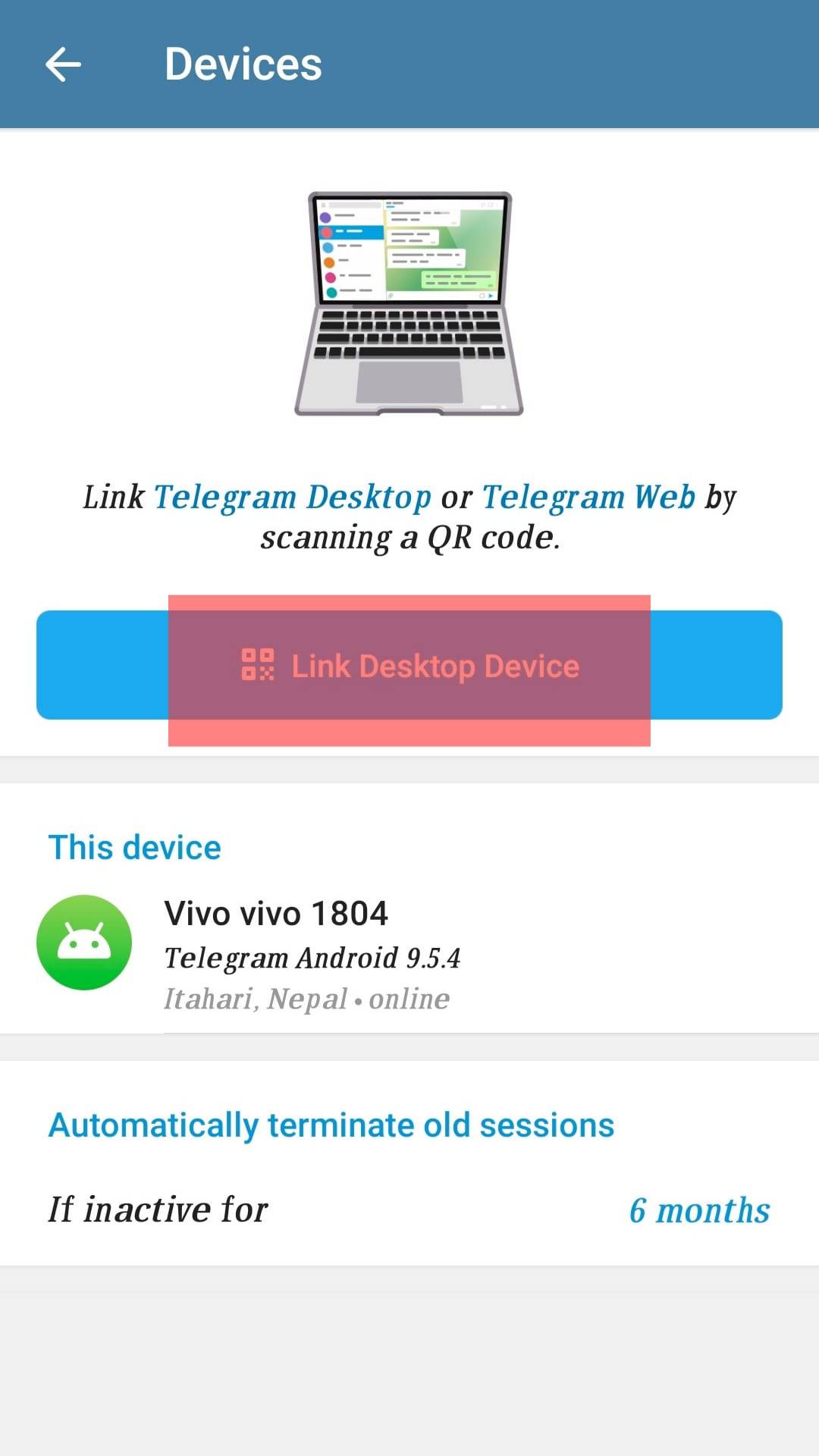
- On your desktop browser, visit Telegram’s website, and you shall witness the QR Code on the first screen.
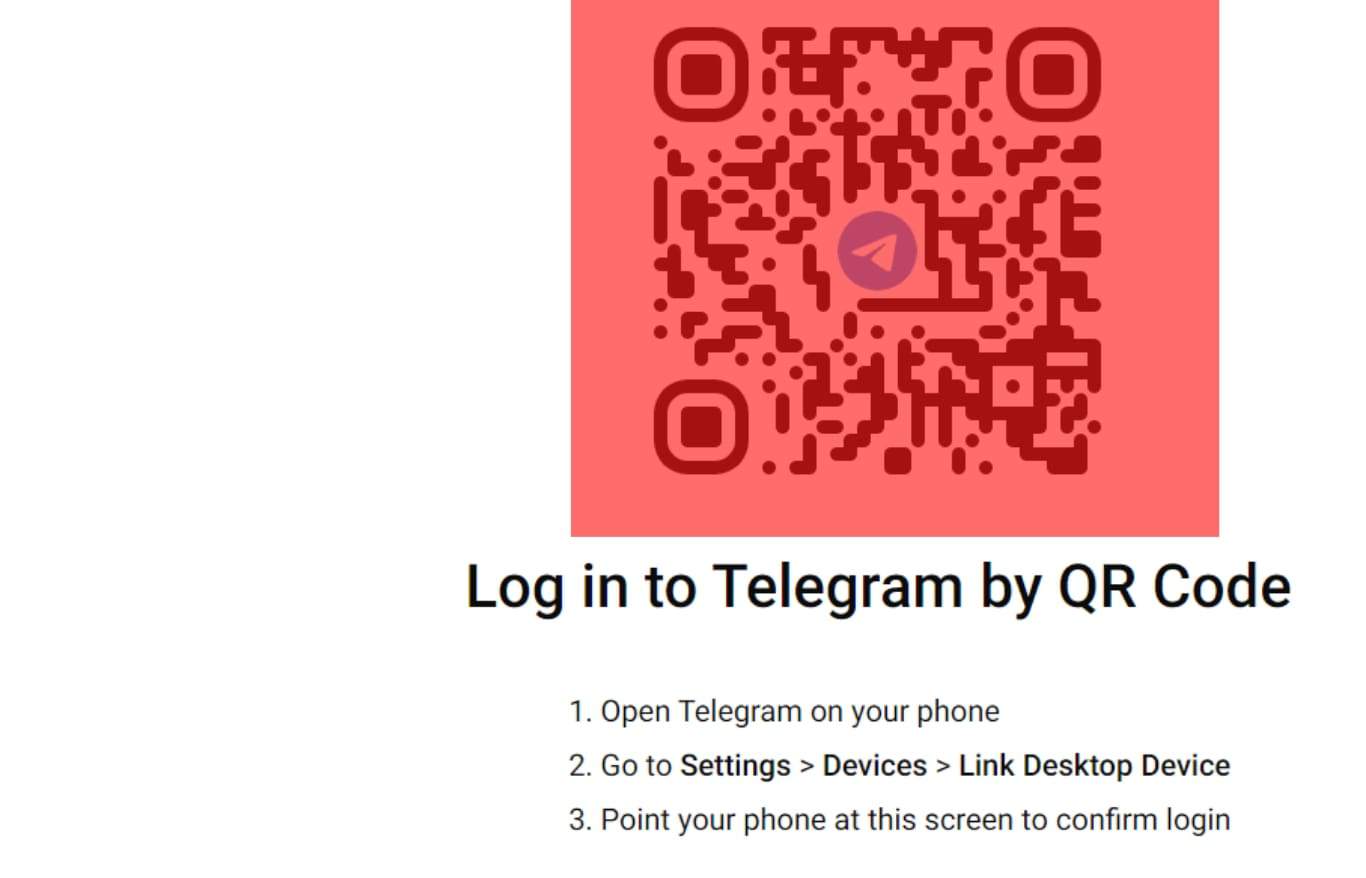
- Place your phone on the QR code for it to scan the QR code.
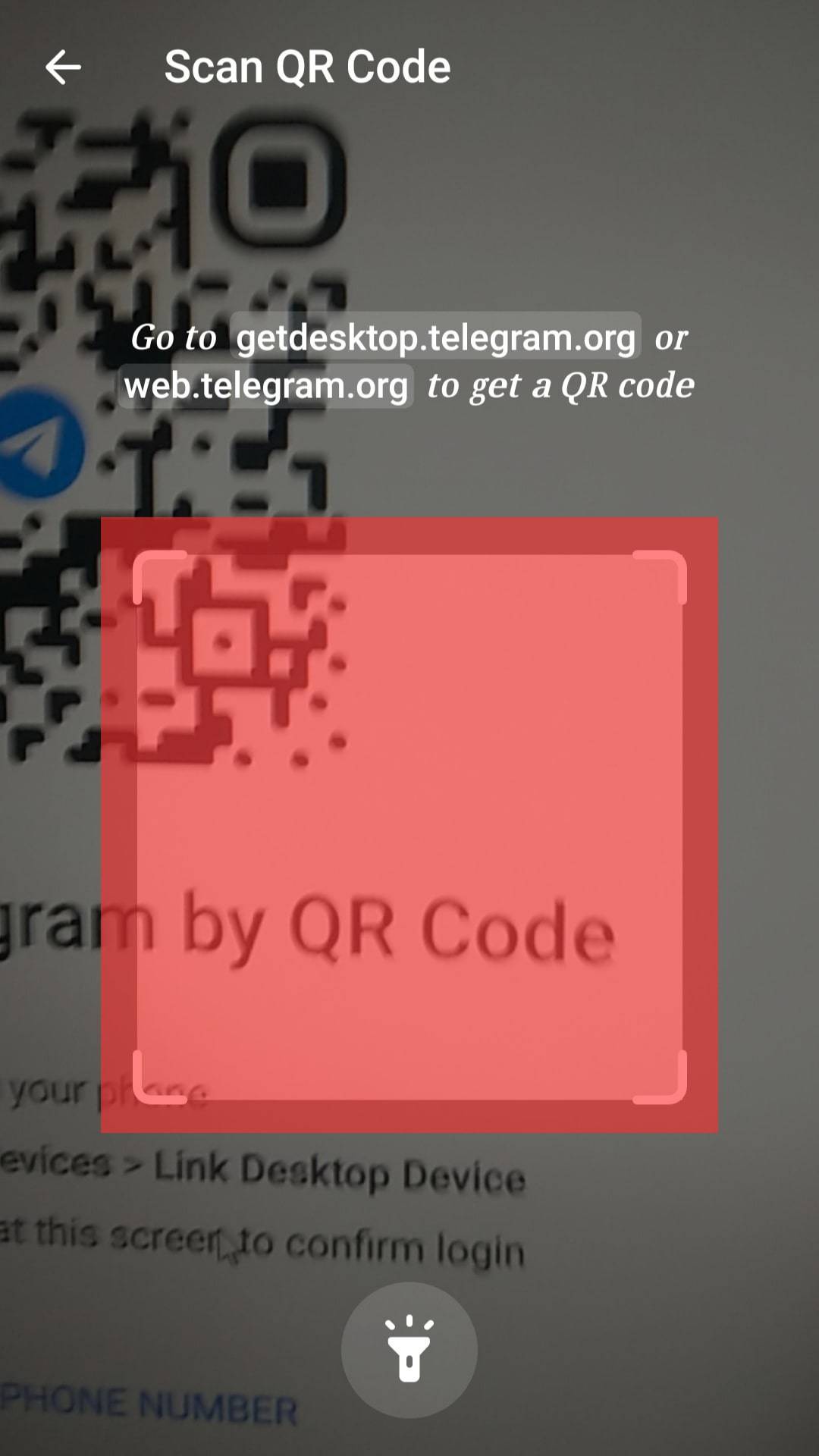
- Once Telegram verifies the QR code, you will automatically get logged into your Telegram account.
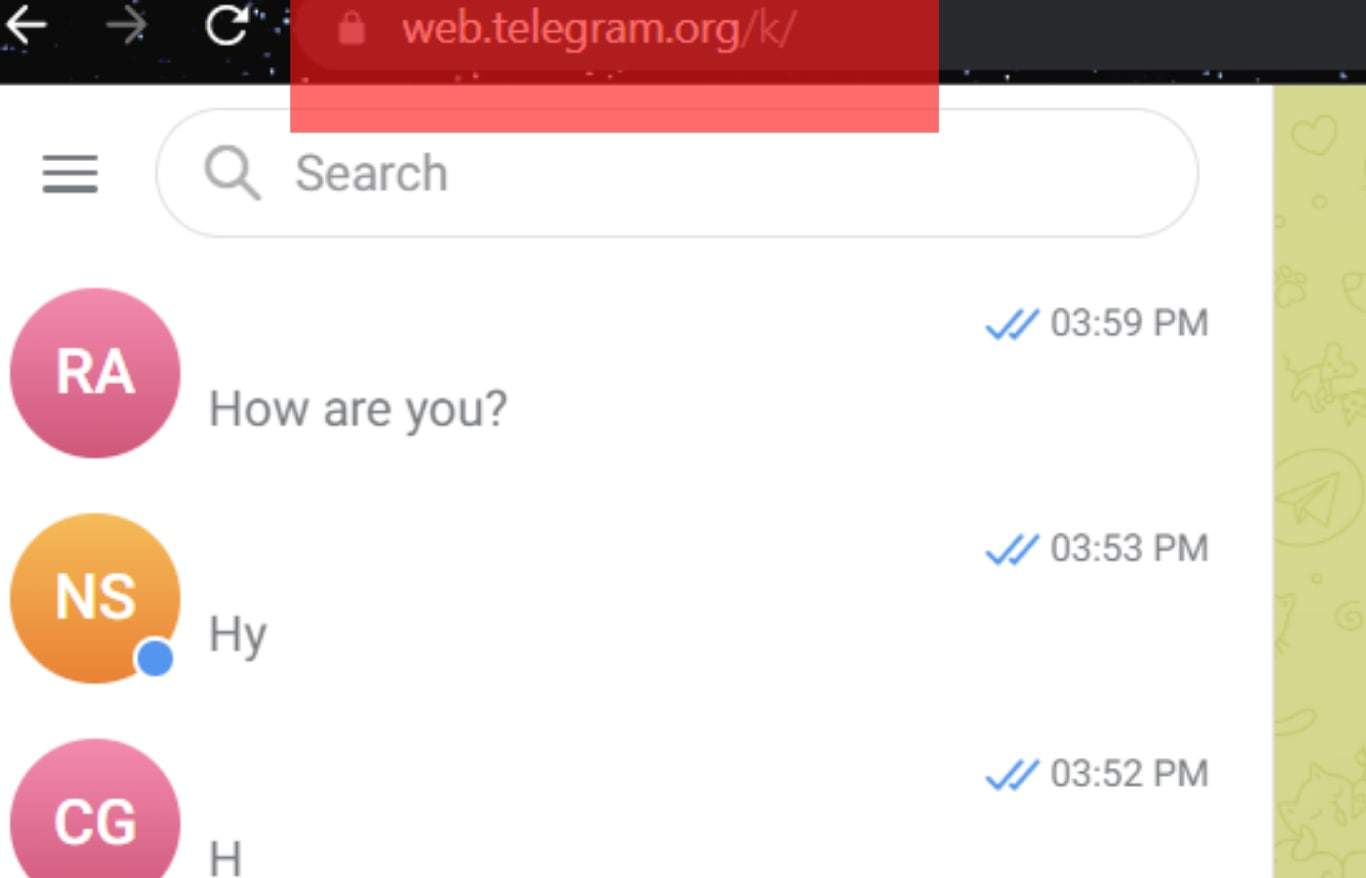
Bingo! You’ve successfully scanned the Telegram web QR code to log in to your Telegram account on your browser.
Conclusion
Accessing the Telegram web can be achieved by scanning the QR code or using the OTP sent to the phone number associated with your Telegram account.
To log in with the QR code, open your Telegram account and access the option to link devices.
On your browser, visit the Telegram web and scan the QR code.
Once Telegram verifies the code, you will get logged into your account.
Frequently Asked Questions
Yes, you can. For this option, you must use Telegram web, which offers an option to use the QR code that you must scan using your Telegram application for your account to be verified. Once the QR code has been scanned, you will access your Telegram account on the browser.
Telegram is among the most secure messaging platforms, especially due to the encryption it uses for communication. However, your activities can make you vulnerable and pave room for your Telegram to be hacked. For instance, if you log in to your account on someone’s device and forget to log out or download random files and links on Telegram, someone can use that to hack you.