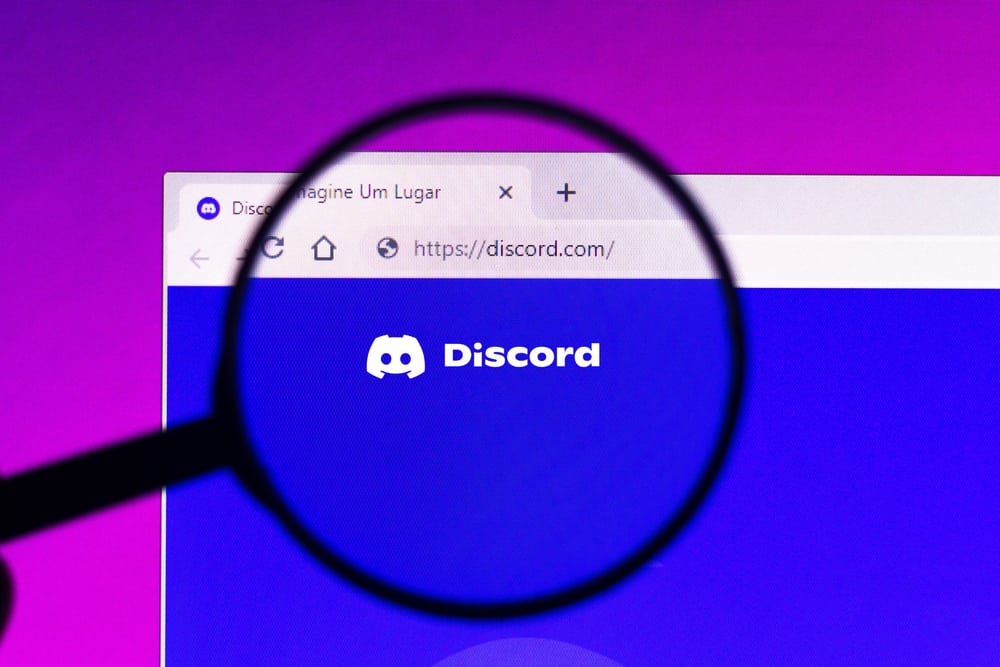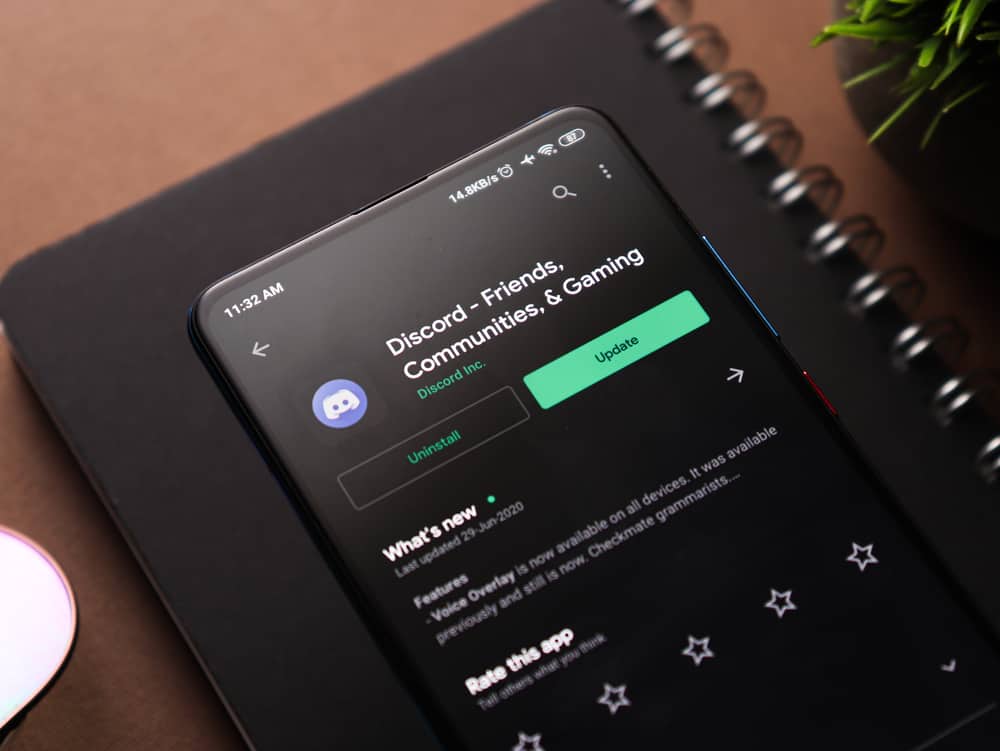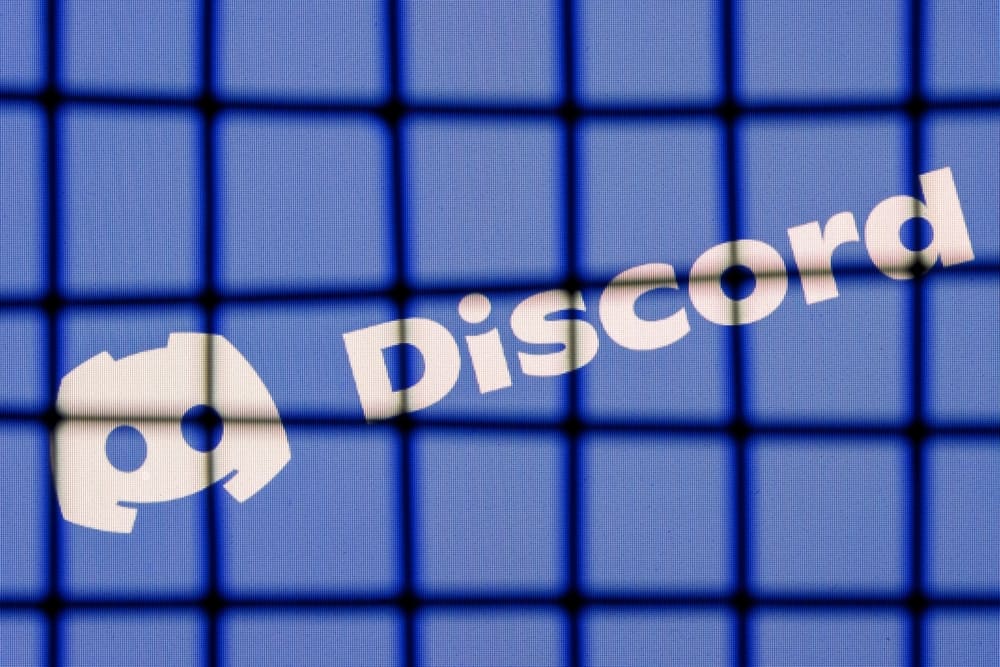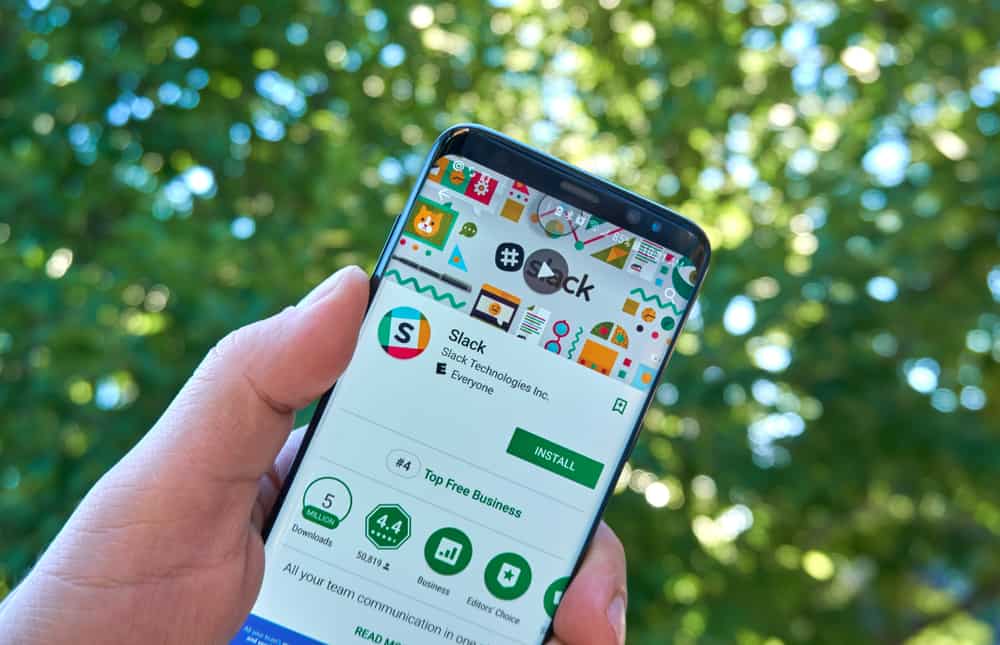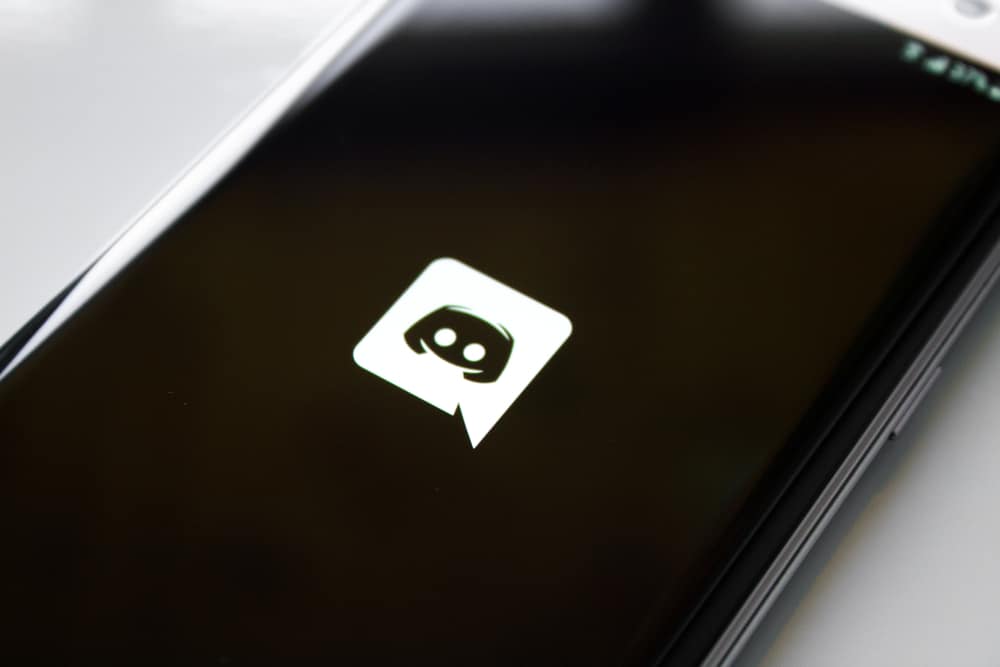
When using Discord, many users, especially those using cellular data, face issues with the amount of data required by Discord.
Data consumption is a concern for most users and knowing how much data Discord uses and how to reduce it is beneficial.
If not controlled, Discord can quickly consume the largest share of your data.
If you are looking for tips on reducing the data usage of Discord on your device, you are in the right place.
You can minimize Discord data usage on your mobile and desktop applications. On both versions, open the Discord application and access the “User settings” page. Click on the “Text & Images” option. Under the “Display Images” section, disable the options for “when posted as links to chat” and “when uploaded directly to Discord”. Still, disable the option to show website preview under the “Link Preview” section.
In this guide, we will discuss how much data Discord uses and why Discord consumes a lot of data. Next, we will discuss the various steps to lower the Discord data usage on your device.
How Much Data Does Discord Use?
The outstanding aspect of Discord is the many features the application offers. You can do plenty with Discord, from texting to calling friends to streaming.
All these features rely on data, depending on the activity; some will require less data than other activities.
Discord doesn’t have official metrics on how much data is required when using the application. However, texting requires the least data. However, video chat consumes the most data, and it’s best to use it when using Wi-Fi instead of cellular data.
Furthermore, when using Discord for streaming, such as music from Spotify or other platforms, you will consume much data for the streaming duration.
How To Lower Discord Data Usage
If you are a Discord addict, then you’ve already felt the pinch of data consumption by Discord. It gets frustrating when your data keeps running out.
Hence, knowing how to minimize the data consumption rate by Discord will increase your usage time before your data runs out.
Here’s how to minimize Discord data usage.
On Desktop
- Open your desktop Discord application.

- Click on the “User Settings” icon at the bottom.

- Tap on the “Text & Images” section.
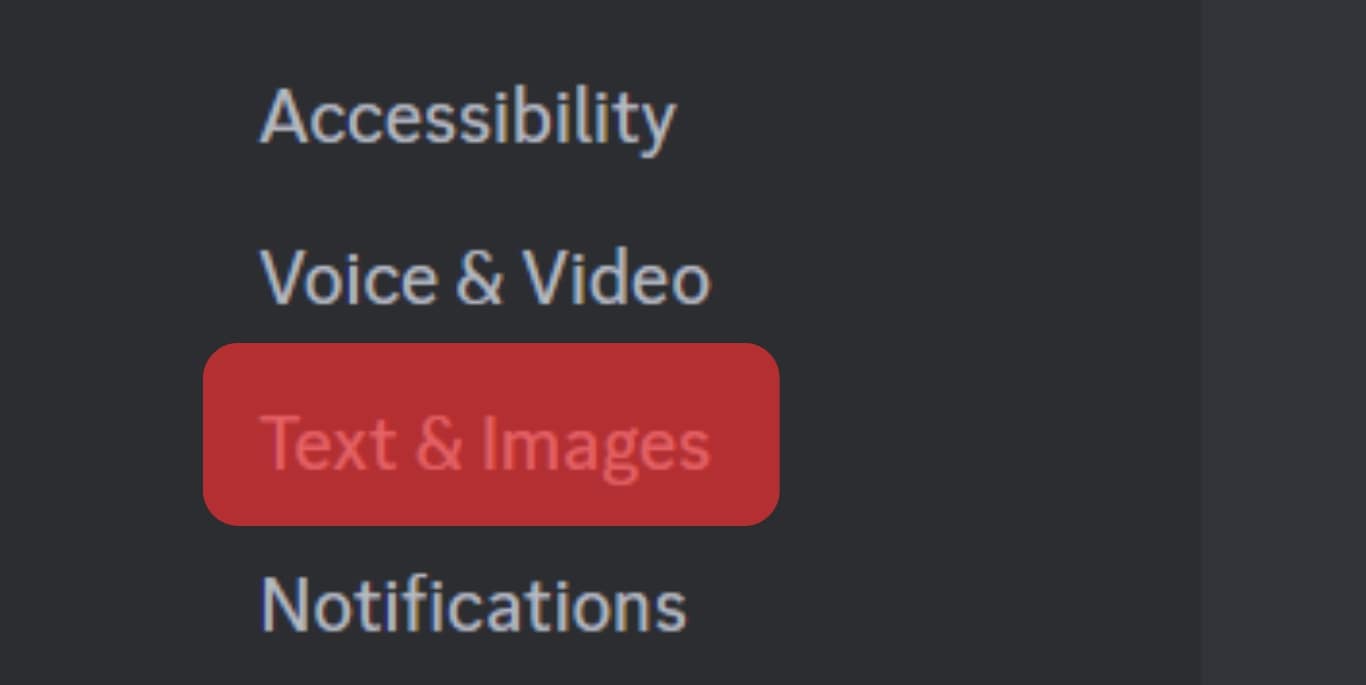
- Disable the options for “When posted as links to chat” and “When uploaded directly to Discord”.
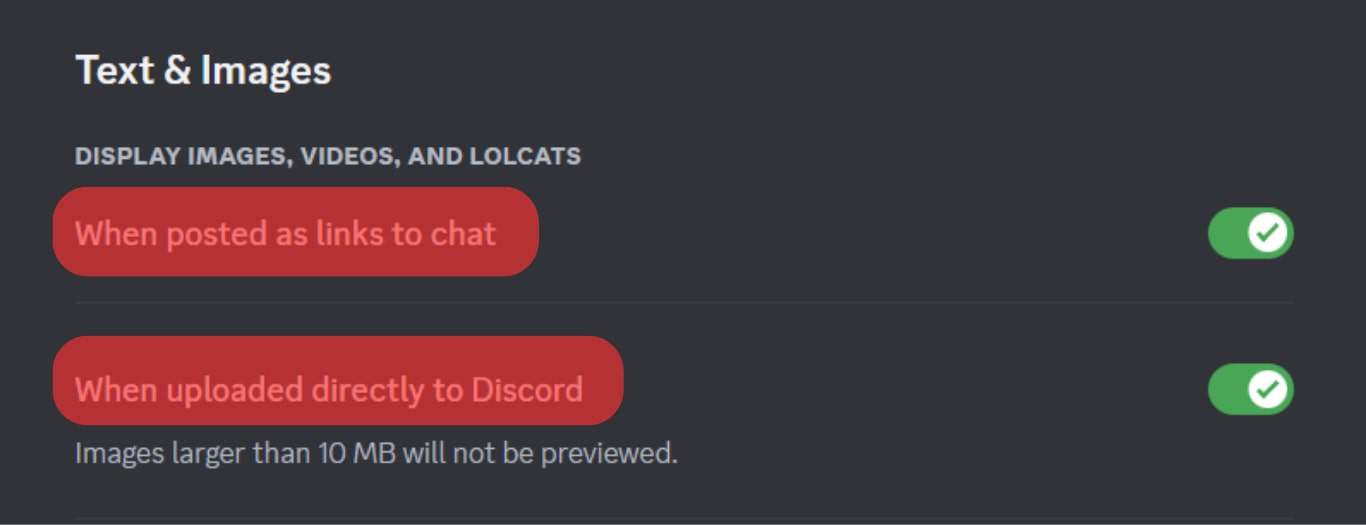
- Find the option for “Auto-compressing images” and disable it.
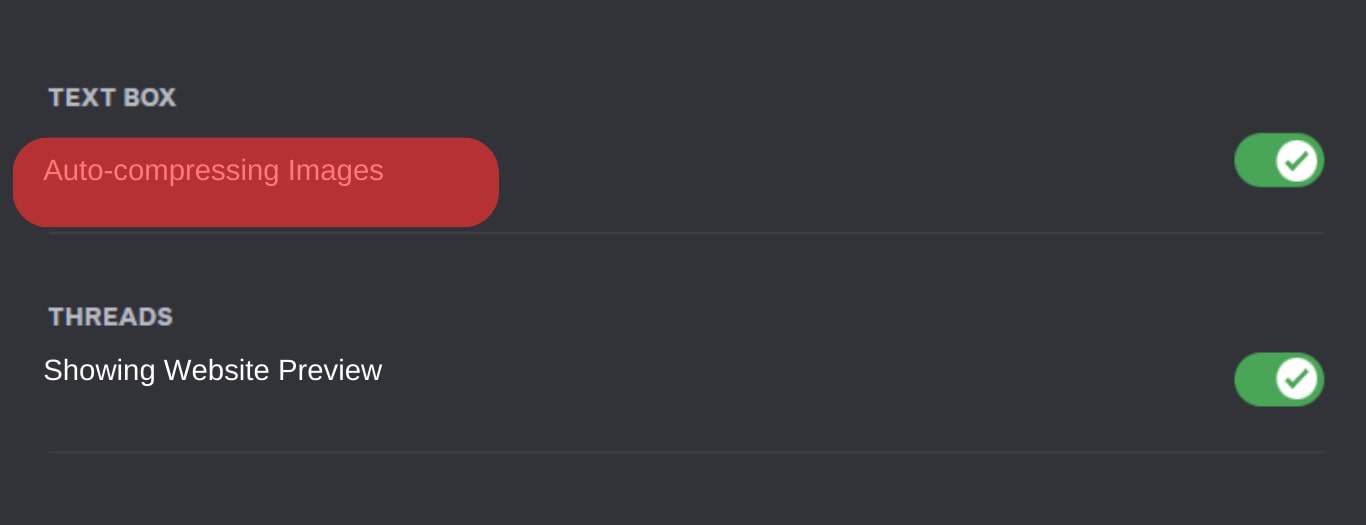
- Still, disable the option for “Showing website preview” for shared links.
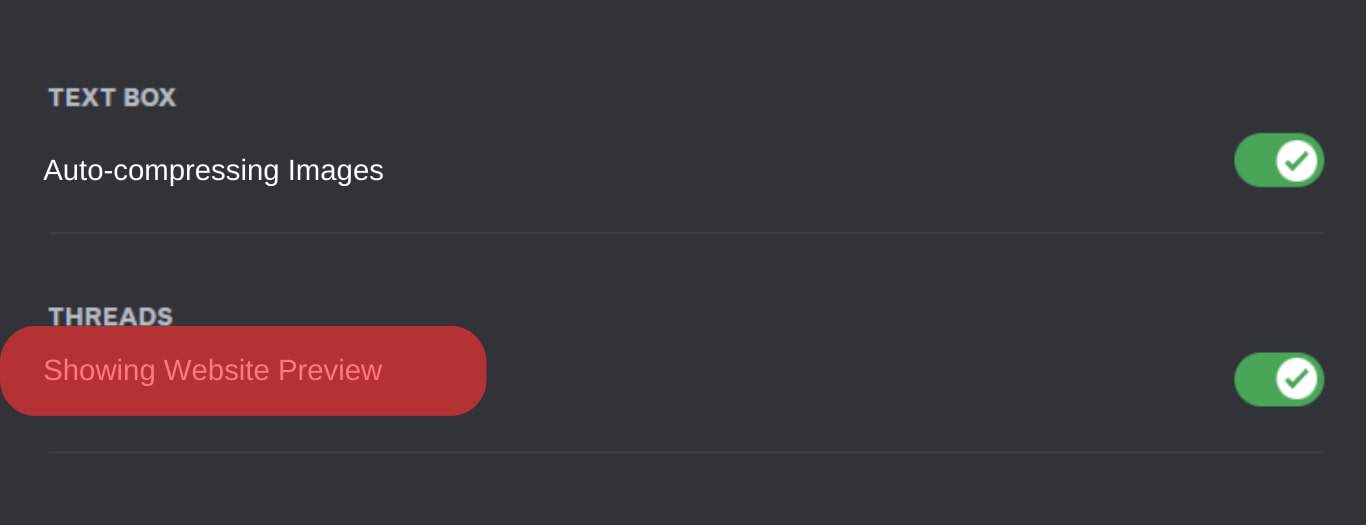
- Go back to “User Settings” and click on the “Accessibility” section.
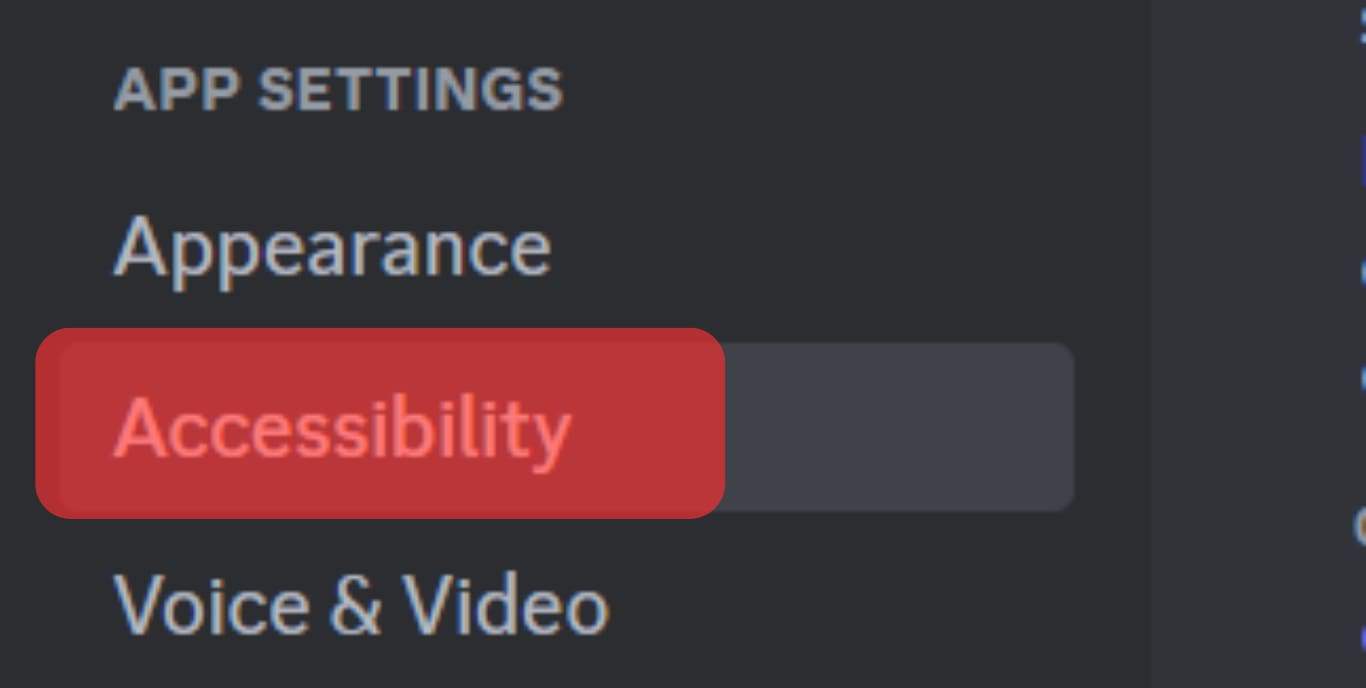
- Under “Stickers”, enable the option for “Never animate”.
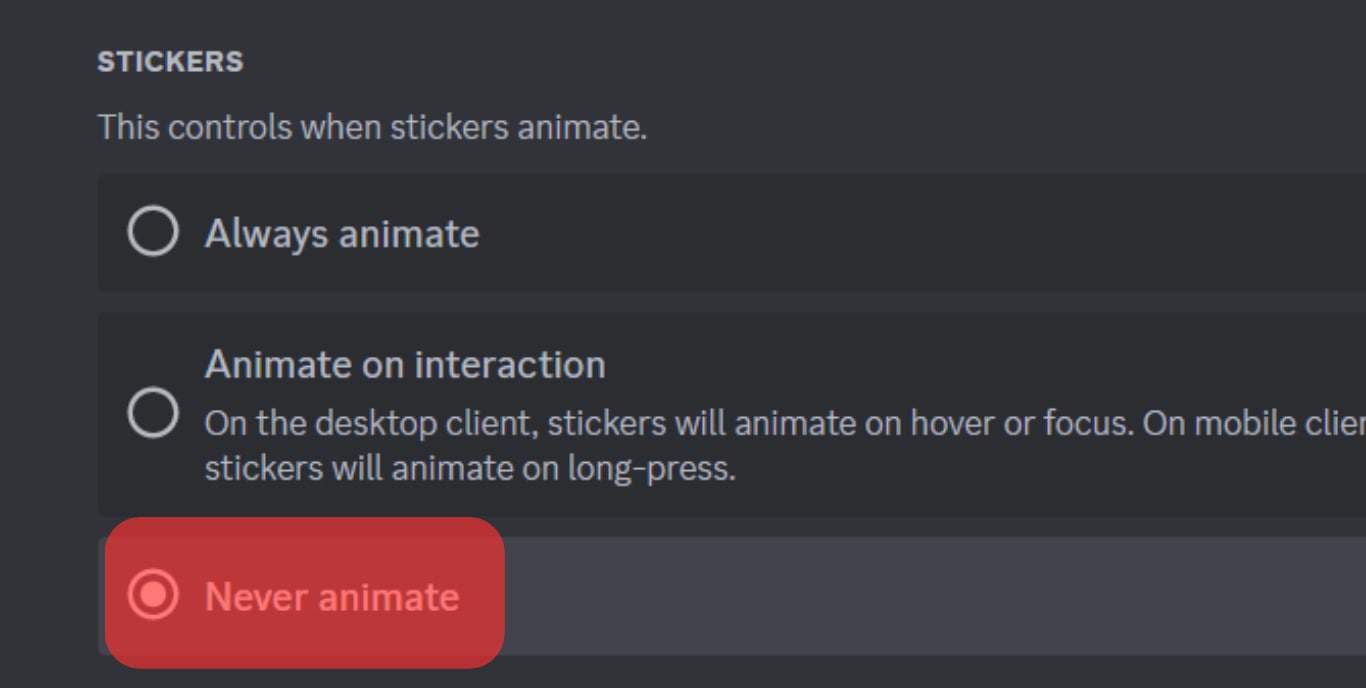
On Mobile
- Open your mobile Discord application.

- Tap on your profile icon at the bottom.
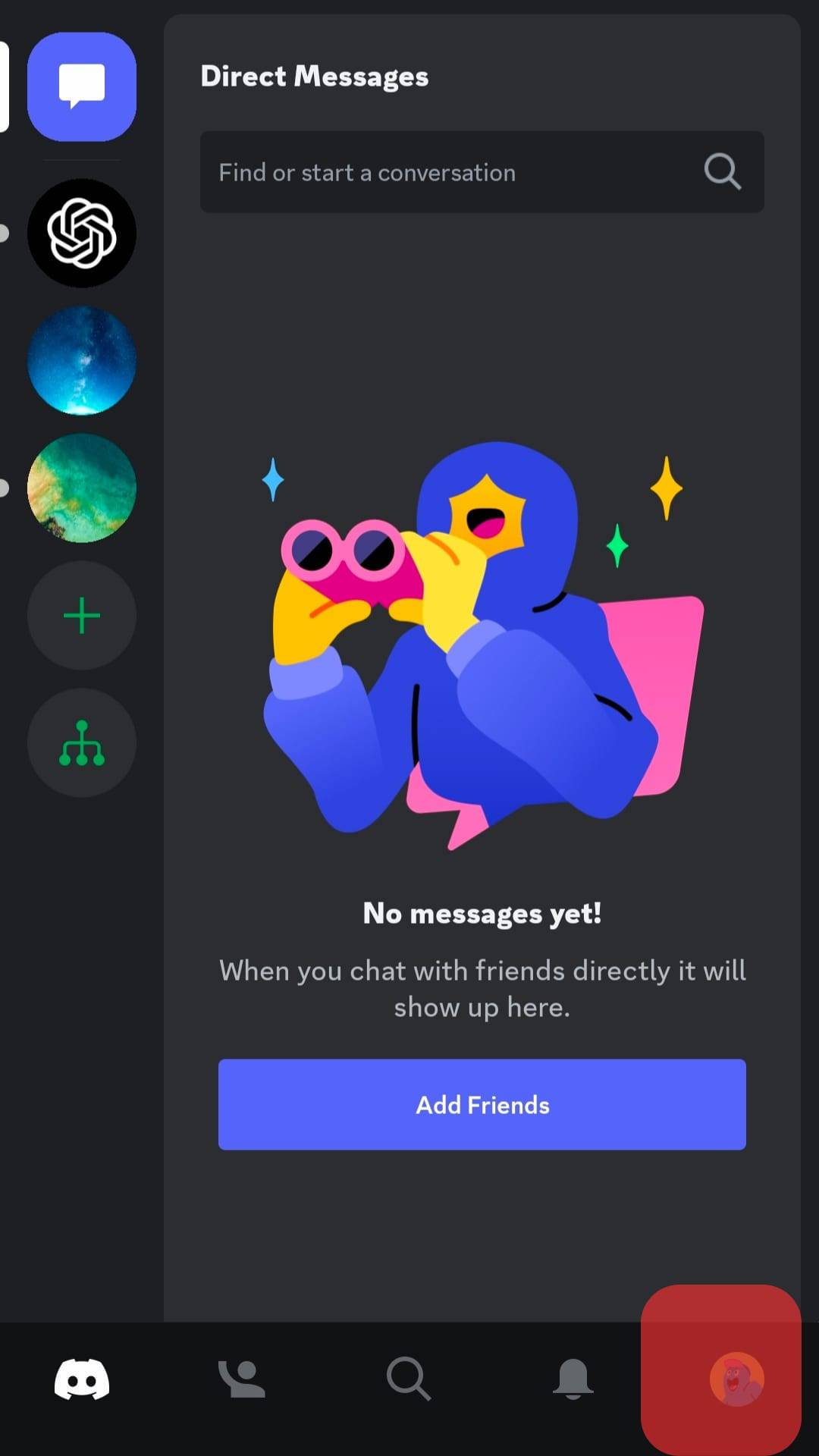
- Tap on the “Text & Media” section.
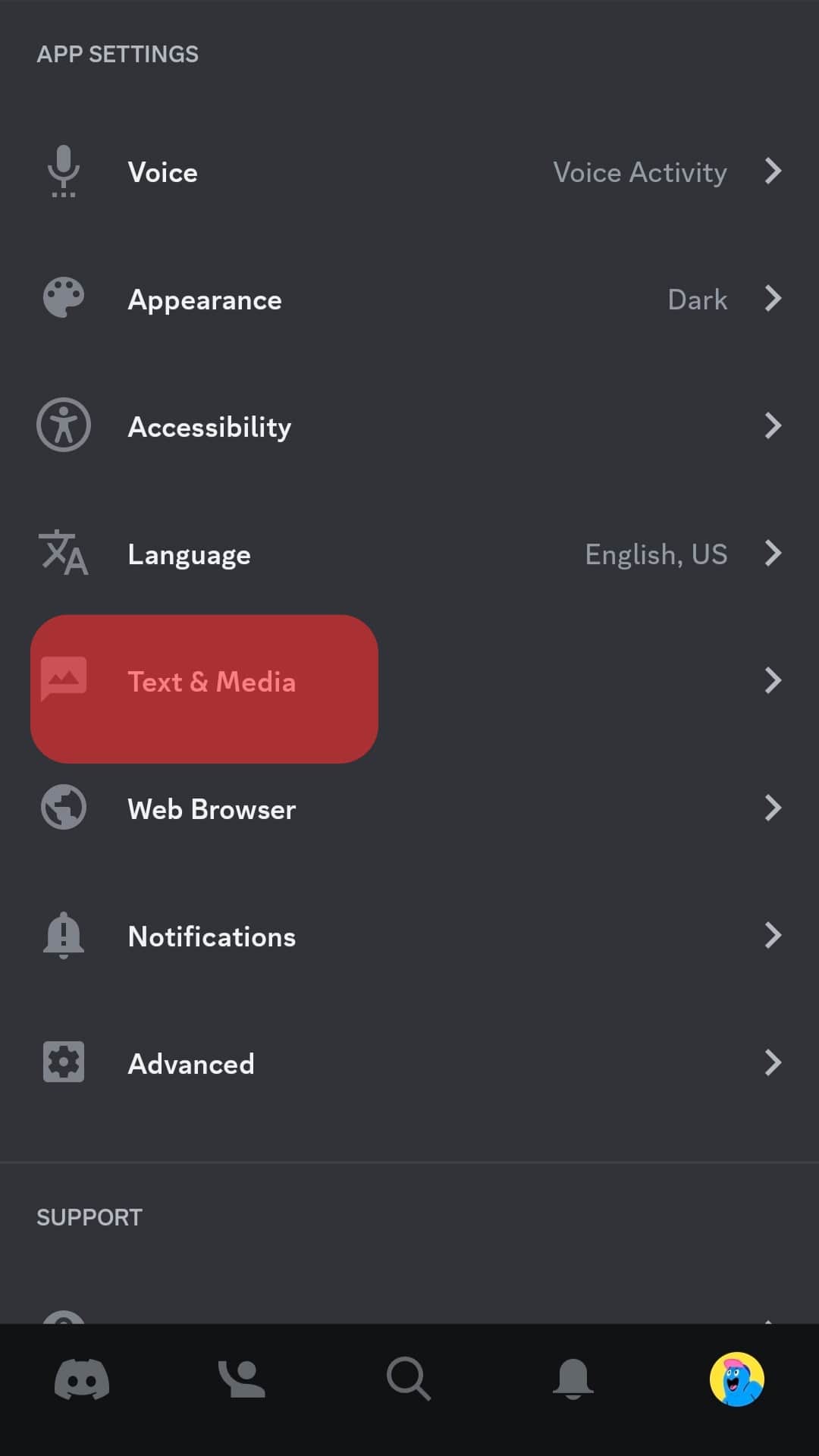
- Disable the options for “When posted as links to chat” and “When uploaded directly to Discord”.
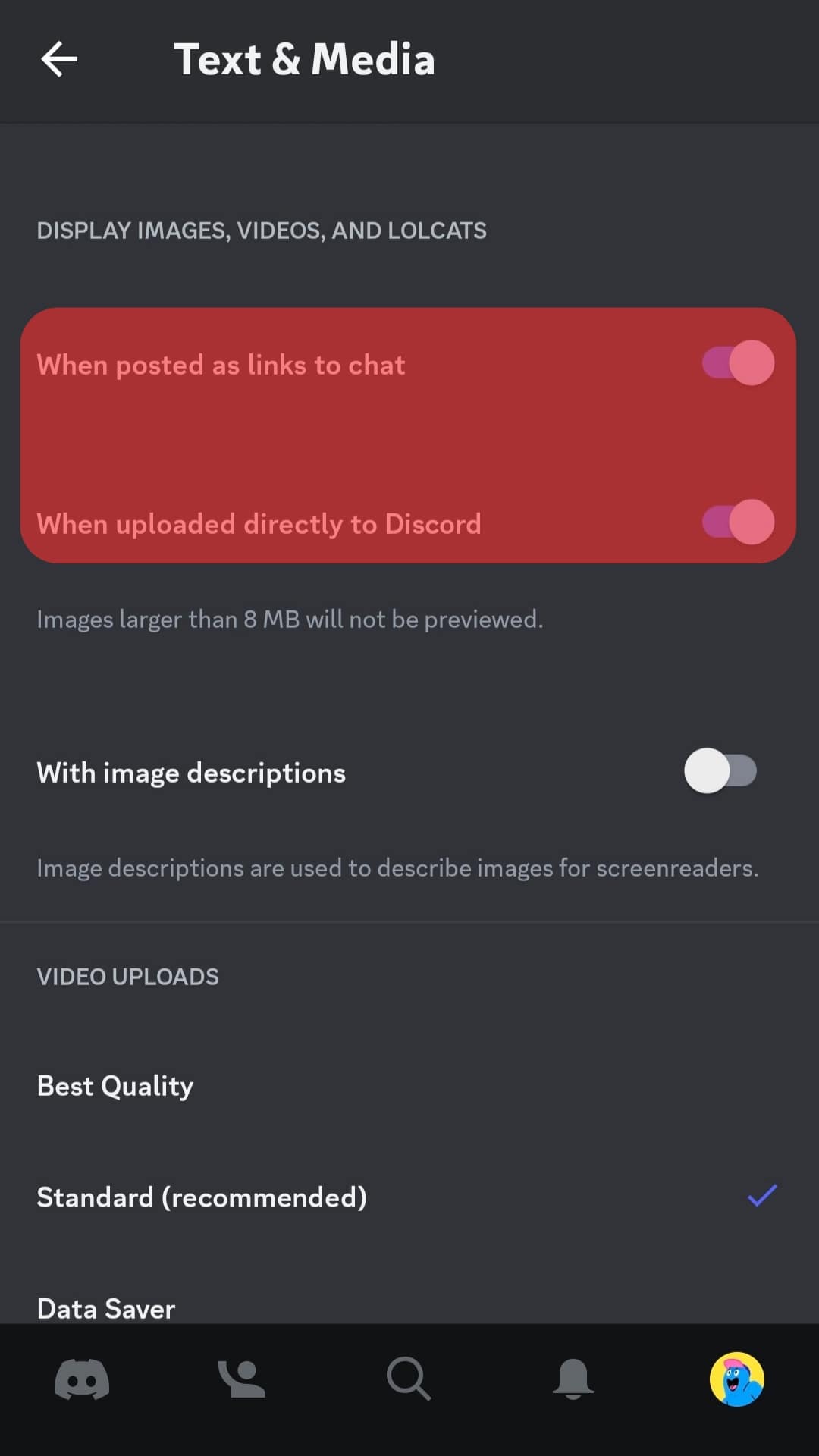
- Still, disable the option for “Showing website preview” for shared links.
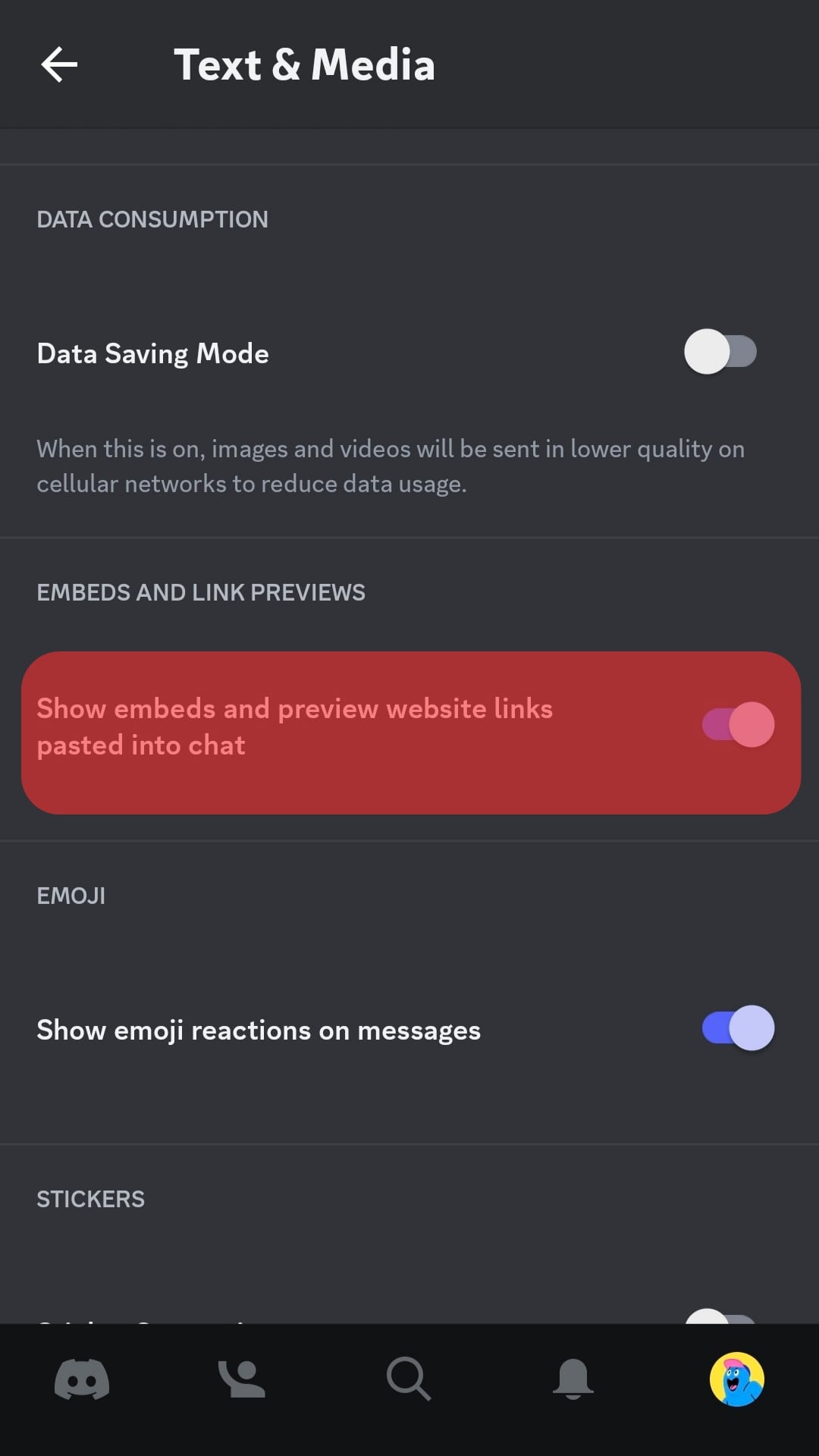
- Go back to “User Settings” and click on the “Notifications” section.
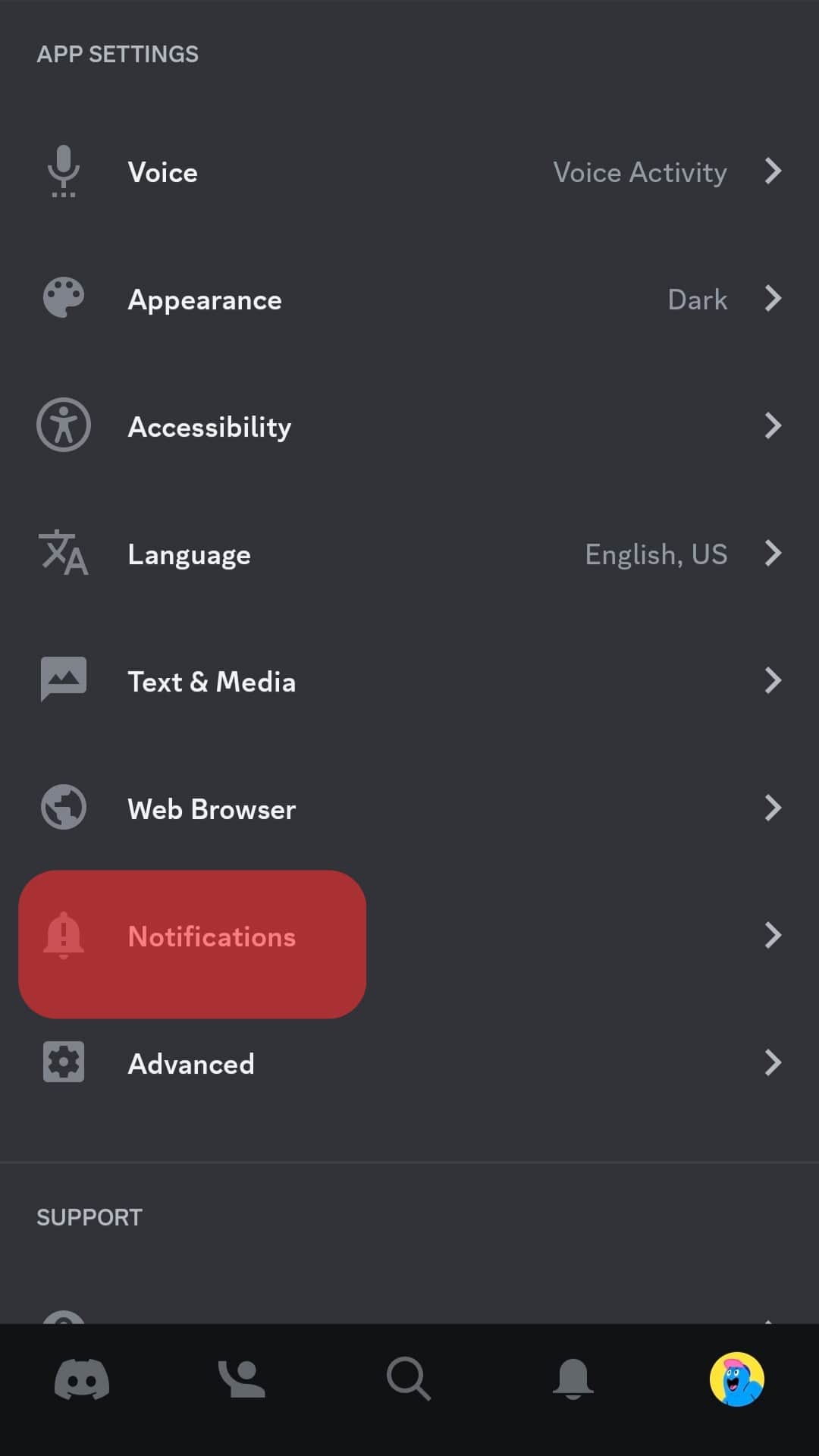
- Find the option for “Get notifications within Discord” and disable it.
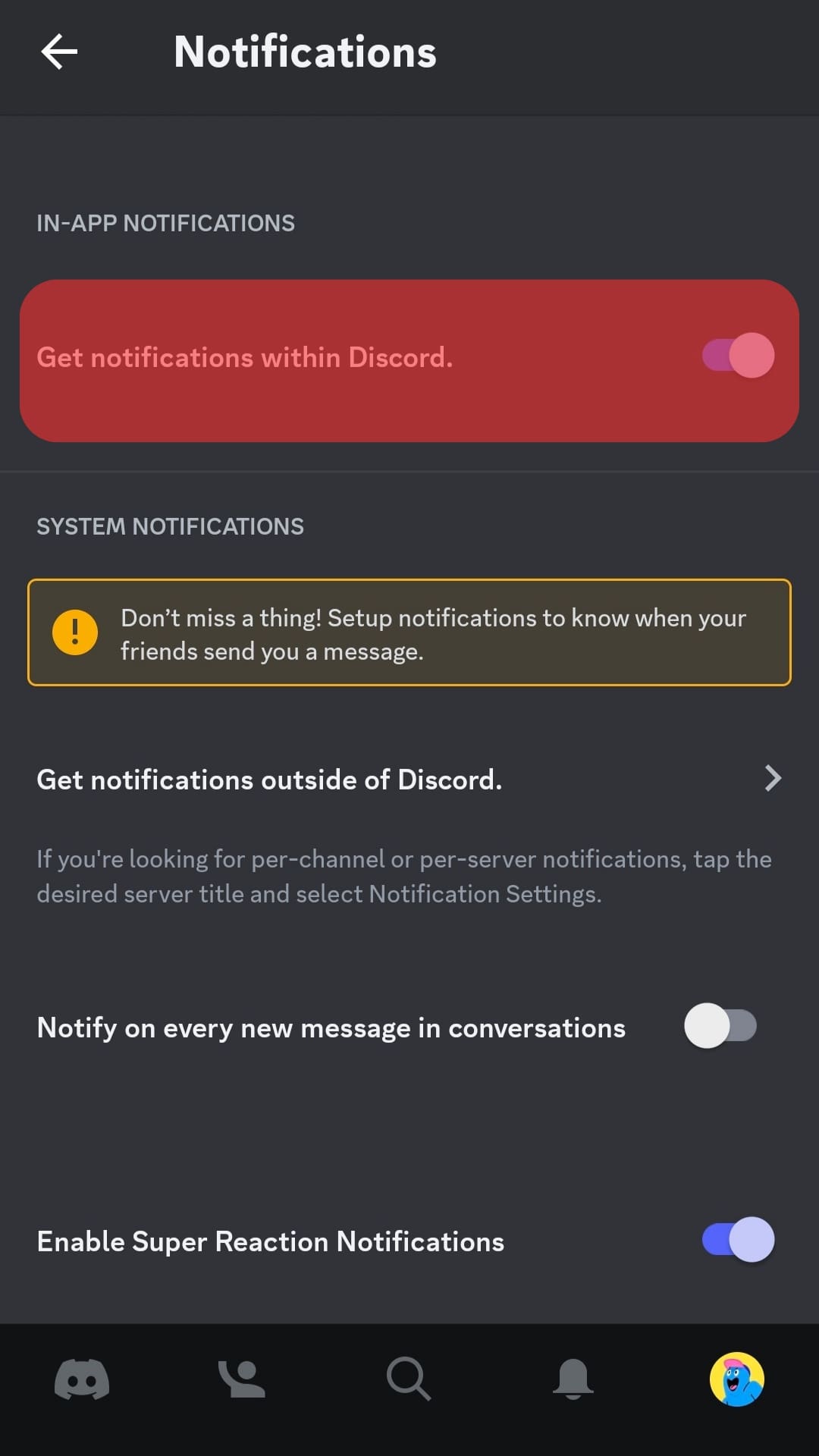
- Go back to “User Settings” and click on the “Accessibility” section.
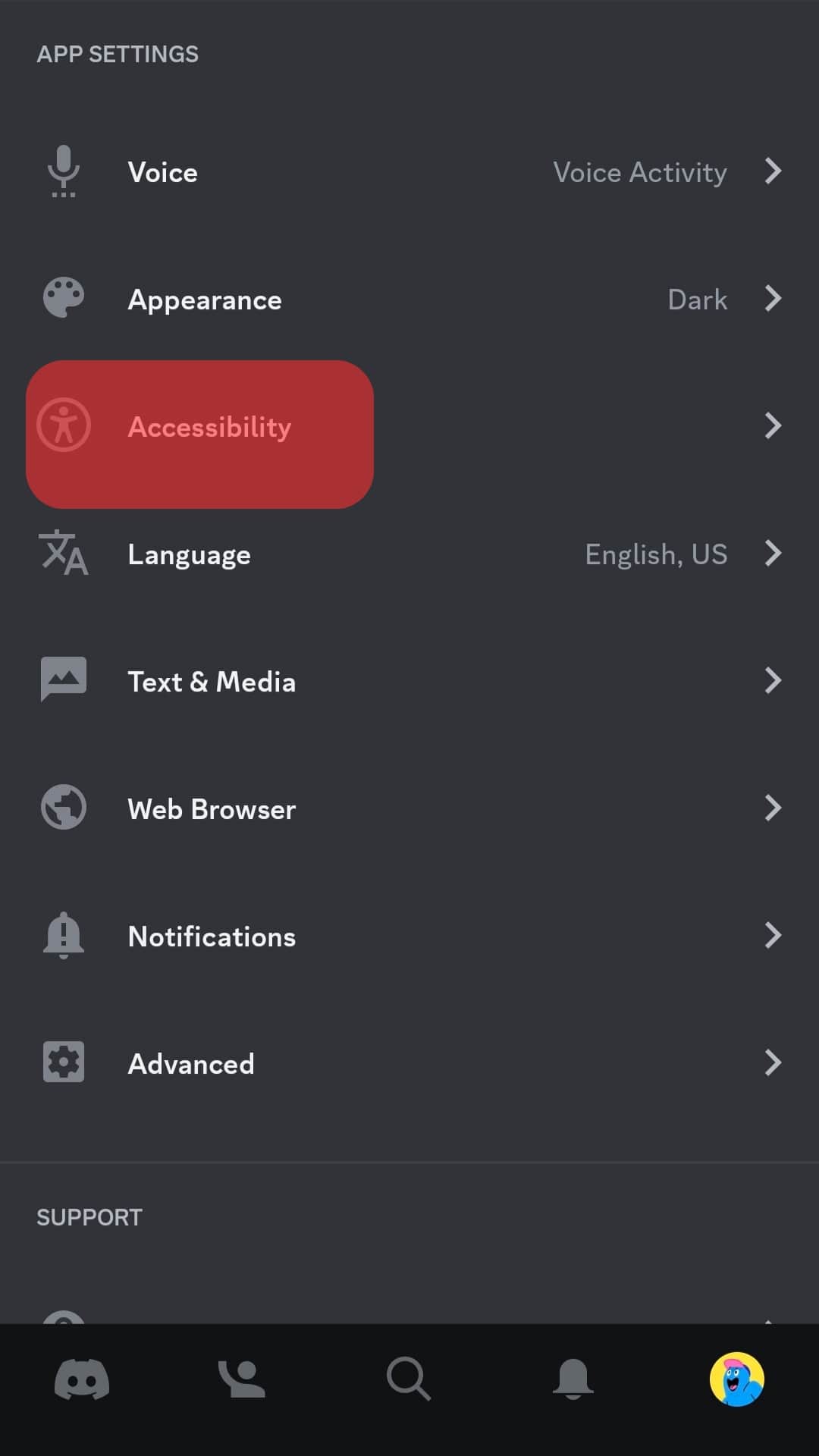
- Under “Stickers”, enable the option for “Never animate”.
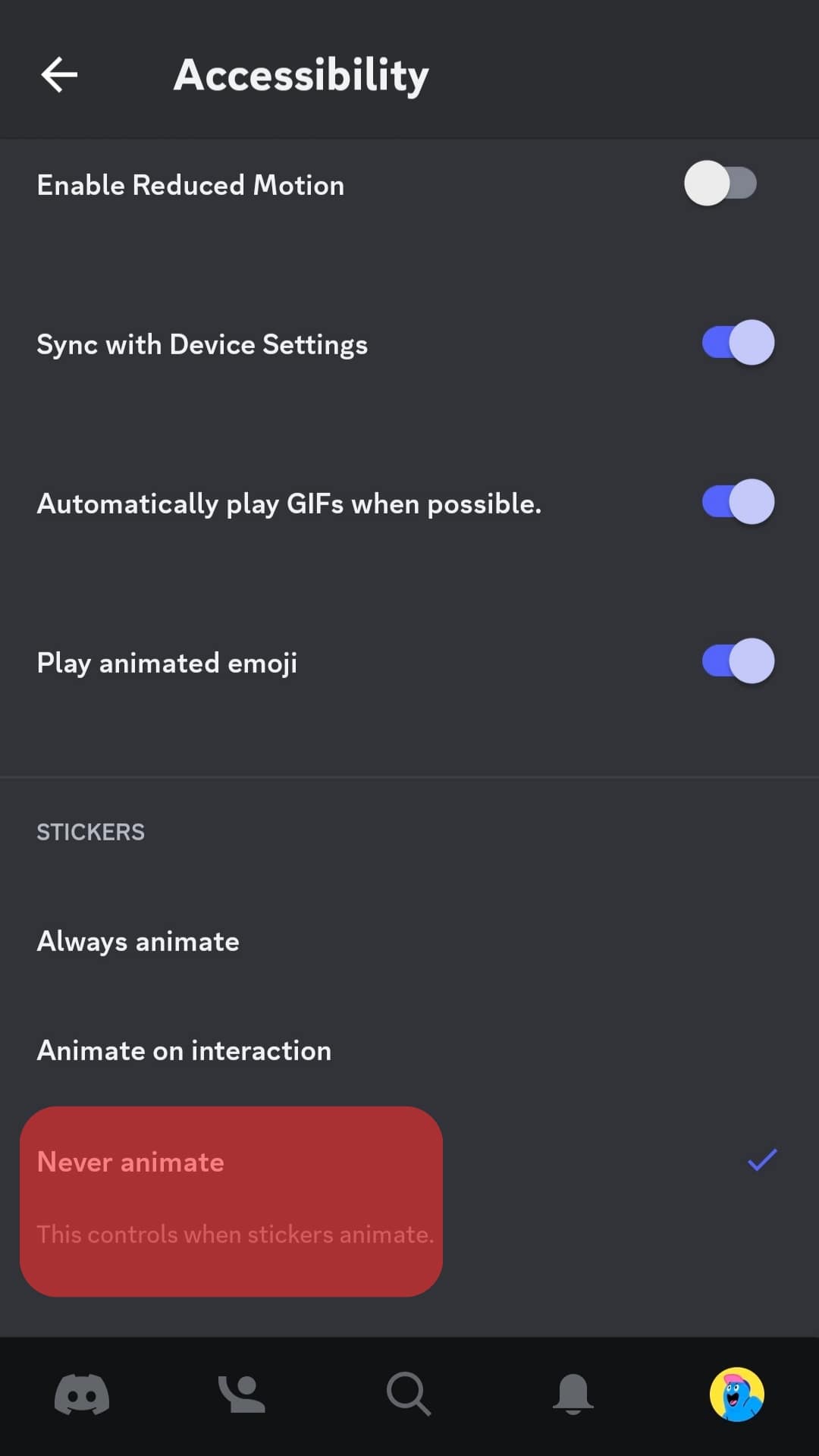
That’s how you reduce the data used by Discord when using the mobile or desktop Discord application.
Conclusion
When using Discord, it’s best when you have tips for reducing data usage to avoid running out of your data unexpectedly.
Discord, especially video chats, consumes a lot of data and can strain you when using mobile data.
We’ve presented the tips you should follow to minimize your data usage when using Discord.
Frequently Asked Questions
Discord uses more data when you are using video chats. For texts and voice chats, they use less data. So, Discord will use more data depending on what you are doing on the application.
Suppose you are looking for how to lower Discord data usage. Start by disabling the options for displaying images and videos when shared directly on Discord or as links in chats. Still, disable notifications for mobile Discord and the option for showing animated stickers.